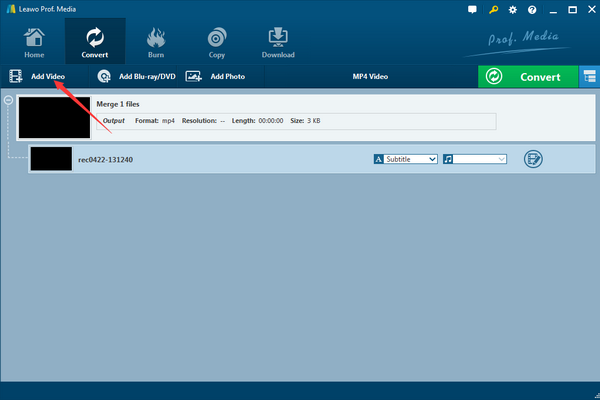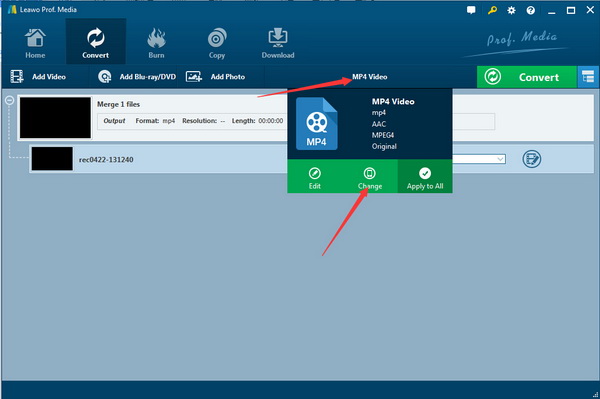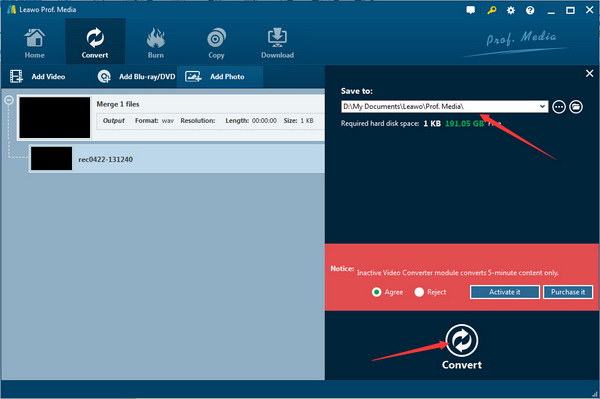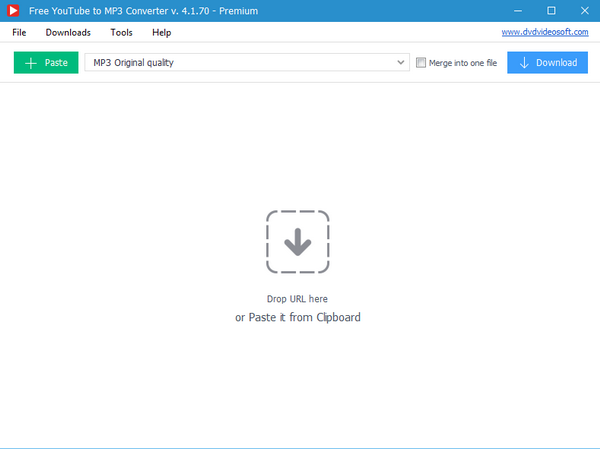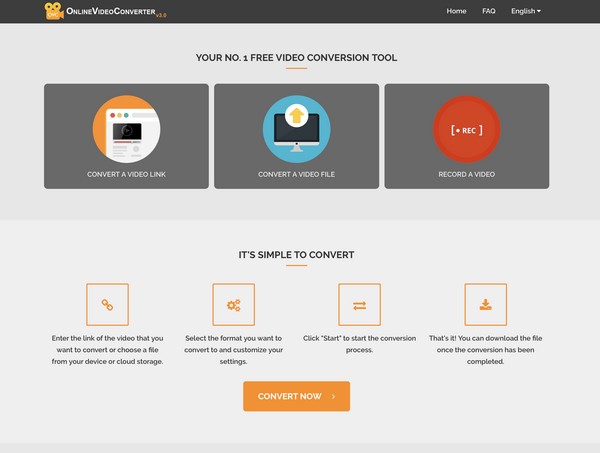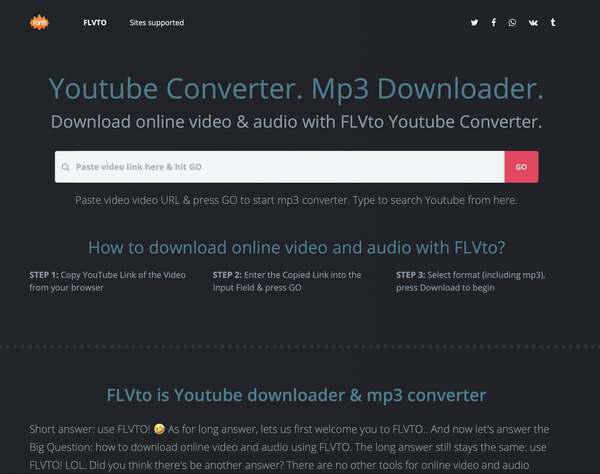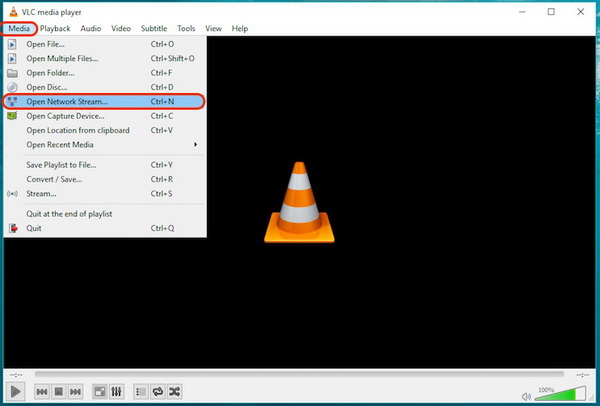Say you are in a crowded place, or doing your routine commute and you hear the “Opening” chirp of the iPhone, have you seen how many people take out their phone to see if they are the one being called? This is also the same for other smartphone ringtones, like the ones provided by Samsung, Huawei, Nokia and many others. Many people all have the same ringtone, which basically defeats the point of a ringtone. Back in the day, the personalized ringtone ruled, such that you could even purchase it over text and it was big business. In the present day, purchasing a ringtone over text may not be possible, but there are ways to do so if you wish to have your own personalized version. YouTube is a place where you can find almost any song, because of its popularity. In fact, over 300 hours of video are uploaded to YouTube every minute, so you can find almost anything you are looking for. However, you cannot directly download a video from YouTube, and even if you could download, you would only be able to download in video formats. The good news is that there are always workarounds, and in this guide, we will show you how to download and convert YouTube video to ringtone, in the formats AAC (for Apple’ operating systems) and M4R audio (for android and other operating systems)
Part 1: Convert YouTube to Ringtone with Leawo Video Converter
Leawo Video Converter is quite simply the best converter on the market for several reasons. First and most important is the simplicity of the software because the user is always at the center of the experience. Second is the large base of video and audio formats supported which are over 180, you can almost convert anything to anything. Third is the conversion speed and quality guarantee, which are rated at 6x faster speed and 100% respectively. There are many other reasons which are detailed on the product page.
Because the user is at the center of the experience, there is seamless integration between Leawo Video Converter and Video Downloader. First, we will show you how to download YouTube video(s) by using Leawo Video Downloader, then introduce how you can transfer the downloaded videos to Video Converter where you will be able to convert them to ringtone. Follow the steps below for the process.
Step 1: Transfer the downloaded videos to Leawo Video Converter. After the download finishes, click the “Downloaded” tab. Find the respective YouTube downloaded video you wish to convert to ringtone, right click on it then select “Add to Convert” to send it to the converter module. Alternatively you can enter the Video Converter module and press “Add Video” to import the downloaded videos.
Step 2: Set the output profile. Click “MP4 Video” then click “Change” from the pop-up menu. There are many pre-made profile settings for the most popular formats or devices. Click “Format” followed by “Common Audio” and then select AAC or M4R audio depending on your device type.
Step 3: Convert to ringtone. When you have finished with the settings, click the green “Convert” button to start converting your video to ringtone. When a sidebar appears at the right, click the “Convert” button again to start the conversion.
Part 2: Convert YouTube to Ringtone with YouTube to MP3 Converter
This free software is another alternative that can be employed in this case. Just like Leawo Video Downloader, it is also a very simple and easy software to use, but the main difference is it does not integrate a web browser. You can also make a queue of the videos you want to download, and once downloaded it can automatically save to a format of your choice. In this case, it can save to AAC audio (which is a ringtone format, but it does not support the output for M4R audio which is bad news for people who do not use Apple’s devices. The other thing that users have to take note of is they will not be able to download encrypted videos from YouTube with this software. To start, download and install this software on your computer.
Step 1: Launch Free YouTube to MP3 Converter, and have the YouTube video URL copied beforehand. You can copy by using the “Ctrl+C” keyboard shortcut or by using your mouse
Step 2: Paste the copied link to the application by clicking "Paste" button. The downloads list will be available as soon as you paste the link.
Step 3: Choose the extension and download it. This software supports many audio formats, so you can choose AAC audio since M4R audio is not supported. The default extension is MP3, and you have the ability to choose the quality, from normal to high quality. Once all is done, hit the “Download” button to start the corresponding action.
Part 3: Convert YouTube to Ringtone with OnlineVideoConverter
Here is another alternative solution, in the form of OnlineVideoConverter which is what it says, an online converter. The greatest advantage is you will not need to worry about installing any software, nor will you need to worry about operating system compatibility. This website will also support YouTube video links, and can convert to various formats which include video and audio formats like MP3, and in this case AAC audio. Unfortunately, M4R audio and encrypted YouTube videos are not supported. To start, visit the website.
Step 1: Have the YouTube video URL copied to your clipboard beforehand, then paste it on the page. Click the “CONVERT A VIDEO LINK” button since you will not upload the video from your device.
Step 2: Select the format you wish to convert to, in this case select AAC audio by clicking “Select or Drop File”. Please note that M4R audio is not supported.
Step 3: Click “Start” to start converting the YouTube video. Once finished, the download link will appear. Click it for the corresponding action.
Part 4: Convert YouTube to Ringtone with FLVTO
FLVTO is another online video and audio converter that can handle YouTube and many other videos from other websites. It allows you to convert the videos to a few audio and video formats, however both AAC and M4R are not supported for output hence you will not be able to convert YouTube videos to ringtones. You can still use this service to convert to other supported formats which include MP3 audio. The steps of conversion are very simple, as all you need is to copy and paste the link, then follow a few on screen instructions. The conversion steps are written below:
Step 1: Visit the service’s website to start, and make sure you have the YouTube video URL copied to your clipboard. Paste it onto the Input Field.
Step 2: Select the format you want to convert to by clicking the drop down menu. Select the format you want, and please note that both ACC and M4R audio are not supported.
Step 3: Click “Convert to” and wait for the YouTube video to be converted. A download link will appear after the conversion finishes.
Part 5: Convert YouTube to Ringtone with VLC
VLC is a media player, and not really a converter nor a downloader. The steps of converting YouTube videos to ringtone are much more tedious by using this method, and in our tests, it failed completely. Moreover, you will need an extra program to do the conversion if you have successfully downloaded the YouTube video(s). However, you can still give it a try if you are an advanced computer user, and the steps are written below.
Step 1: Launch VLC media player and make sure the YouTube video link is copied to your clipboard. On the main interface, click on “Media”, then click “Open Network Stream”.
Step 2: Paste the URL. When you paste the URL from YouTube, press the “Play” button to start playing the video. After that, get the video codec, click “Tools” followed by “Codec Information” to copy the full URL, and this is the direct URL of the YouTube video.
Step 3: Download the video and convert it to ringtone. Open your web browser again and paste the copied location URL onto the address bar before pressing enter on the keyboard. After that, click “Save” when a pop up window opens. When it gives you the option “Enter File Name” put the extension AAC or M4R. If it does not work, then use a converter to do the job.