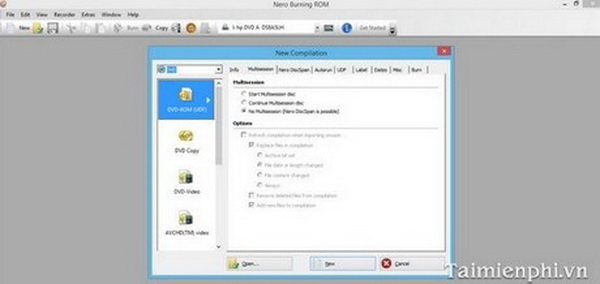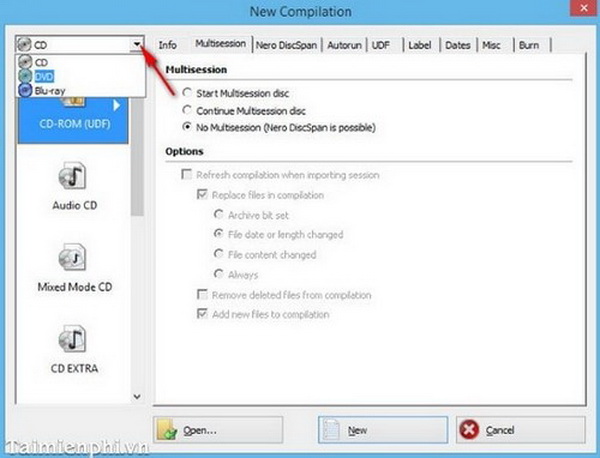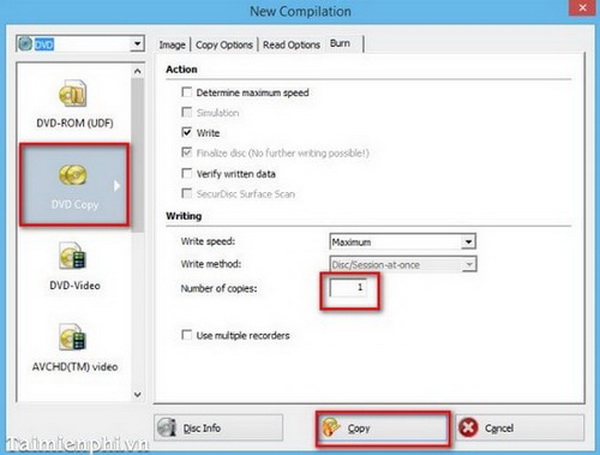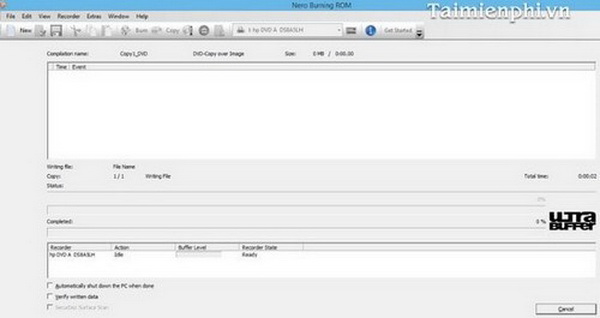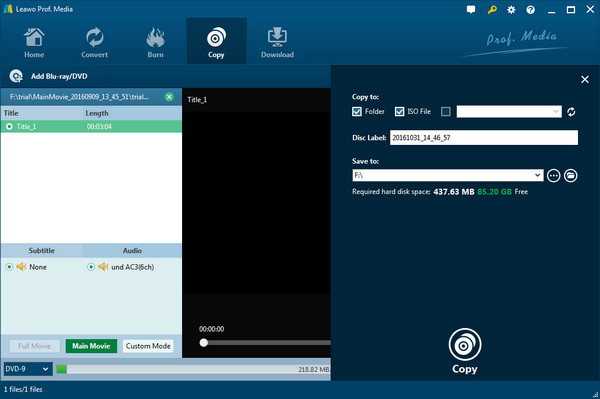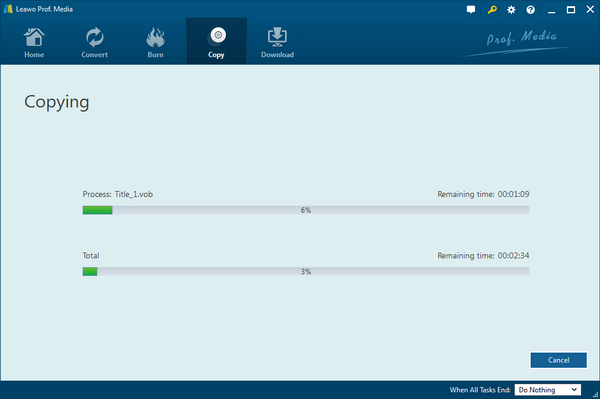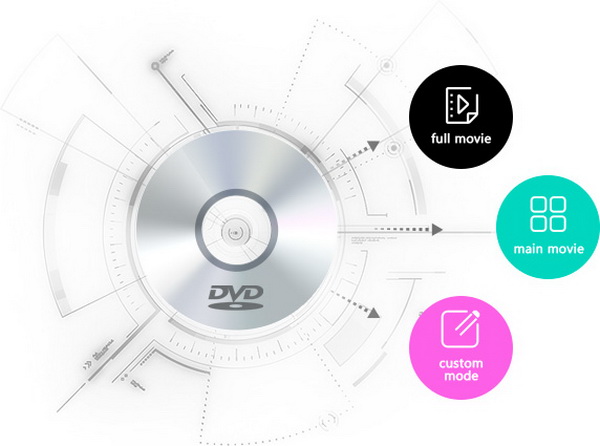Nero burning program can be known by most of the people who are dealing with multimedia every day. It has over a hundred million users since it has a long history of development about over 20 years. While it is most renowned as the Nero Burning ROM, only this single piece has many practical abilities to use. To be more precise, you may not know how to copy DVD to DVD using Nero. If you are having problems with the feature of copy copyrighted DVD Nero, feel free to keep reading this post and it will help with detailed steps.
Part 1: How to Copy DVD to DVD with Nero
Aa one of the famous and popular burning tool, you may have experienced some useful features via this program like burning multimedia video files to DVD discs. However, there is another feature you may miss. Copy DVD to DVD Nero seems not a popular method among users, but you can still make use of it because it has a really stable performance on Windows computing systems, and it is handy for running other functions.
Before you start to figure out how to copy DVD to DVD using Nero, of course, you should make sure the preparations are ready for how to burn a DVD. Things like a DVD disc drive that works well with your computer, some writable or rewritable DVD discs, source DVD discs, and some professional DVD copy programs like Nero Burning ROM should be included in the checklist. Now let’s get started for how to copy DVD to DVD using Nero step by step.
Step 1: If the computer has not obtained any burning programs, download and install the Nero Burning ROM application. There are multiple versions for download corresponding to different systems, please check the correct one matching your system.
Step 2: Once the installation is completed, double click the icon to launch the Nero software. Then a classic Windows-style interface will be presenting like below.
Step 3: Here, pay attention to the upper left corner of the main interface as there is a little drop box option around the area. Click on the down-pointing triangle of the drop-down menu, choose the “DVD” option among other disc types when you need to copy DVD to DVD Nero. Others can let you manipulate CDs and Blu-rays.
Step 4: After choosing the “DVD Copy”, then you will notice the submenu under the drop box could automatically change to many different options relating to the DVD burning processes. Select the “DVD Copy” usually as the second one to enter the copying panel. During this panel, you can determine several burning settings before clicking the “Copy” button. Generally, you can adjust the “Number of copies” to as many as you want, meanwhile, the “Write speed” is also settable to reach the maximum speed if you want. if you have no idea what to do, just leave it as the default, this program can basically define the most suitable settings for you.
Step 5: When everything is settled, you can simply hit the “Copy” button down the panel to call out the process to copy DVD to DVD Nero. The program will be finished in a while, once it is done, the DVD disc will be removed from the disc tray, so for more than one copies please eject other blank DVD discs.
Part 2: How to Copy DVD to DVD with Leawo DVD Copy
As a matter of fact, users on Windows system can have more even better program alternatives if they got no clue about how to copy DVD to DVD using Nero. Other powerful copying software tools have more advanced features to take advantage of and a bunch of changeable parameters for personalization before burning. In some situations, individuals would be prone to only copy particular parts of the DVD media contents instead of a whole to save time and cut the irrelevant fragments. It is barely available for Nero program. Under these circumstances, the universal Leawo DVD Copy software will be introduced to solve the problem.
The instruction of how to copy DVD to DVD using Leawo DVD Copy is in detail for you to follow easily.
1. Download this robust DVD copy program on your computer. With demanding user on Mac, the software has also developed the version for Mac users to copy DVD. Either Windows or Mac OS computers, the super smooth performance is ensured. Then install this tool by following its guide and it only cost a few minutes.
2. Launch this DVD copy software to put on source DVD disc file. The interface is modern and friendly for every novice to understand, so you don’t have to maze around how to access multiple functions. The neat interface allows you to drag files directly over the top, or you can also click on the “Add Blu-ray/DVD” option on the bar. There will be three options down the menu, choose the “Add from CD-ROM” to import DVD files.
3. When your DVD disc contains media files, the program provides the chance to preview the media contents before starting the copying DVD process. The best feature of this DVD copy application is the freedom to select diverse copy modes. Since three options are offered as Full Movie, Main Movie, and Custom Mode, users are available to copy DVD to DVD by the whole contents, movie-only section, and preferred chapter contents back up.
Moreover, the DVD disc type can be changed between DVD-9 and DVD-5. It supports both DVD-9 and DVD-5 disc types with full compatibilities. At the same time, you can choose subtitles and soundtrack to add more creation for fun. There will also be an information bar telling you the size of the DVD copy file at the bottom.
4. The green “Copy” button on the top-right of the preview window is the option to call out the “copy setting” sidebar. In this panel, there is a requirement to set the directory. While copy DVD to DVD is our mission, you should insert a blank writable DVD disc into the disc drive. Then in the “Copy to” area, check the third option and browse the DVD path to set the destination as your target DVD disc. You are welcome to rename the disc label in the box.
5. Hit the big white “Copy” icon down the sidebar to start the copying DVD to DVD process. With the Intel Quick Sync GPU acceleration technology, it will only take the minimum time to terminate the procedure. You can enjoy DVD copies as quick as you want.
Part 3: Comparison between Nero and Leawo DVD Copy
Now, we have both solutions to the question of how to copy DVD to DVD using Nero. Let’s have an overview of the brief comparison between the two DVD copying software.
1. The availability of Copy mode
When users apply the procedure to copy DVD to DVD Nero, there are no options showing that you can copy DVD to DVD in a distinct mode. For some groups of persons who just desire certain units from the source DVD media files, it could be so a waste of time to copy all the unnecessary components from the DVD disc. However, this Leawo DVD Copy program is well designed with the outstanding feature of multiple copy modes including 3 ways. From the Full Movie mode for the entire DVD, Main Movie mode for movie-only, to Custom Mode for free chapter selections. Needless to say, this technique can be leading the path for everyone's convenience.
2. The ability to remove the CSS protection
There is another common issue happening to copy DVD to DVD Nero users, that the software can only copy copyrighted DVD Nero. That is to say, if you have source DVD discs from other countries with foreign region codes, you are not able to do anything to the DVD with Nero. Luckily, you can use the Leawo DVD Copy to get rid of any restrictions like CSS protection and all the regional codes.
3. High speed running performance
You may not believe, the maximum copying speed by Nero program is not actually that fast as you expect. Probably the stability of Nero can hold its popular status. But the Leawo DVD Copy has the fastest copying speed, which is even more breathtaking. Trust me, the high-efficiency GPU acceleration technology serves to both 6X faster speed and seamless performance.
4. 1:1 Quality assurance
Most Nero users are complaining about the quality has been dropped after the copy procedure finished. That could also become a frequent problem that how to get the original copy quality? It is never tricky trouble for Leawo DVD Copy program as this formidable software is inbuilt with the cutting-edge image processing feature to support 1:1 lossless quality, no matter from DVD-9 to DVD-9 or DVD-5 to DVD-
5. It is capable of outputting the original DVD copies.
Furthermore, the interface of Nero is hard to navigate while Leawo DVD Copy is coming with a fresh and well-designed user interface. Leawo DVD Copy has more handy tools than Nero including NTSC and PAL analog TV standards, DVD-9 to DVD-5 compression, ISO to DVD and so on.
Part 4: Conclusion
Hope you have overcome the difficulties using Nero to copy copyrighted DVD Nero. In the meantime, a more effective method is illustrated to replace how to copy DVD to DVD using Nero. It is obvious to get the conclusion from the comparison, in all respects, that you should no doubt make the priority of Leawo DVD Copy software due to its marvelous technology and processing advantages. Try it on and you will never let go the high-quality experience, also on Mac OS systems.