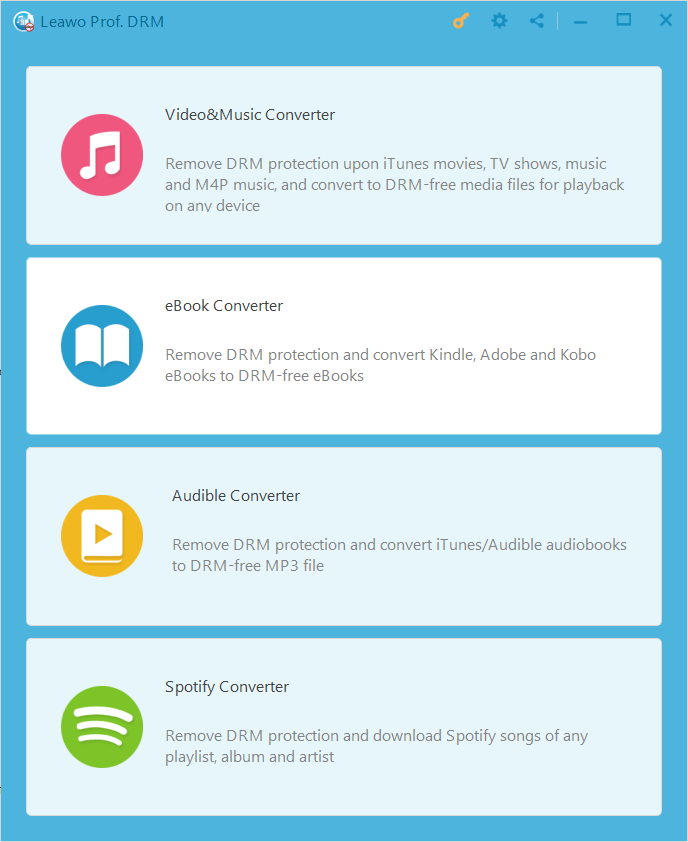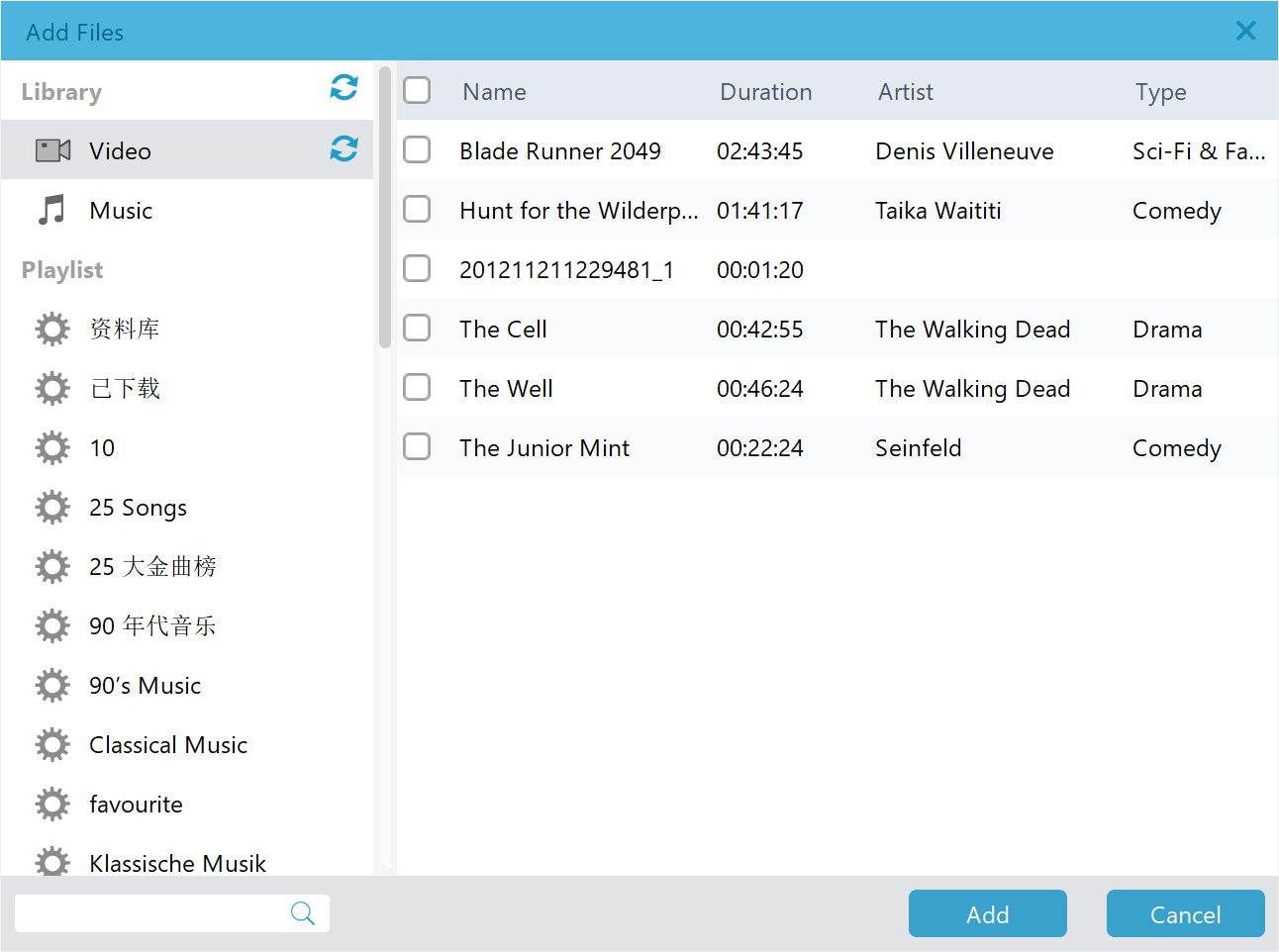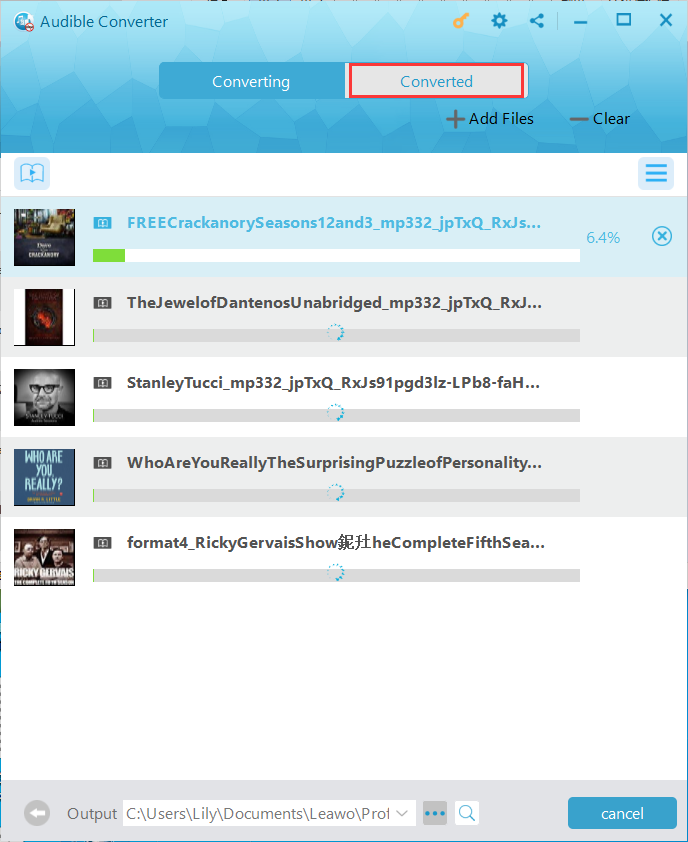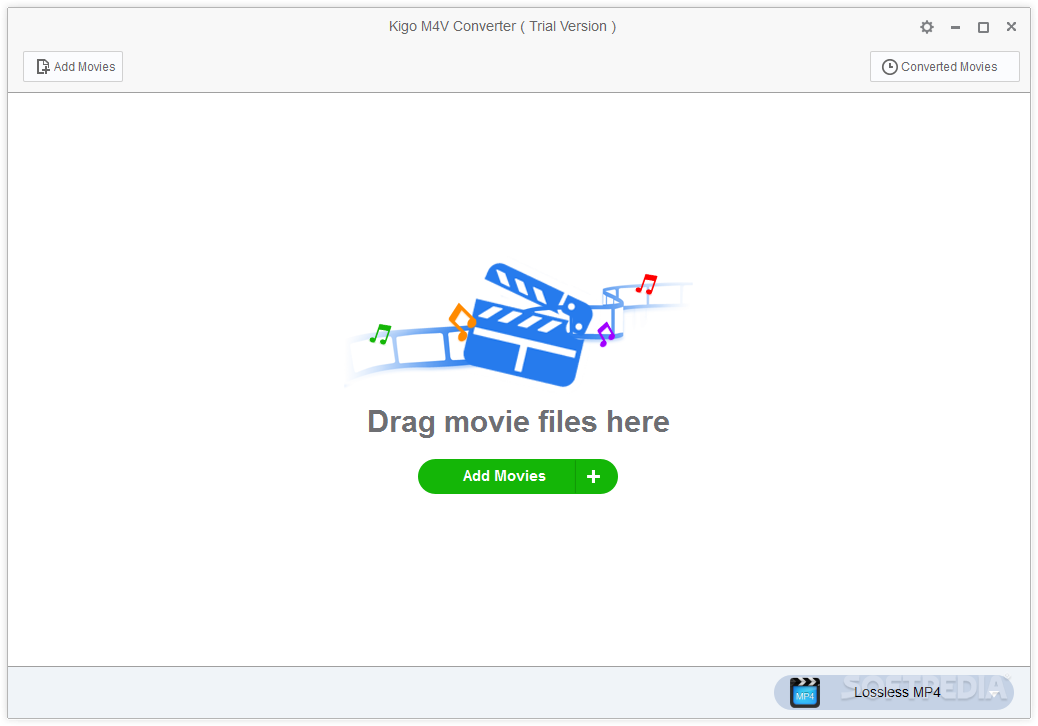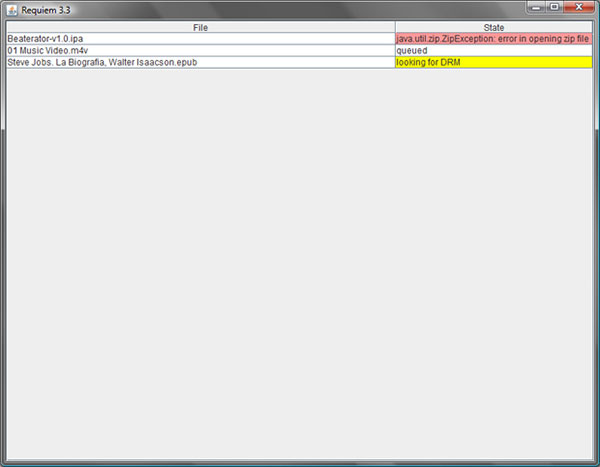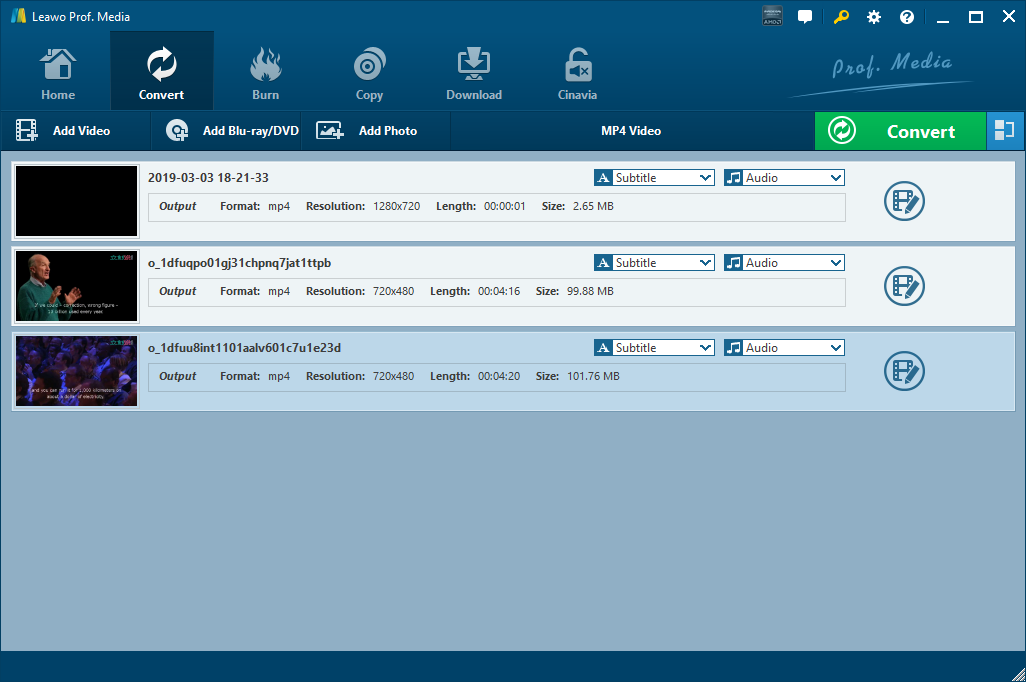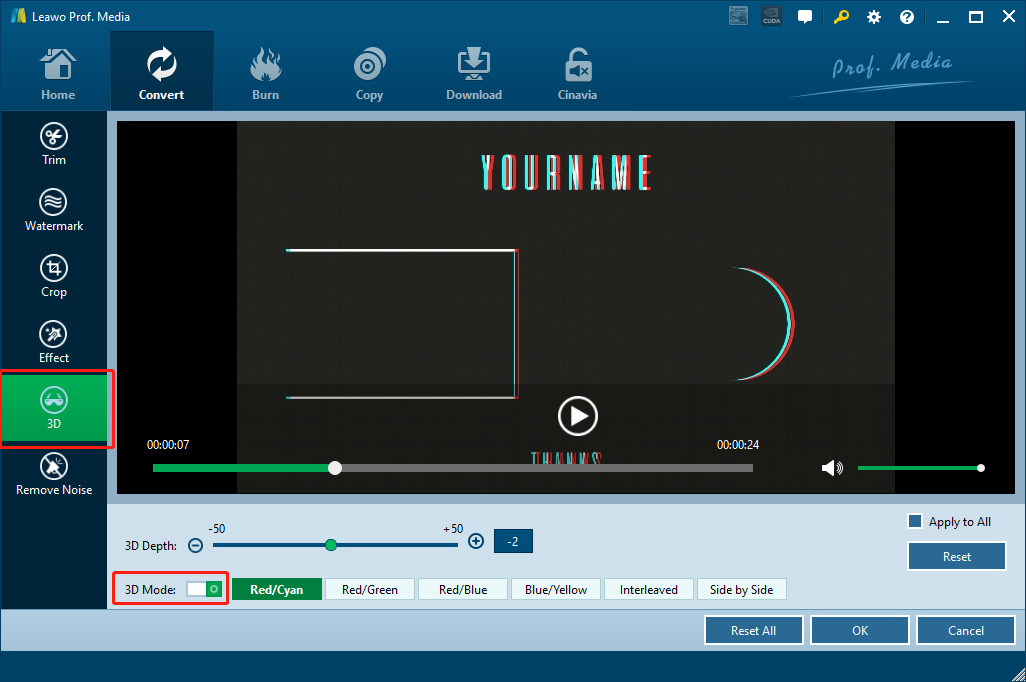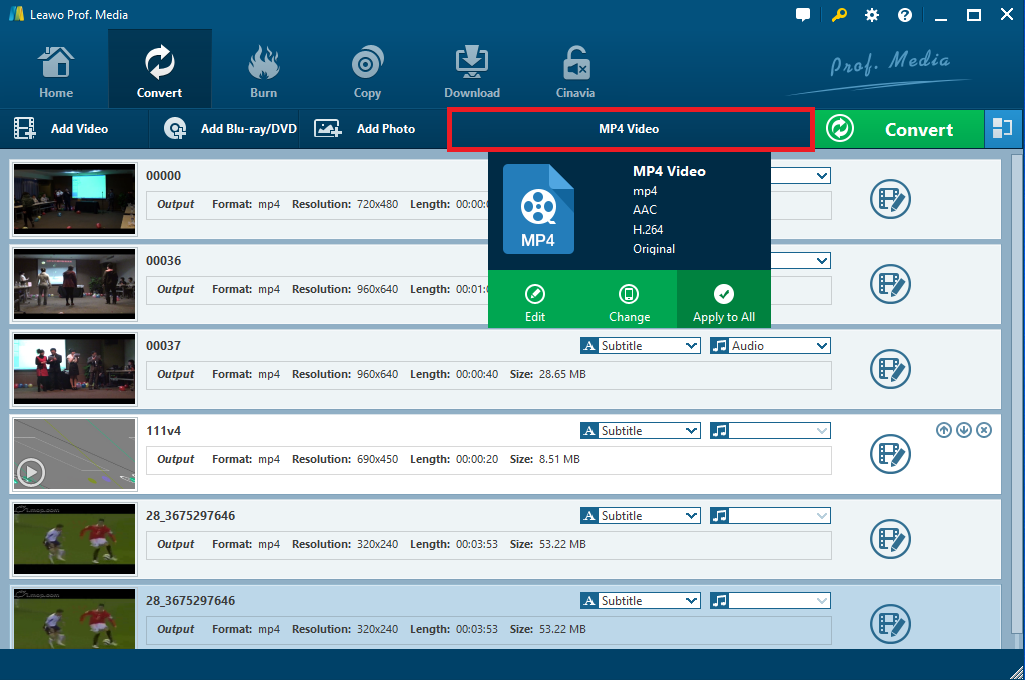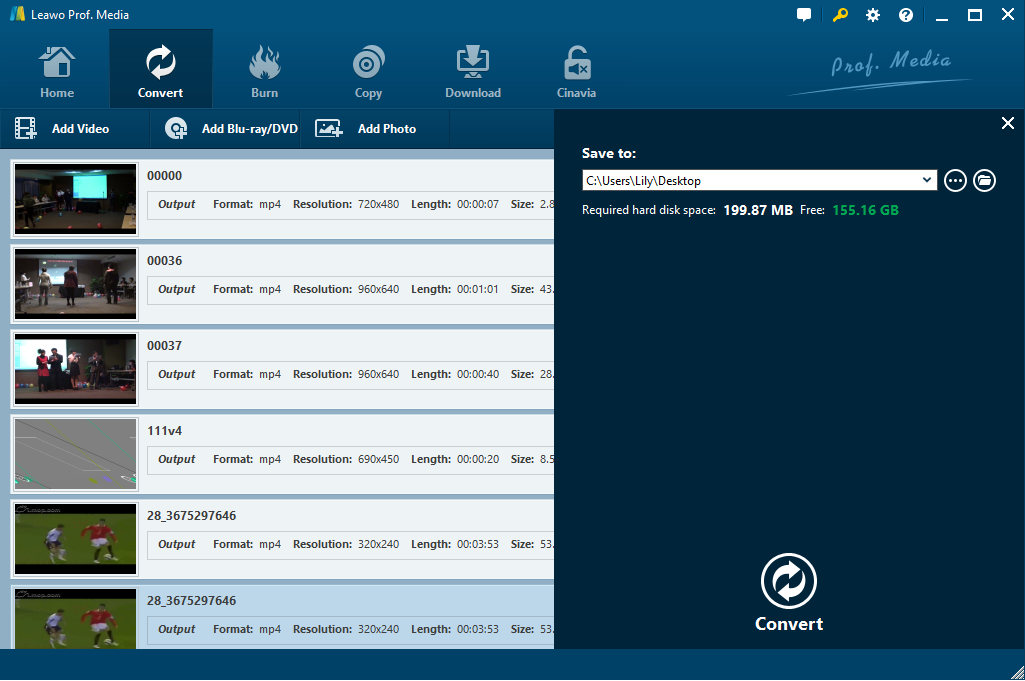More than any other digital media platform, Apple’s iTunes has the biggest library where users can purchase movies, TV shows, and music. From classics, drama, Sci-Fi, comedy, horrors and much more, you can find almost every movie and TV show ever produced on iTunes. In fact, Apple has sold billions of movies, TV shows and music combined which also makes it the most popular digital media store. Nowadays, Apple is switching to subscription services which makes it cheaper for users, and these include Apple Music and Apple TV+. These are very interesting facts about iTunes, but what some users may not know is that these media files may be protected by DRM, which Apple calls FairPlay policy. What this means is in some cases, users can only open and play those media files on authorized computers and devices. M4V video is one of those formats, which is Apple’s way of protecting video files inclusive of movies, TV shows and music videos. You may probably know that M4V video is very similar to MP4 video, which can make interchanging the formats by renaming them possible, but renaming the files will not work with protected videos. In this guide, we will show you how you can remove and convert DRM protected M4V video to AVI video, another very popular video format widely supported by many systems and applications.
Part 1: Remove DRM from iTunes M4V with Leawo Prof. DRM
Leawo Prof. DRM has been revealed as an excellent program by numerous websites and by millions of people using it. Thanks to this program which comes with the most advanced DRM decryption technology, many users are now able to rent movies and TV shows from the iTunes Store and easily convert and store them permanently for their personal use. This professional software cannot only handle iTunes media files, but also Spotify, Kindle and Kobo all in one software suite. Users are also empowered to do more by this software, because of the very friendly and easy to use interface. Output quality is very important, and 100% of the original quality is preserved. Additionally, there is output support for Dolby 5.1 and this software is available for both Windows and Mac OS.
Step 1: Open the iTunes module from the main interface. After launching the program, you are welcomed by a very easy to use main interface. Click “Video & Music Converter” to go to the iTunes DRM remover module.
Step 2: Import the M4V video files. Click “Add Files” on the menu bar and a window will open. From there, select the movies/ TV shows or even music videos you wish to convert, then click “Add”. The program will automatically search and find your iTunes M4V video files which are always hidden from view. You can select individual files or simply click “Add All” for the corresponding option.
Step 3: Audio tracks and subtitles. After you have imported your M4V video files, click the edit icon at the right side of each file to select the audio track and the subtitles of your choice.
Step 4: Output directory. The converter files are saved to the installation directory of the software by default, which can be an inconvenience. Next to the “Output” text-box, click the browse icon then choose the output location.
Step 5: Conversion. The last step is to click the “Convert” button. There are two tabs, that is “Converting” and “Converted”. After conversion, navigate to the “Converted” tab have a preview of the files. The converted videos should be in the MP4 video format which you can convert to AVI video by using one of the softwares below.
Part 2: Remove DRM from iTunes M4V with Kigo M4V Converter
Kigo M4V Converter is an easy to use a converter that can remove DRM from iTunes M4V video files, although it cannot support iTunes audio files. It supports a handful of video formats which fortunately include AVI video, and it also has output profiles for different device types. However, if you wish to use this software you should note that it is not free of use. It also does not support other services like Spotify? Kindle and Kobo to remove DRM from audiobooks. It is available for both Windows and Mac OS, so grab a copy for your operating system to begin.
Step 1: Import the M4V videos. On the main interface, click the “Add Movies” button and choose the video(s) you wish to convert in the pop-up dialogue box.
Step 2: Choose Output Format. The DRM remover has several profiles available for output, in this case choose AVI video.
Step 3: Convert to AVI video. After setting the output format, click “Convert” button to start converting M4V iTunes video to AVI video. After the process completes, you can open and play DRM free AVI video files.
Part 3: Remove DRM from iTunes M4V with Requiem
If you search for Requiem on the internet, you are going to see many people asking “Where did Requiem go?” This is because it has been out of development since 2012 after court battles with Apple. This basically means it can only support iTunes 10.7 and lower, and any bugs in the program are never going to be fixed. Moreover, this software is only available on Windows, but chances of it working to remove DRM from M4V video files are very slim because it is a technology that keeps being updated to prevent sharing of files. The steps below will show you how you can remove DRM, if you are lucky enough to get it working.
Step 1: Download and install Requiem, and make sure you have iTunes 10.7 or lower. Run it, then it will scan your iTunes directory for the DRM M4V video files and begin to remove the protection.
Step 2: Remove DRM. When the DRM removal process is done, Requiem will delete the protected versions of your iTunes videos and replace them with entirely unprotected versions.
Step 3: Play the converted movies. Head to your media folder in Windows Explorer and open the AVI converted files.
Part 4: Convert MP4 to AVI with Leawo Video Converter
After you have removed DRM from iTunes M4V video file(s), the next step is to convert the outputted MP4 video file(s) to AVI video by using Leawo Video Converter. This professional software has and is one of the best video converters that has a lot more to offer as compared to other video converters. It offers lossless video conversion which means you will not lose quality when you do a conversion job. You will also be empowered to convert to over 180 video and audio formats. With a built in video editor, you can do a lot more to your video files including watermarking, trimming, cropping, turning standard videos to 3D and much more. This professional software also currently supports 11 languages. To start, download and install this software on either your Windows or Mac OS computer.
Step 1: Launch the Video Converter module. Leawo Video Converter is integrated into Leawo Prof. Media which includes other modules. On the main interface click on “Video Converter” and this step is applicable to both Windows and Mac OS systems.
Step 2: Import the DRM free MP4 video file(s) from Prof. DRM. There are two ways to do this, which are either clicking the “Add Video” button which will open a browser window from where you can select the file(s), and also dragging them directly into the program.
Optional step: When you import the videos you can also play them with the built in player. You can also edit the videos with the easy to use built in video editor, and the options include trimming, watermarking, applying effects, and converting 2D videos to 3D videos. You can also add subtitles and select audio tracks by clicking the “Subtitle” and “Audio” drop down menus.
Step 3: Select AVI as the output format. Just before the green “Convert” button, you will see a button (by default its labeled as “MP4 Video) which changes depending on the profile selection. Click it and from the drop down menu, select “Change”. Next you click “Format”, then under “Common Video” find and click “AVI”.
Step 4: Convert your video(s) to AVI. Click the green “Convert” button, and a small sidebar will pop up. Set an output directory under “Save to” box for containing the output files. Click the “Convert” button at the bottom of sidebar, which is shown above, to start conversion process.
In conclusion, Leawo Prof. DRM and Video Converter are polished softwares that have a lot more to offer to users. They are constantly updated to meet the requirements of newer technologies, so that users can always do their conversion job without worry. Leawo Prof. DRM not only supports iTunes files, but also Spotify, Kobo and Kindle which is much more than what Requiem and Kigo M4V Converter offers. Moreover, Leawo Prof. DRM supports both audio and video files.