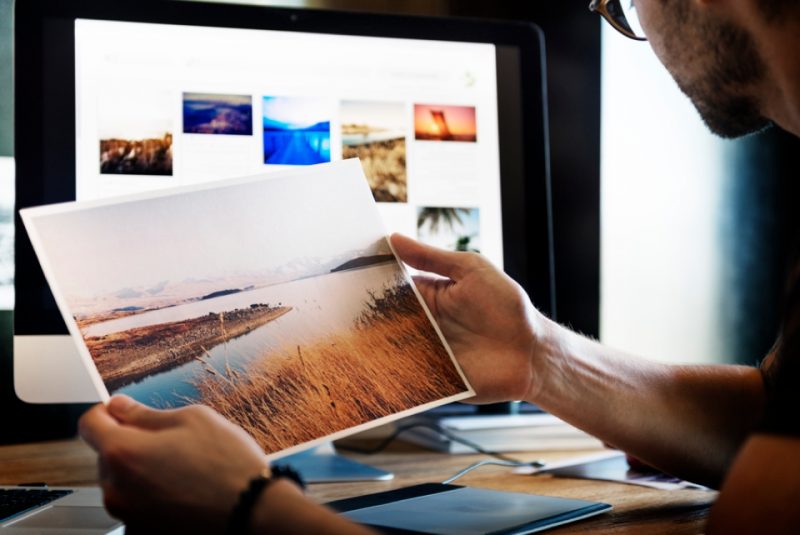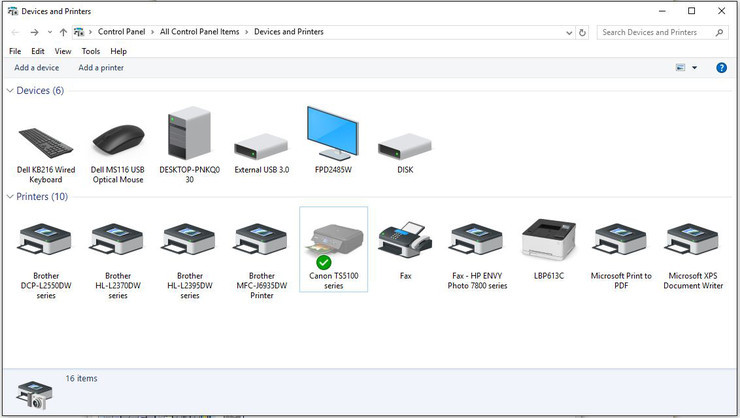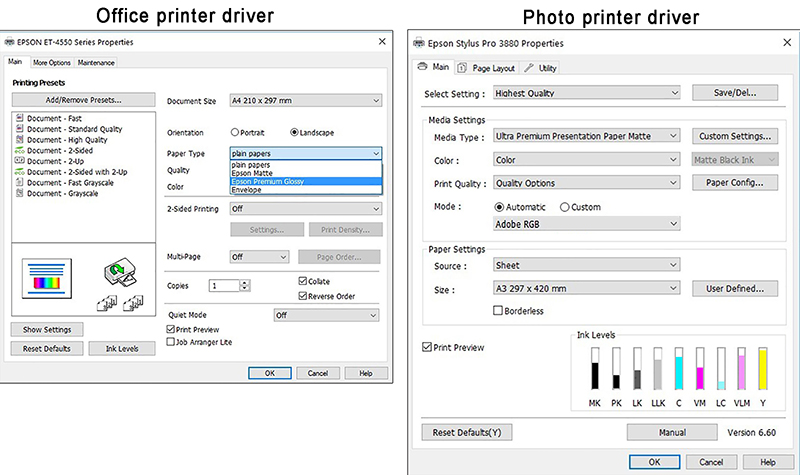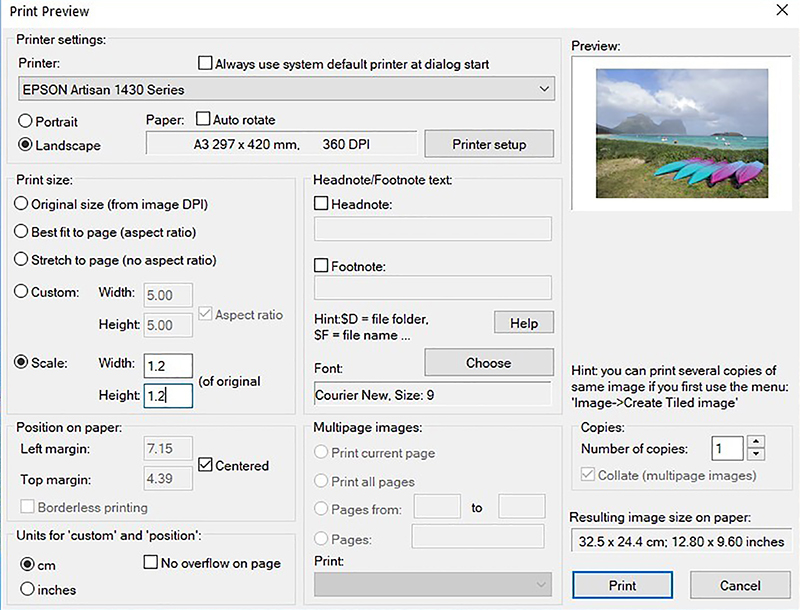If you have the needs to print your photos out as well as your children’s science work, then you can turn asides to a photo printer. If this is your first time to choose a photo printer, you would be quite confused the different types of printers and have no idea about which one to choose from. There are several types of photo printers nowadays, which are generally divided into two categories, including dedicated snapshot printer and near-dedicated photo printer. They are different on the output photo size to a large extent. In this post, more useful photo printers would be introduced here for your further references.
Part 1: How to Pick the Best Photo Printer?
With the continuous advancement of printer technology, the size of printers has become smaller and smaller, from desktop printers to today's portable printers. How to choose a photo printer and a portable printer? Before purchasing the photo printer, you had better take the following aspects into consideration.
△ 1. Resolution
For home users, you should first consider the output quality of the picture, the print resolution and the number of inks are the main indicators that determine the quality of the picture. Therefore, users should choose products with higher resolution as much as possible under the premise of the same price. Higher resolution means higher printing accuracy. At present, the printing resolution of photo printers on the market has reached a fairly high level, and ink-jet products have been able to reach 4800×1200dpi or even higher.
△ 2. Size
The size of photo printer would determine the output size of your photo. This parameter is relatively basic, but it is also a very important point. Before buying a proper photo printer, you should ask how big photos the photo printer can print, and does it meet your requirements? This should depend on your own needs.
△ 3. Ink Quality
Users should try their best to choose products that use color separation ink cartridges. Of course, if you use compatible consumables, the output quality of photos will of course be lower than that of the original consumables, but how much it will decrease depends on the compatible consumables used. Generally, if you want to get the ideal photo printing quality, you also need special inkjet paper or photo printing paper.
△ 4. Speed
Before buying a photo printer, you should be able to try it out. Take a look at the photo printing speed. The printing speed can directly reflect the performance of the photo printer. If the printing speed is slow, then the device performance of the photo printer is not very good. The printing speed of a photo-level printer is related to many factors, such as engine speed, processor frequency, and whether it is equipped with a dedicated image processing chip and so on.
△ 5. Connection Options
This factor can be regarded as compatibility. If your photo printer could be connected with various devices, then it would be convenient to obtain more options. Especially, you should check whether your photo printer can be compatible with your digital storage device. Please check the specifications for the photo printer before buying.
Part 2: 5 Best Photo Printers 2021
◎ 1. Canon Pixma TS8320
Canon Pixma TS8320 Wireless Inkjet All-in-One Printer is an all-in-one (AIO) photo printer designed for most families. This six-color ink machine can not only print beautiful-looking photos, but also print clear and easy-to-read texts close to laser quality as well as the accurately colored commercial graphics. The control panel of TS8320 can handle configuration and roaming tasks, such as printing from SD card or scanning to cloud or printing from cloud. The control panel consists of only the power button and 4.3-inch touch screen display. It supports several different types of media, including printed nail stickers, magnetic and re-adhesive photo paper, and 3.5 x 3.5 inch and 5 inch 5 inch square photo paper. TS8320 automatically prints double-sided pages, and the flatbed scanner can scan and copy photos and documents up to letter size.
◎ 2. Epson SureColor P700
Epson SureColor P700 is a 13-inch medium format photo printer that can support A3+ paper. The printable size is the same as its previous generation, but the actual volume is reduced by as much as 30%, which is more attractive to demanding users, because it is easier to free up enough space for larger print size models. Although the bodies of the new machine is smaller than the previous generation, it has added a larger 4.3-inch touch screen, which can display the photos being printed in real time, making it clearer for users. It uses the new UltraChrome PRO10 ten-color ink technology and adds purple ink, which increases its color gamut by 6% compared to the previous generation.
◎ 3. Epson Expression Photo XP-8600
The height of Epson Expression Photo XP-8600 is about 13.5 square inches, and the storage height is 5.6 inches. With the development of inkjet printers, it is relatively compact, especially considering all the functions of the hardware. Despite the XP-8600's smaller size, the main tray can hold up to 100 sheets of Letter-sized plain paper (or 10 envelopes), and the smaller tray above can hold up to 20 sheets of 5 x 7 photo paper. Although the maximum size is 8.5 x 11 inches, the main tray can be temporarily extended to accommodate multiple size pages. Expression Photo XP-8600 is not the most affordable all-in-one inkjet printer, but the print quality, spacious touch screen control panel and wireless features are definitely worth the money.
◎ 4. Canon imagePROGRAF PRO-300
Compared with the previous generation, Canon imagePROGRAF PRO-300 has a smaller size whose front size is only 639mm*200mm. The surface of the machine has a 3-inch LCD. Users can check the remaining ink and printer as well as the print operation on the screen without computer support. This photo printer supports black and white photo printing mode which can print up to A3+ format photos and can meet most photo printing needs. After using the Canon Professional Print & Layout professional printing plug-in, it can be connected with Canon Digital Photo Professional and Adobe Photoshop.
◎ 5. Epson EcoTank ET-7750
Epson EcoTank ET-7750 is Epson's top multi-format printer. Three-in-one means you can copy, scan and print, but not fax with it. It has no ink cartridge printing function, automatic double-sided printing as well as A3 printing with high-quality scanner. The 6.8-inch display is not a touch screen, so you can navigate through the buttons next to the screen. You will find two paper trays and a printable CD/DVD tray. The rear input tray is suitable for A3 and special media. It is worth noting that it cannot print A3 glossy photos, but it is suitable for color tabloids or posters. ET-7750 can handle automatic double-sided printing to meet your daily printing needs. It can also handle borderless photo printing to achieve clear and professional printing.
Part 3: How to Use Photo Printer?
According to the above introduction of the top 5 photo printers, you may have made your own decision on which one to by. Then, the question is how to use photo printer correctly? Before using, the following steps would be your perfect guide to start your journey of the photo printing with the proper printer.
Step 1: Enhance Photo Quality with Leawo PhotoIns
If you are not completely satisfied with the photo you have taken, then you can try to enhance photo quality with Leawo PhotoIns. Youu can enhance your photos on the retouching skin, removing freckles, adjusting lighting, enlarging eyes, etc. No matter how dark or bright your photos are, Leawo PhotoIns can automatically detect these areas instantly and accordingly, some adjustment would be added to make your photos look much more comfortable. You don’t have to worry about the steps since its simple and easy-to-use interface, which would be one of the best photo enhancers for both beginners and professionals.
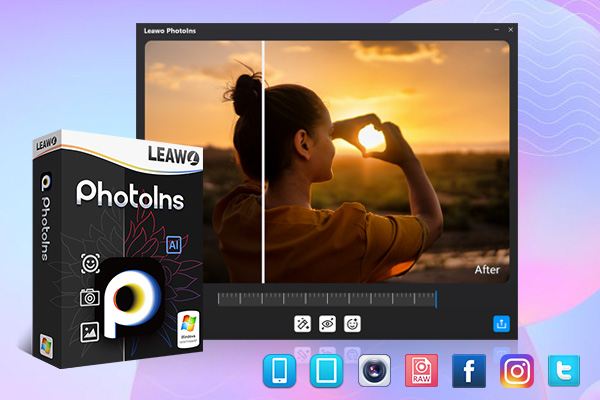
-
Leawo PhotoIns
- Enhance portrait photos easily with advanced AI technology
- Fix photo exposure and white balance issues automatically
- Optimize photo colors and perfect photo tints
- Make photos perfectly clear with smart dehaze
- Boost photo lighting and color quality
- Process RAW and JPG files
Step 2: Download Photo Printer Driver
Your operating system may recognize your printer immediately, but unless your computer and printer communicate perfectly, you may not be able to get the best quality printing. This may be the photo printer driver has not been downloaded and installed properly. Therefore, you only need to download the correct photo printer driver via the official website to navigate the proper driver. Usually driver software would be totally free.
Step 3: Select Correct Photo Printer
If you have only installed one printer, you can move to the next step. If there are several printers connected to your computer, you need to make sure you have selected the correct printer that prepares to print.
Step 4: Set up Paper Size and Orientation
In order to print your photos correctly, you should know what size of your photos you would like them to be. You had better transfer the photos from your phone to computer first. Before printing the photos at hand, you should set up your photo printer ahead of time, including the paper size, the other related parameters, like the output colors and so on. Then locate the correct printing mode and start printing your preferred photos in the correct way.
Step 5: Preview and Start Printing
Before printing your photos out, you should make full use of the preview function of the photo printer to check whether the size is appropriate, the colors are set properly and so on. If they are all right, then click Start button on the photo printer to start printing your photos out.