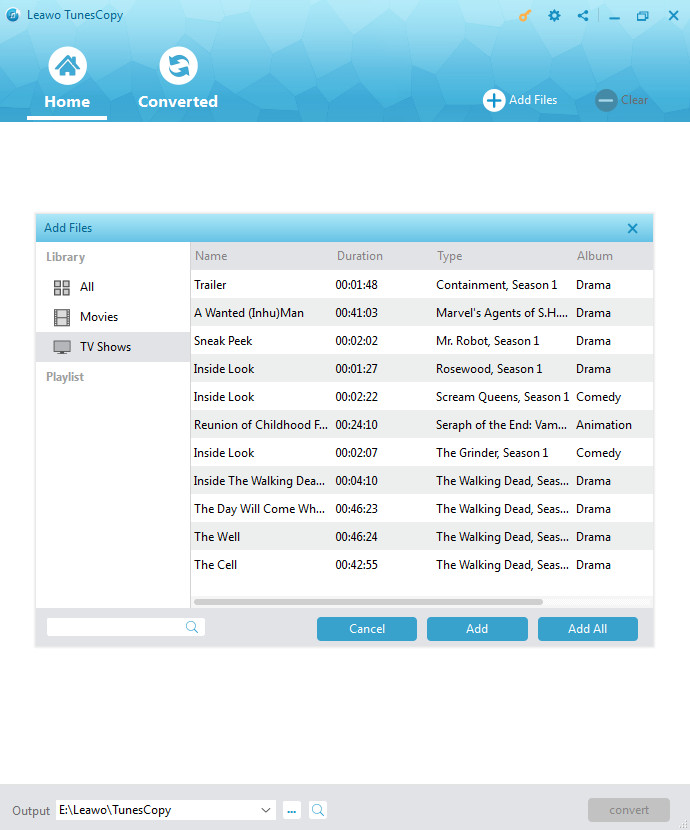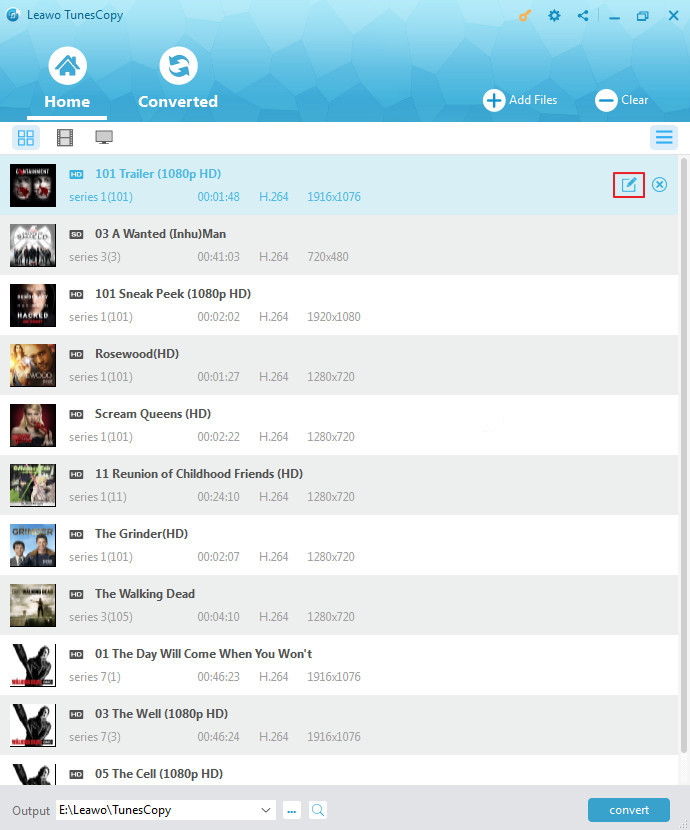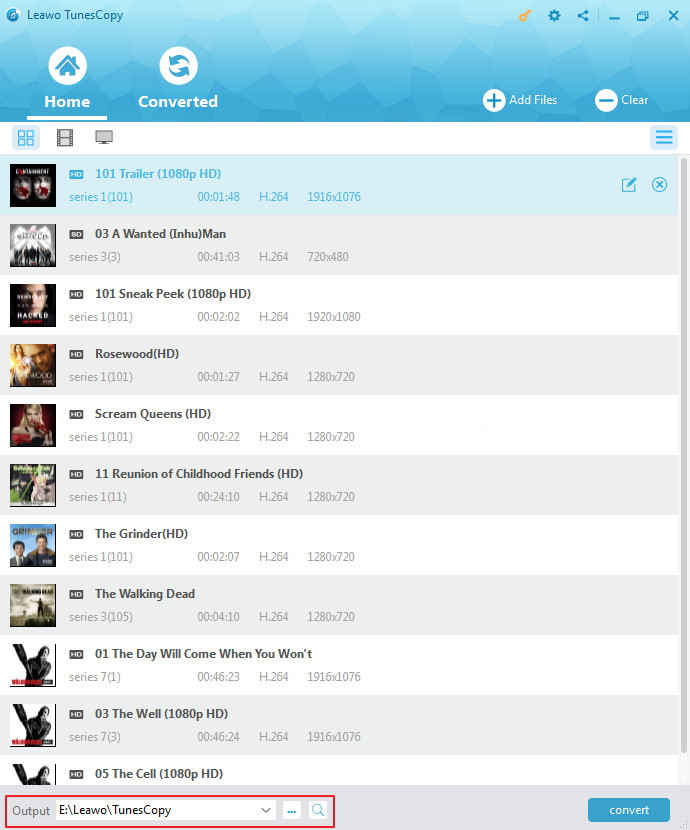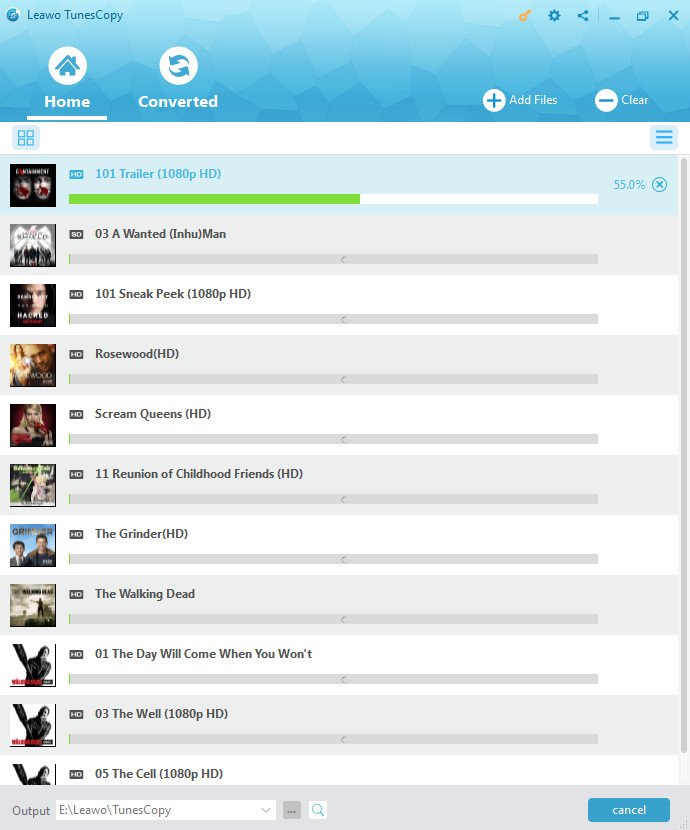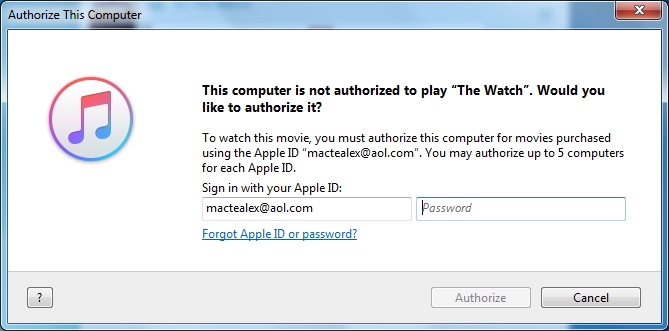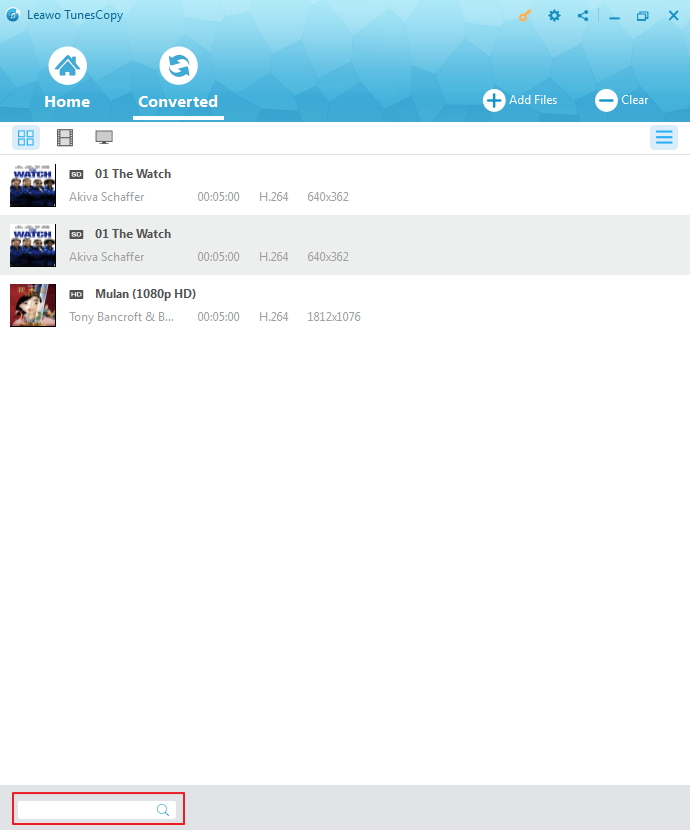Last updated on 2021-10-13, by
4 Best Ways to Play iTunes Videos on Samsung Smart TV
"I just received a Samsung Smart TV as Valentine's Day gift, and I happen to have several unwatched iTunes movies, thus I am considering playing iTunes movies on Samsung Smart TV. However, iTunes videos including iTunes movies are protected by Apple's Fairplay DRM project, which means iTunes videos cannot be directly played on other devices other than Apple's devices. Can you give me some solutions for me to play iTunes DRM movies on Samsung Smart TV?"
Here in this post, I am going to show you three best ways to view iTunes DRM movies on Samsung TV. Check out the guide below to choose the one that best suits your own situation.
Way #1: Remove DRM Protection from iTunes Video and Convert iTunes Video to Samsung Smart TV
Personally speaking, in order to play iTunes DRM movies on Samsung Smart TV, I prefer to remove DRM protection from iTunes video and then convert iTunes video to Samsung Smart TV. With a professional iTunes DRM removal and iTunes DRM media converter in hand, you can easily remove DRM protection from iTunes video and convert iTunes video to Samsung Smart TV. Leawo Prof. DRM is such an eligible program allowing you to bypass FairPlay DRM protection from iTunes videos.

-
Leawo Prof. DRM
- Convert iTunes DRM-protected M4V movie and TV show to DRM-Free MP4
- Remove DRM from M4B, AA, AAX files and convert any Audible AA, AAX file to MP3, even without iTunes authorization
- Convert iTunes DRM-Protected M4P and non-DRM iTunes M4A Music to MP3
- Remove DRM-protection on Spotify music and convert to Universal audio format for enjoying music offline on any devices
- Convert DRM-protected eBook from Kindle, Kobo, Adobe to DRM-free epub, mobi, azw3, txt, etc., format
As a iTunes DRM revomal, Leawo Prof. DRM can remove iTunes video DRM, be it iTunes movie or iTunes TV show. Moreover, it can play the role of DRM media converter to convert iTunes encrypted M4V files to common MP4 files for universal playback.
Guide on how to convert iTunes DRM video with Leawo Prof. DRM:
It's not difficult for you to convert iTunes DRM video with Leawo Prof. DRM. Just follow the following guide steps by steps.
◎Step 1: Add iTunes DRM M4V Videos
On the main interface of Prof. DRM, you can click "Add Files" button on the sub-menu bar or "Add Files" button in the middle of program interface to browse and choose iTunes DRM M4V videos in the pop-up "Add Files" panel. Choose at least one iTunes M4V video and click "Add" to begin importing iTunes M4V video into Prof. DRM. Prof. DRM allows you to import all files at a single time by clicking "Add All" button.
◎Step 2: Choose Audio Tracks and Subtitles
After importing iTunes DRM M4V videos into Prof. DRM, you can choose one file and click "Remove" button to remove the file from the list. The "Clear" button on the sub-menu bar is designed for removing all files in the list at one go. Before removing DRM from iTunes M4V, you can choose a file and click "Edit" button to freely choose audio tracks and subtitles for keeping in the output MP4 video file.
◎Step 3: Set Output Directory
Click "…" button at the bottom of "Home" list to set an output directory for containing output MP4 file.
◎Step 4: Convert iTunes DRM M4V Video to Samsung Smart TV
Click the blue "Convert" button at the bottom for removing DRM from iTunes M4V and converting to Samsung MP4 video. After a while, the iTunes DRM removal and conversion process will be completed.
Note:
- Before conversion process takes place, you will be asked to authorize the computer for playing the iTunes video if you have not yet authorized the computer.
◎Step 5: Locate Converted Video File
After conversion completes, you can find the converted iTunes video file now in MP4 video format under "Converted" section. You can click the "Open file" option at the end of a target file to open the output MP4 file. Alternatively, you can make use of the quick searching bar at the bottom for fast locating.
After DRM is removed, you need to transfer converted video file to your Samsung Smart TV. Connect the USB port with Samsung Smart TV to sync iTunes DRM video to Samsung Smart TV. Now you are free to watch any iTunes movie on Samsung Smart TV.
Way #2: Watch iTunes DRM Movies on Samsung Smart TV via HDMI Connection on Mac
The second way I recommend here is to make use of HDMI connection on Mac. Please take note that iMacs don't have the HDMI connection. What I mean here is MacBook, in other words, Mac laptop. It is easy to view iTunes DRM movies on Samsung Smart TV via HDMI connection on MacBook. Check out the guide below.
- Firstly, authorize your Mac laptop to play the iTunes movies;
- Secondly, connect your Mac laptop to the Samsung Smart TV via HDMI connection;
- Thirdly, start to play the DRM-protected iTunes movies on your Mac laptop so that you can watch them on Samsung Smart TV simultaneously.
Way #3: Watch iTunes Movies on Samsung Smart TV via Apple TV+
Here is the third way for you to stream iTunes DRM videos including iTunes movies and iTunes TV shows to other TV sets (Samsung Smart TV included). Apple TV+ is an exciting streaming service that is now available exclusively on the Apple TV+ app. Apple TV+ offers a good solution for streaming iTunes videos to Samsung Smart TV. Besides, you do not even need to download it because it will appear in the Apps section on your TV. Follow the following guides to learn how to watch iTunes movies on Samsung smart TV via Apple TV+:
Step 1: Enter Apple TV+ app
On your TV, navigate to and select the Apple TV+ app.
Step 2: Sign in the app
Select Settings, and then select Accounts. Select Sign In, and then select Sign In On Mobile Device.
Step 3: Choose sign-in options
Two sign-in options will appear on your TV. Using your phone, either navigate to the Apple TV activation page and enter the code that is displayed on your TV, or scan the QR code that appears.
Step 4: Finish sign-in process
Use the on-screen instructions to complete the sign-in process.
Step 5: Select content
Select a category to browse available content, select Library to view content you already own, or select Search if you know what you are looking for.
Step 6: Select available titles
Scroll through the available titles, select one that you would like, and then select Buy or Rent. You may need to enter your Apple ID password to complete your purchase.
Step 7: Start to play
Select Play to start playing the video.
However, plese note that there are some HD rental movies cannot be played on Apple TV neither due to Apple's DRM protection. Such being the case, you are suggested to use the first method to convert videos from iTunes to Samsung Smart TV for smoothly playing iTunes video on Samsung Smart TV.
Way #4: Watch iTunes Movies on Samsung Smart TV via AirPlay
Here you can also use AirPlay to stream or share content from your Apple devices to your Apple TV or AirPlay 2-compatible smart TV. Stream a video. Share your photos. Or mirror exactly what's on your device's screen directly.
Stream video from your iPhone, iPad, or iPod touch to a TV
If you want to cast a video from your iPhone to your TV, or if you want to watch YouTube on a larger screen, AirPlay, Apple's casting feature, will help you do that.
Step 1: Connect your device to the same Wi-Fi network as your Apple TV or AirPlay 2-compatible smart TV.
Step 2: Find the video that you want to stream.
Step 3: Tap "AirPlay". In some apps, you might need to tap a different icon first. In the Photos app, tap "Share", then tap "AirPlay".
Step 4: Choose your Apple TV or AirPlay 2-compatible smart TV.
Mirror your iPhone, iPad, or iPod touch to a TV
If you already use an Apple TV to stream movies and shows, or have a newer Roku device or Smart TV that supports Apple's AirPlay 2 protocol, then you don't need to buy or do anything other than tap a few buttons on your screen. Just make sure your Apple device and Apple TV are on the same Wi-Fi network, then follow these instructions.
Step 1: Connect your iPhone, iPad, or iPod touch to the same Wi-Fi network as your Apple TV or AirPlay 2-compatible smart TV.
Step 2: Open Control Center:
- 1. On iPhone X or later or iPad with iPadOS 13 or later: Swipe down from the upper-right corner of the screen.
- 2. On iPhone 8 or earlier or iOS 11 or earlier: Swipe up from the bottom edge of the screen.
Step 3: Tap Screen Mirroring.
Step 4: Select your Apple TV or AirPlay 2-compatible smart TV from the list.
Step 5: If an AirPlay passcode appears on your TV screen, enter the passcode on your iOS or iPadOS device.
Those three methods mentioned above can perfectly show you how to play iTunes videos on Samsung Smart TV. You can choose your preferred one to watch iTunes videos on Samsung Smart TV: converting iTunes M4V video to Samsung Smart TV, via HDMI connection, or streaming iTunes videos to Samsung Smart TV with Apple TV.




 Try for Free
Try for Free Try for Free
Try for Free