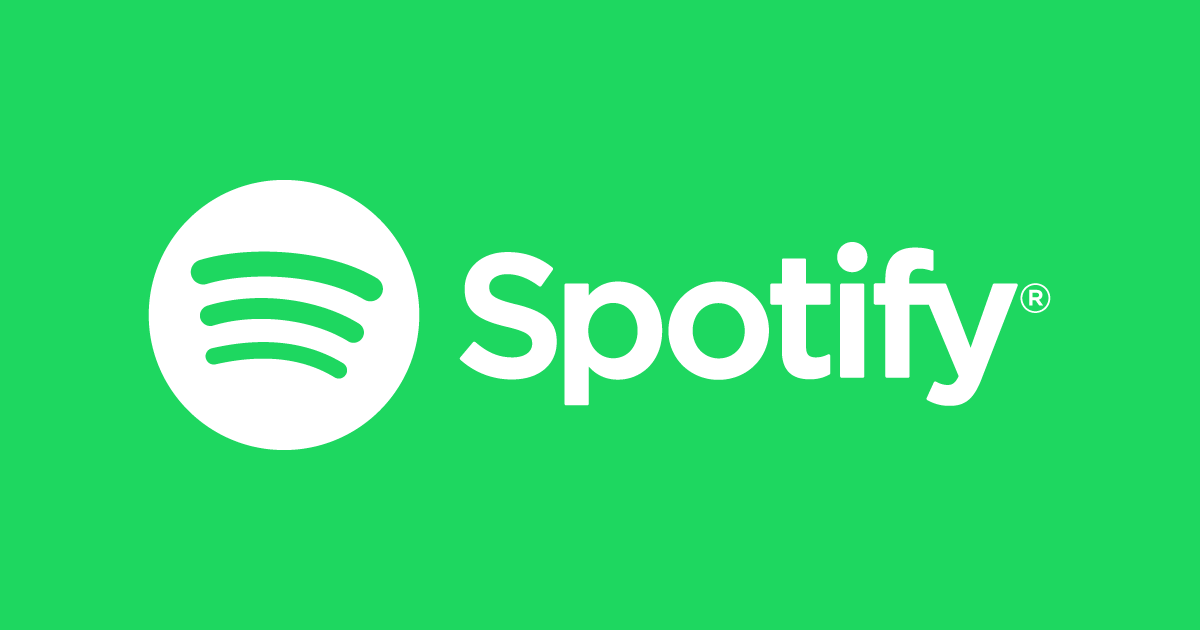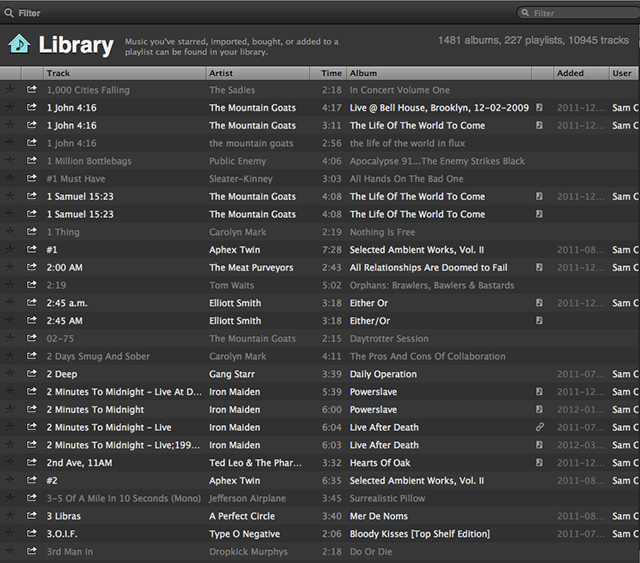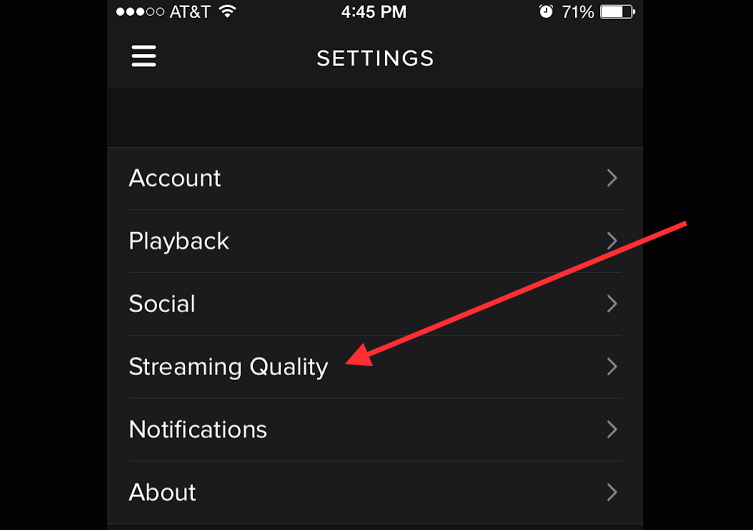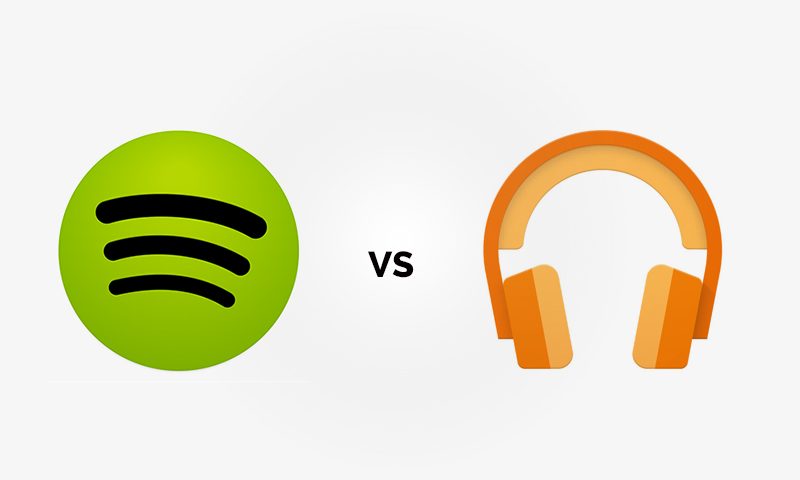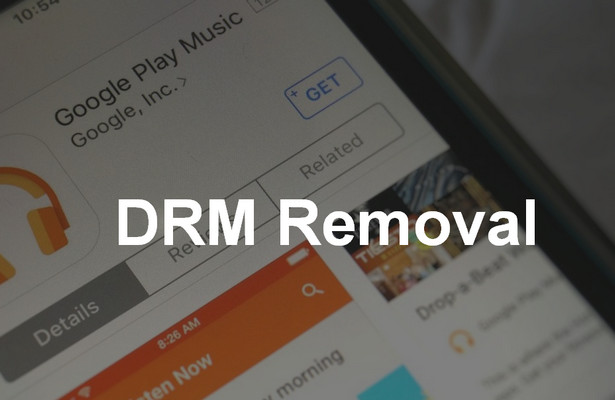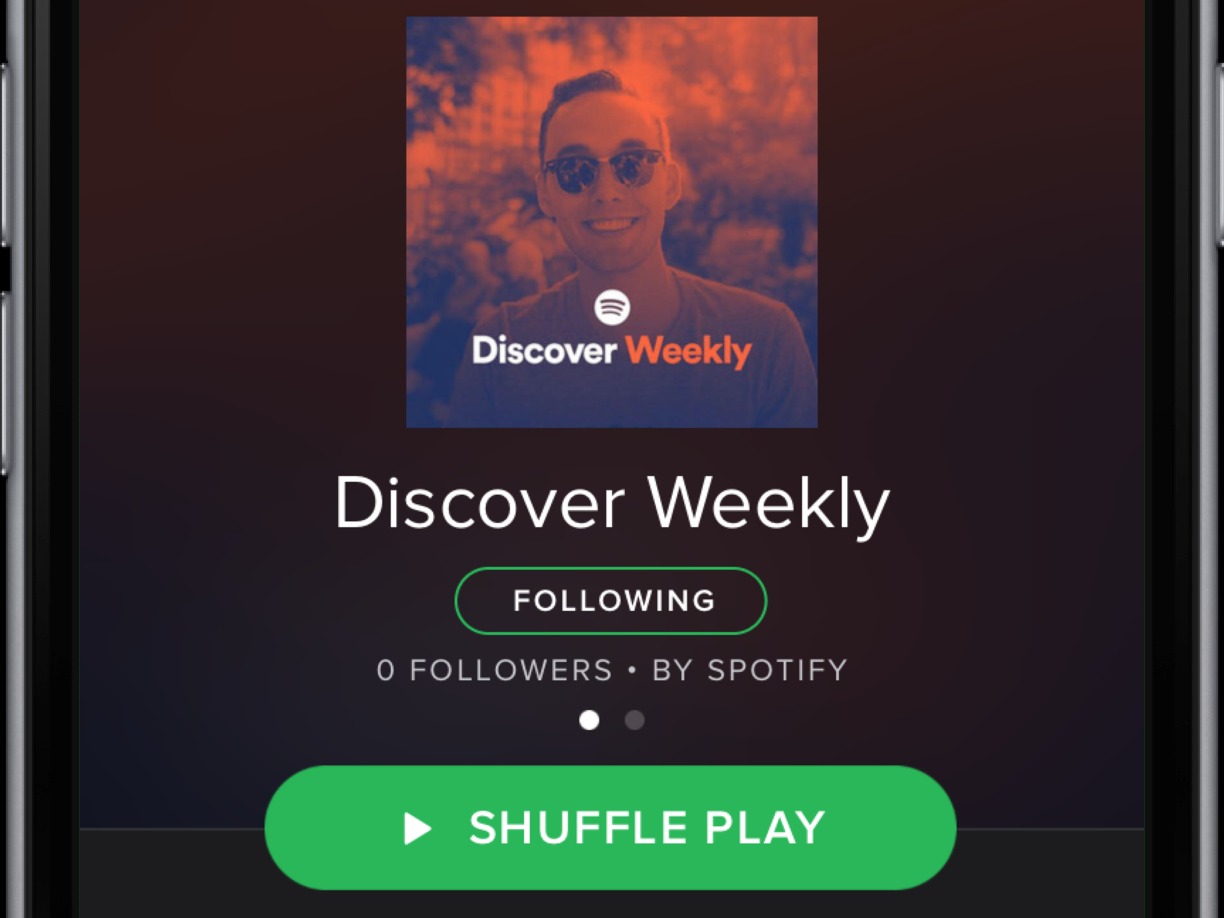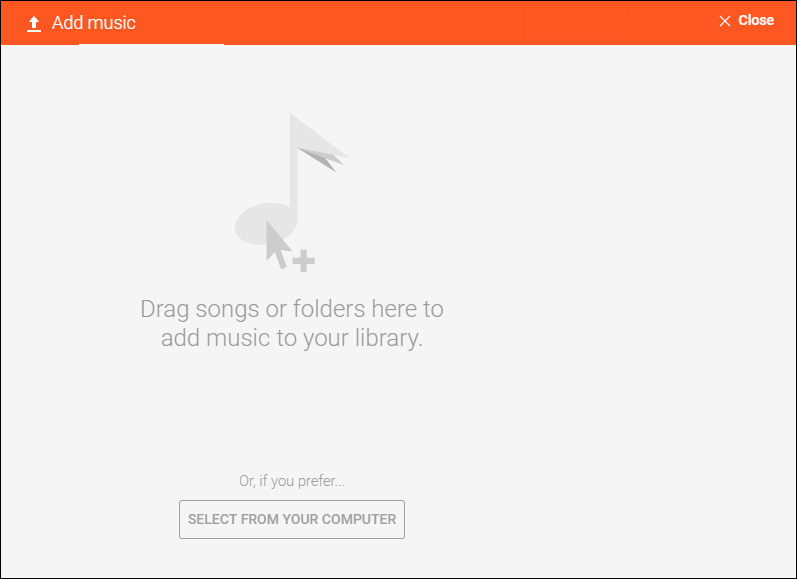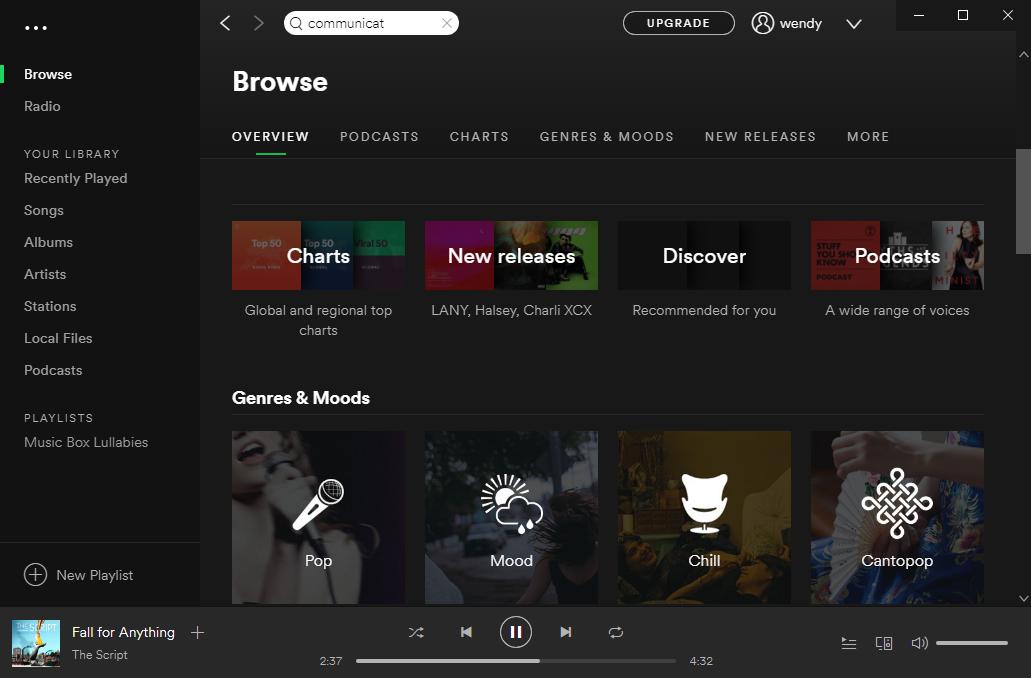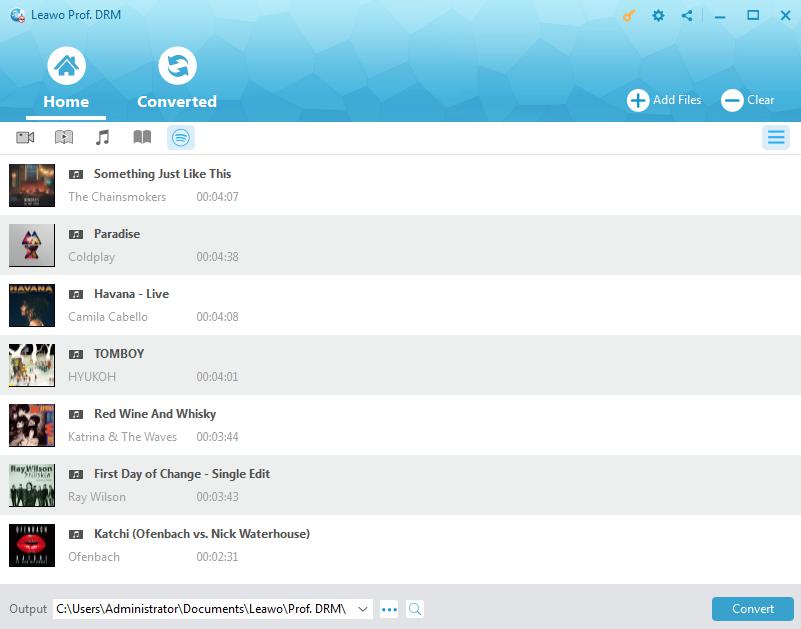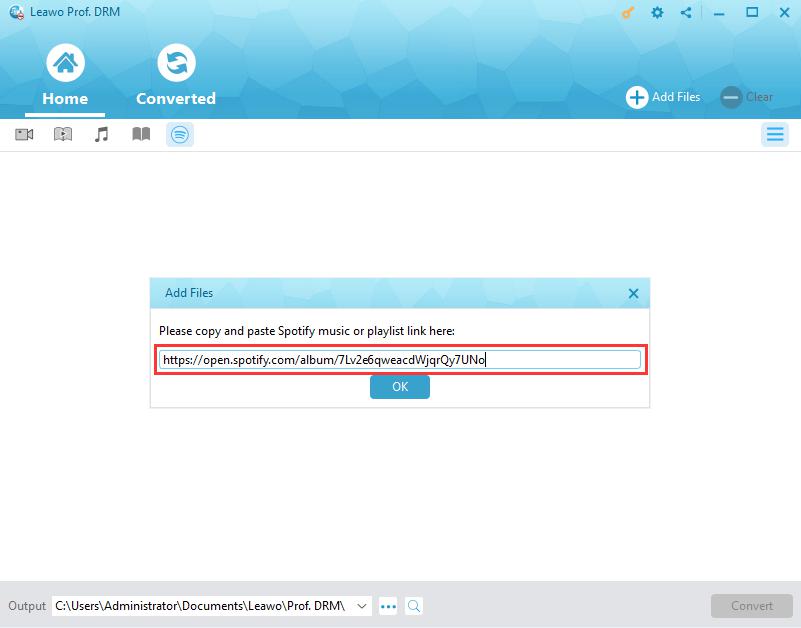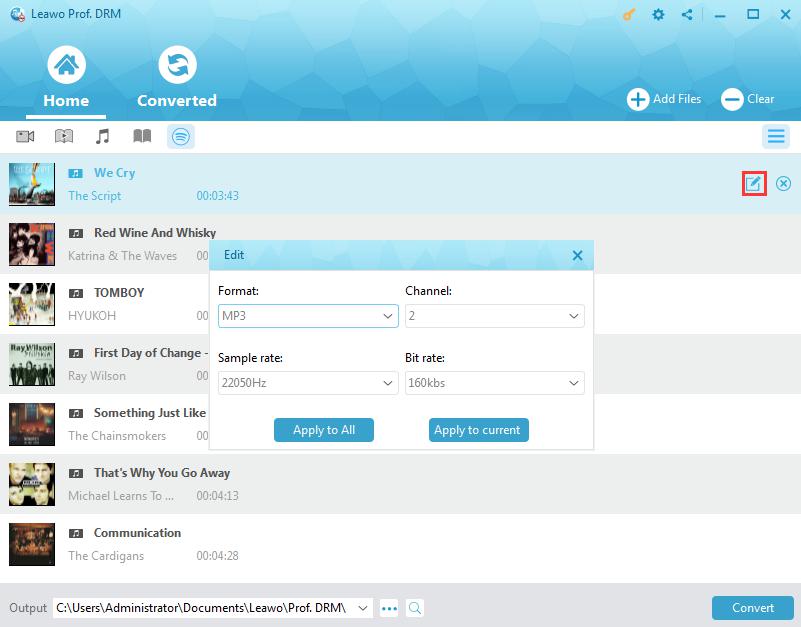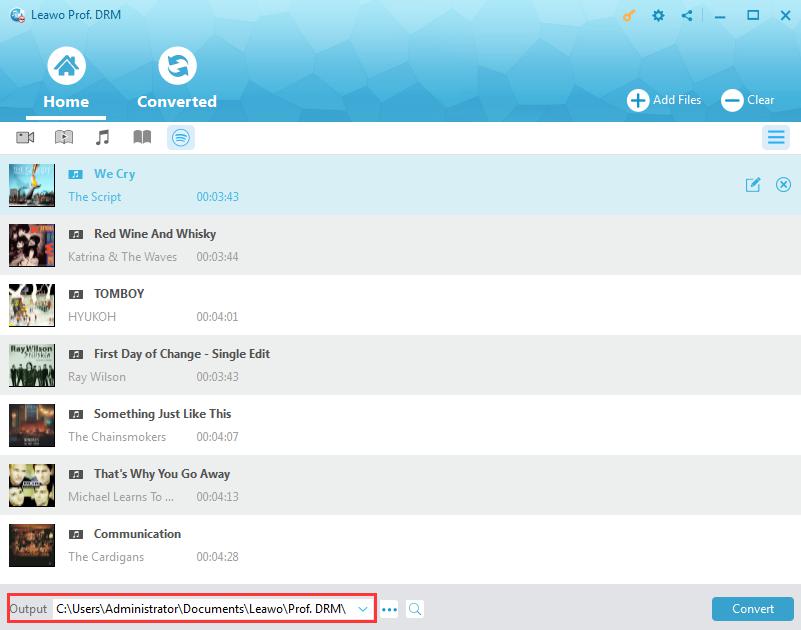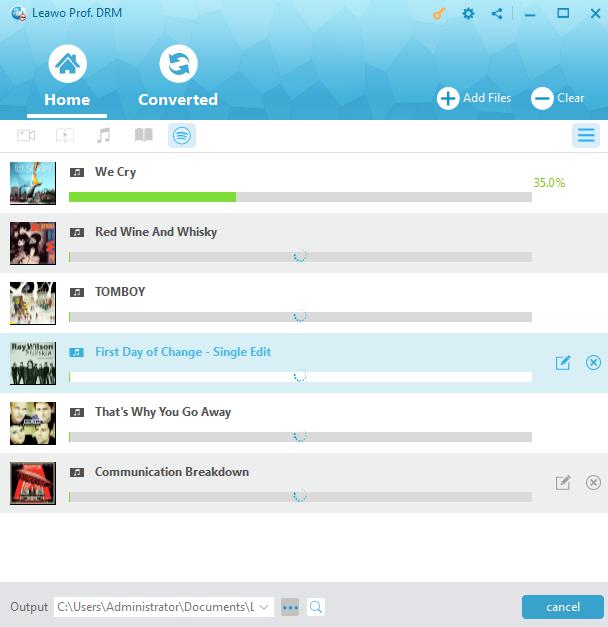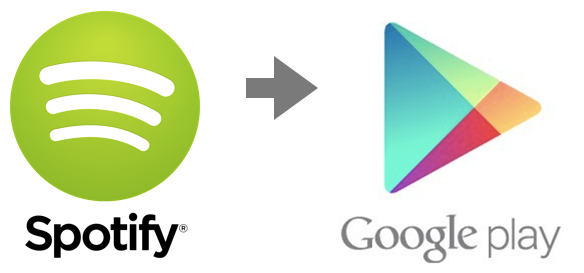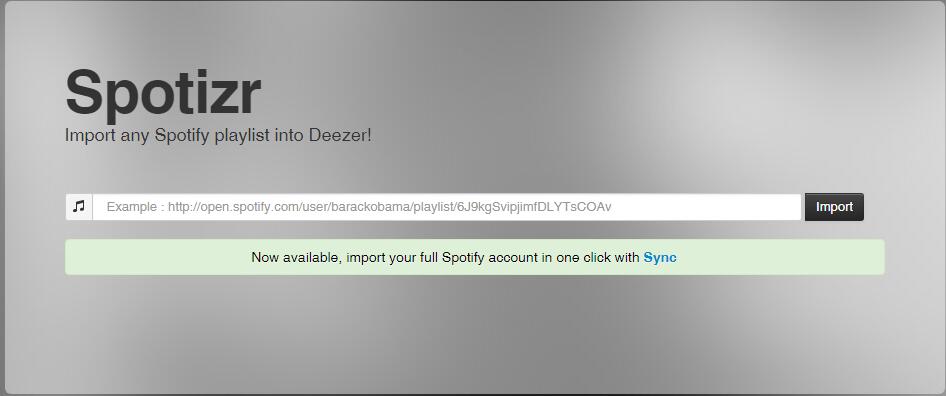"Which one is better in Spotify vs. Google Play Music? I have made an A-B comparison between different music streaming services recently to make a decision on which to upgrade. But it's hard to determine from the pieces I've searched and got online. Could you please show me some detailed information on Spotify vs. Google Play Music to showcase the better choice?"
There are tons of music streaming services online. Without doubt, Spotify and Google Play Music have been top choices for most users. You could listen to over millions of songs on these 2 online music streaming services. But as a user, you have a lot to figure out before you join any one of them or others. In this guide, we would like to make a detailed comparison between Spotify and Google Play Music in different aspects, therefore you could learn which one you should join.
Part 1: Introduction to Spotify and Google play music
Firstly, let's get into Spotify and Google Play Music streaming services. Spotify is a digital music, podcast, and video streaming service that gives you access to millions of songs and other content from artists all over the world. You could log in Spotify with your Facebook account or create a Spotify account in simple clicks to listen to millions of songs for totally free.
Spotify has both free and Premium plans. On both plans you could browse and search desired music for listening, get recommendations from personalized features, see what artists, celebrities and your friends are listening, create your own radio stations or playlists, etc. The Premium plan has different versions priced from $4.99 per month for students, $9.99 for normal Premium users, and $14.99 for family users.
On the other hand, Google Play Music is a music and podcast streaming service and online music locker operated by Google. You could listen to and upload your songs for free to Google Play Music of up to 50000 as standard user from various platforms like Windows, Mac, etc. Also, you could create playlists and radio stations, listen to radio, stream music, and more.
Similar to Spotify, Google Play Music also provides subscription service, which allows unlimited and ads-free song listening on Google Play Music. In the below content, we would describe the differences between Google Play Music and Spotify in detail.
Part 2: 10 Differences between Spotify vs. Google Play Music
To know the differences between Spotify and Google Play Music streaming services, we would like to describe them in the below 10 aspects. You will know more about these 2 online music streaming services.
1. Music library
Google Play Music has claimed to have over 35+ millions of songs while Spotify has over 30 million songs in its library for users to listen to. But after trying out both apps, we found that there are some songs lacking from the Google Play Music. Luckily, Google Play Music allows you to upload 50,000 songs for free. You can simply buy songs you want from other sources, say, downloading Spotify songs, to upload them to Google Play if you want.
2. Music quality
On desktops, they offer the same quality up to 320 Kbps for streaming music online. On Chromecast, the bit rate is up to 256Kbps. On mobile devices, the quality is up to 160 Kbps. Both supports Wear OS app, Android TV app, Web client, Desktop client so on. In general, you won't hear any difference.
3. Subscribers
As of November 2018, Spotify had 191 million monthly active users, including 87 million paying subscribers. And as of July, 2017, as Billboard magazine notes, citing an anonymous source, YouTube Red and Google Play Music have nearly 7 million subscribers combined, while at the same time Spotify has over 50 million subscribers.
4. Subscription Cost
As of November 2018, Spotify had 191 million monthly active users, including 87 million paying subscribers. And as of July, 2017, as Billboard magazine notes, citing an anonymous source, YouTube Red and Google Play Music have nearly 7 million subscribers combined, while at the same time Spotify has over 50 million subscribers.
Both Spotify and Google Play Music offer free tier service. Spotify lets you access all music from the library except with ads. Google Play Music only lets you listen to the radio station for free. Spotify has several different tiers: free tier, $4.99 per month for students (in promotion sales), $9.99 per month Premium tier, and $14.99 per month for family tier. Google Play Music only has two tiers: a free one and a $9.99-a-month plan. The difference is that Google Play Music also offers premium users the extra YouTube Music for free. And even the YouTube Premium or YouTube Red features.
5. Offline music listening
Google enables you to listen to music from Google Play Music app offline on up to 10 devices via downloading online music to Google Play Music app. But if you want to listen to songs offline with Spotify, you firstly need to upgrade to the Premium plan. And then you need to know that you are limited to 3 devices with 10, 000 songs in total for listening offline.
6. Music protection
Both Spotify and Google Play Music streaming services apply digital right management protections. This means you can't move the streaming songs out of the ecosystem directly. For Spotify users, they can use a third party DRM removal program - Spotify Music Converter for Windows/Mac to get rid of the DRM protection and download Spotify songs to DRM-free audio files for saving to local drive. And as of the time being, there is no such a tool for Google Play Music yet.
7. Music discovery
Regarding to the music discovery feature, Spotify offers multiple music discovering ways: daily mix, discover weekly, release radar, etc. The longer time you use the software, the more accurate results you will find. On the other hand, Google Play Music offers "I'm feeling lucky" suggestions to recommend you new songs. These recommendations are based on your own listening habits and preferences like music genre, thumb-up, artist, etc.
8. Platforms available
Spotify is available in much more platforms including Mac, Windows, iOS, Android and web, while Google Play Music has no such app of its own for desktop users. It's browser-based for desktop users, but it provides Android app. Also, you can have multiple 3rd-party Google Play Music apps to listen to music from Google Music.
9. Geographic availability
Standard accounts and Premium accounts on Google Play Music are available in 63 countries, including most countries of South and North America, Europe, Asia, etc. As of 14 November 2018, it is available in 78 regions from in Asia, Europe, Latin America and the Caribbean, North America, Africa, Oceania, Middle East and North Africa.
10. Music uploading
Google Play Music allows you to add up to a whopping 50,000 songs to your account through the web version. Similarly, Spotify lets you only sync your personal music files only through the web version. The difference lies in that Google Play Music allows you to upload any song you have in your local library, while Spotify only allows you to upload your own songs. Therefore, you could import Spotify songs or playlists to Google Music, but you can't do it reversely if the songs don't belong to you.
Part 3: How to Download Spotify music for Free with Prof. DRM
As mentioned above, Spotify Premium allows you to set music or albums for offline listening. However, this doesn’t mean Spotify Premium could help you download songs from Spotify. You could only listen to these songs within Spotify app on your computer or mobile devices. If you want to download Spotify songs to local drive and listen to them in other music players like iPod or iPhone Music app, you need to turn to 3rd-party Spotify song downloader software.
Leawo’s Prof. DRM is such kind of Spotify song downloader program for you, even the best. As a professional DRM removal and Spotify music downloader, it could help you remove the DRM protection upon Spotify songs and playlist, and then download and convert Spotify music to MP3, AAC, M4A, etc. You could also adjust audio channel, bit rate, and sample rate of Spotify songs before downloading and converting within this Spotify music downloader.
Download and install Leawo Prof. DRM on your computer. And then follow the below steps to learn how to get Spotify songs for free with this Spotify music downloader.
Note: Launch Spotify and play Spotify songs smoothly on your computer to make sure Spotify works normally before you start to download Spotify songs with Leawo Prof. DRM.
Step 1. Add Spotify music
Launch Leawo Prof. DRM and then it will ask you to launch Spotify (or relaunch Spotify if you have already launched it). Then directly drag and drop songs or albums from Spotify to Leawo Prof. DRM.
To add Spotify music playlist to Leawo Prof. DRM, you need to firstly click the Spotify icon on the Converted tab of Leawo Prof. DRM, and then directly copy and paste the playlist URL of your Spotify music playlist into the browser bar. And then click the "OK" button.
Step 2: Set output format and audio parameters
Then click the pencil icon in each loaded Spotify music title to set output format and audio parameters. Choose output audio format under the "Format" box, and change the Channel, Sample rate, and Bit rate respectively according to your needs. Click either "Apply to All" or "Apply to current" button to save these settings. "Apply to All" is recommended for time saving.
Step 3: Set output directory
Then, move mouse to the bottom and then set output directory in the "Output" box.
Step 4: Start to download and convert Spotify music
Press the blue button “Convert” at the bottom right corner. Leawo Prof. DRM would start to download and convert Spotify music to DRM-free audio files.
After downloading, you could view all downloaded Spotify songs under the “Converted” tab. You could then transfer downloaded Spotify music to iOSdevice or Android via iTunes or iOS data transfer tool, or directly copy and paste downloaded Spotify songs to Android devices for unlimited offline listeing.
With Leawo Prof. DRM, you could download and convert Spotify music to MP3, AAC, FLAC, M4A, etc. as you like. You will get DRM-free audio files of Spotify songs. Then you could import Spotify songs to Google Music or other music streaming services.
Part 4: Tips to Sync or Transfer Downloaded Spotify Music to Google Play Music
Some people might want to import Spotify playlist to Google Music. Since Spotify songs are all DRM protected, the question becomes how you can add Spotify playlist to Google Music.
Well, we have downloaded Spotify songs, albums and playlist in the above part, now we only need to transfer Spotify playlist to Google Music. With Google Play Music for Chrome, you can add music to your Google Play library using Google Chrome on your Mac, Windows, or Linux computer.
Follow the below steps to learn how to import Spotify playlist to Google Music:
1. Open your Chrome browser.
2. Go to Chrome Online Store.
3. Search for Google Play Music.
4. Click "Add to Chrome" and then "Add app" to install it on Chrome.
5. Go to the Google Play Music web player. Make sure you have log in Chrome.
6. Select "Menu" icon and then choose "Upload music" button.
7. Click "Select from your computer" button to choose files from computer.
8. Navigate to the folder that contains downloaded Spotify songs and choose files to upload.
9. Start the uploading process.
Part 5: Easy way to transfer Deezer to Spotify
Except for transferring Spotify to Deezer, sometimes you may need to transfer Deezer to Spotify since Deezer offers more songs than Spotify. Then how do you make it with an easy way? Definitely, there are simple online solutions available among which Mooval will be the simplest to move your playlists, tracks and likes from one streaming service to another, including Spotify, Deezer and Napster. You can follow the steps below to easily move Spotify playlist to Deezer:
Step 1. Visit the web Mooval and select the export music service as Deezer and the import music service as Spotify.
Step 2. Click "Connect" to log into your Deezer account and Spotify account, and then Mooval will list all the playlists.
Step 3. Select the tracks you want and click "Move" to start the process and the Deezer music will be transferred to Spotify.
Now, you have successfully imported Spotify playlist to Google Music. There are some tips for you to attention for a successful Spotify playlist to Google Music transfer:
Tip 1: Make sure you're signed in to Chrome using the same Google account you use with Google Play Music.
Tip 2: Make sure your Chrome is up to date.
Tip 3: Spotify songs are DRM protected. Therefore you need to remove DRM protection before you could transfer Spotify playlist to Google Music, as mentioned and solved in Part 3.
Tip 4: You could turn to some 3rd-party music management tool to make this process simpler, like Google's Music Manager.