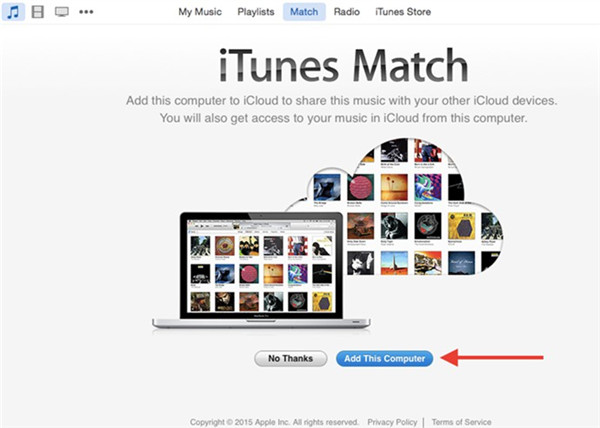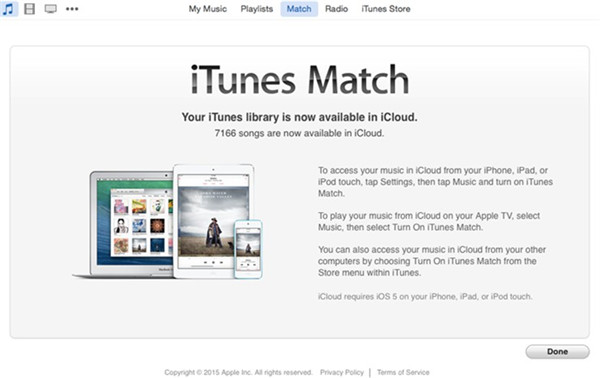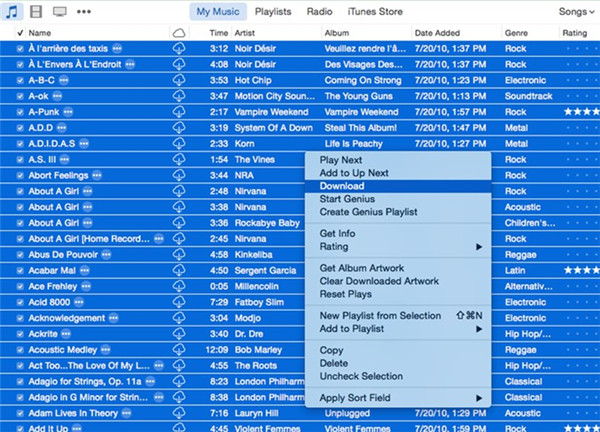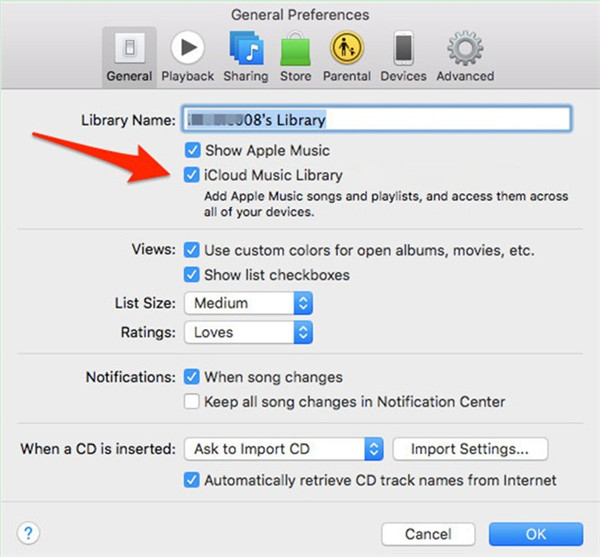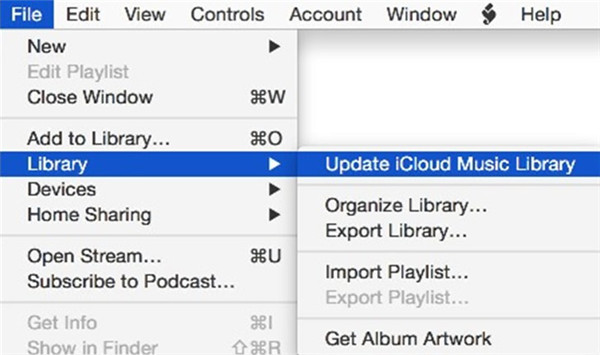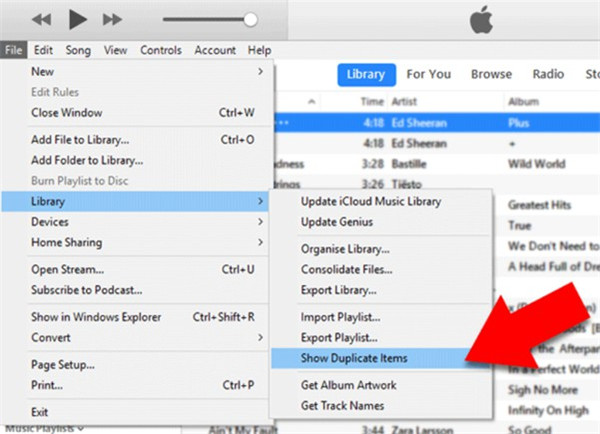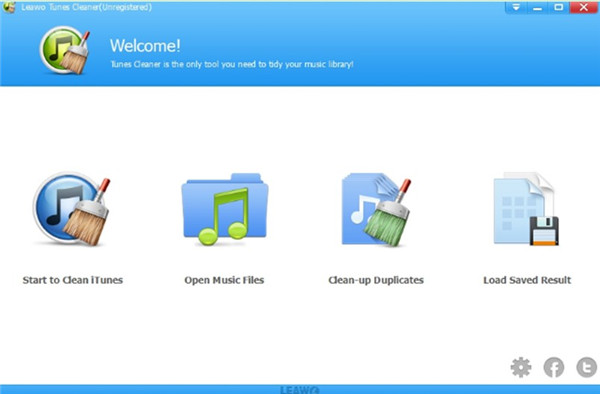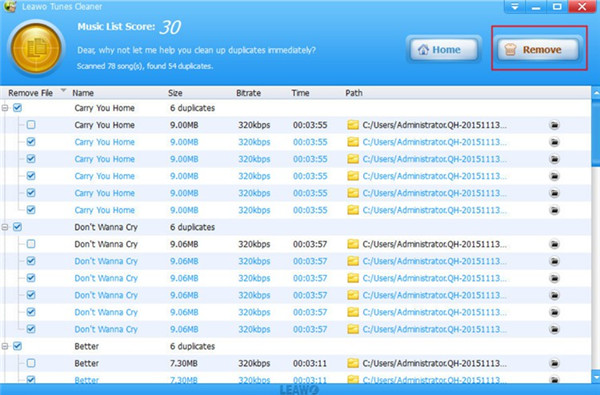iTunes Match is one part of Apple's iCloud suite of web-based services, which enables users to upload the whole music collection to their iCloud Music Library and then share it with other devices applying the same Apple ID and that can access your iCloud account. This feature makes it much easier for you to get access to all music on any compatible device without manual transferring process. However, you may find iTunes match duplicate playlists, songs and albums in the library, which makes it hard for you to find the song you need. It also makes your library seem to be disorderly. In order to make your iTunes Match library become organized again, you can read this guidance to see some common reasons and methods for this issue.
Part 1: What Causes iTunes Match Duplicate Playlists/Songs/Album
The reasons for iTunes Match creates duplicate playlists/songs/albums are various. First you need to know that all the songs you bought from the iTunes Store are automatically part of your iCloud Music Library, which is saved to iTunes Match. iTunes Match can also scan your iTunes library to catalog all the music in it. It is available for you to upload 100,000 songs to your iCloud Music Library via iTunes Match.
1. If your iTunes Match duplicates playlists in the library, maybe the playlists in your iTunes library are duplicated, for they are synced to iTunes Match automatically.
2. When you find your iTunes match duplicate songs in library, you may have added the same songs in your iTunes library and your iTunes does not have the feature to recognize the duplicated music.
3. As for why iTunes match duplicate albums, it may be caused by repetitive albums in your iTunes library. If the songs you have added in iTunes library belong to the same album, many duplicated albums will appear in your iTunes library as well as in iTunes Match.
4. Since the music sources of iTunes Match are various, including iTunes Store, iTunes library and uploaded songs from computer, it is quite easy for the songs to become duplicated in iTunes Match, which is one of the important reasons for this issue.
Part 2: How to Remove Duplicate Playlists/Songs/Album Separately from iTunes Match
Although the reasons that iTunes music match duplicates are diverse, there are several feasible methods for you to cope with this issue. You can refer to the following contents to handle how to remove duplicates from iTunes match at ease.
2.1 How to Remove Duplicate Playlists from iTunes Match
First, you can read this part to see how to remove playlist duplicates from iTunes match. It is not hard for you to make it at all. You just need to download the music library of iTunes Match in iTunes to computer, and then delete the duplicated playlists in computer local folder. Finally, you can update your iTunes Match music library to get this work done. Now let’s begin to see the detailed steps.
2.1.1 Download iTunes Match Music Library in iTunes
1. On your computer, run iTunes latest version and then navigate to the menu of “Store > Turn On iTunes Match”.
2. After that, you need to choose the option of “Add This Computer” to hit on. Then you need to make use of your Apple ID and password to log into your own iTunes Match account.
3. After a while, your iTunes library will be available in iCloud and then you need to click on the “Done” button at the bottom right corner of the interface to bring out the library to you.
4. Thus, you can click on “My Music” tab at the top middle of the screen to view all your songs. Choose all the tracks in the list and then right-click on one of them to hit on “Download” option in the pop-up panel. Thus, your library will be downloaded to computer local folder right away.
2.1.2 Delete Duplicate Playlists on Computer
When your iTunes Match music library is accessible on your computer local folder, you can begin to choose the duplicate playlists in the folder and then press the “Delete” key on your keyboard to get rid of them.
2.1.3 Sync to iTunes Match
1. In iTunes screen, you need to click on “Edit” button and then choose “Preferences” from the drop-down menu.
2. After that, you need to hit on the “General” tab in the new panel and then check the option of “iCloud Music Library” to add Apple Music songs and playlists, and access them across all of your devices. Click on “OK” button at the bottom right corner of the panel to save your settings.
3. Go back to the main interface of iTunes, and then hit on “File > Library > Update iCloud Music Library” successively. Wait for a moment and your iTunes Match music library duplicate playlist will be removed in this syncing process.
The method to remove duplicate playlists from iTunes Match music library is not difficult for you to learn. You can have a try with this solution when it is necessary.
2.2 How to Remove Duplicate Songs from iTunes Match
If you desire to continue to remove duplicate songs from iTunes Match, you can make use of iTunes or Leawo Tunes Cleaner to assist you to solve this problem. Refer to the following instructions and you will be able to achieve your aim smoothly.
2.2.1 Download iTunes Match Music Library in iTunes
Please refer to the detailed steps in Part 2.1.2 to download iTunes Match music library.
2.2.2 Delete Duplicate Songs
2.2.2.1 Delete Duplicate Songs via iTunes
1. Click on “File” menu in iTunes screen and then hit on “Library> Show Duplicate Items” successively.
2. When iTunes screen displays all duplicate songs in the list, you can choose the duplicate ones and then hit on “Song> Delete from Library” to remove them immediately.
As you can see, iTunes can be used to filter duplicates in the library automatically, which is not hard for you to handle at all.
2.2.2.2 Delete Duplicate Songs via Leawo Tunes Cleaner
Leawo Tunes Cleaner is one well-known iTunes manager, which can keep your iTunes library organized including completing music tags. You can clean up iTunes duplicates with this software efficiently. The following contents can direct you to fix how to remove duplicate songs via this powerful tool.

Leawo Tunes Cleaner
☉ Automatically download and add music tags like artist, title, cover, album, etc.
☉ One click duplicate removal to remove duplicate songs in music library;
☉ Manually add and complete music tags like artist, album, cover, genre, etc.
1. Run Leawo Tunes Cleaner on computer and choose the tab of “Clean-up Duplicates” from the 4 options shown in the interface, for you would like to discard duplicate songs from the library via Leawo Tunes Cleaner.
2. When you see two modes in the left side of the screen, you can choose to check “Quick Scan” or “Deep Scan” according to your demands. Afterwards, you need to click on “Scan iTunes” button to invoke the scanning process.
3. Wait for a while and the duplicate songs will be displayed in the screen. Check the ones you desire to remove and then click on “Remove” button at the top right corner of the software. Thus, duplicate songs will disappear immediately from the screen.
This method is quite convenient for you to remove duplicate songs and the efficiency is very high. This can save you much time and you can enjoy songs without repeating at ease.
2.2.3 Sync to iTunes Match
Please refer to the steps in Part 2.1.3 to sync the library without duplicate songs to iTunes Match.
2.3 How to Remove Duplicate Album from iTunes Match
When you find there are some duplicate albums in iTunes Match, you can also make use of iTunes to discard them.
2.3.1 Download iTunes Match Music Library in iTunes
Please refer to the detailed steps in Part 2.1.2 to download iTunes Match music library.
2.3.2 Delete Duplicate Albums via iTunes
1. Click on “File> Library> Show Duplicate Items” in iTunes.
2. When you see the duplicate items in the window, you can click on “Same Album” to view the duplicate albums in the library.
3. Choose the albums that you desire to discard and then right-click on one of them.
4. Press the “Delete” key on your keyboard to get rid of them right now.
2.3.3 Sync to iTunes Match
Please refer to the steps in Part 2.1.3 to sync the library without duplicate songs to iTunes Match.
The methods shown in the above have discussed the steps to remove duplicate playlists, songs and albums in iTunes Match music library respectively. You can choose the proper method to help you. If you feel this guidance is quite useful for you to fix the duplicating issue in iTunes Match, you can recommend your friends to read this tutorial as well in case they may encounter the same issue.
Note: The auto music tag adding feature of Leawo Tunes Cleaner has been discontinued. You could use it to add or edit music tags manually.