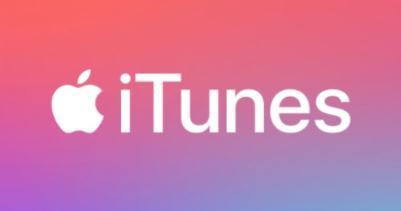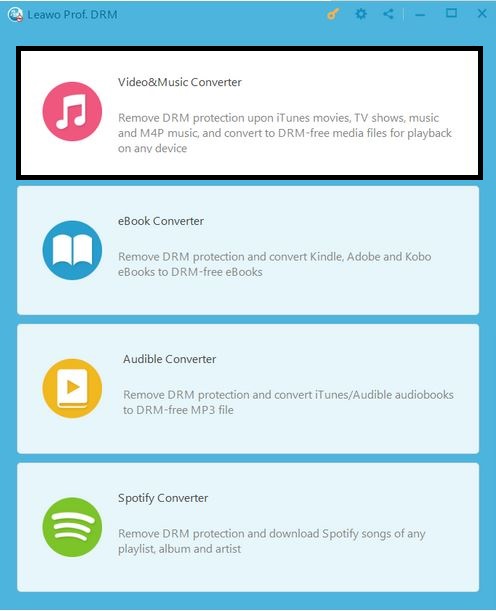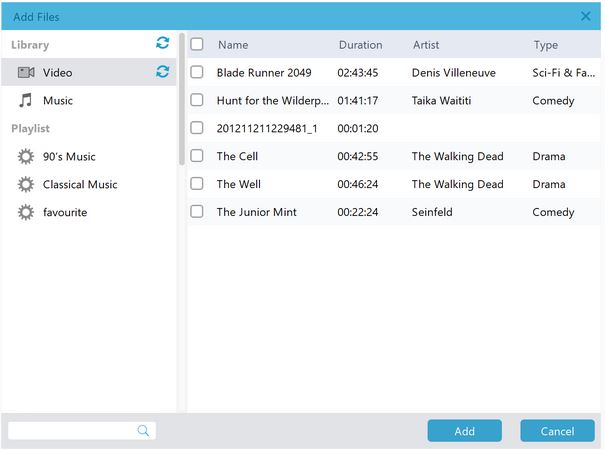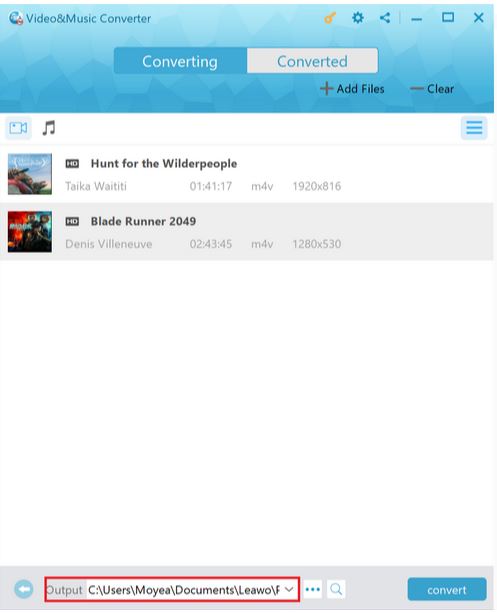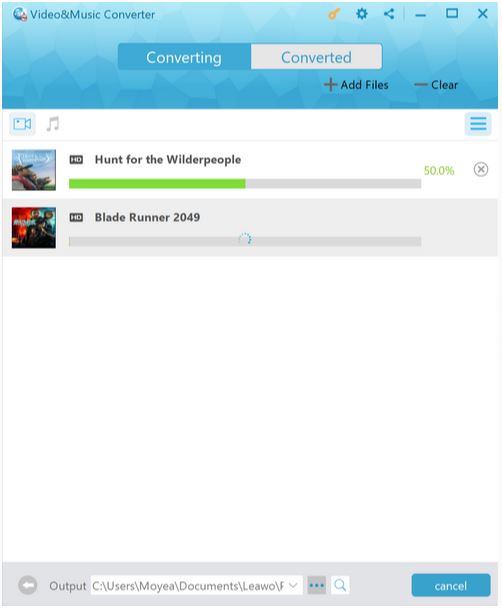Musicbee and iTunes are two popular media players well-known to music lovers. Due to the different operating systems they are applied to respectively, Musicbee is mostly used by Windows operating system while iTunes is used by both iOs and Windows. To select between Musicbee vs iTunes, it takes a few comparison items which will be discussed in this article.
Outline
Musicbee vs iTunes: Features
The first dimension of comparison between Musicbee and iTunes is the basic features owned by each of them separately.
Musicbee
- > Audio playback, the Musicbee supports audio formats in a wide range: MP3, AAC, M4A, MPC, OGG, FLAC, ALAC, APE, etc
- > It supports playback as well as ripping of audio CDS. Tracks can be ripped in fast or secure mode.
- > Able to sync content from local libraries with external devices and transfer files from iTunes and Windows Media Player.
- > Free to operate as a file converter supporting single/batch files conversion between supported audio formats from one to another.
- > Supports normalization of volume levels as to a more seamless playlist progression
- > Free to manage the library such as finding, organizing and renaming music into particular folders and files according to the audio tag values such as artist, album, track number, or other metadata.
- > Free to display and edit the song lyrics synchronized to audio files.
There are more basic features of the Musicbee which cannot be listed out one by one. However, through the aforementioned features we can have a macro view of the Musicbee.
iTunes
- > Supports audio formats of WAV, AIFF, Apple lossless, AAC, MP3, etc.
- > Free to edit the music tracks such as changing the name of the artist, album, genre, year of release, artwork and so on.
- > Supports importing of digital audio tracks which can be transferred to iOs devices.
- > Supports ripping of content from CDs.
- > With the home sharing feature, users can share iTunes library wirelessly.
- > Supports adjusting the playback volume of all songs in the library to the same level through the feature called Sound Check.
- > Enable the users to decide the artwork printing of the playlist to optimize the boring design of the standard CDs.
The above items for comparison with Musicbee are mainly targeted on audios. iTunes also features the video, eBook, app download store.
Musicbee vs iTunes: Pros and Cons
To exemplify the pros and cons of the two software, I think nothing is more persuasive than the comments and critics of the users. So here comes some summary of the users' comments on the actual using experiences.
Before detailed comparison is made between the two apps, let's take a look at a figure abstracted from the online tool. Musicbee ranked No. 2 while iTunes only ranked No. 24. From the result of the rank, we can see Musicbee supersedes iTunes on popularity. However, the rank doesn't represent the real pros and cons of the app. More details about the pros and cons of Musicbee and iTunes are shown as below.
| Pros | Cons | |
| Musicbee | The skin of Musicbee player can be customized according to the users’ favor | Displayed image that might not be matched with the artist |
| The interface is simple and easy-to-use | Buggy and easy to crash during running of the player | |
| Without having to be installed, you can still use the Musicbee | Doesn’t operate very well while a batch of files is running at the same time | |
| Automatically identify songs based on their sound signature and able to pull metadata about the song | MP3 and AAC transcoding requires installing separate encoders due to the licensing reasons | |
| Able to synchronize music playback with lyrics | Do not operate intelligently for all the time, for example, songs play repetitively even marked for skipping | |
| Available to lock down settings while still have access to the player | ||
| iTunes | Smart Playlists that allows the user to create playlists based on criteria such as BPM, Genre, Artist, Album, Plays, Rating, etc. | The app gets bigger and bigger for each updating even though little value is added |
| A playlist can be generated with the feature of Genius by selecting a song and creating the playlist based on it | Buggy occasions such as music list mixed up and wrong metadata | |
| Syncs across devices | Songs purchased from the same album at different times might be distributed to different albums | |
| It is free to choose more than one device to play one song at the same time given that the devices are connected to the same Wi-Fi | Authorization limited | |
| Parental control can be applied to restrict access to some parts of iTunes | ||
| Keeps the user informed of the latest web content through the adding of RSS feeds | ||
| The interface of iTunes is sleek |
Pros and cons of the apps are fifty to fifty as shown on the above table. It is the user's preference that matters on choosing the right app.
Musicbee vs iTunes: Which to Pick?
Actually none of the music player is perfect. The key to select the proper music player depends on the factors which you mostly care about. As far as I am concerned, it is the cons of the app that determines whether to choose it or not but not the pros. Because the cons of the app stop me from using it while the pros of it only make things better. Therefore, the cons are the determination factors. If you get deeper in the comparison of the cons, Musicbee is more likely to crash during the playback and if you select a batch of files to run at the same time, the app doesn't run smoothly. So from my interpretation, iTunes does better on its supporting techniques. This would be the reason for me to prioritize the iTunes.
Can You Transfer iTunes to Musicbee Directly?
Music purchased from iTunes store might not be played smoothly on another device due to the issue of DRM (digital rights management). It is intended to prevent the files from being used illegally and piracy. This is annoying to those who are non-pirate and want to download things from it. How can we solve this issue? The following section will answer it.
How to Transfer iTunes to Musicbee?
To transfer iTunes to Musicbee, the DRM is what needs to be removed at first. Leawo Prof. DRM is the best choice for removal DRM from the selected file and convert it to supported format.
Leawo Prof. DRM is a powerful DRM remover for removing DRM from iTunes videos(movies, TV shows), iTunes music, Spotify music, Audible Audiobooks, eBooks and convert them into popular formats. It reserves the original audio tracks, subtitles and music ID tag at the level of 100% and operates at the speed of 50X faster.

-
Leawo Prof. DRM
- Convert iTunes DRM-protected M4V movie and TV show to DRM-Free MP4
- Remove DRM from M4B, AA, AAX files and convert any Audible AA, AAX file to MP3, even without iTunes authorization
- Convert iTunes DRM-Protected M4P and non-DRM iTunes M4A Music to MP3
- Remove DRM-protection on Spotify music and convert to Universal audio format for enjoying music offline on any devices
- Convert DRM-protected eBook from Kindle, Kobo, Adobe to DRM-free epub, mobi, azw3, txt, etc., format
Talking about the popular music sharing platform Spotify, it is the app that music enthusiasts are familiar with. All genres of music such as EDM Chritsmas music can be downloaded from Spotify and played without intrusive DRM via Leawo Prof. DRM.
Besides serving as a popular Spotify music DRM remover, it is also popular for user to read eBooks on Kindle. Special genres such as Amazon LGBT YA books can be easily read with the help of Leawo Prof. DRM.
Back to the main topic, transferring iTunes to Musicbee takes only a few steps.
◎Step 1: Run the module of iTunes DRM remover
Different modules of Leawo Prof. DRM point to different DRM removers. For iTunes DRM remover you need to click the "Video&Music Converter".
◎Step 2: Add source files from iTunes
After entering the main interface of iTunes DRM remover, click the "Add files" button to add files from iTunes. You might as well drag the file and drop it into the program.
◎Step 3: Set output directory
At the bottom of the interface there is a box for setting the output directory. Click the icon with three dots to browse the local sites and set one site as the output directory.
◎Step 4: Start to remove the DRM and convert it to DRM –free file
After setting the output directory for the output file, click the "convert" button on the right side to the output directory setting box. Then the program will start to remove the DRM from the input file and automatically convert it into DRM-free file in MP4 format.
The output file can be checked from the output directory you have set previously.
It is quite annoyed to encounter DRM protection upon opening the iTunes files, Spotify music and eBooks. The DRM issue is good for preventing the works from being pirated illegally but unreasonable for many other users who are non-pirate and simply want to watch the iTunes videos or listen to the iTunes music. With the help of Leawo Prof. DRM, users can enjoy DRM-free videos or music as much as they want.