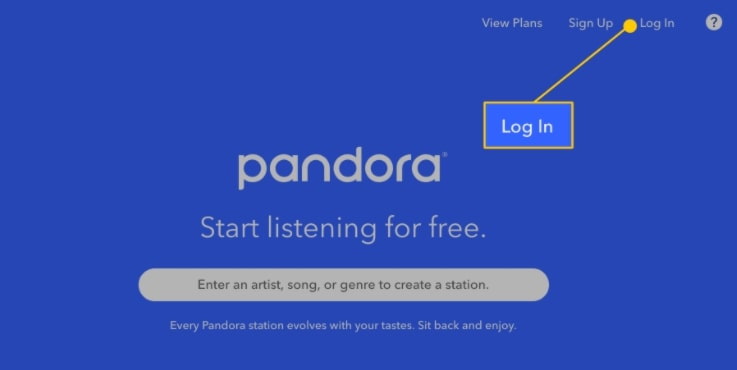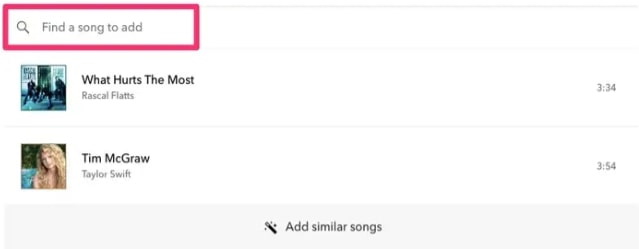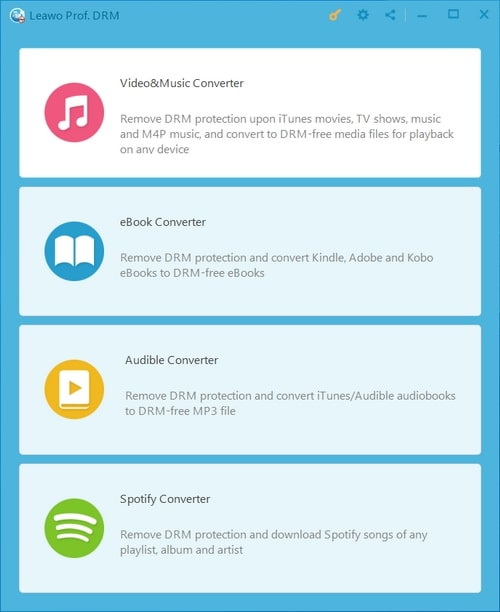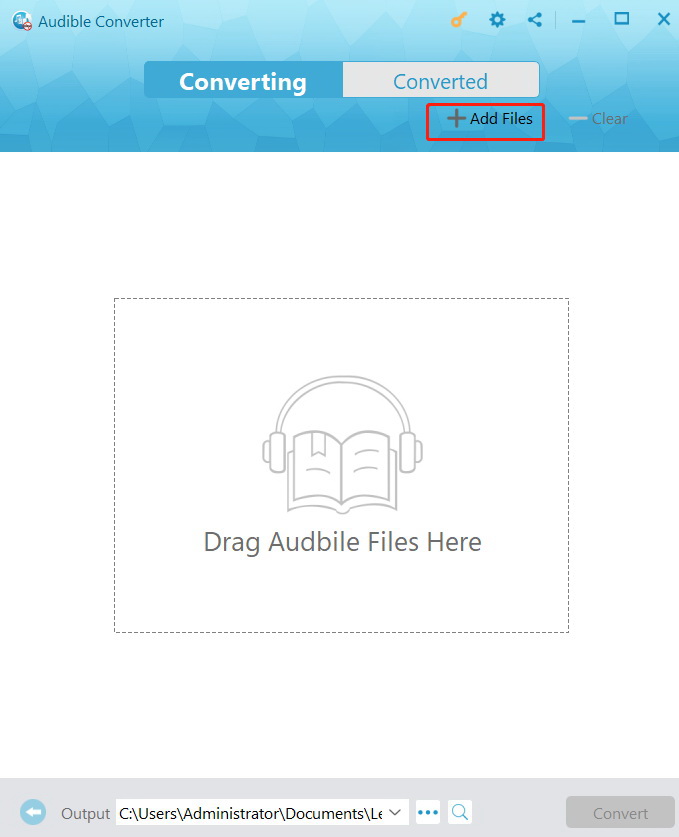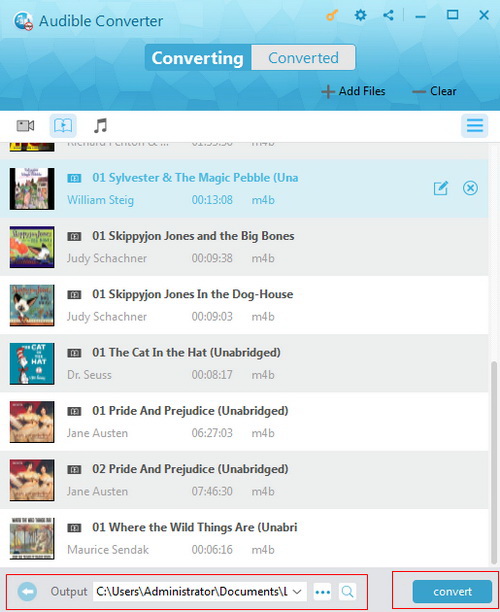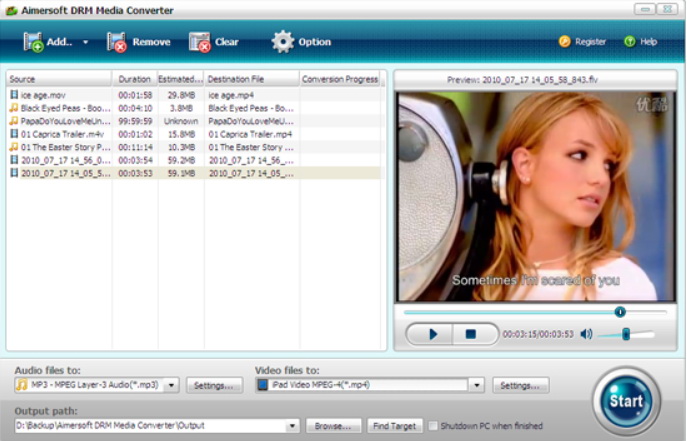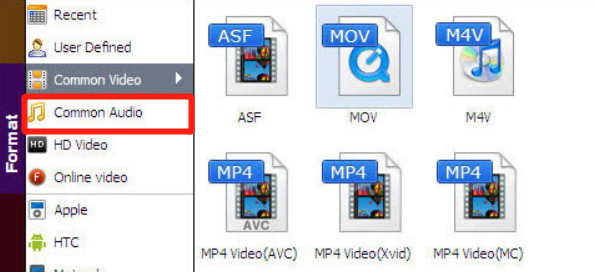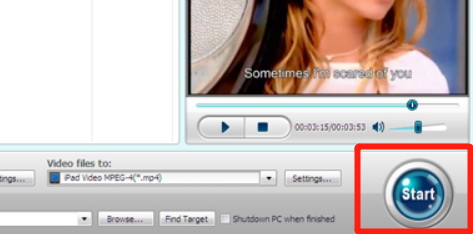Pandora is a very popular music app in United States. Although the app is not available in other countries and regions, it doesn't stop it from being one of the most successful music apps in history. With an advanced algorithm for music recommendation, Pandora makes it possible for every user to get more and more great songs and audiobooks according to their own taste. However, although the app has many features and functions, there are still a lot of people don't know all the operations of this app. For example, how to make a playlist on Pandora is one of the most common problems that new users have about this app. So today in this article, we're going to have an in-depth discussion on how to make a playlist on Pandora with The PC Pandora application as well as the mobile phone app. With the guide below, you should be able to make your favorite playlist on Pandora within only a couple minutes. So now let's get started.
Part 1: How to How to Make a Playlist on Pandora on PC?
Although many Pandora users use the smart phone application most of the time, The PC Pandora application still takes a large portion among all users. Besides that, how to make a playlist on The PC Pandora application has always been a popular topic among new Pandora users. So let's start our guide by having a look at how to make a playlist on Pandora on PC.
Step 1: Launch Pandora and login
To make a playlist on Pandora PC application, you need to have a premium Pandora account first. So if you don't have a premium account, you need to purchase a premium plan before starting to make your playlist. The subscription fee for Pandora premium is $9.99. There is also another $4.99 subscription for Pandora Plus, which is different from the $9.99 Pandora premium. make sure you have the right subscription under your account before moving on.
To start making a playlist on Pandora PC, first launch the Pandora PC application for Windows or Mac, then click on the profile icon to lock in with your Pandora premium account.
Step 2: Go to “My Collection”
After successfully logging in with your Pandora premium account, go to the “My Collection” tab, and then find the “Playlists” subtab. Once you are in the playlists window, you should be able to see a “Create playlist” Button at the upper right corner. Click on the “Create playlist” button to start creating your own Pandora playlist.
Step 3: Select songs and audiobooks for your playlist
After your playlist getting created, you need to add songs and audiobooks to the playlist. You can use the search bar to search songs and audiobooks or artists to add to the playlist. To add a song, simply click on the title in the list under the search bar. Your playlist will be saved every time you add a song to it. There is also an “Add similar songs” feature that allows you to add similar songs to the songs that you have already added, which makes it even simpler to complete your own playlist you can apply the feature by simply clicking on the “Add similar songs” button at the bottom.
Part 2: How to Make a Playlist on Pandora on Mobile Phone?
Now that we know how to use the Pandora PC app to create your playlist, let's have a look at how to create a playlist in the Pandora mobile phone app.
The process of creating a playlist in the Pandora mobile app it’s just as simple as it is on PC. Here are the detailed steps on how to do that.
Step 1: Open the Pandora mobile app on your phone and log in with your Pandora premium account.
Step 2: Then click on the “My Collection” tab at the bottom role to go to the “My Collection” window.
Step 3: Once you're on the “My Collection” window, there is a filter on the right of the “COLLECTED” row. Tab on the filter and select “PLAYLISTS”.
Step 4: Now you should be able to see the “New playlist” button at the top of the playlists. Tap the “New playlist” button to create a new playlist. You can add songs to your new playlist in the same way you add the songs and audiobooks in the Pandora PC application.
Part 3: How to Share Audiobooks in Pandora Playlist with Leawo Prof. DRM?
Now we know how to easily make your own perfect playlist on both Pandora PC and the Pandora mobile app. After making your own perfect Pandora playlist, wouldn't you want to share the play list and songs or the audiobooks in it to your friends or families? After all, it would be such a waste to just keep your perfect play list to yourself. However, with the DRM protection that Pandora applies on its audiobooks, it's not really easy to share the audiobooks or playlists to anyone else from Pandora.
The DRM protection is a popular encryption method applied by many digital distributing platforms and apps. with the DRM protection, all the digital content purchased or rented by your account can only be available by yourself. That means you cannot acquire your digital items other devices and platforms without logging in your premium account, not to mention other people that you want to share the content with, who do not have the credential of your account. The DRM encryption makes it almost impossible for you to share your Pandora playlist or audiobooks to your friends or families.

-
Leawo Prof. DRM
- Convert iTunes DRM-protected M4V movie and TV show to DRM-Free MP4
- Remove DRM from M4B, AA, AAX files and convert any Audible AA, AAX file to MP3, even without iTunes authorization
- Convert iTunes DRM-Protected M4P and non-DRM iTunes M4A Music to MP3
- Remove DRM-protection on Spotify music and convert to Universal audio format for enjoying music offline on any devices
- Convert DRM-protected eBook from Kindle, Kobo, Adobe to DRM-free epub, mobi, azw3, txt, etc., format
But that being said, it is still possible to share the audiobooks in your playlist to someone else with the help of a DRM removal tool like Leawo Prof. DRM.
Leawo Prof. DRM is an effective application for all DRM protected digital items. With the advanced DRM removal technology, it can remove all kinds of DRM encryption on your digital items within only a couple of seconds to minutes. Leawo Prof. DRM does not require any technical skills to work. By simply dragging and dropping your source DRM protected media file into the application, you can remove DRM from iTunes M4V files, audible books, eBook files, Spotify music and all kinds of other DRM protected media items, and then share the items to anyone you want afterwards with a simple click of the mouse.
Leawo Prof. DRM has an intuitive user interface which makes it extremely easy to use for even completely new users. Now let's have a look at how it works and how to remove the DRM protection on your Pandora audiobooks in the playlist you make.
△ Step 1: Download Leawo Prof. DRM
Download Leawo Prof. DRM an install it on your windows or Mac computer. after launching the application, you need to click on the “Audible Converter” entrance in order to convert your Pandora audiobooks to a regular, non-DRM-protected audio file. The rest entrances are for other functions like converting iTunes movies to MP4 or converting eBook files and Spotify music.
△ Step 2: Import the source Pandora audiobooks
Then you need to download the audiobooks that you want to convert from Pandora. The downloaded file should be in a protected file format which cannot be opened by any other authorized application. After the audiobooks have been download it to your computer, click on the “Add Files” button in Leawo Prof. DRM to import the downloaded audio file into the application for converting.
△ Step 3: Customize the format
Leawo Prof. DRM Offers the option for you to change the final output format for your Pandora audiobooks. After importing the source audio files, you can click on the “Edit” button on each item to customize the parameters of the song. You can change the format, the channel number, the sample rate and the bit rate. After changing the parameters, you can choose to apply the change to only this item, or apply them to all imported items by clicking the corresponding button below.
△ Step 4: Start converting
To start converting the audiobooks, you need to firstly designate an output directory in the “Output” box. After that, simply click on the blue “convert” button to start the converting process. After a couple of seconds to a minute, depending on the number of items that you're converting, you should be able to find the converted, non-DRM-protected audio file in the output folder that you have designated.
Once you're done converting the Pandora audiobooks in your playlist with Leawo Prof. DRM, you can easily share the audiobooks to anyone you want without having to worry about the DRM protection and the authorization of the Pandora app.
Part 4: How to Share Audiobooks in Pandora Playlist with Aimersoft DRM Media Converter?
Leawo Prof. DRM is an effective tool to remove DRM from your Pandora audiobooks. However, it’s not the only tool. If you prefer more options for the DRM removal software, then Aimersoft DRM Media Converter is also a product that you can consider.
As another DRM removal tool, Aimersoft DRM Media Converter can also be used to remove the DRM protection on your Pandora audiobooks before you can share your Pandora playlists with others. It can convert DRM protected WMA / WMV / ASF files and convert them to regular media files which can be easily opened without licensing. Although it’s not as powerful and easy to use as Leawo Prof. DRM, you can still have a try if you want more options.
Here is how you can remove the DRM protection from your Pandora audiobooks with Aimersoft DRM Media Converter.
◎ Step 1: Launch the program and import media
Download Aimersoft DRM Media Converter from its official website, purchase a valid license and then launch the application. To import your source Pandora audiobooks, simply click on the “Add…” button at the upper left corner of the program interface, and then select the audiobooks that you want to convert.
◎ Step 2: Select an output format
After importing the source files, you need to designate an output audio format. Choose “Common Audio” tab in the “Format” area, and then pick any audio format you want as the output audio format. It is suggested that you choose “MP3” as it has the best compatibility.
◎ Step 3: Start converting
Finally, click on the “Start” button at the lower right corner to start the converting task. Once the task is finished, you can then share the converted audiobooks with anyone without having to worry about the DRM protection.
After converting the DRM protected Pandora audiobooks to regular audio files with the DRM removal tool, anyone with any media player can play the converted audiobooks without any problem. By comparison, Aimersoft DRM Media Converter does not have the best support for Pandora files. So Leawo Prof. DRM is still one of the best and most recommended tools to deal with all Pandora DRM related issues and problems. With Leawo Prof. DRM, I'm sure you will be able to share not only Pandora playlists, but also any digital item you want with ease.