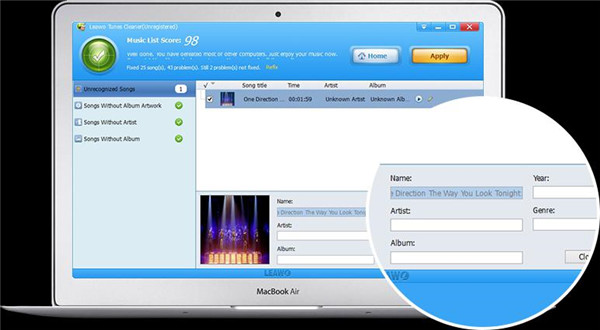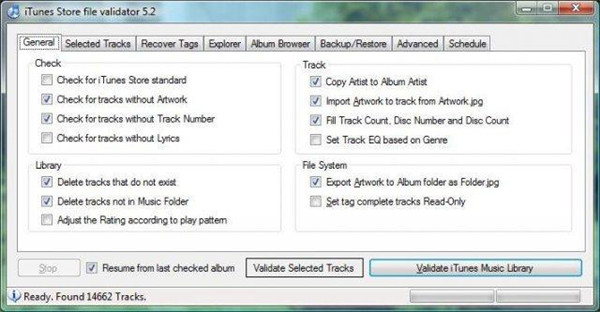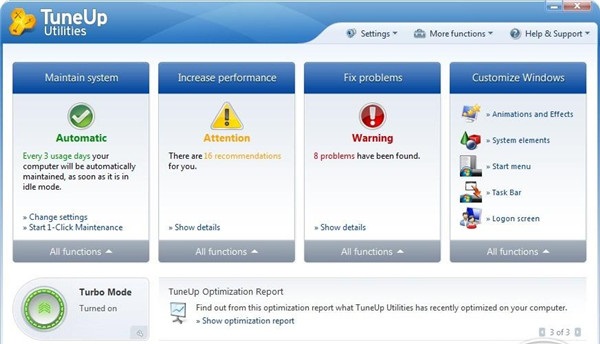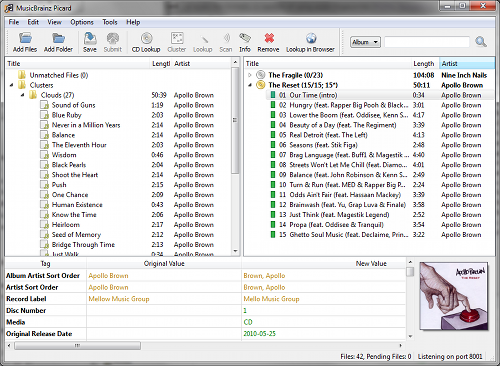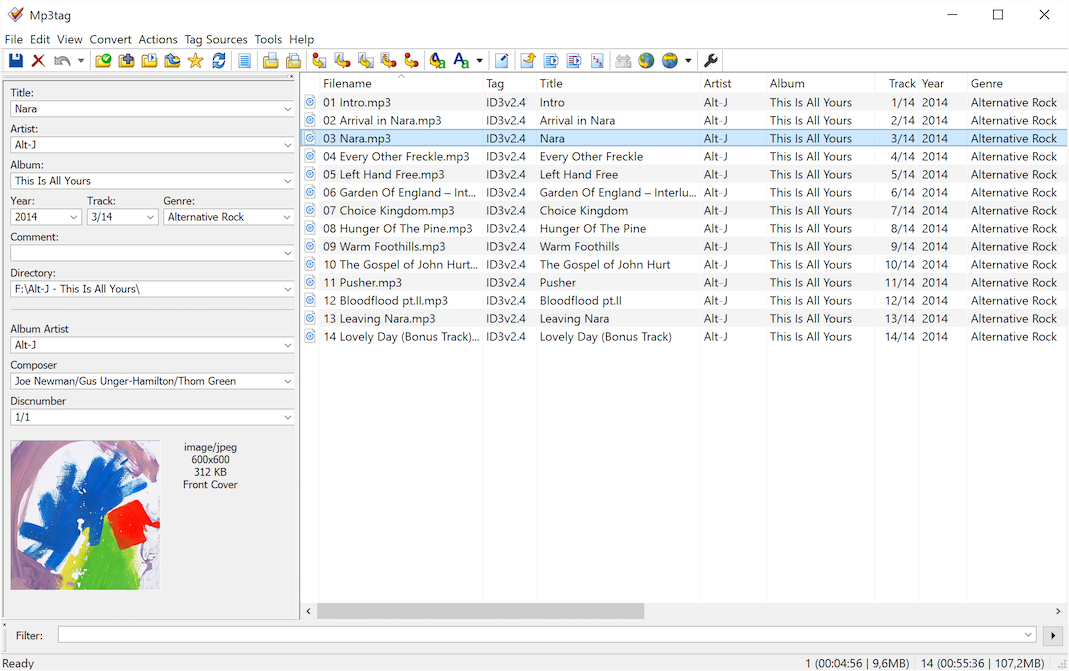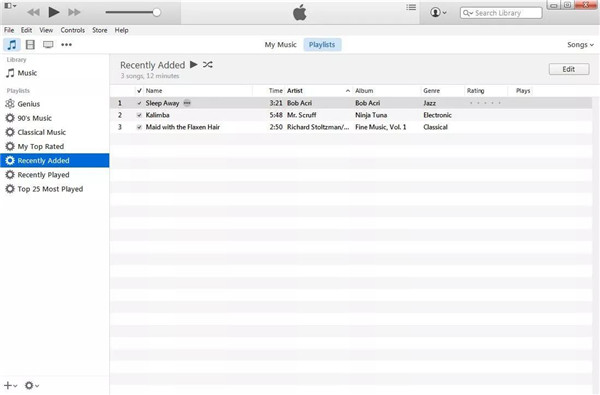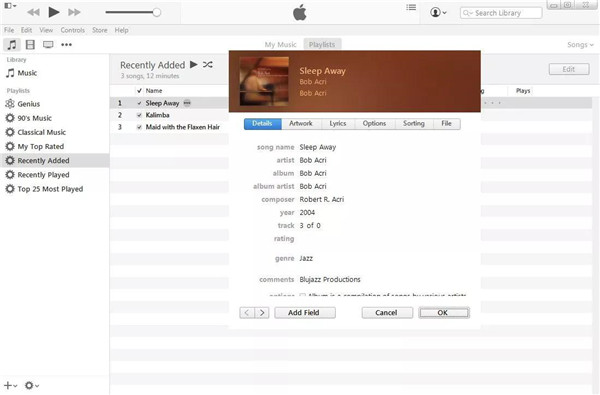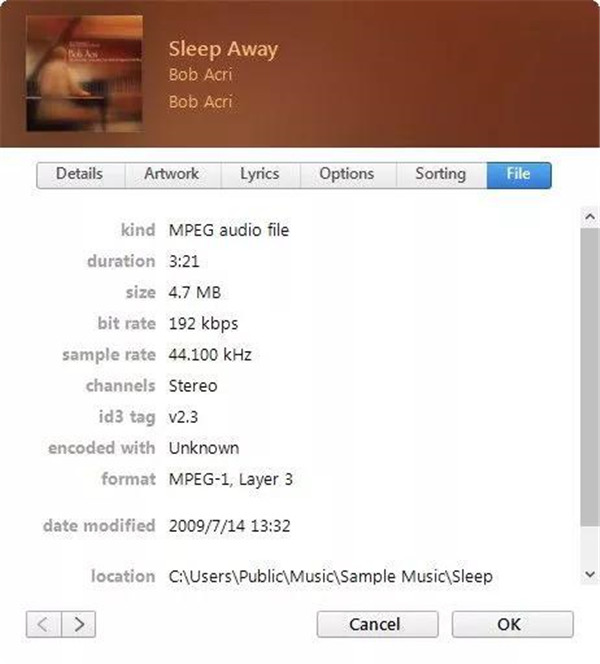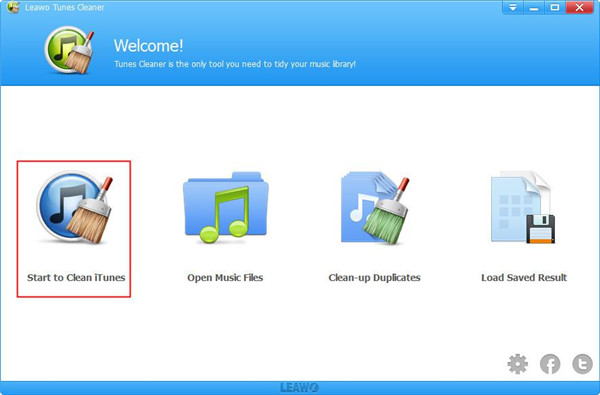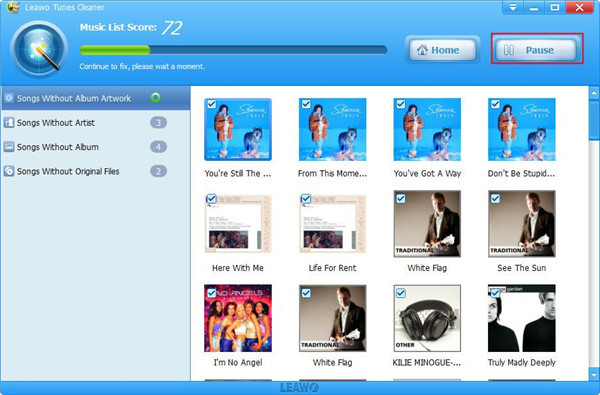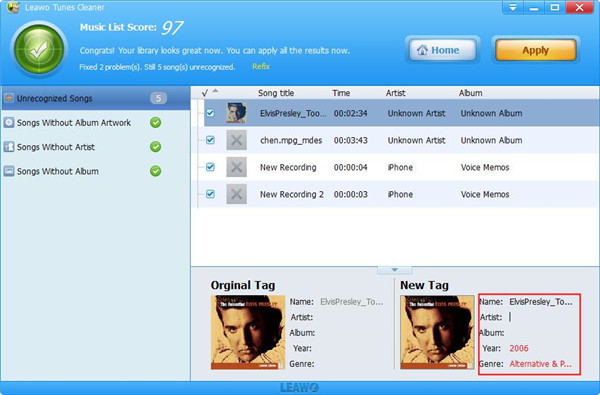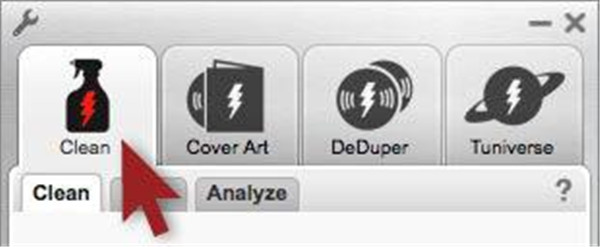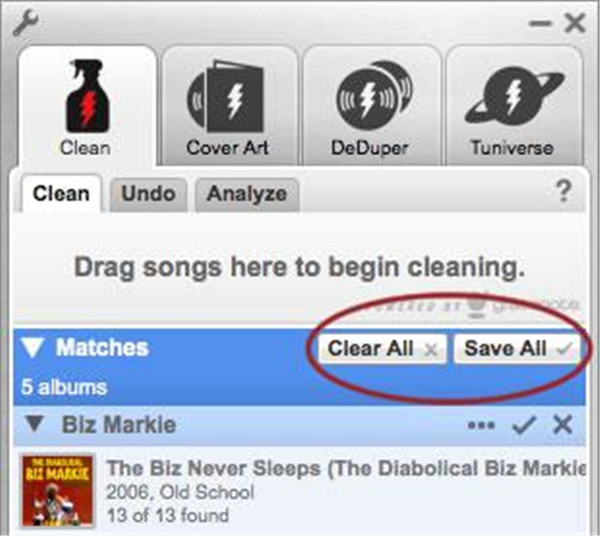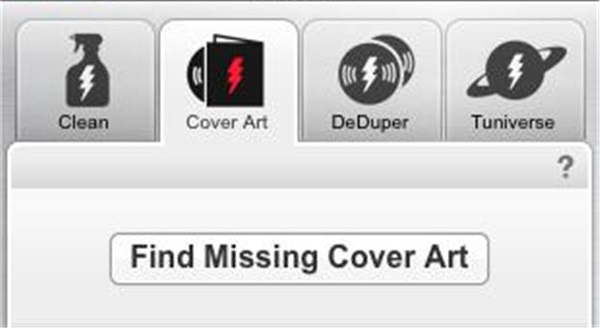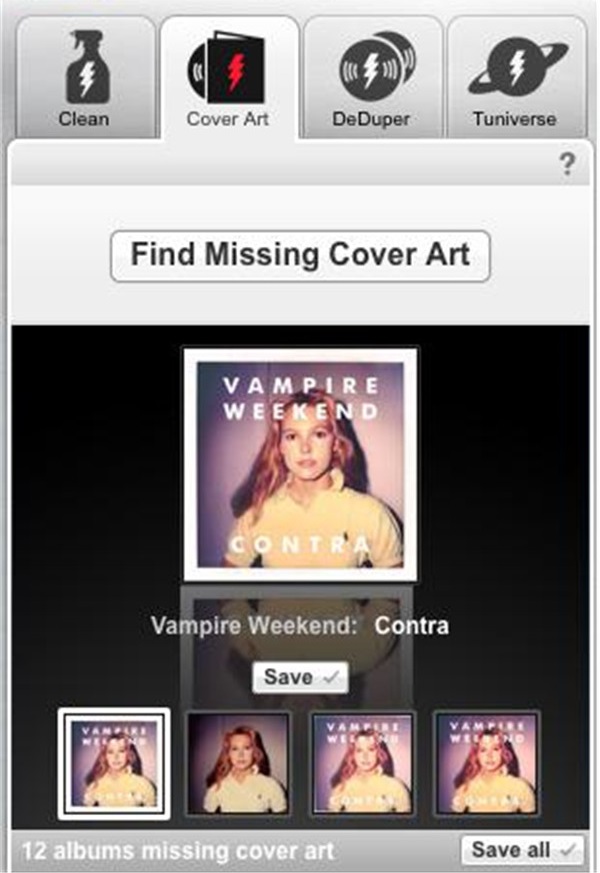To get the music information completed in iTunes enables us to find the detailed information of the song in an easy way, also the completed information is a great help for iTunes to sort out the music and get them in well-organized. However, under some conditions, the metadata of a song like the artist names, the tracks, the year, the genre and other related tag information is probably lost or mistaken, so you may want to alter the tags information to make it become easy to manage. This article will introduce you top 5 iTunes information fillers to edit and fix iTunes music information in the effective way.
Part 1: Top 5 iTunes information fillers
1. Tunes Cleaner
Leawo Tunes Cleaner is iTunes cleanup software with integrated function. With the help of Tunes Cleaner, iTunes library can be cleaned up smartly, the duplicate music files in iTunes can be detected and deleted, the album artwork of the music in iTunes can be retrieved, music tags including song title, album, artist and year, etc. Can be downloaded and added to make the music information completed. What’s more, you also can edit the music tags and store the incomplete music files to fix it in the future. iTunes cleaner not only is used to clean up iTunes music library but also does a good favor to make the local music folders cleanup, such as MP3 music library. After the cleaning up task of iTunes music library and local music library is completed, the music files with fixed information can be applied to iTunes or the original music location by one click, which makes iTunes and local music library get well-managed.
2. iTunes Store file validator
iTunes Store file validator is the add-in used for iTunes, which is able to tag with different genres automatically, get artwork in iTunes Store exported, make Lyrics download from LyricsWiki, clean iTunes library in synchronization, get automatic rating to the played patter, create the statistics information for music library, and recover the played Count and more. There are a great number of features in iTSfv, some are visible and some are hidden.
* Get track count or disc number or disc count filled
* Album Artist can be filled from the Artist tags
* Find the artwork for tracks and embed it to the tracks
* Folder in jpg format can be copied to the album folders
* The count and ratings for play can be backed up and restored
* The albums with disordered track numbers can be reported
* The mislabeled and unknown tracks can be reported
* Each word for tags can be capitalized and the files can be renamed accordingly
* New tracks can be added to library automatically or manually
* Unreferenced tracks can be deleted from the library which is similar to the updater of iTunes Library
3. TuneUP
TuneUp is able to get the messed up music collection fixed automatically. It works based on the advanced technology of waveform recognition. As a matter of fact, each song from the music library can be “listened to” by TuneUp in order to get their acoustic fingerprint identified, then the match will be found from the comparison between the database of fingerprint and each song information. TuneUp has a quick way of connecting with iTunes or WMP to get the music collection well organized. The changes of digital music library can be viewed when the mislabeled song is fixed, and the album work is filled in. And you just need a simple click, then this task can be completed quickly. TuneUp also has the function of releasing the space on your devices via getting rid of the duplicate songs that you don’t want and filling the lost album cover to add the color experience to the digital music. To ensure good storage and the streaming experience, the music must be managed and organized before synchronization.
4. MusicBrainz Picard
This iTunes music information filler is a database of CD and metadata. By dragging and dropping the tracks as you need to get music information fixed in MusicBrainz Picard from iTunes. Then the album information can be scanned by this program and the right tags can be found automatically. It is widely applied to Windows and OS X and Linux.
5. Mp3Tag
It is a metadata editor free of charge, which is available for multiple music file formats like AAC, APE and MP3 and MPEG-4. It also has features of renaming the files, replacing the words coming from tags and the file name, importing tag information and creating playlist, etc. However, only the Windows system can be supported by MP3Tag.
Part 2: How to fill iTunes music information with iTunes manually
If you cannot get track information edited in iTunes, here below are some simple steps of adding the lost information and changing incorrect tags with iTunes manually.
1. Launch iTunes on your computer, and then choose a song from the list of music library.
2. Click on the option File > Get Info, which will show up the existing song information.
3. The song information can be edited on the tab of info.
I. The album art is shown in the Summary tab, also the track titles and the length, the artist and the album name and other related information are also displayed in this tab. But this tab has been got rid of in iTunes and changed into the File tab.
II. Adding or editing the song name, the artist, the album, the year, the genre and so on can be done via the Info tab or Details tab.
III. The album art of the song is displayed in the Artwork tab.
IV. Copying and pasting the song lyrics can be completed in the Lyrics tab.
V. Controlling songs’ volume, applying automatically the equalizer setting, giving or editing star rating, and determining the beginning and ending of the song can be done in the Options tab.
VI. The song, the artist, and the album display according to criteria after sorting out, this can be determined in the Sorting tab.
VII. The File tab is an addition in iTunes version 12, which provides what Summary tab offered like a song’s duration, the file type, the bit rate and more.
4. Get the album artwork to songs in iTunes, you also can choose to add the album covers. Select one song in the single album, the info dialog will pop up, then click on Artwork tab. Next, drag the album cover from the explorer to the info dialog, and place it to top of the image “sunken square”. Finally, the album cover image will show up in the Summary tab after clicking on the button “OK”.
Part 3: How to fill iTunes music information via Tunes Cleaner
The iTunes music information filler - Leawo Tunes Cleaner offers a simple way to fill iTunes information without any effort. You can refer to the specific steps as below:

Leawo Tunes Cleaner
☉ Automatically download and add music tags like artist, title, cover, album, etc.
☉ One click duplicate removal to remove duplicate songs in music library;
☉ Manually add and complete music tags like artist, album, cover, genre, etc.
1. Run Tunes Cleaner on your computer, then this software will begin to scan iTunes music library automatically when you click on the button “Start to Clean iTunes”.
2. When automatic scanning is completed, all music files with incomplete information will be listed in different categories for fixing. You can click on the button “Fix All” to get all the music files fixed.
3. But some unrecognizable songs are still existing after the automatic filling in. In this case, you can click on the edit button to fill the music information manually. Moreover, the music tags such as the artist, the album, the album cover and the song name and more can be personalized according to your needs. Once the manual filling in is completed, you can click on the button “Apply” on the upper right corner to get the music files with fixed information applied to the original location.
Note: The auto music tag adding feature of Leawo Tunes Cleaner has been discontinued. You could use it to add or edit music tags manually.
Part 4: How to fill iTunes music information using TuneUp
To fill iTunes music information via TuneUP, you can follow the steps as below:
1. Install TuneUp on your computer, it will automatically turn on once the iTunes or WMP run on your computer. Otherwise, you can have double click on the record button in the Applications Folder or in the Start Menu. After opening TuneUp, click on the icon button which looks like a clean spray bottle to start cleaning.
2. Choose the songs that you need to clean with TuneUp via transferring them to the Clean tab. If you are iTunes users, you can choose the mislabeled tracks in iTunes and then get them dragged into TuneUp. But if you are WMP users, you can choose the mislabeled tracks in WMP and then choose the option “Send To TuneUp” with right click. The results will be grouped by TuneUp according to the albums and the confidence levels. To review the results you can click on the arrow beside each album.
3. After the cleaning step is completed, you can click on the icon button “Clean Art” to fill in the lost cover art. After opening the Cover Art, click the option “Find Missing Cover Art” to make the music collection scan automatically for albums with the missing artwork.
4. The album with missing artwork from your collection will be listed and also various kinds of cover arts will be provided for your selection. The resolution of each cover art image can be viewed, then you can choose the album cover you prefer and click on the button “Save”. Optionally, you can save the cover arts for all albums automatically by clicking on the button “Save All”, which will make the first album cover saved for each album.