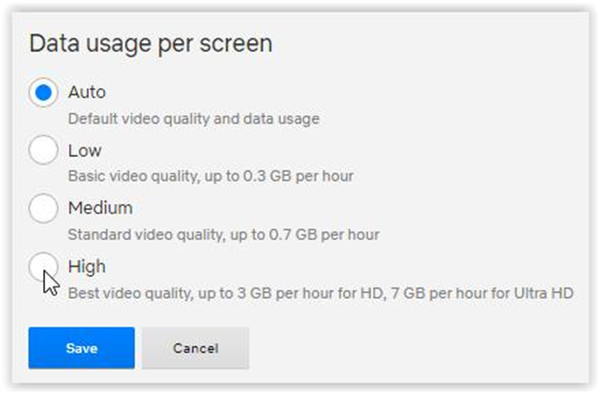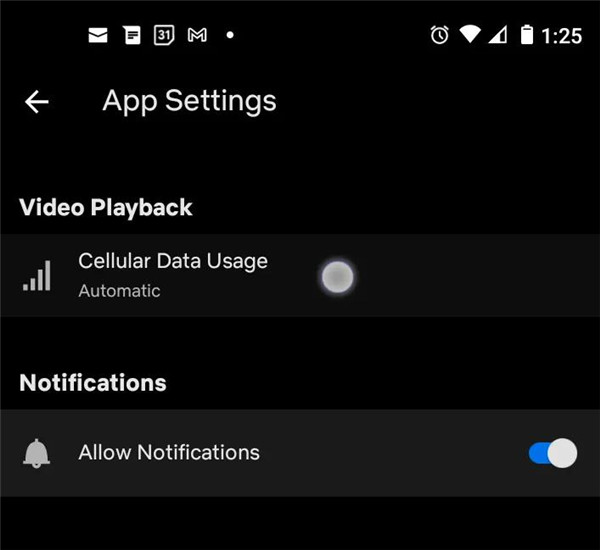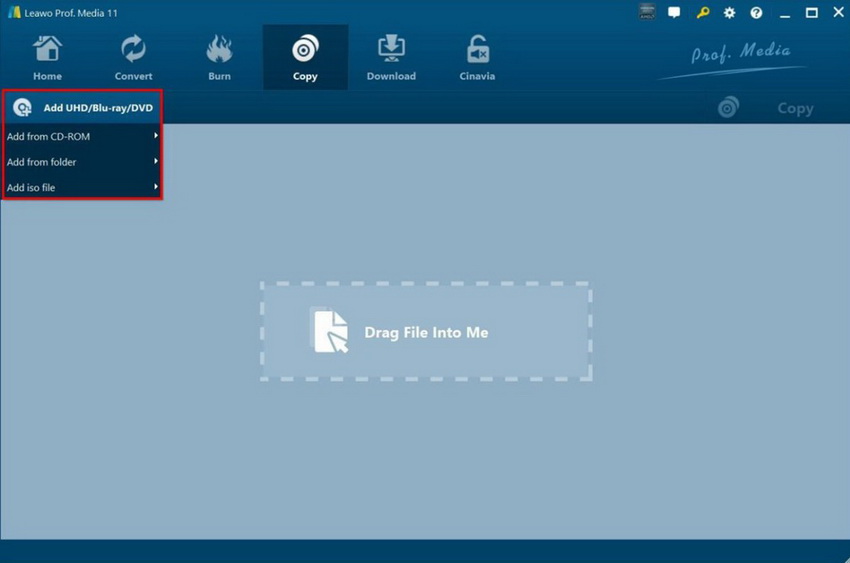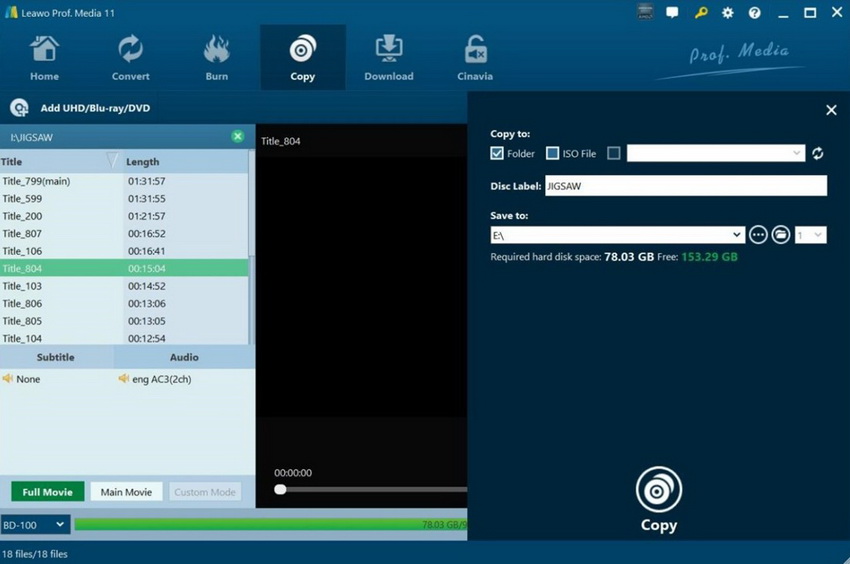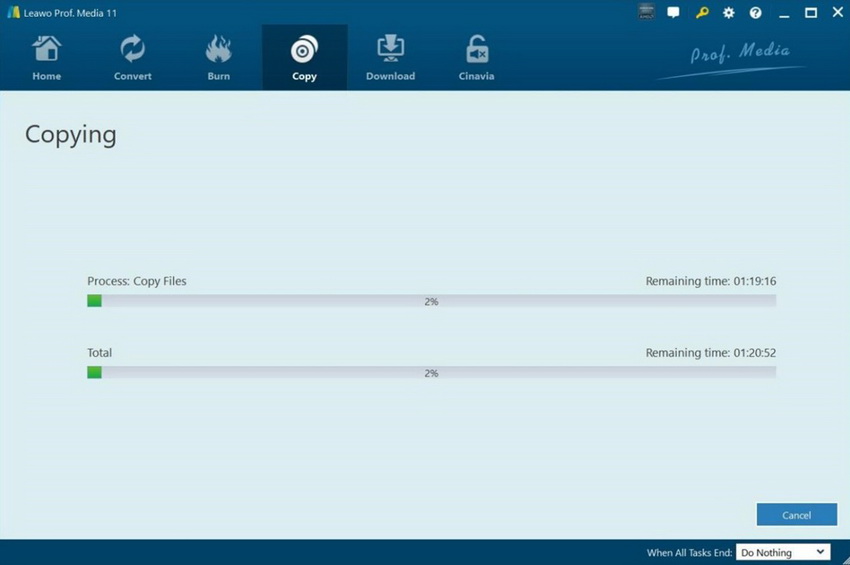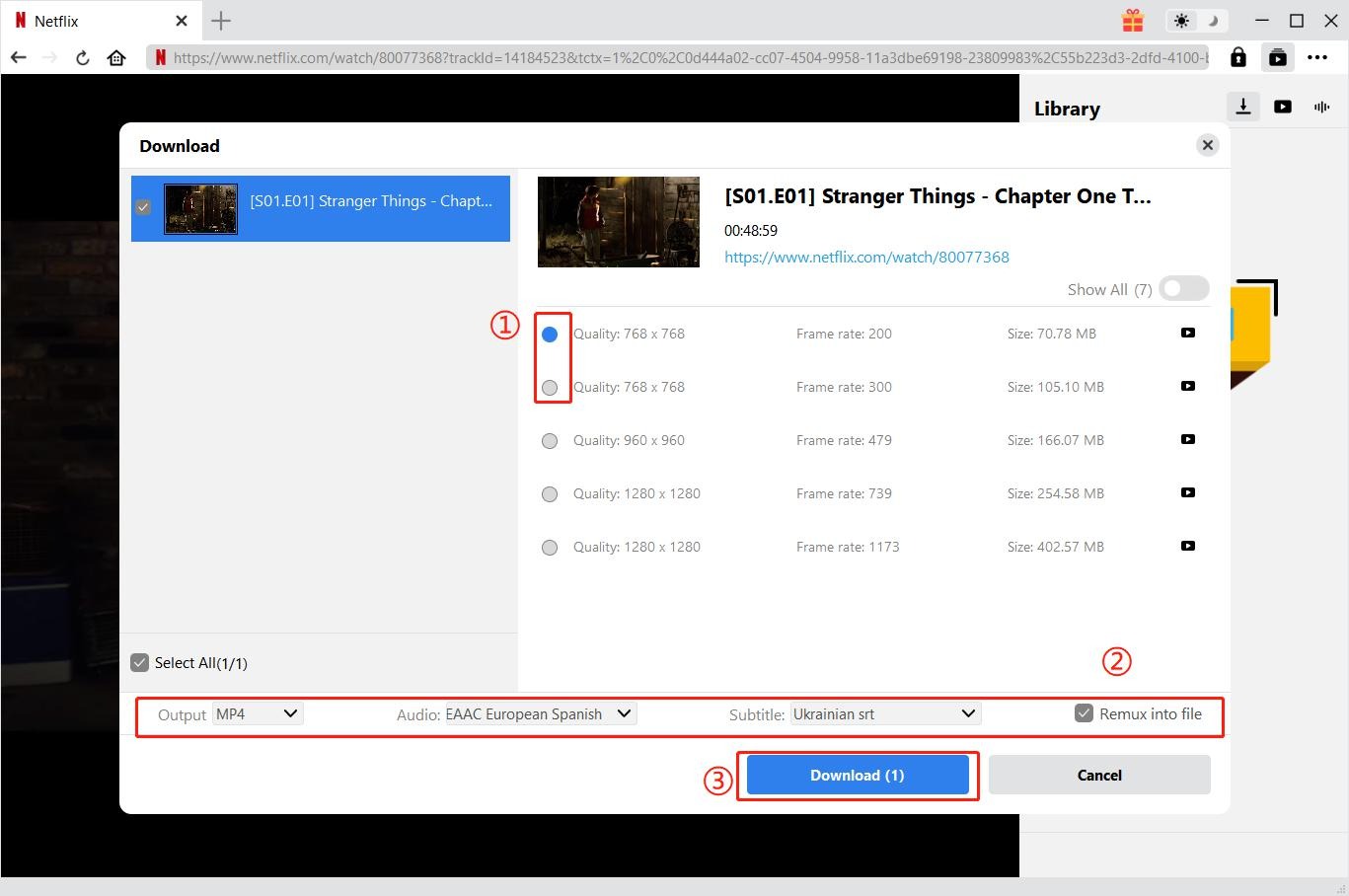When we talk about streaming media, there is no doubt that Netflix is regarded as a popular channel for entertainment. There is no other apps better than Netflix currently. As one of the greatest libraries for movies and TV shows internationally, Netflix is definitely the ideal place for the original and legacy viewing content to source. But unluckily, the drawback of Netflix is it relies on the internet connection speed to provide a sharp viewing experience. So if your original content from Netflix comes with a low resolution that you don’t expect, you can change the picture setting to improve the resolutions. In this post, let’s go-ahead to have a look at how to get Netflix in 4K or Ultra HD.
Outline
- Part 1: Netflix 4K Plan and Cost
- Part 2: Stream Netflix in Ultra HD on PC and Mac
- Part 3: Stream Netflix in Ultra HD on Android and iOS
- Part 4: The best Neflix 4K/Ultra HD movies
- Related Content 1: How to copy Ultra HD movie with ease
- Related Content 2: Best Ultra HD player for your reference
- Related Content 3: How to download Netflix 4K movies
Part 1: Netflix 4K Plan and Cost
To have a steady 4K and Ultra HD streaming on Netflix, you need to meet the requirement as below:
- 1. Your TV or computer monitor has to be compatible with the stream of Ultra HD content on Netflix.
- 2. The internet connection speed is required at above 25 megabits each second.
- 3. Streaming quality must be adjusted to Auto or High.
- 4. You need to make a subscription for streaming on Netflix.
You can choose a plan to fit your need by following the chart below.
| Monthly Paid | Basic | Standard | Premium |
|---|---|---|---|
| Ultra HD available | No | No | Yes |
| Number of screens for watching at the same time | 1 | 2 | 4 |
| Laptop, TV, phone and tablet available | Yes | Yes | Yes |
| Unlimited movies and TV shows | Yes | Yes | Yes |
Part 2: Stream Netflix in Ultra HD on PC and Mac
It is very easy to change pictures settings on Netflix to improve the the resolution of original content. To watch content on Netflix through the web browser, you may not know how to change the playback settings, don’t worry, you can do some changes to your TVs and stream on devices by signing into.
- 1. Sign in and choose your profile
- 2. Click to the down arrow from the profile name, then choose Account.
- 3. You will be guided to PROFILE & PARENTAL CONTROLS, then click to dropdown button from the right side of your profile.
- 4. Click Change from the Playback settings.
- 5. Click High for resolution on the Data usage per screen panel, then click to Save to set the default.
Stream Netflix in Ultra HD on Android and iOS
Sometimes, if you stream Netflix on Android and iOS, it may consume a lot of your data plane as well as running down the battery of your phone. So to downgrade the visual quality is a great help to save these two elements. Luckily, the picture settings from Netflix on Android and iOS is very easy to get access.
- 1. Sign in Netflix and then choose your profile
- 2. Click to More from the bottom of your mobile device
- 3. Hit on App Settings
- 4. To download high quality content, choose Download video quality from the Downloads section.
- 5. Hit on High from the options Download Video Quality.
- 6. To stream Netflix content, swipe up to App Settings menu, choose Cellular Data Usage.
- 7. Turn off Automatic from the settings of Cellular Data Usage.
- 8. Choose Maximum Data to ensure the best video quality.
The best Neflix 4K/Ultra HD movies
There are a great number of movies loaded in the library of Netflix. But not all the movies can be streamed in 4K and Ultra HD. Here we will list some best movie which be in 4K and Ultra HD streaming from Netflix as below.
1. Spider-Man
It is a popular movie in 2018 and won Oscar for the best animated film.
2. Ex Machina
This fiction movie won Oscar for the best achievement in the visual effects. And the synthetic humanold is fantastic in 4K.
3. Extraction
This is a great action movie, it looks and sounds fantastic in Dolby Vision and 4K.
4. Moonlight
Moonlight is deserved to watch in any resolution quality, and you just need to pay $15.99 plan on Netflix, then you can view Ultra HD and 4K TV.
5. The Dark Crystal
The Dark Crystal has given the inspiration to filmmakers and animator, also it spawned the first season of Dark Crystal from the Netflix.
Related Content 1: How to copy Ultra HD movie with ease
There are a lot of your favourite Ultra HD movies on Netflix, if you want to copy Ultra HD movie for viewing it without any time limit, what can do with it? Here we are going to recommend you a great tool Leawo UHD Copy to help you copy your favourite Ultra HD movie in a simple way.
Leawo UHD Copy ensures the 4K and Ultra HD content to copy in lossless quality. And the full backup in BD 100 AND BD66 are supported. In addition, this powerful tool is able to copy 4K Ultra movie from all countries under condition that the UHD drives are supported by it. Furthermore, the cloner can bypass AACS2 encryption from 4K UHD movies. Besides, the clear and intuitive interface of Leawo UHD Copy is offered to novice and veteran so that the operation is easy for both of them.

-
Leawo UHD Copy
- 1:1 copy 4K Ultra HD Blu-ray movies without quality loss.
- Copy 4K UHD Blu-ray movies of all countries easily
- Remove the 'unbreakable' AACS 2.0 protection upon 4K UHD blu-ray discs.
- Deliver quality-lossless BD100 to BD100, BD66 to BD66 and 3D UHD disc backup.
- Preserve the original HDR10, HDR10+ and Dolby Vision image quality.
- Easy-to-use UI and multiple user-friendly settings.
Hereby, we will guide you how to copy Ultra UHD movies with Leawo UHD Copy as below.
Step 1: Load the original 4K UHD Blu-ray Disc
Launch the application, then insert the Blu-ray Disc into your computer’s disc drive. Once you have inserted the Blu-ray Disc, click “Add UHD/Blu-ray/DVD” to load it.
Step 2: Customize the relevant copying settings
You can select the disc type, copy mode (Full Movie or Main Movie) and you can also select the subtitle and audio tracks based on your preferences.
Step 3: Start the Blu-ray Disc backup
After you have set all the parameters, proceed to click the green “Copy” button on the top-right corner.
Please Note: You should confirm the “Copy to”, “Disc Label” and “Save to” options. Once all of them have been selected, click the “Copy” button to start backing up the Blu-ray Disc content.
Related Content 2: Best Ultra HD player for your reference
Is there any excellent Ultra HD player deserved to get one? Yes, of course, Leawo Free Blu-ray Player definitely will offer you a comprehensive solutions to all your media playback. It is a totally free media player for Blu-ray disc, DVD disc, 4K/HD video, ISO file, BDAV movie and audio without any restriction by regional and studio protection. Based on the advanced technology of image and audio processing, Leawo Free Blu-ray Player offers cinema-like atmosphere during the enjoyment of your favourite movie.

-
Leawo Blu-ray Player
Region-free Blu-ray player software to play Blu-ray disc and DVD disc for free, regardless of disc protection and region restriction.
Play 4K FLV videos, 4K MKV videos, 4K MP4 videos, etc. without quality loss.
Support the conversion from Blu-ray/DVD discs to MKV in the premium version.
Related Content 3: How to download Netflix 4K movies
Fortunately, there are advanced downloaders such as CleverGet Netflix Downloader, which is an exclusive tool to download content from Netflix. This program can download normal videos as well as live streams, TV shows and movies, and music videos on Netflix, remaining the original quality.

-
CleverGet Netflix Movies Downloader
Support Netflix Movies and Shows Download
Download 720p/1080p Netflix HD Videos Without Quality Loss
Save Netflix Movies in MP4 or MKV Format
Reserve Multi-Language Audio Track & Subtitles
Remux Subtitles to Video
Visit Netflix and search for the movie you would like to download. Copy and paste the address from your address bar.
From the list presented, select the ideal video with parameters that suite your needs (such as quality and format).
Once you have confirmed everything, click the download button to initiate your download.