Last updated on 2021-12-23, by
Best Way to Downgrade Firmware on LG BP50NB40
"I tried inserting a 4K ULTRA HD Blu-ray disc into my LG BP50NB40 Blu-ray Drive that according to specs supports BD-XL. Again the drive failed to see the disc and kept messaging me to insert a disc into the drive. Do you know of any specific LG and/or Asus slim portable USB BD/DVD/CD writers that are uhd friendly drives, and do you know the drive's model number so that I can buy the right kind of drive for my needs?" - discussion on RedFox forum.
As 4K discs gradually become the dominant disc type in the multimedia industry, corresponding accessories and optical drives are surging ensued. Cinephile may find they can't play the UHD disc through the LG BP50NB40, which can be triggered by the firmware upon the 4K UHD disc. In most cases, this problem can be fixed by bringing the firmware version on LG BP50NB40 back to the previous version, today we're going to guide you on how to downgrade firmware on LG BP50NB40 in an ultra-simple way as well as recommend various software to work with LG BP50NB40. Let's get started!
Outline
Part 1: Introduction to LG BP50NB40
Featuring USB 2.0 connectivity with a 6X BD-R write speed and M-DISC support, LG BP50NB40 Blu-ray/DVD writer is a versatile model for various media missions. LG BP50NB40 optical drive gives users the options to choose the media best suited for each task by reading all kinds of disc formats including BD-R/RE, DVD-R/-RW/+R/+RW, DVD-RAM, and CD-R/RW. Simply connect the drive with a USB cable, you can enjoy the media on TVs, digital photo frames, and PCs.
As a disc is being read, LG BP50NB40 will automatically call out the Silent Play mode to reduce noise from disc spin during movie playback, which provides a superior viewing experience for audiences to a great extend. What's more, it will directly skips past damaged parts of a disc to maintain a steady playback when you insert a damaged disc into LG BP50NB40. Users can also feel free to watch universal 3D Blu-ray collections as LG BP50NB40 furnishes 3D Blu-ray disc playback technology, offering high quality images.
Part 2: How to downgrade firmware on LG BP50NB40
Like we've talked about in the previous part, failing to play UHD disc could blame on the firmware version of the Blu-ray drive. Here comes a proven way to play 4K UHD discs on LG BP50NB40 flawlessly - downgrading firmware of the Blu-ray drive to compatible version so as to play, copy, rip specific contents upon UHD discs.
Leawo UHD Drive Tool is designed to downgrade firmware on 4K UHD-unfriendly Blu-ray drive to a compatible version for 4K UHD Blu-ray ripping, copying or playing via certain programs, like Leawo UHD Ripper, Leawo UHD Copy and Leawo Blu-ray Player. With this superb yet flexible Drive Tool, clients are allowed to read, rip, or burn the discs without any restriction. Covering internal 4K Blu-ray drives with SATA interface, external 4K Blu-ray drives and external USB drives, Leawo UHD Drive Tool is designed to support the overwhelming majority of 4K UHD drive existing, including LG WH14NS40, LG WH16NS60.
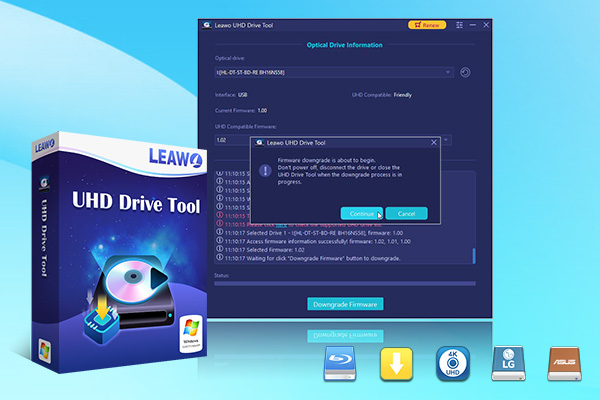
-
Leawo UHD Drive Tool
It supports a wide range of 4K UHD drives.
It enables you to downgrade UHD-unfriendly Firmware on Blu-ray drive to a compatible version for 4K UHD Blu-ray ripping, copying or playing via certain programs.
It has an intuitive interface
It can provide you with detailed information about your UHD Bu-ray drive, as well as a helpful log when you use the software.
It supports Windows 7, Windows 8 and Windows 10.

Step 1: Select the UHD drive from the available list. Ensure that the UHD drive is connected to your computer, then start Leawo UHD Drive Tool. Select the optical drive by clicking the downward triangle icon.
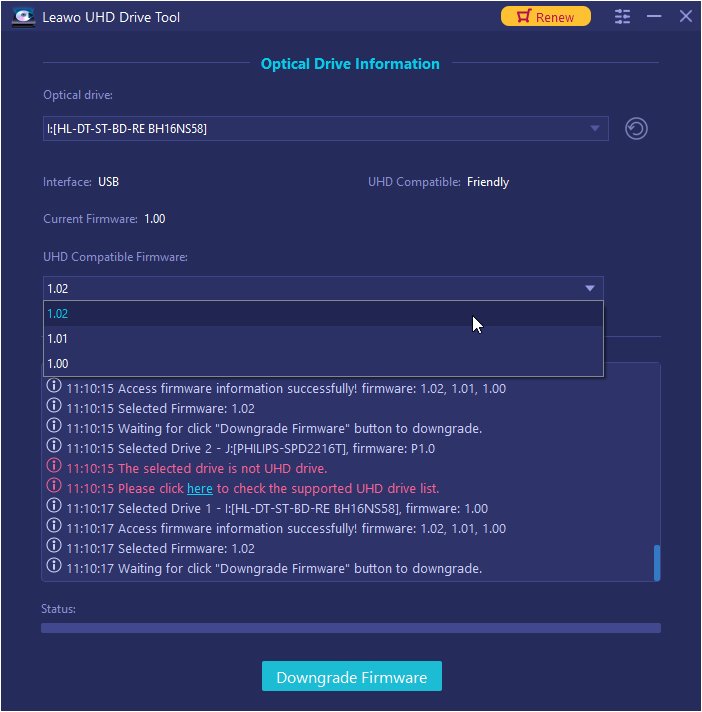
Step 2: Pick out a target firmware. Choose a firmware version from the drop-down box by clicking the Downgrade Firmware button.
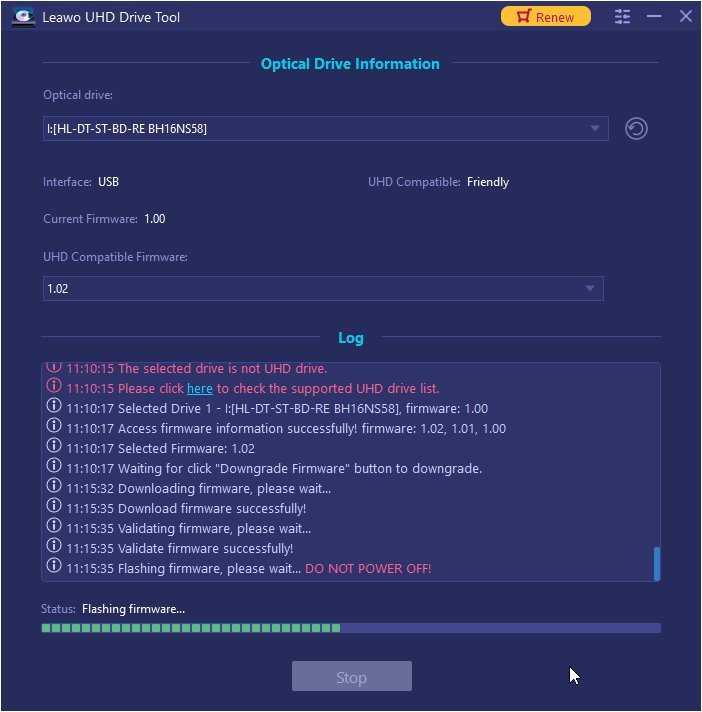
Step 3: Downgrade the firmware. When you click continue, the firmware should begin downgrading.
Note: When the downgrading process is finished, restart your computer to make sure that your UHD drive runs smoothly and flawlessly.
Here is a video guide on how to use Leawo UHD Drive Tool:
Part 3: Enjoy 4K UHD movie with Leawo's ultimate software solutions
Take entertainment to an unprecedented level with 4K UHD movies using the Leawo UHD-suited software. Leawo has prepared all kinds of tools for different needs, let’s have a look at what are they:
1. Leawo UHD Ripper
Being the best UHD Blu-ray ripper software, Leawo UHD Ripper could rip and convert 4K Blu-ray to video and extract audio off Blu-ray to save in all formats for any media player and device. It’s a quite practical yet flexible way to watch the 4K movies anytime and anywhere as the Leawo Blu-ray Ripper can also remove the AACS2.0 protection upon the discs.
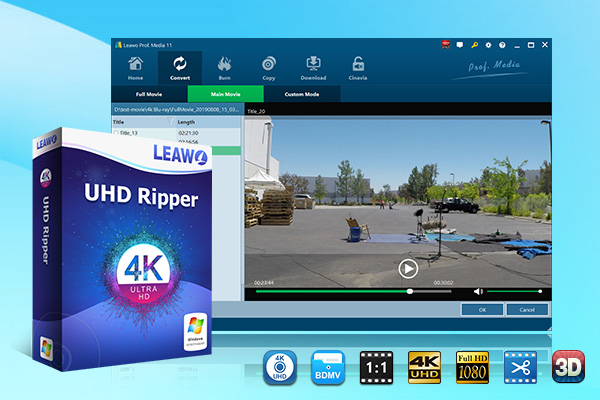
-
Leawo UHD Ripper
☉ Remove AACS 2.0 protection from UHD Blu-ray discs
☉ Decrypt and rip 4K Blu-ray discs, folders and ISO image files
☉ Convert 4K Blu-ray to MP4, MKV, AVI, MOV, FLV, and other 180+ 4K/1080P/720P/regular files
☉ Convert 4K Blu-ray movies in Full Movie, Main Movie or Custom Mode
☉ Edit 4K Blu-ray movies like trimming, cropping, adding watermark, applying 3D effect, etc.
2. Leawo UHD Copy
As the name implies, Leawo UHD Copy is an exclusive program used to back up 4K UHD disc content with different modes. Leawo UHD Copy offers 2 copy modes: Full Movie and Main Movie. The Full Movie mode delivers quality lossless BD100 to BD100, BD66 to BD66, and even 1:1 3D UHD disc backup, keeping every element in source 4K Ultra HD movies. Main Movie mode enables a 1:1 movie-only backup of UHD discs for space and time-saving. Same as the Leawo UHD Ripper, this powerful tool is capable of removing the AACS2.0 protection upon disc as well.
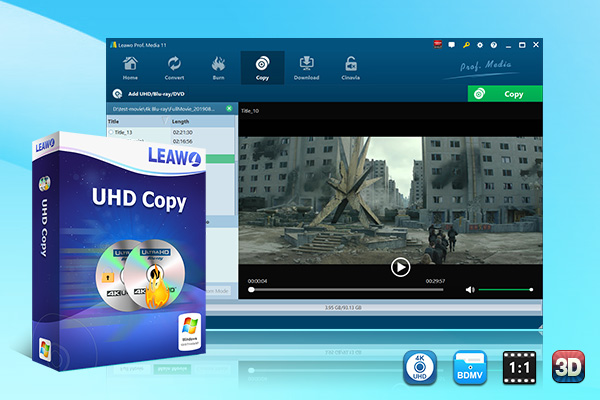
-
Leawo UHD Copy
- 1:1 copy 4K Ultra HD Blu-ray movies without quality loss.
- Copy 4K UHD Blu-ray movies of all countries easily
- Remove the 'unbreakable' AACS 2.0 protection upon 4K UHD blu-ray discs.
- Deliver quality-lossless BD100 to BD100, BD66 to BD66 and 3D UHD disc backup.
- Preserve the original HDR10, HDR10+ and Dolby Vision image quality.
- Easy-to-use UI and multiple user-friendly settings.
3. Leawo Free Blu-ray Player
With advanced functions inside, Leawo Free Blu-ray Player is a free yet superior program help playing Blu-ray and even 4K UHD Blu-ray disc, bypassing the region code upon disc. Moreover, it’s capable of playing 4K video in MKV, MP4 and TS formats, 1080P videos in HD MP4, HD MKV, HD MOV, etc., 720P videos in MP4, AVI, MKV, and other formats.

-
Leawo Blu-ray Player
Region-free Blu-ray player software to play Blu-ray disc and DVD disc for free, regardless of disc protection and region restriction.
Play 4K FLV videos, 4K MKV videos, 4K MP4 videos, etc. without quality loss.
Support the conversion from Blu-ray/DVD discs to MKV in the premium version.
Deliver super high-quality stereo audio experience with the support of various advanced audio decoding technologies like Dolby, DTS, AAC, TrueHD, DTS-HD (including 5.1, 7.1 channels), etc.
Part 4: FAQs about LG BP50NB40
We’ve collected some common FAQs about LG BP50NB40, check them out and stop struggling on Google search!
-
- Q1: Will this play non-blu-ray dvds?
- LG BP50NB40 is down compatible with DVDs and CDs as well.
-
- Q2: Does any software come with the disc drive?
- The unit come with a Blu-ray Drive Install Disc for Windows. Alternatively, users can pick desired software among the recommend tools above.
-
- Q3: Will this device work on an iPad Pro using a usb c hub?
- No, this drive doesn’t compatible with tablet.
-
- Can this be used as a region free player or is it locked?
- This is dependent on the software used. Single out a region-free media player can help you with that, I’ll recommend Leawo Free Blu-ray Player to play the region-locked discs.




 Try for Free
Try for Free Try for Free
Try for Free





















