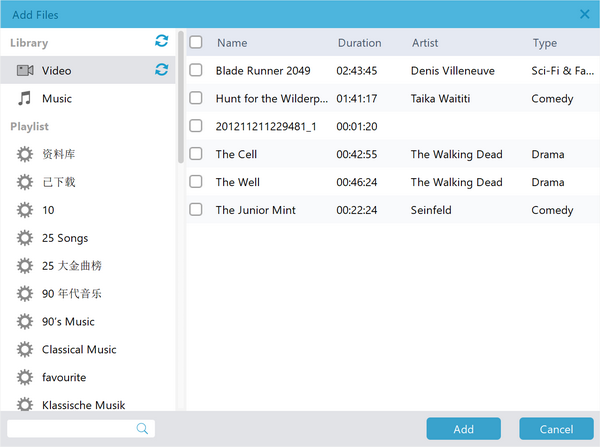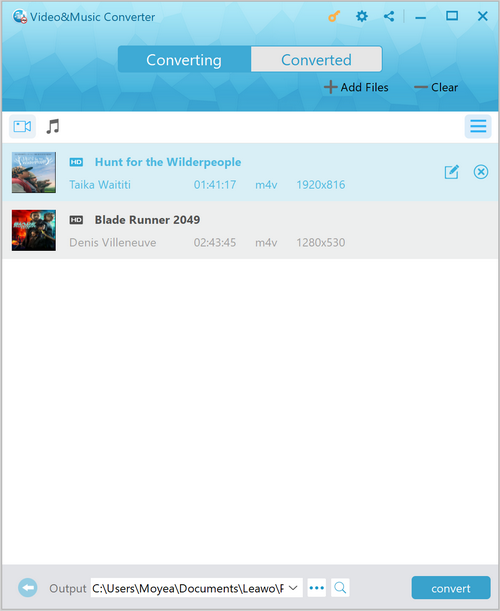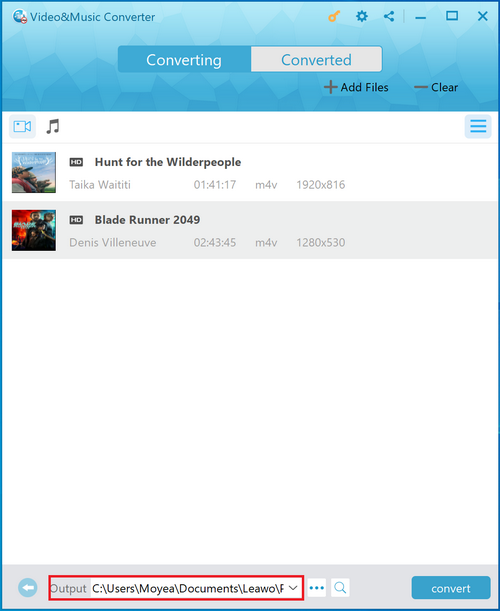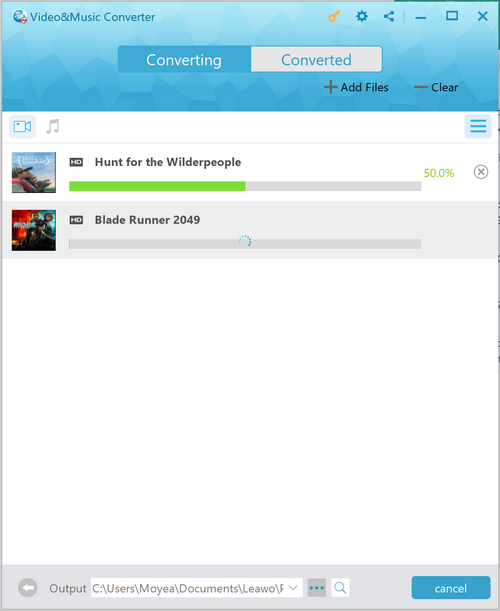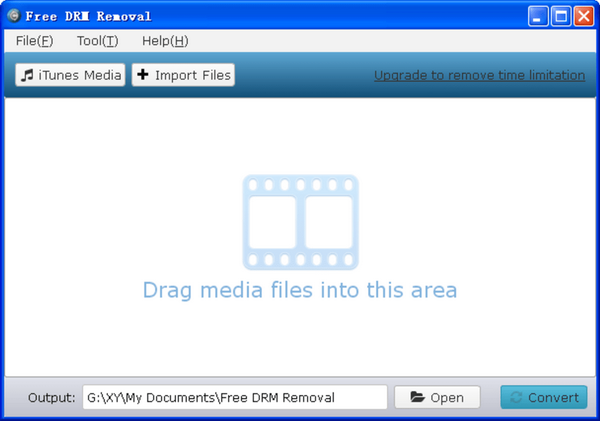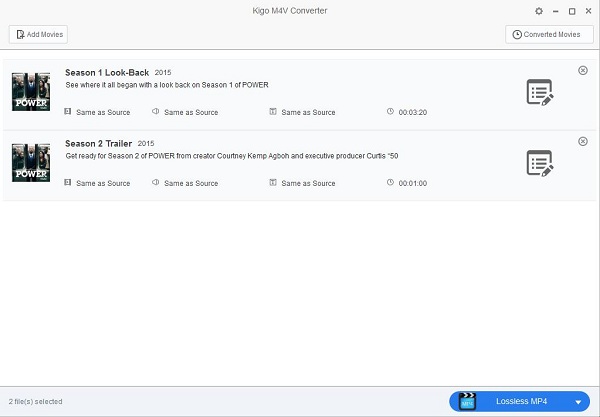You might purchase many movies from iTunes store, and would like to play those movie files on Roku. But it turns out Roku does not support iTunes movies. Why? It is because iTunes videos including iTunes Movies and iTunes TV Shows are protected by Apple’s Digital Rights Management, better known as DRM. iTunes videos are originally designed for playing on iOS devices like iPhone, iPad, iPod, and iTunes; they could not be directly played on non-Apple devices or players. To play iTunes on Roku, firstly we need to remove DRM protection from iTunes movies, and then we should convert iTunes M4V to Roku compatible video formats like the universally-accepted MP4 video format. Here in this post, you are introduced to three professional iTunes DRM removal programs for removing DRM from iTunes videos in order to watch iTunes movies on Roku. At the same time, you could watch iTunes videos on Android devices.
- Part 1: Roku Compatible Video Formats
- Part 2: Remove DRM from iTunes Movies and Play iTunes movies on Roku with Leawo Prof. DRM
- Part 3: Remove DRM from iTunes Movies and Play iTunes Movies on Roku with Free DRM Removal
- Part 4: Remove DRM from iTunes Movies and Play iTunes Movies on Roku with Kigo M4V Converter
- Part 5: A Comparison of These Three Tools
Part 1: Roku Compatible Video Formats
Manufactured by Roku Inc., Roku is a streaming player able to get data (video stream in most cases) via a wired or Wi-Fi connection to an Internet router. The data is output via an audio cable, video cable, or HDMI cable. The device can be connected to any television set (or other video display device) with appropriate input connections. Many online contents can be streamed to Roku, including Netflix, Pandora Radio, YouTube, iTunes and so on.
As is said in the very beginning, iTunes M4V movies should be DRM-removed and then converted to Roku compatible video formats before we stream iTunes to Roku. Thus, we need to figure out what video formats are compatible with Roku.
|
Video |
MKV (H.264), MP4 (H.264), MOV (H.264), WMV (VC-1, firmware 3.1 only) |
|
Music |
AAC, MP3, WMA, FLAC (firmware 5.3 and later), WAV (firmware 5.3 and later) |
|
Photo |
JPG, PNG, GIF (non-animated) |
Please take note that only-supported file can be shown in the Roku Media Player channel. Non-supported file like DRM-protected content should be converted to supported file before streaming to Roku.
Part 2: Remove DRM from iTunes Movies and Play iTunes Movies on Roku with Leawo Prof. DRM
When talking about iTunes DRM removal program, Leawo Prof. DRM is definitely the first one that I will use. As a professional iTunes DRM removal program, Leawo Prof. DRM is able to remove DRM from iTunes video, be it iTunes movie or iTunes TV Show. Besides, the program can perform as an all-in-one iTunes DRM media converter for converting iTunes M4V to DRM-free MP4 video. Leawo Prof. DRM is the best iTunes DRM removal and iTunes DRM media converter. Compared with other DRM removal programs, Leawo Prof. DRM is 50 times faster in removing iTunes DRM protection. Before DRM-protected iTunes M4V to DRM-free MP4 conversion, users can keep all original audio tracks (AC3 Dolby 5.1 surround sound), and subtitles.
As we can see from the above description, Leawo Prof. DRM can play the role of a video converter by converting M4V to MP4. Leawo Prof. DRM is available not only on Windows, for also on Mac system. Download and install the right version of Leawo Prof. DRM on your computer, and follow the guide below to remove DRM from iTunes movies and watch iTunes movies on Roku with Leawo Prof. DRM
Step 1. Choose Video & Music Converter
Kicks off Leawo Prof. DRM to enter an interface where you will face four options: Video & Music Converter, eBook Converter, Audible Converter, and Spotify Converter. To convert iTunes videos, you need to choose “Video & Music Converter” to enter DRM removal interface.
Step 2. Add iTunes M4V Movies
On the home page of DRM removal, you can click “Add Files” button at the sub-menu bar to browse and choose M4V rental or purchase in the pop-up “Add Files” panel. Choose desired files for importing into the program.
Step 3. Choose Audio Tracks and Subtitles
After importing M4V files into the removal, you can choose an M4V and click “Edit” button to freely choose audio tracks and subtitles for keeping in the output MP4 video file.
Step 4. Set Output Directory
Click “…” button at the bottom of “Home” list to set an output directory for containing output MP4 file.
Step 5. Start to Remove DRM from iTunes M4V and Convert M4V to MP4
Click the blue “Convert” button at the bottom for removing DRM from M4V and converting M4V to MP4. After a while, the iTunes DRM removal and conversion process will be completed.
Note: Before conversion process takes place, you will be asked to authorize the computer for playing the iTunes video if you have not yet authorized the computer.
Step 6. Locate Converted Files and Transfer Them to Roku
After conversion completes, you can find the converted iTunes video file now in MP4 video format under “Converted”. You can click the “Open file” option at the end of a target file to open the output MP4 file. Please take note that Roku doesn’t support streaming videos from your PC to TV officially while you can stream iTunes movies to Roku from portable devices like an Apple device with iOS 4.3 or later, or Android phones or tablets. Copy and paste the converted result to your portable devices, and then start to stream iTunes movies to Roku. Your Roku and portable device should connect to the same network before you can stream iTunes movies to Roku.
Part 3: Remove DRM from iTunes Movies and Play iTunes Movies on Roku with Free DRM Removal
The second DRM removal I would like to introduce for you to remove DRM from iTunes movies is Free DRM Removal, which is a piece of easy-to-use DRM removal software for windows to help you convert DRM-protected M4V videos from both iTunes purchases and rentals to lossless standard MP4 file. After that, we can stream iTunes movies to Roku for playback. Check out the guide below to watch iTunes movies on Roku with the help of Free DRM Removal.
Step 1. Import Source iTunes Movies
Kick off Free DRM Removal, and click “Import Files” to choose and add source iTunes movie files into the main interface of this professional DRM removal.
Step 2. Choose Audio Track
After iTunes movie files are imported, choose one file and you are free to choose audio track for keeping in the output video file.
Step 3. Set Output Directory
Click “Open” button at the bottom to set an output directory for containing output video files.
Step 4. Start to Remove DRM-Protected iTunes Movies
Click the blue “Convert” button to start to remove DRM from iTunes movies and convert them to MP4 format. After the process is completed, you can transfer the converted video files to Roku for playback.
Part 4: Remove DRM from iTunes Movies and Play iTunes Movies on Roku with Kigo M4V Converter
The third one I will use is called Kigo M4V Converter, which is a professional iTunes M4V video converter for converting any iTunes videos including iTunes movies and iTunes TV Shows for playback on other devices and players. Check out the guide to convert iTunes movies for playing on Roku with Kigo M4V Converter.
Step 1. Import Source iTunes M4V Movies
On the main interface of Kigo M4V Converter, Click the “Add Movies” button on the upper left and choose the video you need to convert in the pop-up dialogue box.
Step 2. Choose Output Format
The DRM removal allows you to choose output format. For playing on Roku, you can choose lossless MP4 as the output format from the Profile list.
Step 3. Start to Convert
After you set the output format, click “Convert” button to start converting M4V iTunes video to unprotected MP4 video. After the process completes, you need to transfer converted results to Roku.
Part 5: A Comparison of These Three Tools
These three tools above all can do the trick for you. But which one is the best? You can check out the comparison table between these three tools, and choose the one that suits you the best.
|
Features |
Leawo Prof. DRM |
Free DRM Removal |
Kigo M4V Converter |
|
Windows System Supported |
Windows 7/8/8.1/10 |
Windows 10/8.1/8/7/Vista |
Win 7 / Win 8 / Win 10 |
|
Mac Version |
Available |
Available |
Available |
|
Price |
USD19.95 for video converter |
Free |
USD 39.95 |
|
Batch Conversion |
Support |
Support |
Support |
|
Audio Tracks, Subtitles, and Music ID Tags |
100% reserve and allows you to freely choose what you want to keep in the output |
Audio selection only |
Audio tracks only |
|
Input |
Video, Music, AudioBook, eBook |
Video |
Video, Audio |
|
Output Format Setting |
MP4 Output |
MP4 output |
A variety of output supported |
|
Conversion Speed |
50 times faster in removing DRM |
slow |
fast |
|
iTunes Version |
iTunes 12.0.0.0 or later |
iTunes 12.10.2.3 and before |
iTunes for Win 10.6 or higher |
|
Internal Storage |
32.4M in standby, 66.2M in file loading and converting |
1GB of available hard-disk space or higher |
1GHz Intel/AMD processor or above, 256 megabytes (MB) or higher of RAM, 1GB of available hard-disk space or higher |