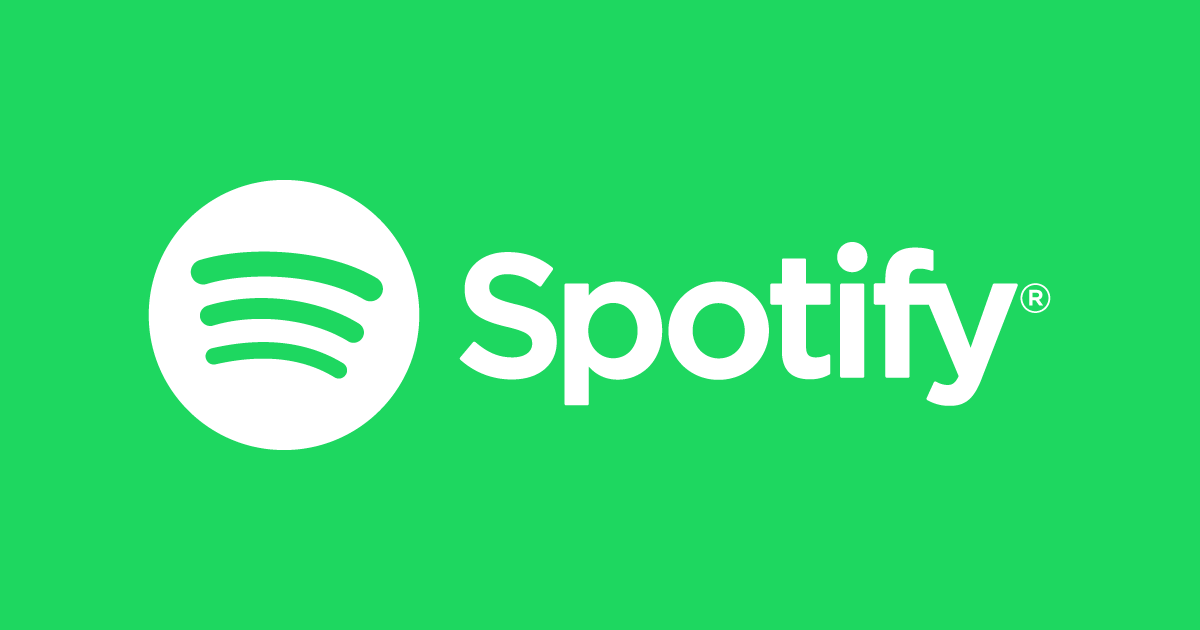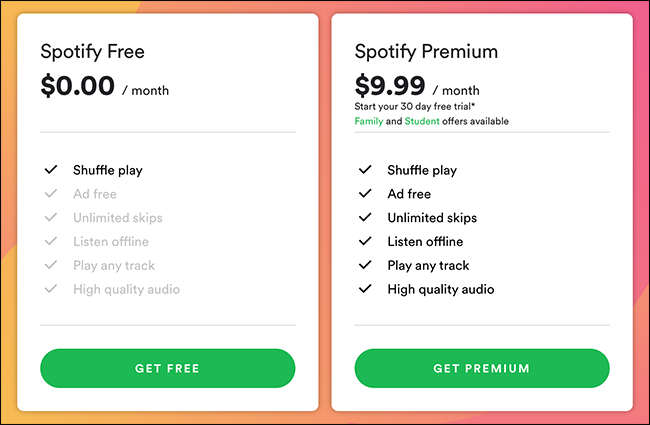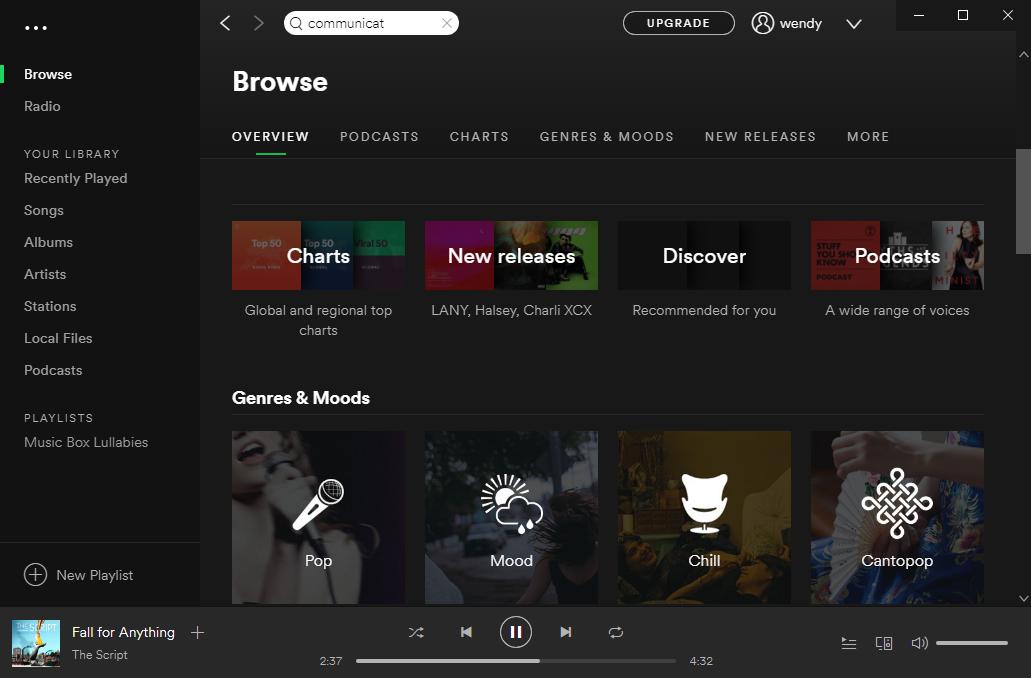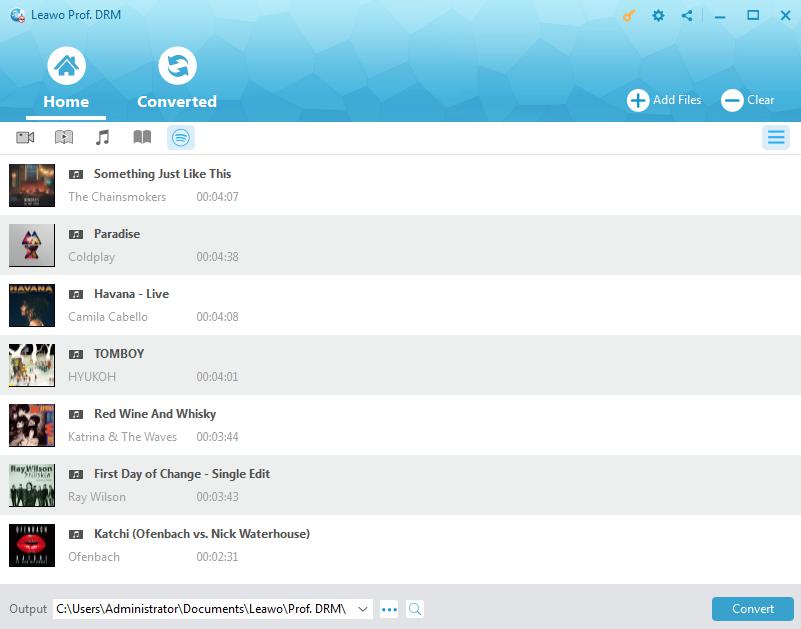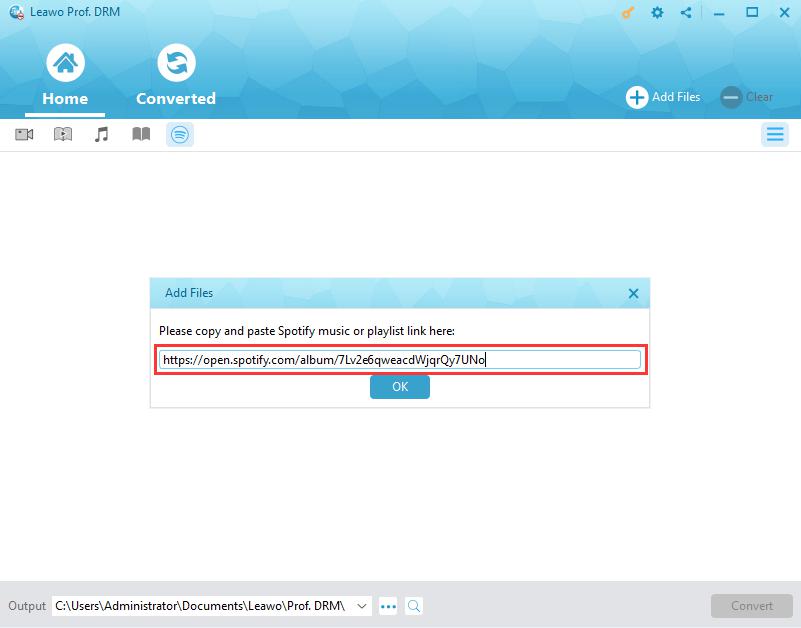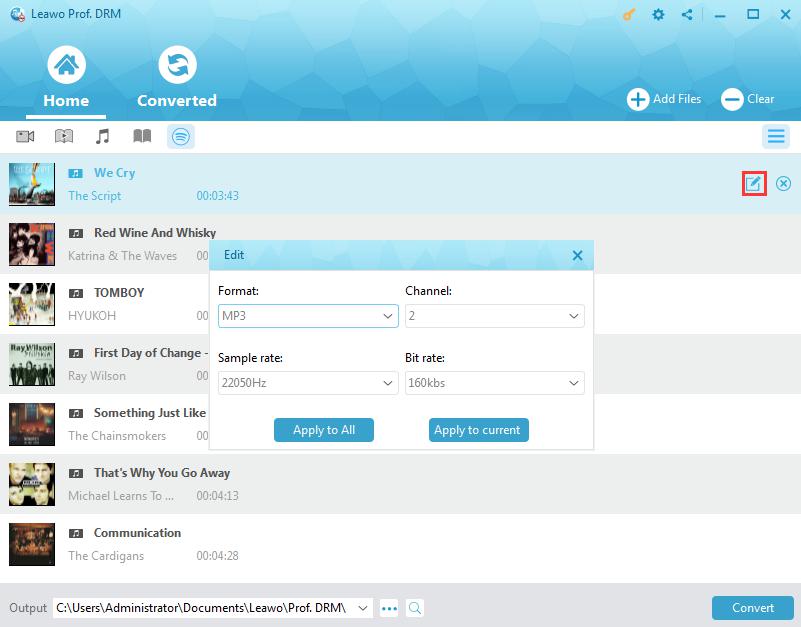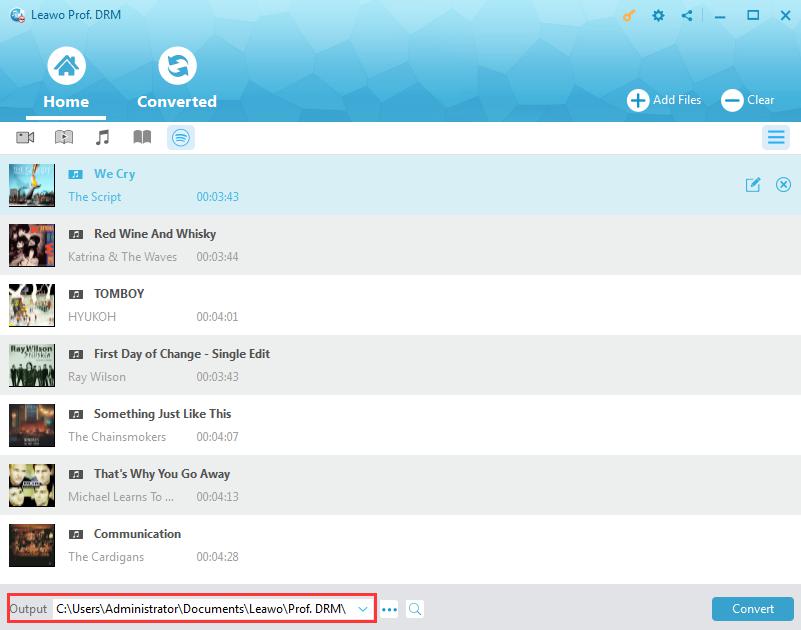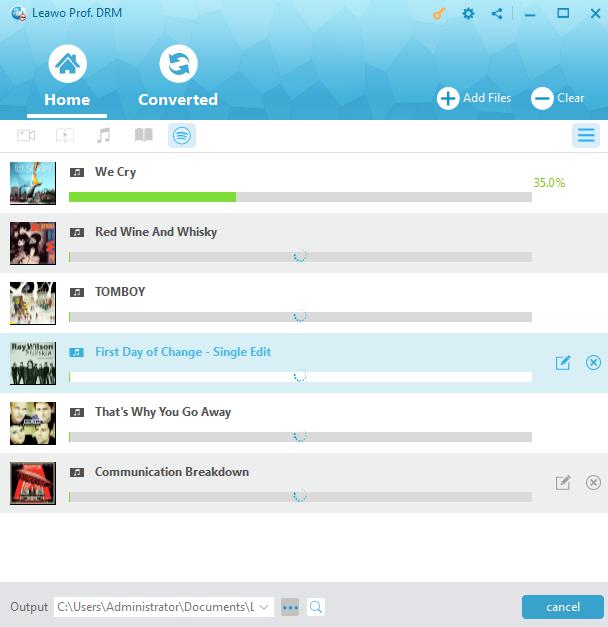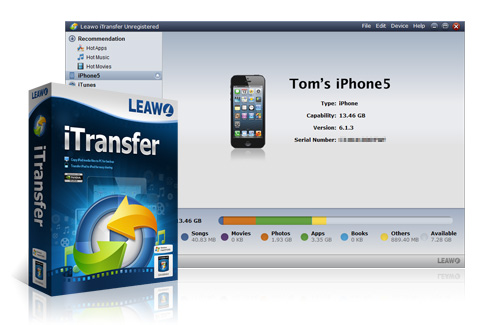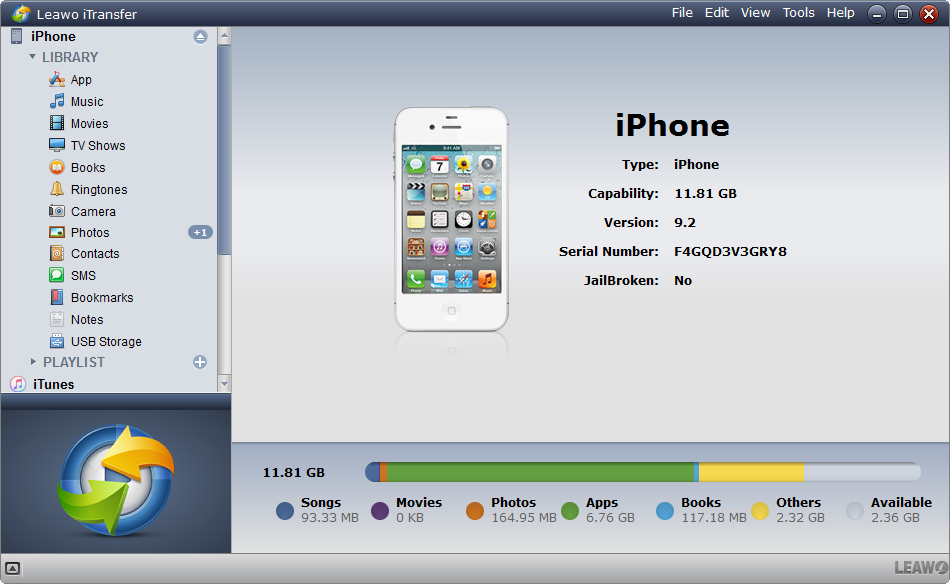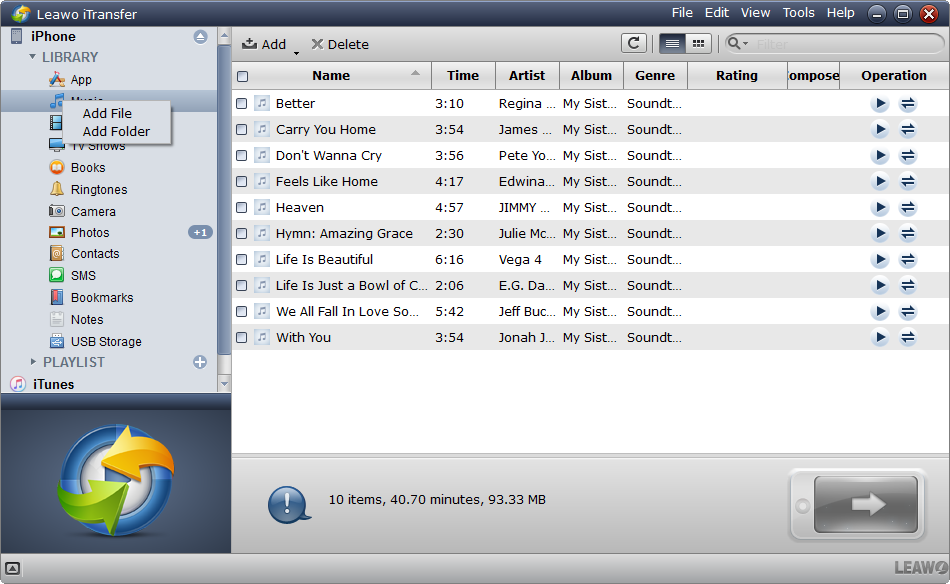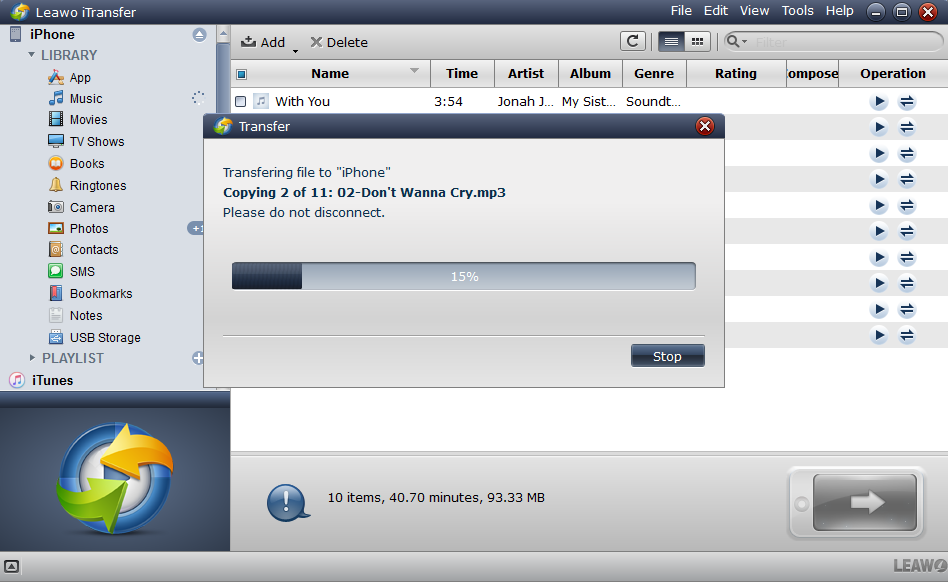"How to download free music from iPhone XR? I've tried several apps that claim to be able to download music from Spotify on iPhone XR for free, but none of them worked for me. So, is there any solution to help me download music from Spotify onto iPhone XR for free? Please show me the detailed guide."Asked by dugchevy on Spotify Communities.
Many people would like to transfer Spotify music to their iPhone XR users therefore they could listen to Spotify songs offline on the go. However, currently, Spotify offers no direct solution to do this. You can’t listen to Spotify music with Music app on iPhone XR and other iPhone models. But you could get some 3rd-party Spotify music downloader software tools to do these. In this guide, we would like to introduce you different ways to help you download Spotify music to iPhone XR.
Part 1: Brief Introduction to Spotify and iPhone XR
Spotify is not strange to people who listen to music online. As a digital music, podcast, and video streaming service, Spotify enables its users to listen to millions of songs and other content from artists all over the world. On Spotify, you could not only browse and search desired music to listen to, see what other people are listening, create your own radio station and playlist, but also upload your own music to Spotify.
Spotify has both Free and Premium plans for people to choose from. The free plan will have ads between songs, while the Premium plan, which costs at $9.99 per month, is ads-free and enables people to set Spotify songs for offline listening on up to 3 different devices. You can listen to over 30 million songs on Spotify in both Free and Premium plans.
All Spotify songs are DRM protected, which prevents the media files on Spotify from being used by unauthorized people or communities. If you want to listen to Spotify music on iPhone XR, officially Spotify app for iPhone XR has been available in iPhone XR App Store. You could download Spotify app on iPhone XR and log in with your own account to listen to Spotify songs on iPhone XR.
iPhone XR is the 12th generation of Apple iPhone, released in November 12, 2018, together with higher-priced iPhone XS and iPhone XS Max, by Apple Inc. iPhone XR runs the latest iOS and adopts the latest technologies of iPhone devices. The phone has a 6.1-inch "Liquid Retina" LCD display, available in six colors: black, white, blue, yellow, coral (a shade of pink and orange), and Product Red. Apple has included the latest hardware into iPhone XR. The most obvious feature is that the phone supports dual SIMs through a Nano-SIM and an eSIM. It has become the best selling product in Apple’s iPhone line.
According to apple.com, iPhone XR supports music formats including: AAC-LC, HE-AAC, HE-AAC v2, Protected AAC, MP3, Linear PCM, Apple Lossless, FLAC, Dolby Digital (AC-3), Dolby Digital Plus (E-AC-3), and Audible (formats 2, 3, 4, Audible Enhanced Audio, AAX, and AAX+). Therefore, you could download Spotify music to these audio files for iPhone XR.
Part 2: 2 Ways to Download Spotify Music on iPhone XR
As mentioned above, if you want to listen to Spotify music on iPhone XR, the official way released by Spotify is to install Spotify app on iPhone XR. It’s quite easy to download and install Spotify on iPhone XR: go to App Store, search Spotify, download and install it, then log in with your own Spotify account. Is there any way to download Spotify music on iPhone XR? You could try the below 2 methods:
Method 1: Upgrade to Free Spotify Premium
As mentioned above, Spotify has both Free and Premium plans for people to choose from. Both Free and Premium plans enable you to listen to 30 million songs. The main differences are that: Free plan streams music with ads, while Premium plan offers ads-free music streaming and allows you to set Spotify music for offline listening. So, if you want to download Spotify music on iPhone XR for free, upgrading to Premiium plan would be a choice.
The below steps would show you how to upgrade to Premium plan:
1. Head to Spotify.com in your computer's web browser.
2. Click the word "Premium" on the upper right side of the webpage.
3. Click "Try Premium." You'll notice the 30 Day Free Trial is advertised on this option.
4. Log in with your existing Spotify account or create one according to its instructions.
5. Click "Try Spotify Premium".
6. Select your payment method and enter your zip code. You'll be taken to a screen to fill in your Credit Card or PayPal information.
Since you’re trying the Premium, it won’t charge you for any dollar. But now you are actually a Spotify Premium for 30 days. Now you could set Spotify music offline mode on your iPhone XR from your comptuer’s Spotify desktop player. You could try another account for free Spotify Premium after 30 days.
Part 3: How to Download Spotify Music for Free for iPhone XR with Prof. DRM
The best way to download music from Spotify for iPhone XR is actually to turn to desktop 3rd-party Spotify song downloader tools, which could download Spotify music to local drive in iPhone XR compatible audio formats like MP3 or AAC. Then you could put downloaded Spotify music to iPhone XR for unlimited listening.
Leawo’s Prof. DRM is the best 3rd-party Spotify music downloader you could find online to help you download Spotify songs for iPhone XR. As a professional Spotify song downloader, Leawo Prof. DRM could remove the DRM protection from Spotify songs, then download and convert Spotify music to MP3, AAC, M4A, etc. It even allows you to adjust audio channel, bit rate, and sample rate for quality lossless Spotify song downloading.
Download and install Leawo Prof. DRM on your computer. Follow the below guide to learn how to download Spotify songs for VLC.
Note: Download and install Spotify desktop software on your computer, or make sure your computer is well connected to the Internet.
Step 1: Add Spotify music to Prof. DRM
Launch Leawo Prof. DRM and it will automatically launch Spotify upon your permission. Then directly drag and drop songs or albums from Spotify desktop software to Leawo Prof. DRM to add Spotify songs.
To download Spotify music playlist, firstly click the Spotify icon on the Converted tab of Leawo Prof. DRM, copy the URL of Spotify playlist you want to download from Spotify web player, and then paste it into the browser bar of Leawo Prof. DRM. Click “OK” button to finish adding Spotify playlist.
Step 2: Set output format and audio parameters
Then click the pencil icon in each loaded Spotify music title to set output format and audio parameters. Choose either MP3 or AAC from “Format” drop-down panel according to iPhone XR supported music formats mentioned above. Adjust audio channel, sample rate, and bit rate according to your needs. Click either “Apply to All” or “Apply to current” button to save these settings.
Step 3: Set output directory
Then, at the bottom of this Spotify music downloader, set output directory in the “Output” box. Make sure you have chosen a drive that has enough space.
Step 4: Download and convert Spotify music
Press the blue button “Convert” at the bottom right corner. Leawo Prof. DRM would start to download Spotify songs immediately. You could view all downloading tasks then.
All downloaded Spotify songs would be viewable under the “Converted” tab. You could then transfer downloaded Spotify music to iOS device or Android as you like.
Actually, Leawo Prof. DRM is an all-inclusive media converter that has far more features than a single Spotify music downloader to help you download Spotify songs to AAC, MP3, FLAC, etc. You could use Leawo Prof. DRM could as iTunes M4V video converter to remove DRM protection from iTunes videos and convert iTunes DRM M4V to DRM-free MP4 video, Audible audiobook converter to convert iTunes audiobooks, iTunes DRM M4P music converter to convert iTunes DRM M4P music to DRM-free MP3, and eBook converter for Kindle, Kobo and ADE to convert DRM eBooks from Kindle, Kobo and Adobe Digital Edition.
Part 4: How to Get Spotify Music onto iPhone XR
For your convenience, here we would show you how to get downloaded Spotify music onto iPhone XR without erasing existing music on iPhone XR (iTunes would replace existing music files if you try to add downloaded Spotify songs to iTunes and then sync to iPhone XR). That’s to make use of Leawo iTransfer, a professional iOS data transfer program that could transfer iOS data of up to 14 types between iOS devices, iTunes, and computer easily.
Download and install Leawo iTransfer on your computer. Then follow the below steps to learn how to transfer downloaded Spotify songs to iPhone XR.
Step 1: Connect iPhone XR
Connect your iPhone XR to computer and then launch Leawo iTransfer. It would automatically recognize your iPhone XR and display all data.
Step 2: Add downloaded Spotify songs from computer
Navigate to the “iPhone > LIBRARY > Music” tab on the left sidebar, then right click the Music tab to choose either “Add File” or “Add Folder” option. Then, browse and add downloaded Spotify songs.
Step 3: Transfer Spotify music to iPhone XR
When you have selected the Spotify music files, this iOS data transfer tool would start to automatically transfer music to iPhone XR.
When the transfer finishes, disconnect your iPhone XR safely and then you could listen to Spotify songs on iPhone XR as you like.
Besides music transferring, Leawo iTransfer could also transfer video between computer and iOS, as well as other data and files like photos, notes, messages, etc.