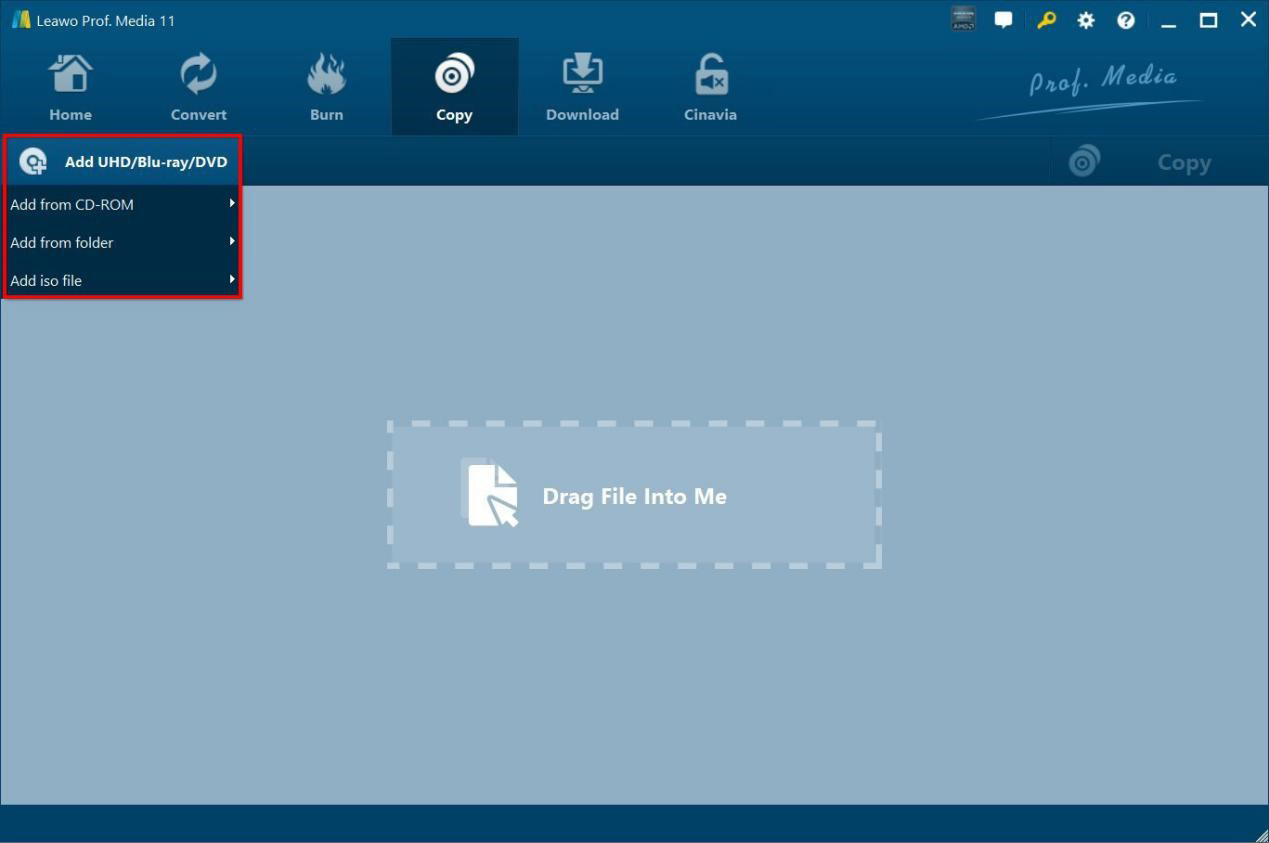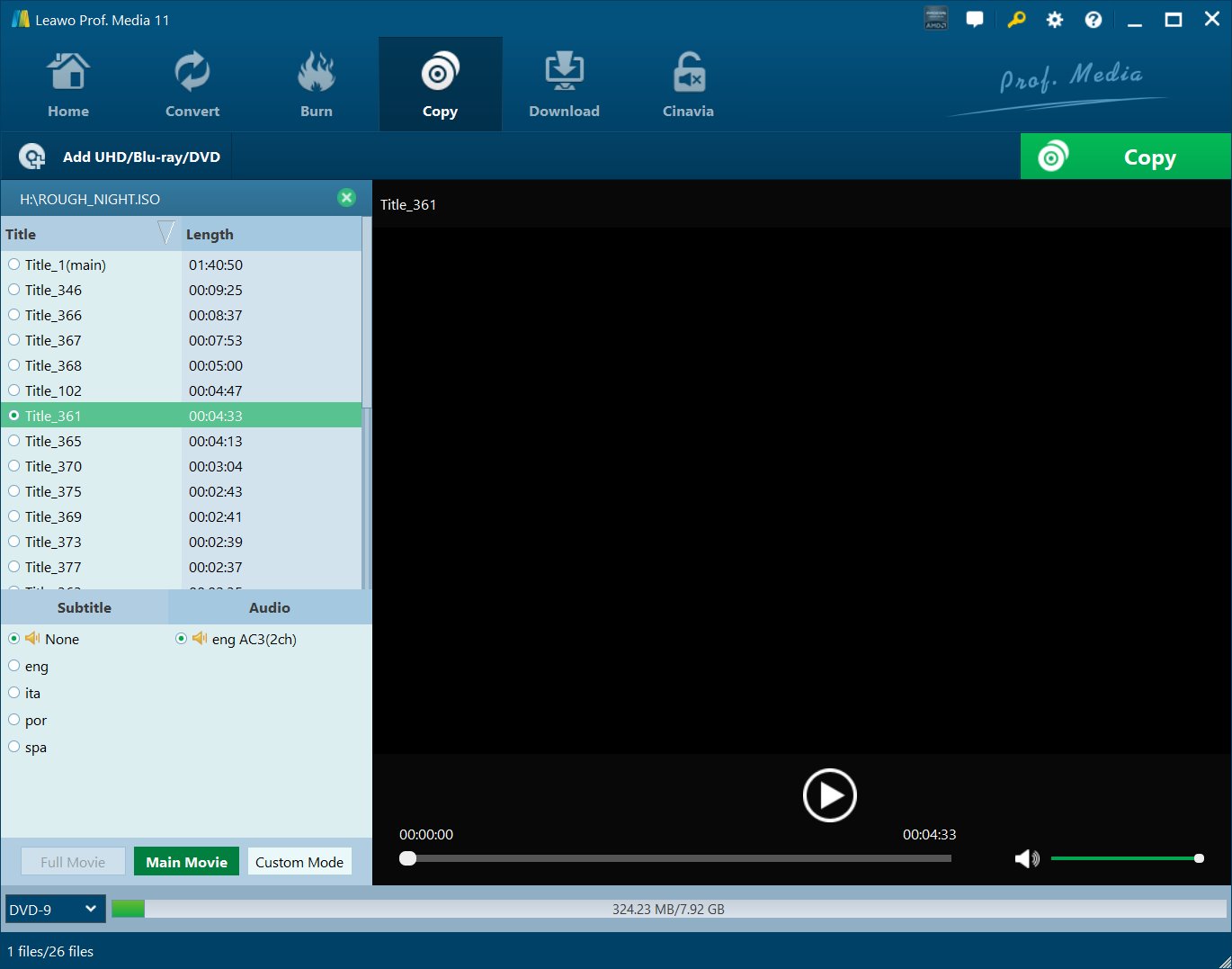UHD Blu-ray Discs started popping up in both retail and online stores around 2016, and as of 2021, they have become the standard of physical media. But what exactly is UHD Blu-ray Discs, and can they be opened on traditional Blu-ray players? We will briefly introduce UHD Blu-ray Discs, and what you need to do if you want to copy them to your computer. We will also introduce the top ten movies you can find on UHD Blu-ray.
OUTLINECLOSE
Part 1: What is UHD Disc?
A UHD disc or Ultra HD Blu-ray Disc are discs that are able to store ultra-high-definition (UHD or 4K) content, as well as advanced surround sound (such as Dolby Atmos) or something similar. While assumed to be the same as traditional Blu-ray media, UHD Blu-ray Discs are different in the way they are executed. What does that mean, and how do you play a 4K Ultra HD Disc? It basically means your traditional Blu-ray Player or your computer’s Blu-ray drive will need to be entirely replaced. UHD Blu-ray Discs will simply not work on Blu-ray drives, even though the discs are technically similar (both use the 405nm "blue" lasers for reading and writing data).
The main differences between Blu-ray Discs and UHD Blu-ray Discs
Storage: Blu-ray Discs are able to store between 25GB and 50GB, while UHD Blu-ray Discs can store between 33GB and 100GB.
Video quality: Blu-ray Discs can contain up to 1080p video quality, while UHD Blu-ray Discs can contain up to UHD or 4K video quality.
Part 2: How to Copy UHD Discs on PC via Leawo Blu-ray Copy
Copying your UHD discs to your computer could be a necessity. Essentially a form of data backup, it is an efficient and cost-effective way to reduce or even avoid your UHD Blu-ray Discs’ data loss. As we all know, discs are prone to scratches, not to mention their fragility. While most people assume that copying UHD Blu-ray Disc data to their computer is impossible, given the anti-copy policies imposed on all of them, the task is actually possible as we shall show you. Therefore, how to rip UHD disc?
1. The premises of ripping UHD Blu-ray
To rip your UHD Blu-ray Discs, there are premises. First, you need to make sure that your Blu-ray Disc drive is UHD compatible. The easiest way to check this is to look at the disc drive itself. It may be labeled ‘Ultra HD Blu-ray’ or something similar. You can also check Device Manager on Windows, which should provide you with detailed information. Second, you need to ensure that your UHD Blu-ray drive is ‘friendly’. The ‘friendly’ drives can read regular BDXL media without implementing AACS2 protection, while the ‘unfriendly’ drives implement the AACS2 protection (basically preventing you to do any sort of copying).
2. How to downgrade your UHD Blu-ray drive firmware
Fortunately, there is a way to make your UHD Blu-ray drive ‘friendly’, and that is through firmware downgrade. With Leawo UHD Drive Tool, you can downgrade your UHD drive firmware in a few steps.

-
Leawo UHD Drive Tool
It supports a wide range of 4K UHD drives.
It enables you to downgrade UHD-unfriendly Firmware on Blu-ray drive to a compatible version for 4K UHD Blu-ray ripping, copying or playing via certain programs.
It has an intuitive interface
It can provide you with detailed information about your UHD Bu-ray drive, as well as a helpful log when you use the software.
It supports Windows 7/8/10 and macOS 10.13/10.14/10.15/11.
Follow the steps below to downgrade firmware on your UHD drives:

Step 1: Select the UHD drive from the available list. Ensure that the UHD drive is connected to your computer, then start Leawo UHD Drive Tool. Select the optical drive by clicking the downward triangle icon.
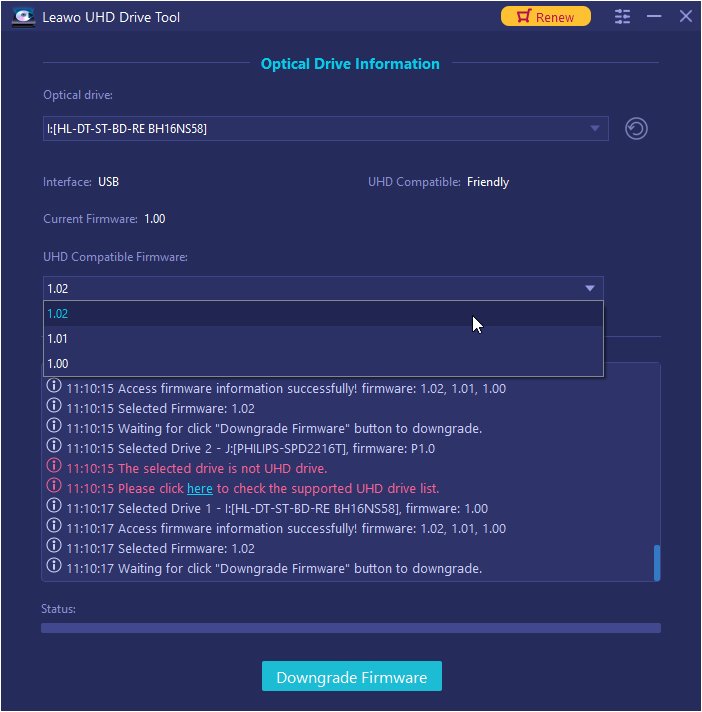
Step 2: Pick out a target firmware. Choose a firmware version from the drop-down box by clicking the Downgrade Firmware button.
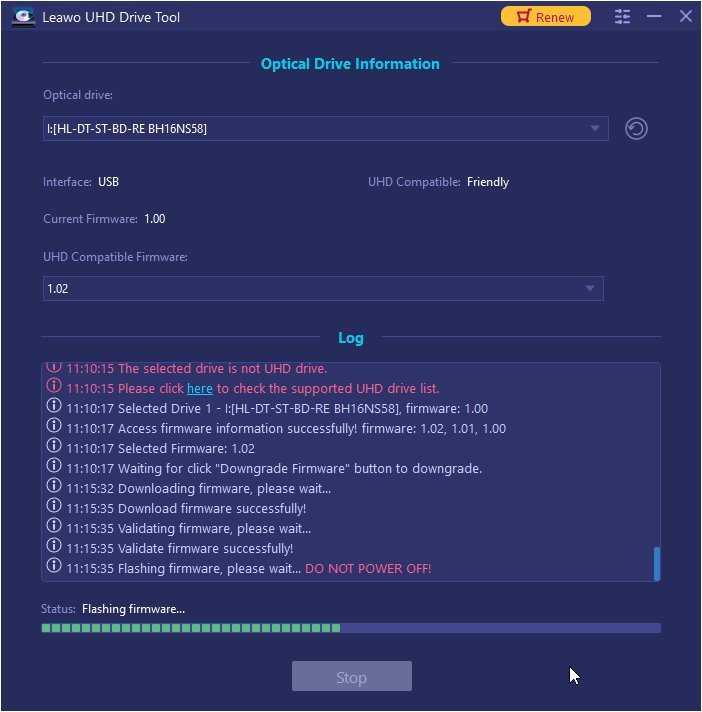
Step 3: Downgrade the firmware. When you click continue, the firmware should begin downgrading.
Note: When the downgrading process is finished, restart your computer to make sure that your UHD drive runs smoothly and flawlessly.
3. How to copy or rip UHD Blu-ray Disc data to your computer
Once you have ensured that your disc drive is UHD Blu-ray Disc compatible, and once you have ensured that it is friendly, you can finally get ready to copy your Ultra HD Blu-ray Disc. You are going to need an advanced but user friendly software such as Leawo UHD Copy. Why choose use this software? These are the reasons:
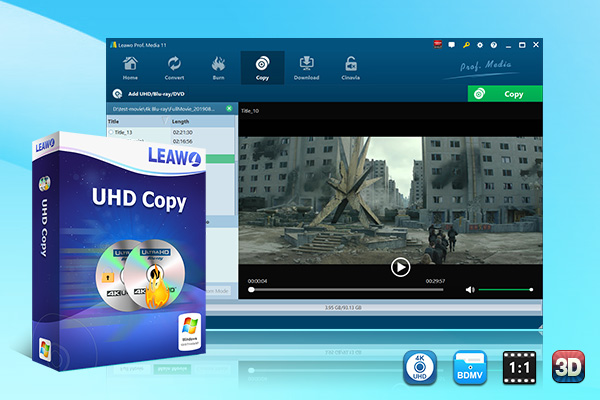
-
Leawo UHD Copy
- 1:1 copy 4K Ultra HD Blu-ray movies without quality loss.
- Copy 4K UHD Blu-ray movies of all countries easily
- Remove the 'unbreakable' AACS 2.0 protection upon 4K UHD blu-ray discs.
- Deliver quality-lossless BD100 to BD100, BD66 to BD66 and 3D UHD disc backup.
- Preserve the original HDR10, HDR10+ and Dolby Vision image quality.
- Easy-to-use UI and multiple user-friendly settings.
Step 1: Load the original 4K UHD Blu-ray Disc
Launch the application, then insert the Blu-ray Disc into your computer’s disc drive. Once you have inserted the Blu-ray Disc, click “Add UHD/Blu-ray/DVD” to load it.
Step 2: Customize the relevant copying settings
You can select the disc type, copy mode (Full Movie, Main Movie and Custom Mode) and you can also select the subtitle and audio tracks based on your preferences.
Step 3: Start the Blu-ray Disc backup
After you have set all the parameters, proceed to click the green “Copy” button on the top-right corner.
Please Note: You should confirm the “Copy to”, “Disc Label” and “Save to” options. Once all of them have been selected, click the “Copy” button to start backing up the Blu-ray Disc content.
Bonus: 10 Best UHD Movies for Your Reference
What are the best movies you can find on UHD Blu-ray Discs today? The list is as follow:
-
- 1. Tenet
- This is the best movie you can get on UHD Blu-ray. Shot entirely on 65mm film, while boasting a native 4K intermediate, and the DTS-HD Master Audio 5.1, you will surely enjoy every second of this movie.
-
- 2. Joker
- One of the biggest releases in 2020, get to learn more about Joker (Batman’s biggest rival) in stunning visuals and audio in the 4K UHD version of this movie.
-
- 3. X-Men: Days of Future Past
- Arguably the best X-Men series movie, Days of Future Past received a significant visual and audio boost, and you might want to consider watching it again.
-
- 4. The Lion King (2019)
- The Lion King is arguably one of the best movie series from Disney Studios. In UHD quality, the sun-kissed scenery is enough to take your breath away.
-
- 5. Aquaman
- With its vibrant underwater world, the UHD version of Aquaman is pure eye candy, especially since it also offers HDR10 and Dolby Vision.
-
- 6. Logan
- This list is incomplete without Logan, since Hugh Jackman was sadly playing as the Wolverine for the last time. With the impressive HRD enhanced highlights which are available on the UHD version of this movie, you can see more detail and highlights.
-
- 7. Star Wars: The Last Jedi
- The UHD version of this movie is perfect for Star Wars fans, as they are enabled to appreciate the incredible costumes, makeup and visual effects work of the Star Wars universe.
-
- 8. The LEGO Movie
- When the UHD version of this movie was released, it received a significantly brighter and more vivid color palette, as well as better contrast which makes the characters look more real.
-
- 9. 1917
- With stunning visuals(Dolby Vision and HDR10) and audio (Dolby Atmos), you will get a little bit closer to the realities of World War 1 from the UHD version of 1917.
-
- 10. Murder on the Orient Express
- Quite frankly, this movie looks unexpectedly sublime on Ultra HD Blu-ray. The skin tones and night scenes are also more true to life.