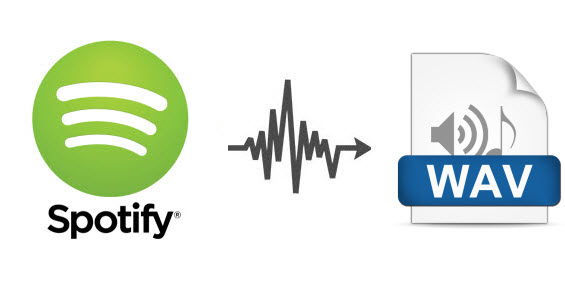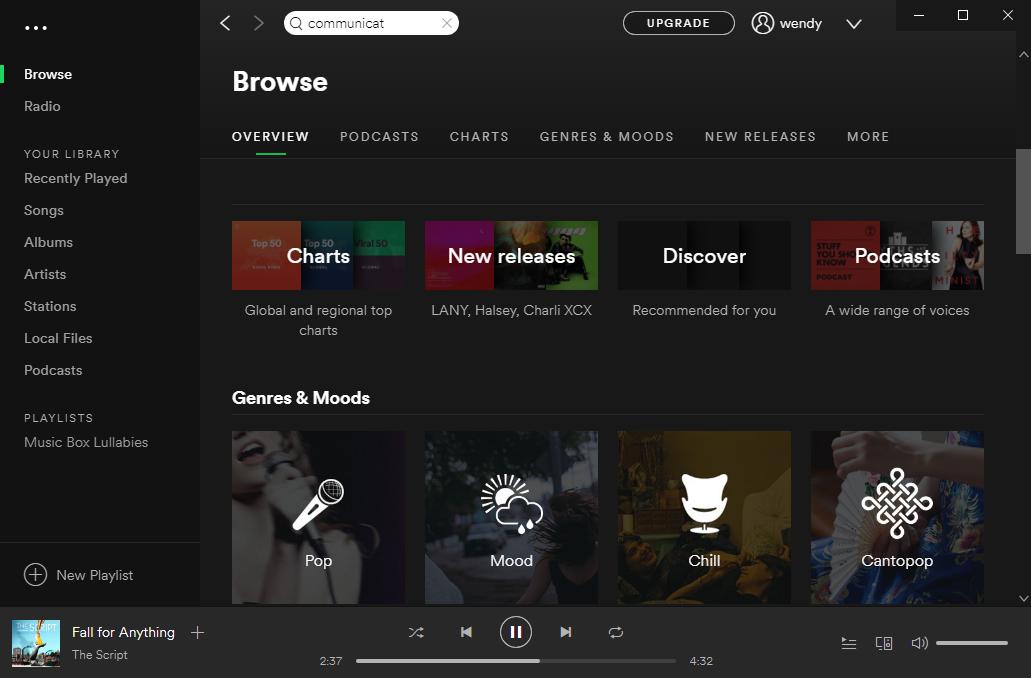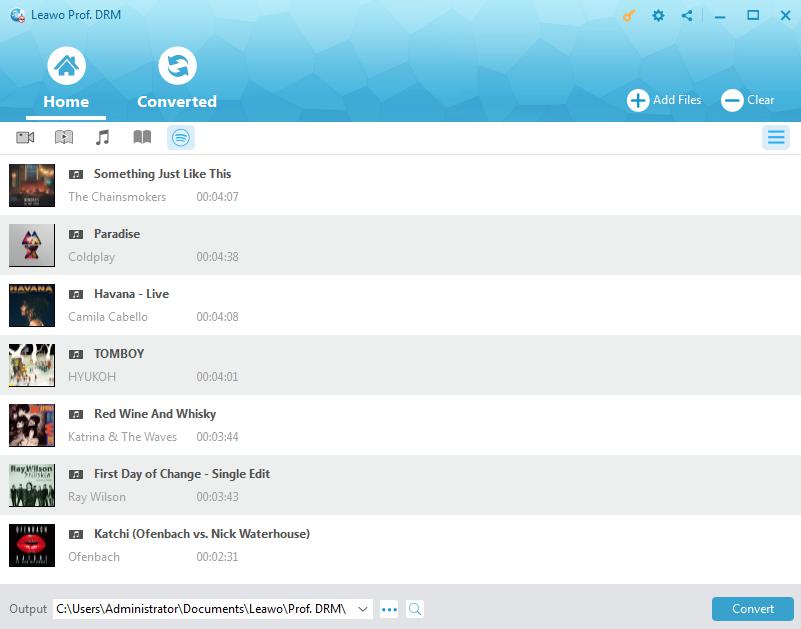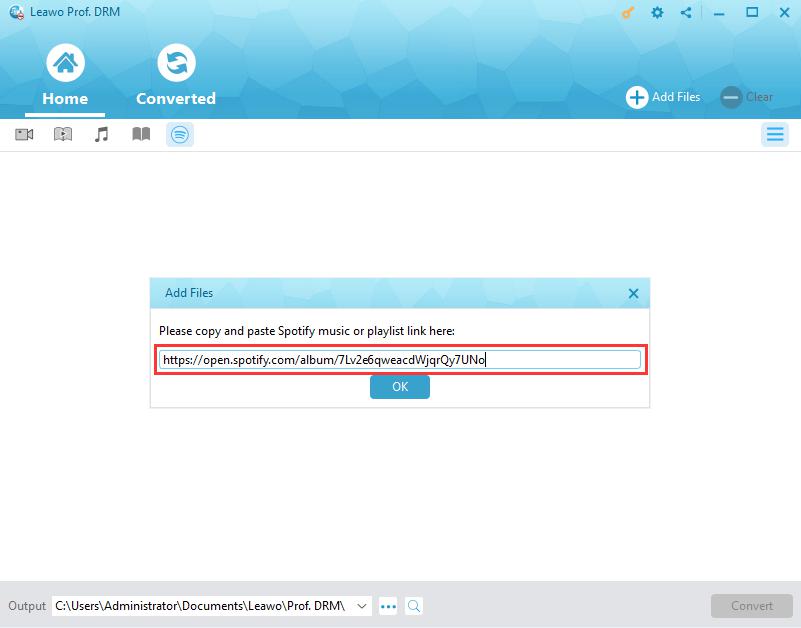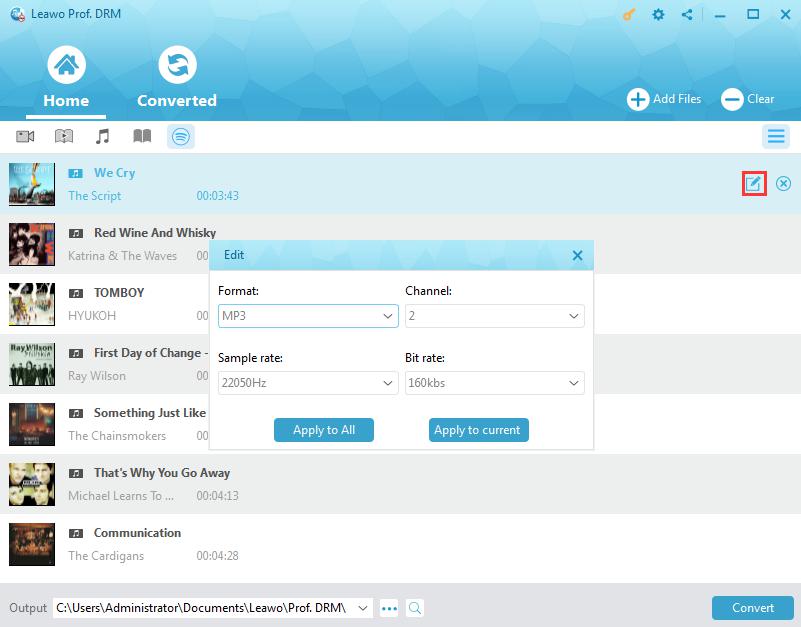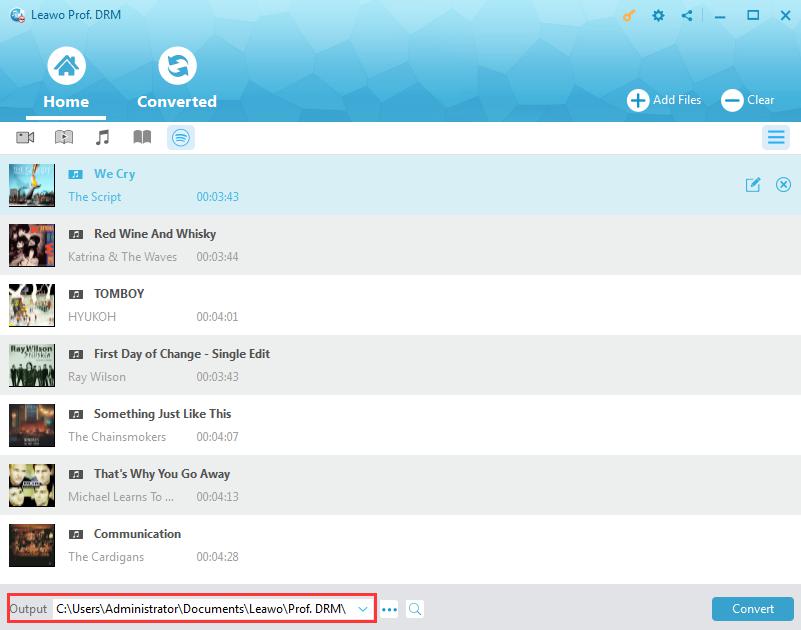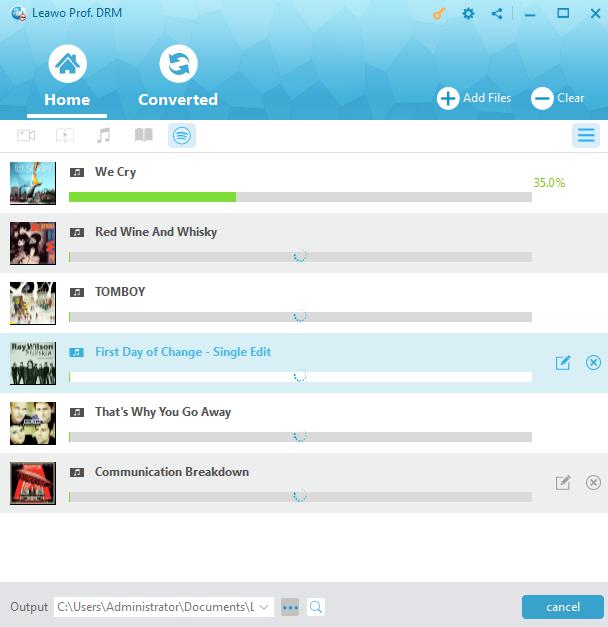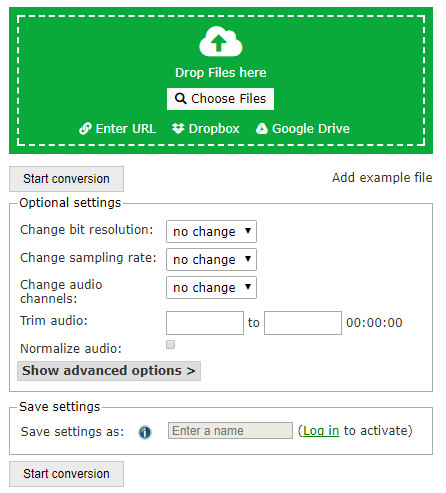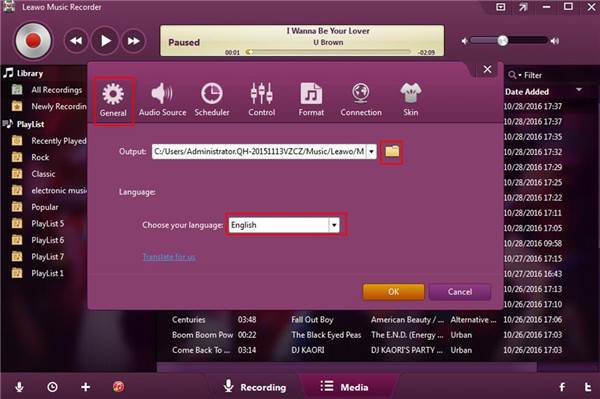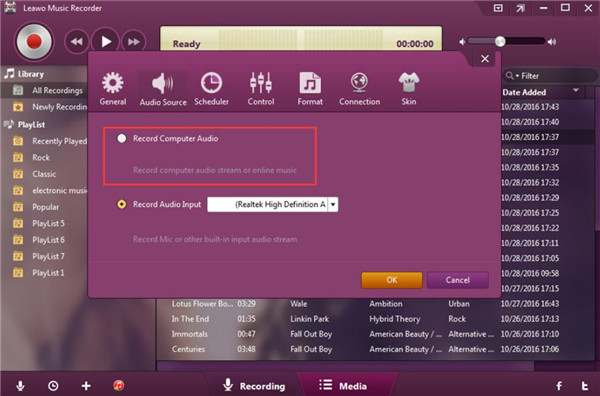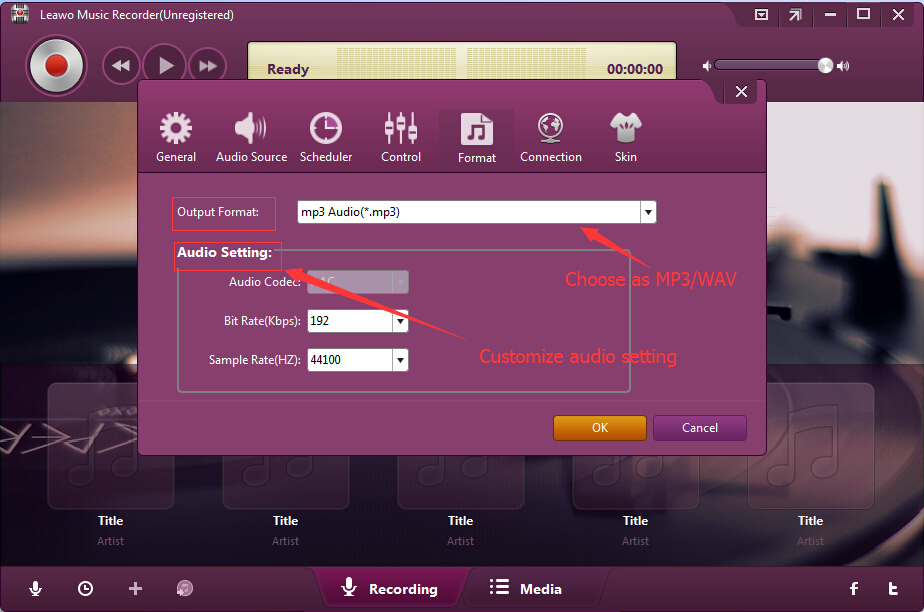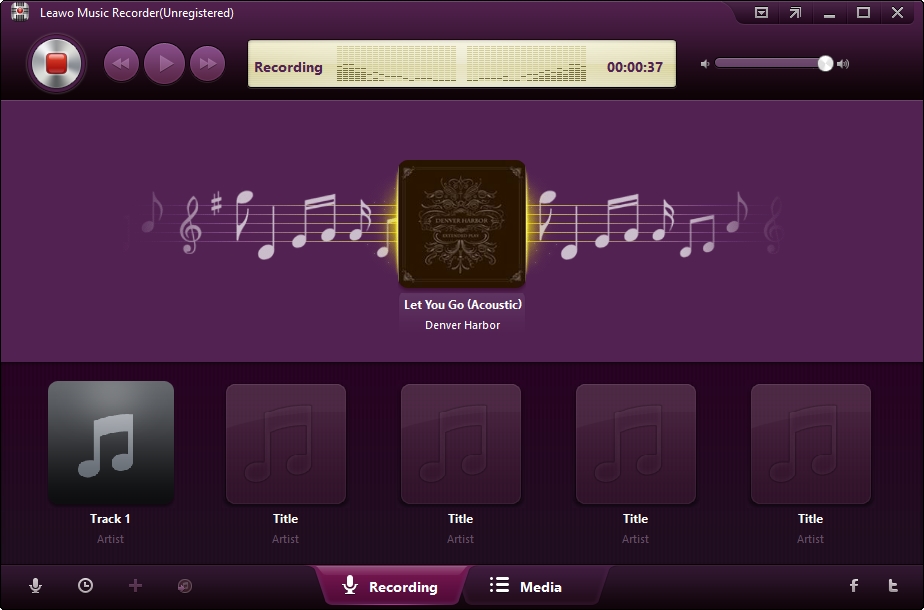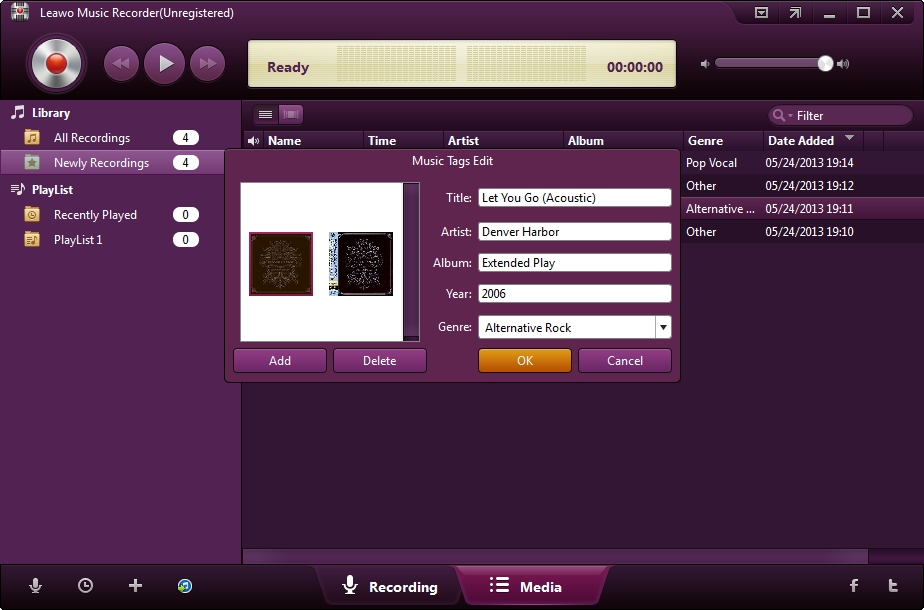"I would like to start an online music streaming service to listen to music online freely. There are quite few local apps that allow me to listen to music offline without charge. My choices have been narrowed down to Spotify and Pandora. Some people suggested me Spotify. Is Spotify better than Pandora? How does Spotify surpass Pandora? Please show me some detailed comparison information on Spotify vs. Pandora."
Many people are searching for an answer to the above questions. However, few get satisfactory ones. Well, in this guide, we would like to provide you with the best solutions on how to convert Spotify to WAV and what is the best Spotify to WAV converter.
- Part 1: Brief Introduction to Spotify and WAV Format
- Part 2: How to Convert Spotify Songs to WAV Format with Prof. DRM
- Part 3: How to Convert Spotify Songs to WAV Free Online
- Part 4: How to Convert Spotify to WAV with Music Recorder
- Part 5: Leawo Prof. DRM vs. Music Recorder vs. Online Spotify Converter
Part 1: Brief Introduction to Spotify and WAV Format
Firstly, let's go over Spotify and WAV format briefly. Spotify is an online streaming service on digital music, podcast and videos. You could access to millions of songs and other content from artists all over the world on Spotify. The Spotify has free and Premium plans. The free version enables you to listen to almost all music online with ads, while the Premium version removes ads for music listening, enables you to set music for offline listening, provides unlimited music skips and high quality sound, but costs you $9.99 per month. And Spotify songs are generally protected with DRM, which is why you are not allowed to download Spotify songs in official way.
On the other hand, a file with .wav extension is a WAV or WAVE audio file with raw and high quality audio. WAV file can contain both compressed audio and uncompressed audio. The most common WAV files are uncompressed; therefore WAV is frequently regarded as a lossless audio format which retains high sound quality. This file type is also used in radio stations. You could open WAV files with Free Blu-ray Player, Windows Media Player, VLC, etc.
Since Spotify songs are DRM protected and couldn’t be downloaded directly in official way, you need to turn to 3rd-party Spotify to WAV downloader and converter tools to realize Spotify songs to WAV conversion. The below 3 methods would be perfect for you.
Part 2: How to Convert Spotify Songs to WAV Format with Prof. DRM
Firstly, we would recommend the best Spotify to WAV converter software to you - Leawo Prof. DRM, a professional DRM removal to remove DRM protection upon Spotify songs and help you download and convert Spotify music to MP3, AAC, M4A, M4B, WAV, FLAC files for Android, iOS, Windows, Mac OS and other devices and players. With this Spotify to WAV converter, you could even adjust the parameters of output WAV audio files including quality, bit rate, sample rate, etc.
Download and install Leawo Prof. DRM on your computer. Then, learn the detailed steps on how to download and convert Spotify songs to WAV format with this Spotify converter.
Note: Make sure that you have downloaded and installed Spotify and can play songs on Spotify smoothly on your computer.
Step 1: Add Spotify music to Prof. DRM
This Spotify song downloader would ask you to open Spotify once it's kicked off. You can then directly drag and drop Spotify songs one by one or drag and drop the album/playlist at once to the program for converting.
Or, you could open the "Converted" tab, click the Spotify icon and then click "Add Files" button. This Spotify music converter would then show you a box to paste Spotify playlist URL. Just copy and paste URL of Spotify playlist here and then click "OK" button to add Spotify song playlist into Leawo Prof. DRM.
Step 2: Set WAV as output format and adjust output audio quality
Click the pencil icon in each loaded Spotify music title to enter the "Edit" panel, where you could choose output format and adjust audio parameters. Choose "WAV" from Format drop-down box, and then adjust Channel, Sample Rate, and Bit rate according to your needs. Click "Apply to All" button to apply current settings as output audio format for all loaded Spotify music files for time saving.
Step 3: Set output directory
After setting the output format, move mouse to the bottom and then set an output directory in the “Output” box.
Step 4: Start to convert Spotify music to WAV
Press the blue button "Convert" on bottom right of the interface to start removing DRM on Spotify songs and convert Spotify songs to WAV files.
After converting Spotify songs to WAV files, you could now freely listen to these downloaded Spotify songs within your Windows Media Player or other devices that accept WAV files.
Part 3: How to Convert Spotify Songs to WAV Free Online
Besides Leawo Prof. DRM, there are also quite a few online audio converters that could help you convert Spotify songs to WAV files online for free. For example, the online-convert.com is a wonderful online audio converter tool that could help you convert songs from your local drive, Dropbox, Google Drive or an online URL to WAV files. With this online audio converter, you could easily convert Spotify songs to WAV for free online.
It’s very simple to convert Spotify songs to WAV with this onine-convert.com tool. Check the below steps to learn how to convert Spotify songs to WAV files online for free with this free online Spotify song converter.
1. Open the page https://audio.online-convert.com/convert-to-wav
2. Copy the playlist URL of your Spotify songs.
3. Click the "Enter URL" button to paste the Spotify playlist URL you just copied.
4. Under the "Optional settings" box, set the output WAV audio parameters including bit rate, sample rate, audio channel, audio trimming, etc.
5. You can also save all these parameter settings for future use. But this requires login.
6. Click the "Start conversion" button to start converting Spotify songs to WAV files online for free.
When the conversion finishes, you could then get a download link, which allows you to download converted Spotify songs to your local drive.
Online audio converters like convert-online.com offer quite easy and free solution to help you download and convert Spotify songs to WAV files for free. However, it highly depends on the Internet connection, and lacks of stable performance. Most online tools would fail you in the final step. It's not easy to get one that offers totally free and stable online Spotify song to WAV conversion service.
Part 4: How to Convert Spotify to WAV with Music Recorder
Actually, another way to help you download and convert Spotify songs to WAV files is to make use of some kind of audio recording software, which could help you record songs from Spotify and then save in WAV format. Leawo Music Recorder is a top choice in such kind of tools.
As a professional audio recording software program, Leawo Music Recorder could help you record any sound it could capture in and outside of your computer to audio files in different formats. It could help you record online streaming music to MP3, record built-in audio to MP3 or WAV, etc.
Download and install Leawo Music Recorder on your computer and then follow the below steps to learn how to download Spotify songs to WAV with Leawo Music Recorder in detail.

Leawo Music Recorder
☉ Record any sound from computer stream audio and built-in input audio.
☉ Record music from 1000+ music sites like YouTube, Facebook, Veoh, VEVO, etc.
☉ Schedule music recording via the internal recording task scheduler.
☉ Automatically/manually add and complete music tags like artist, album, cover, genre, etc.
☉ Save recorded musicfiles into either WAV or MP3 format for wide uses.
Step 1: Set output directory
After launching Leawo Music Recorder, click the microphone icon on the interface and then under the “General” tab, you could set output directory to save the final downloaded Spotify songs.
Step 2: Set audio source
Then, under the “Audio Source” tab, choose “Record Computer Audio” option since you want to download and record songs from Spotify.
Step 3: Set output format
Open the “Format” button and then you could choose WAV Audio as output format from the “Output Format” box and adjust audio settings including Audio Codec, Bit Rate and Sample Rate.
Step 4: Start downloading and recording
Now, on the main interface, click the red button to start recording and open your Spotify software or web app to play the song you want to download.
Step 5: Modify music tags
Leawo Music Recorder could help you automatically download and complete music tags like artist, album, cover, genre, etc. But you could also manually edit these tags after recording by right clicking recordings and then choosing "Edit" option.
Now, you will get your Spotify songs in WAV file format. You could now freely transfer your downloaded Spotify songs to any WAV compatible player as you like.
Part 5: Leawo Prof. DRM vs. Music Recorder vs. Online Spotify Converter
You may wonder among all these 3 methods mentioned above which one is the best. Well, we have made a simple comparison in the below table to show you the advantages and disadvantages of each method. Check them below and make your own decision.
| Feature | Leawo Prof. DRM | Online-convert.com | Leawo Music Recorder |
| Download Spotify songs | Yes. Support MP3, M4B, M4A, AAC, WAV, FLAC. WMA, OGG, MKA, AC3(DRM-free) (Windows), and MP3, WAV and AAC (Mac) as output | Yes. Support AAC, MP3, AIFF, FLAC, M4A, MMF, OGG, OPUS, WAV, WMA as output | Yes. Support MP3 and WAV as output |
| Remove DRM protection |  |
||
| Edit audio parameters |  |
 |
 |
| Adjust output audio quality |  |
 |
 |
| Download Spotify album and songs |  |
 |
|
| Download Spotify playlist |  |
||
| Internet connection | Not required | Required | Required |
| Time consumption | Shortest | Shorter | As long as original Spotify song |
| Edit music tags |  |
||
| Stability | High | Low | High |
| Audio quality | High | Low | Middle |
You will know the brief differences via above table. Besides, both Leawo Music Recorder and Prof. DRM have free trial and paid versions, while online-convert.com is totally free. We would like to recommend you Prof. DRM since it offers the best Spotify song downloading and converting service at the lowest cost, shortest time consumption, highest quality, and thorough stability.