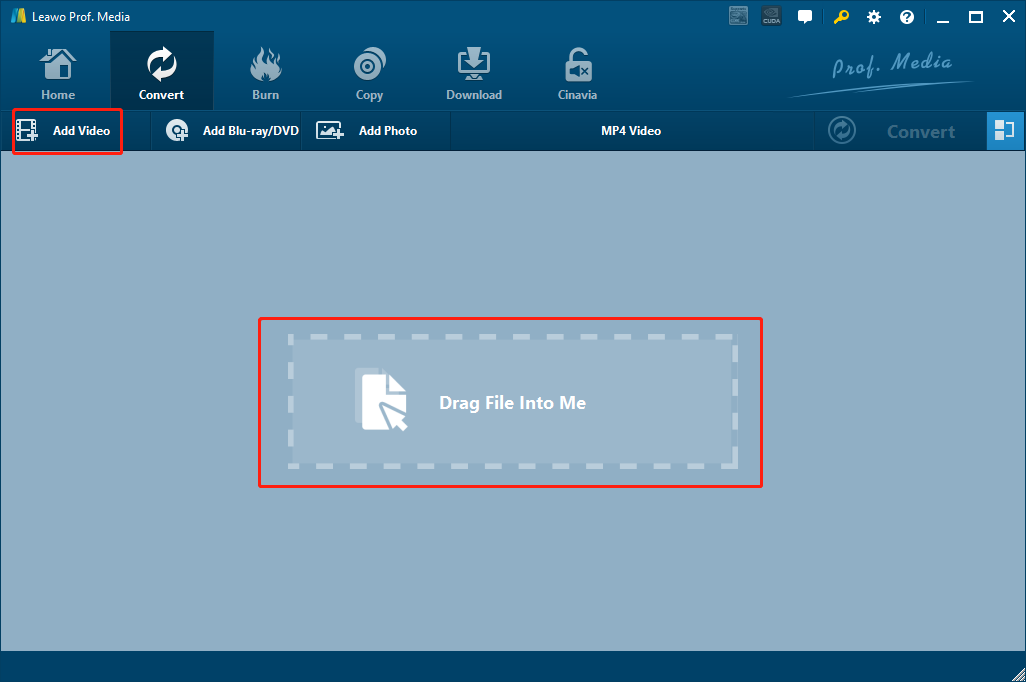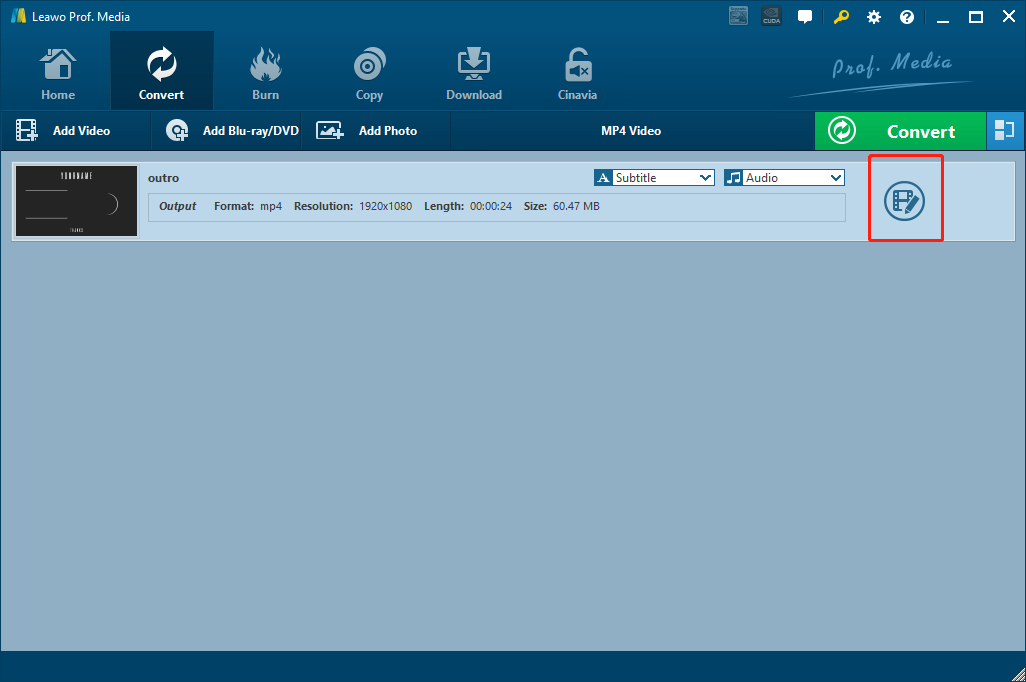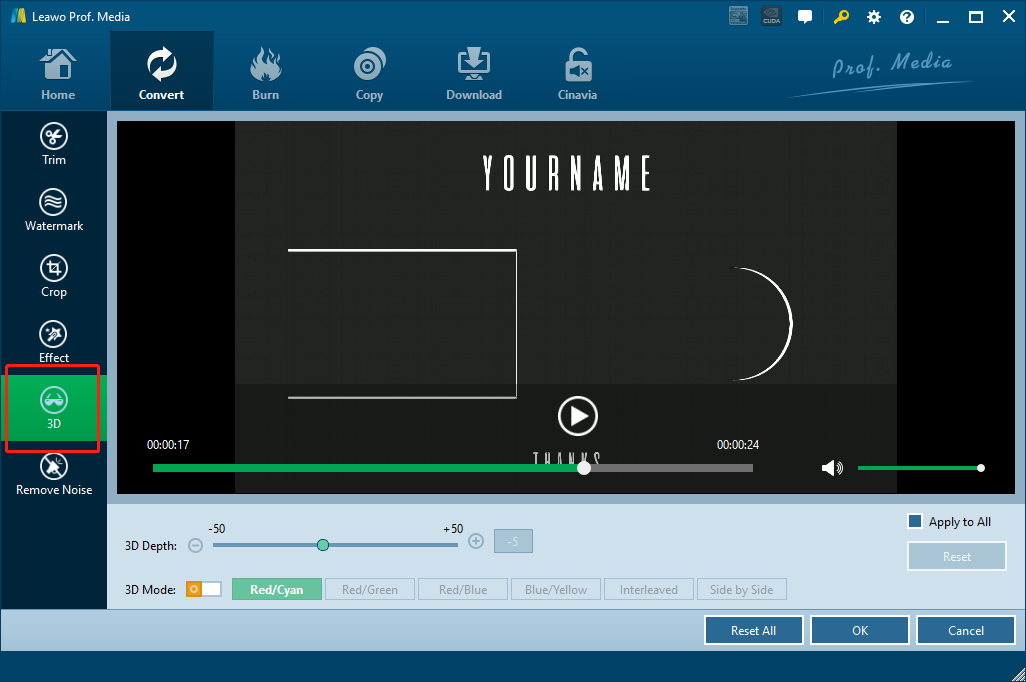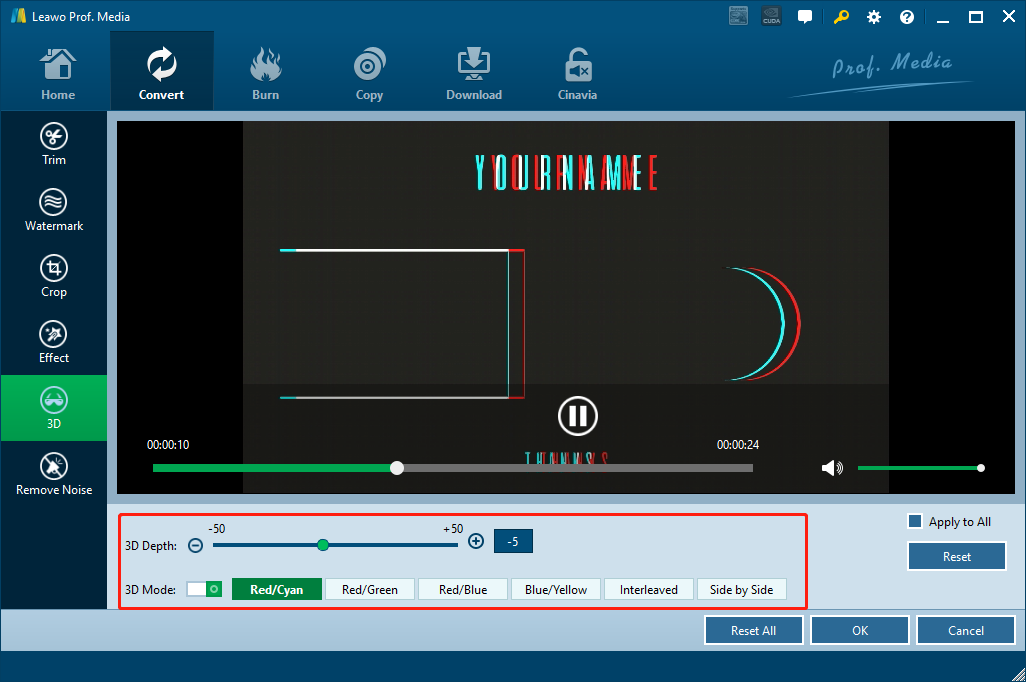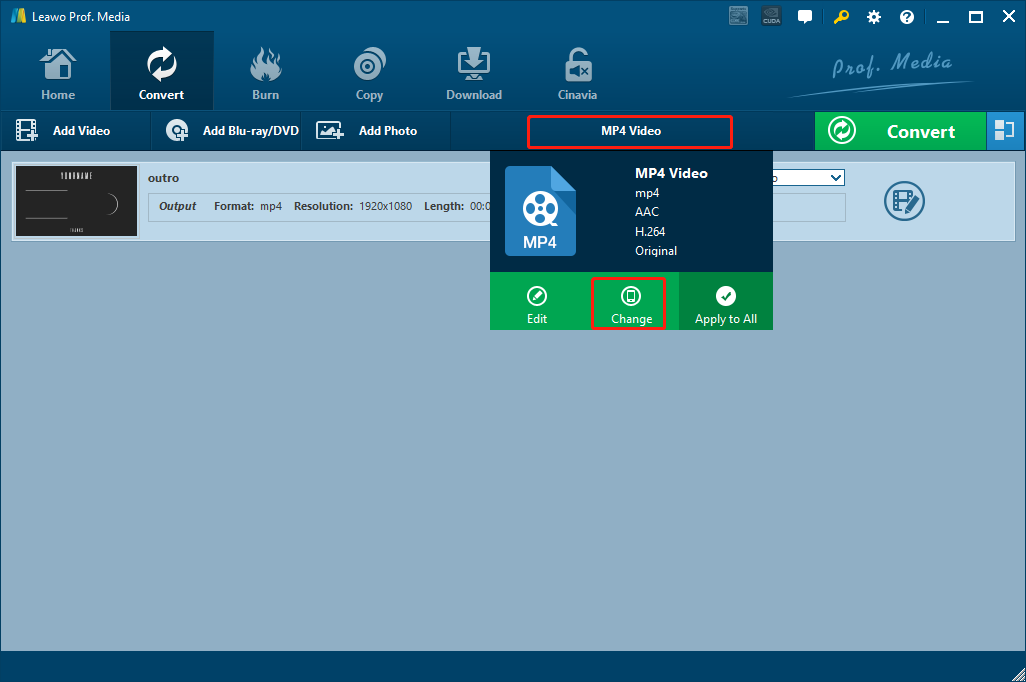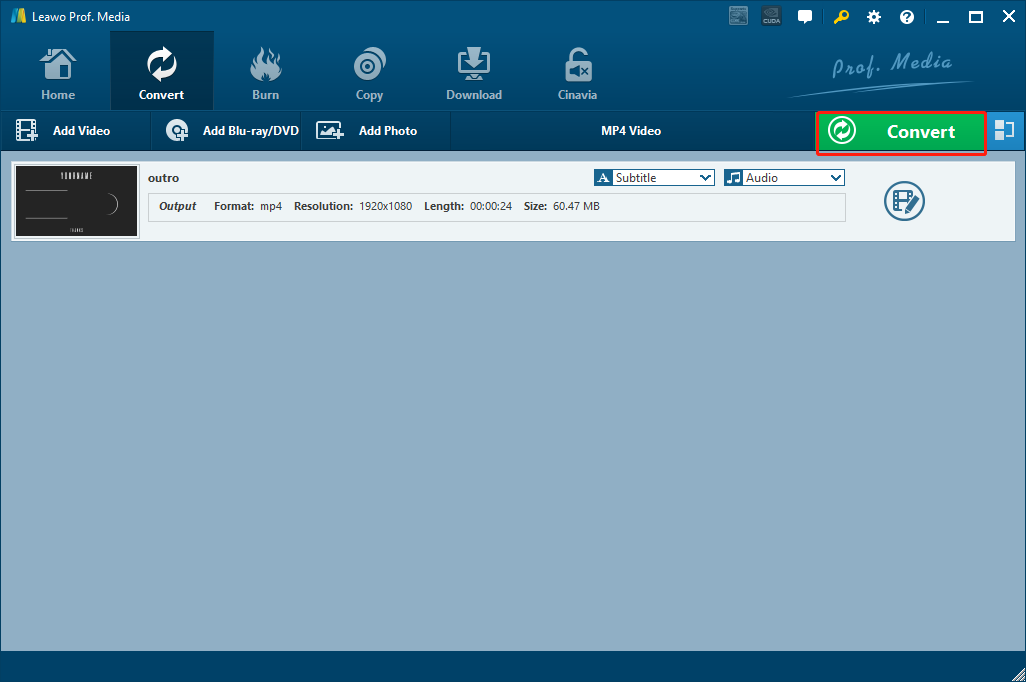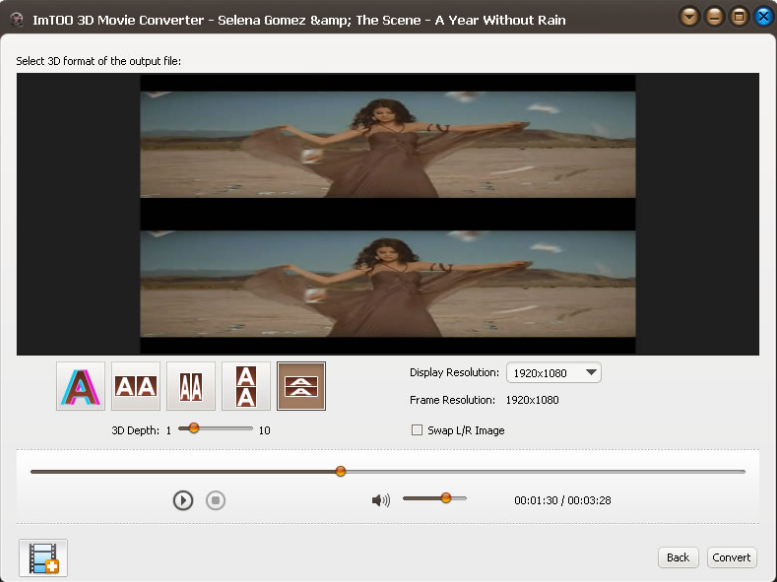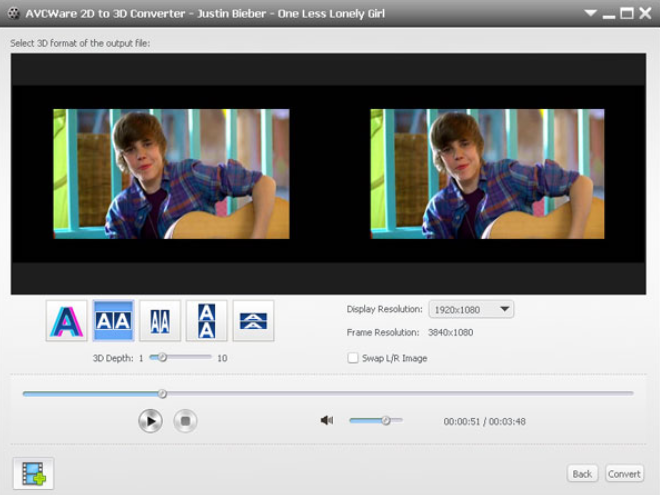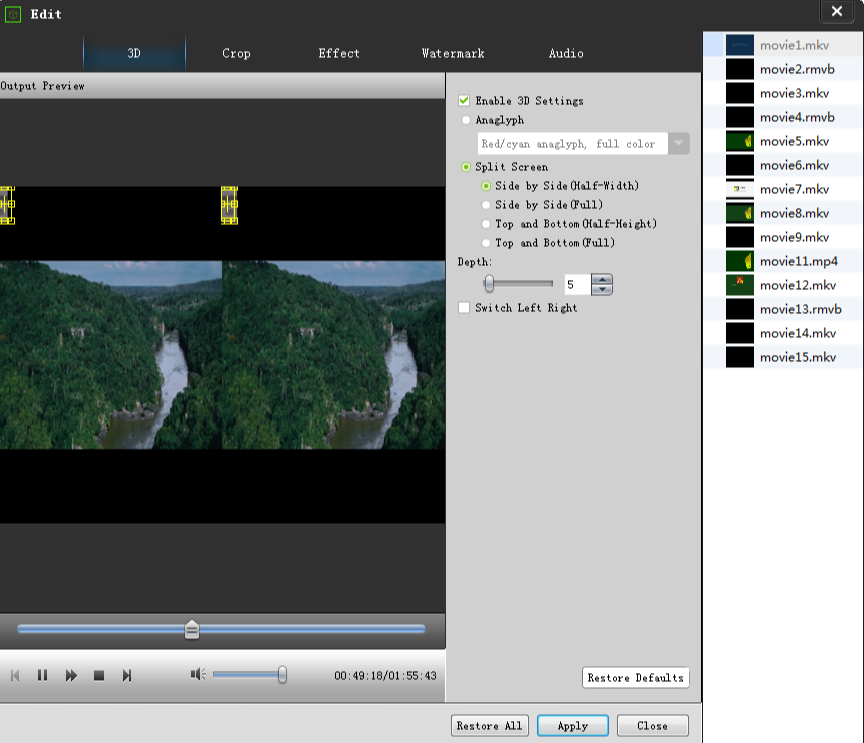With the 3D video technology developing at an extremely high speed, viewing a 3D video is becoming easier every day. In the old days you can only watch 3D movies in the movie theater when a 3D movie is released. Later on, you can buy 3D movie discs on the market and watch 3D commercial movies at home with proper equipment. And now, it's possible to watch any regular 2D movie or video in 3D if you know how to convert your 2D videos to 3D. What's more, after converting a 2D MP4 video to 3D, you can even transfer MP4 video to iPhone or other devices and watch the 3D video on a portable device anywhere you go. To have exciting video watching experiences like this, all you need is a proper 2D to 3D video converter program. If you are interested in converting a video to 3D but don't know how, here are some of the best 2D to 3D video converter recommendations for your reference, along with the detailed instruction on how to convert MP4 to 3D video with these programs. Try these programs and I'm sure you will be impressed by the 3D version of your regular 2D videos.
- Part 1: Why Need to Convert 2D to 3D MP4?
- Part 2: How to Convert 2D to 3D MP4 with Leawo Video Converter
- Part 3: How to Convert 2D to 3D MP4 with ImTOO 3D Movie Converter
- Part 4: How to Convert 2D to 3D MP4 with AVCWare 2D to 3D Converter
- Part 5: How to Convert 2D to 3D MP4 with Shining Free 3D Converter
Part 1: Why Need to Convert 2D to 3D MP4?
If you don't get the point why so many people want to convert their 2D videos to 3D MP4, then you should really try to do it and feel the charm of 3D videos yourself. Comparing to regular 2D videos, 3D videos can provide a more real and immersive watching experience. Instead of starring at a flat screen, with 3D effects add on the video, you will be feeling like sitting in a fantasy world and can almost touch or interact with everything in that world. When watching a 3D video, you are no longer just a viewer, but actually a part of the story.What's more, if you can download videos from YouTube and convert YouTube video to 3D, then you would have a totally different experience with your favorite videos.
Another reason why you should try to convert 2D to 3D MP4 is that the converting process is really easy, and the final result is really compatible with almost every device or platform. With a little effort and some proper equipment, you will be able to watch 3D videos anywhere on any device without limitation. So for the ultimate 3D video experience, you should try converting your favorite video from 2D to 3D MP4 at least for once.
Part 2: How to Convert 2D to 3D MP4 with Leawo Video Converter
In order to convert a 2D video to 3D MP4, you need to have a 2D to 3D video converter program installed on your computer. Today I will introduce some of the best 2D to 3D video converter programs for you. To begin with, let's take a look at my personal favorite video converter program, Leawo Video Converter.
Leawo Video Converter is an all-inclusive, multi-functional media solution center. With the advanced video processing technology, the video converter can not only convert videos in more than 180 kinds of format from one to another, but also allow you to do various video editing like trimming, cropping, adjusting video parameters, adding watermark, removing noise, and of course, converting 2D video to 3D. As one of the best 2D to 3D converters, Leawo Video Converter offers many 3D modes for you to convert your 2D videos. The 3D modes available in Leawo Video Converter include different kinds of anaglyph 3D, side-by-side 3D and interleaved 3D. 3D depth can also be adjusted freely for your 3D video so that you can have a precise control over your self-made 3D masterpiece.
Another reason why I love Leawo Video Converter is that the program is very easy-to-use and also efficient as well. If you want to know more details about the 3D conversion function in Leawo Video Converter, here is a guide on how to convert a 2D video to 3D MP4 with Leawo Video Converter for your reference.
Step 1: Import 2D video
Launch Leawo Video Converter and click the "Video Converter" button to enter the "Video Converter" function module. To import a 2D video, simply drag your video file then drop it into the frame at the center of the main interface. You can also import your file by clicking the "Add Video' button.
Step 2: Go to the 3D settings panel
After the video is imported, you can see an "Edit' button on the right side of the imported video. Click that button and you will be brought to the video editing window.
Once you are in the video editing window, Find the "3D' button from the left bar, click on it to edit 3D parameters.
Step 3: Add and adjust 3D effects.
To add a 3D effect on your 2D video, click the switch next to the "3D Mode". Once the switch is on and turned green, you can start editing 3D effects to your video. You can choose your desired 3D mode based on your preferences, and adjust 3D depth using the slider above the "3D Mode" options. You can preview the 3D effect live from the preview window above. Once you feel satisfied by the 3D effect, click "OK' to apply and go back to the main window.
Step 4: Set output format
In the main window, you can change the format of your output 3D video. The default output format, as you can see from the area next to the "Convert" button, is "MP4 Video". If you want to change it, just click on the area and choose "Change" to go to the format selection window.
Step 5: Start converting
Finally, click the green "Convert" button to call out the convert settings panel, where you can designate an output directory and click the "Convert" icon below to start the conversion.
Part 3: How to Convert 2D to 3D MP4 with ImTOO 3D Movie Converter
The next 2D video to 3D MP4 converter program to be introduced today is ImTOO 3D Movie Converter. ImTOO 3D Movie Converter is a standalone 3D video converter program that does not only allow you to convert regular 2D videos to 3D MP4, but also allow you to convert 3D videos between different 3D modes, and convert a 3D video back to a 2D video. ImTOO 3D Movie Converter has a traditional 3D video converter structure and interface, which is easy to understand if you have seen and used other similar products. Despite the video converter program doesn't have many other basic video editing functions, it's still recommendable if you only want to try and convert your video to a simple 3D MP4 file, and don't have many customization needs. If you are not very familiar with this kind of traditional 3D video converter, here is a simple guide for you.
Step 1: Launch ImTOO 3D Movie Converter. Click the "Add Video" button at the bottom left corner to import a 2D video.
Step 2: Choose a 3D mode from the given options. The 3D depth can be adjusted by de slider below the 3D mode options.
Step 3: You can also adjust the display resolution and the volume of the video. When you are happy with the video, click the "Convert" button at the bottom right corner to start the conversion.
Part 4: How to Convert 2D to 3D MP4 with AVCWare 2D to 3D Converter
As another 3D video converter program that uses the traditional 3D video converter application structure, AVCWare 2D to 3D Converter is quite similar to ImTOO 3D Movie Converter in many ways. AVCWare 2D to 3D Converter supports 5 different types of 3D modes, including Anaglyph, Side by Side, Side by Side (half-width), Top and Bottom and Top and Bottom (half-height). Like ImTOO 3D Movie Converter, AVCWare 2D to 3D Converter also supports 3D to 2D conversion and 3D to different 3D mode conversion. Although the price of $35 is a bit high for a standard 2D to 3D video converter program, you can still try it if you have many 2D to 3D converting tasks in your work or life, and can afford a program with that price.
The operating method of AVCWare 2D to 3D Converter is quite common and standard. Because the user interface of AVCWare 2D to 3D Converter is pretty straightforward like many traditional 3D video converters, it won't take long for a newbie to figure out how to work with the program. Here is a guide for the program in case you need it.
Step 1: To add a 2D video into VCWare 2D to 3D Converter, just click the "Add Video" button at the bottom left corner.
Step 2: Available 3D modes are listed below the preview window. Choose the one you need and click on it to apply it to your video.
Step 3: You can adjust the 3D depth using the slider below the 3D mode options, and you can also choose a display resolution file a dropdown menu on the right. When you are done setting, click the "Convert" button at the bottom right corner to start.
Part 5: How to Convert 2D to 3D MP4 with Shining Free 3D Converter
As the last recommendation of today's article, Shining Free 3D Converter is a free 2D to 3D converting program that specializes in HD 3D video conversion tasks. With Shining Free 3D Converter, you can easily turn SD, HD, and 4K UHD video files into 3D movies. With these high-quality videos as input sources, you can make HD 3D videos that are suitable for TV or other big-screen devices so that you can have an ultimate 3D movie experience. Make a high-quality 3D MP4 video with Shining Free 3D Converter, burn the video to a DVD disc with one of the best DVD burning programs, and then you will be able to have a cinema-like 3D experience in your own living room.
Shining Free 3D Converter uses another traditional 3D video converter structure as its user interface, making the program simple but straightforward. In case you are not familiar with the operating method, check the following guide and I'm sure you can figure it out immediately.
Step 1: Click the "Add File" button at the upper left corner to import your 2D video.
Step 2: When the video is imported, click the "3D" button to go to the 3D editing panel.
Step 3: Check the "Enable 3D Settings" box to enable 3D effects., and choose a 3D mode from the options below. Then click "Apply" at the bottom to confirm the 3D effects.
Step 4: When landing back on the main window, click "Convert" to start the 2D to 3D conversion.