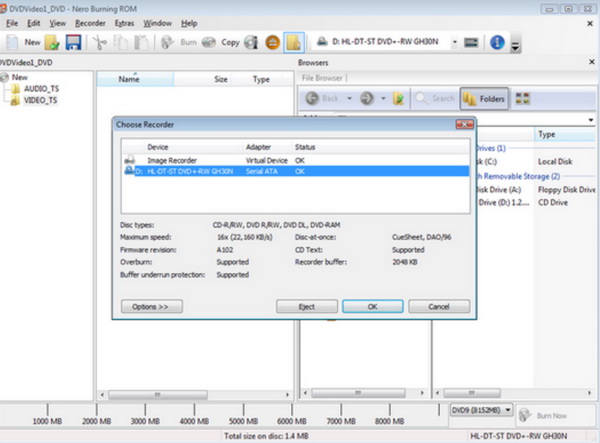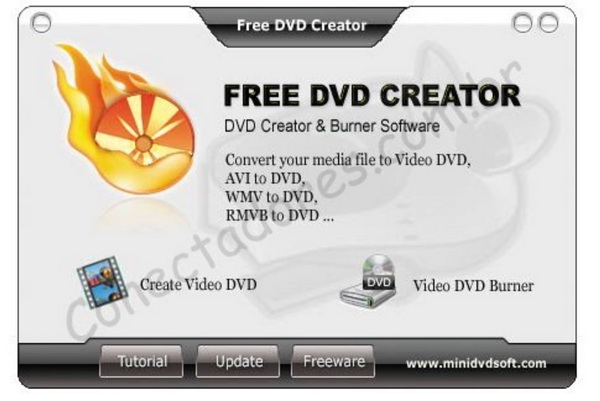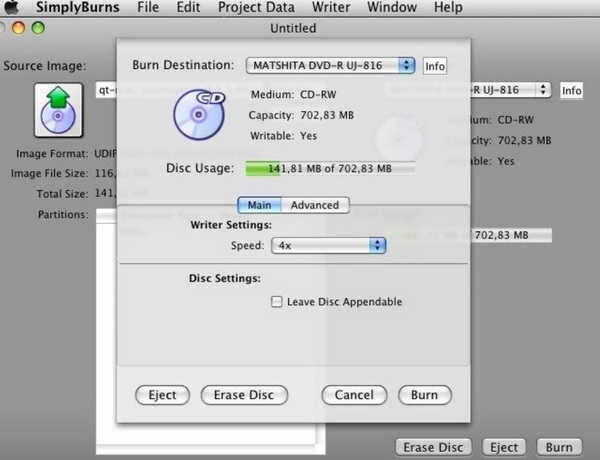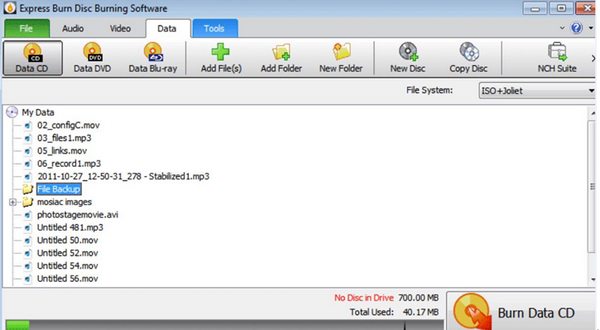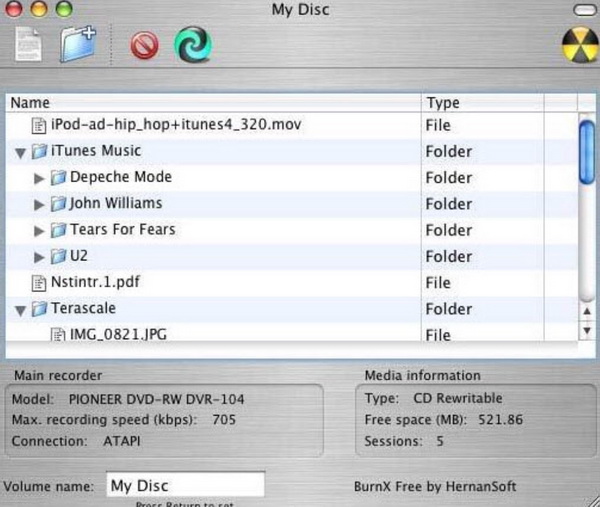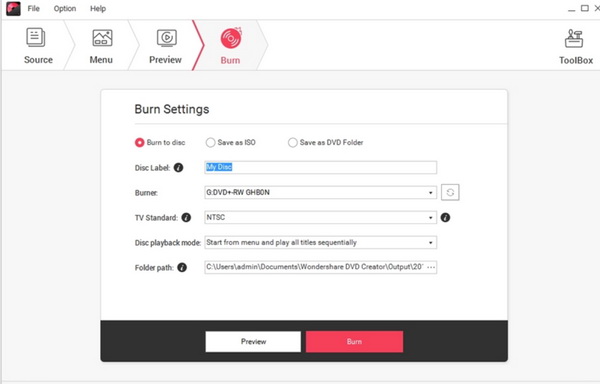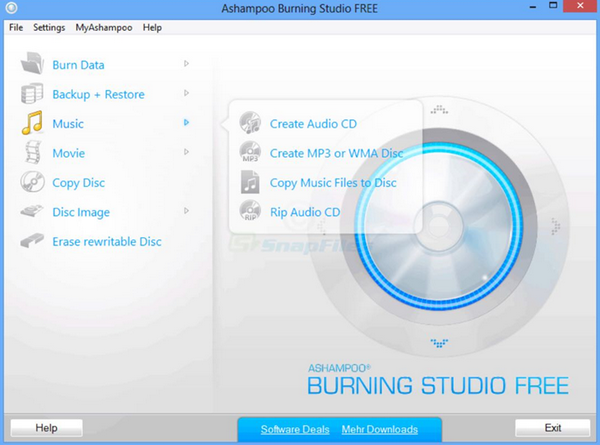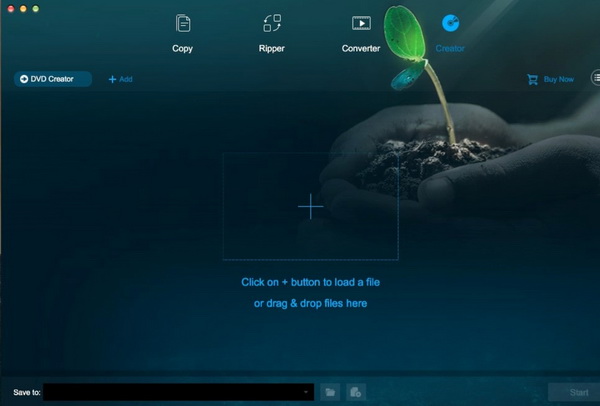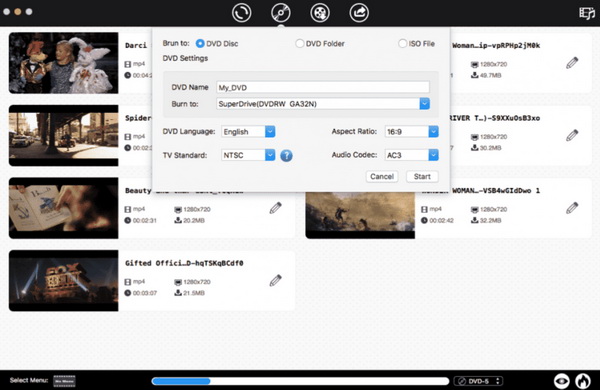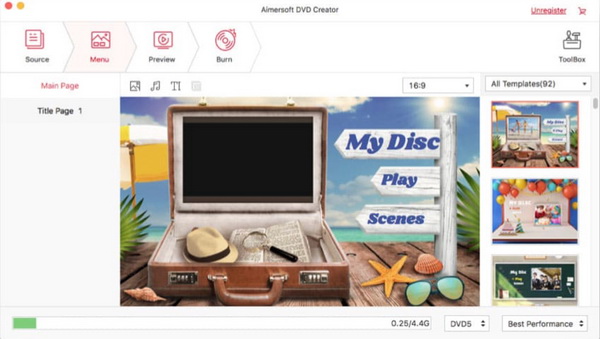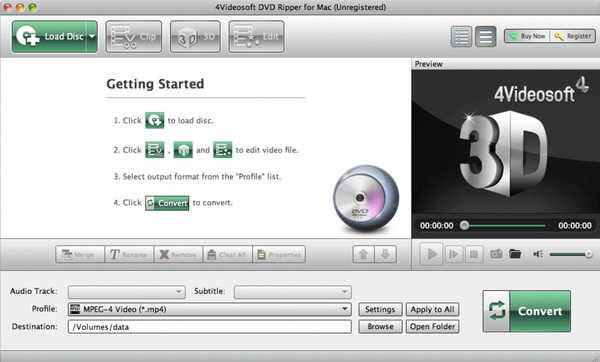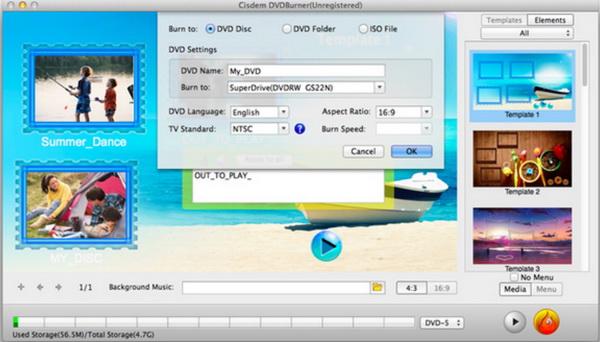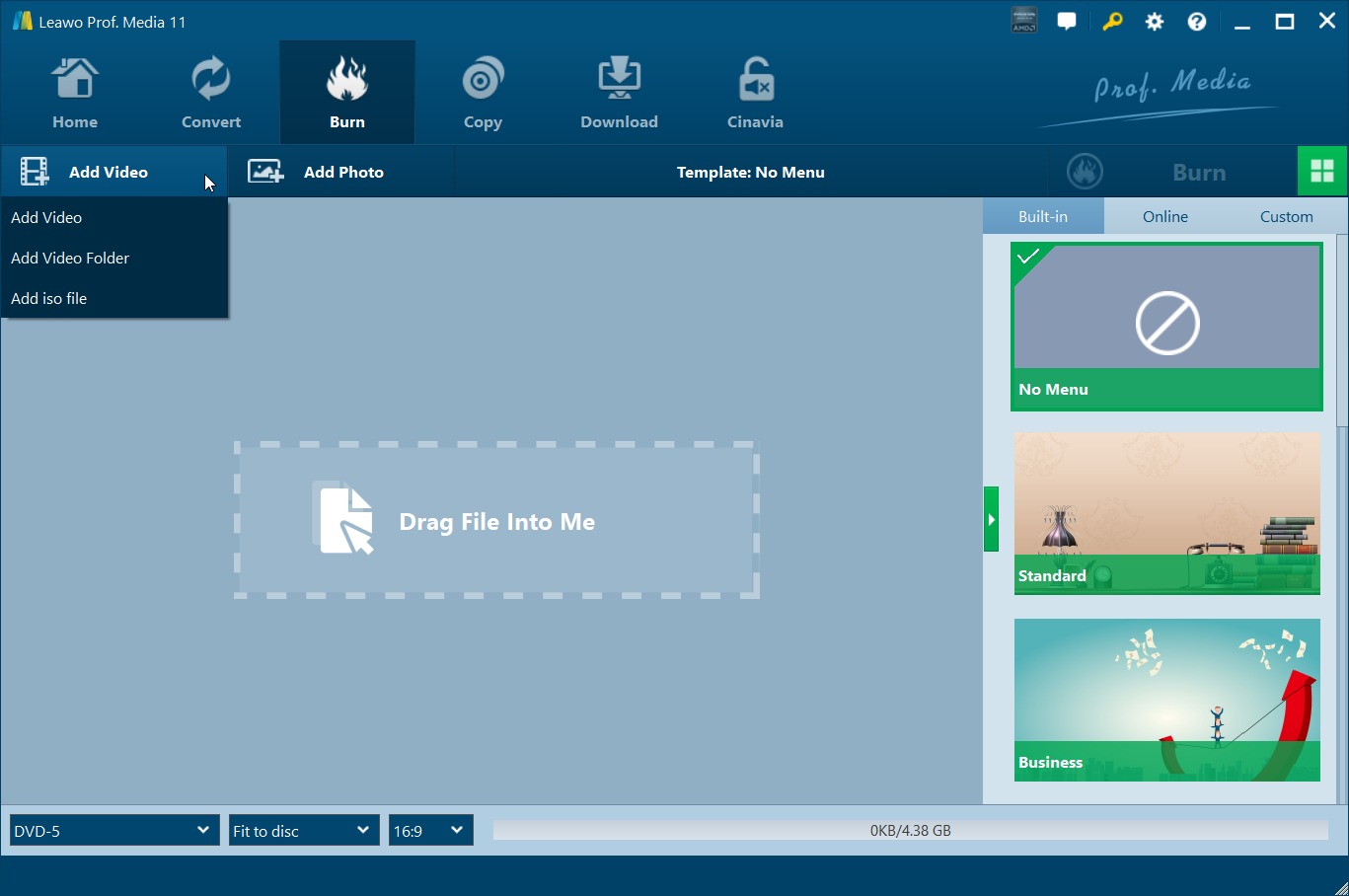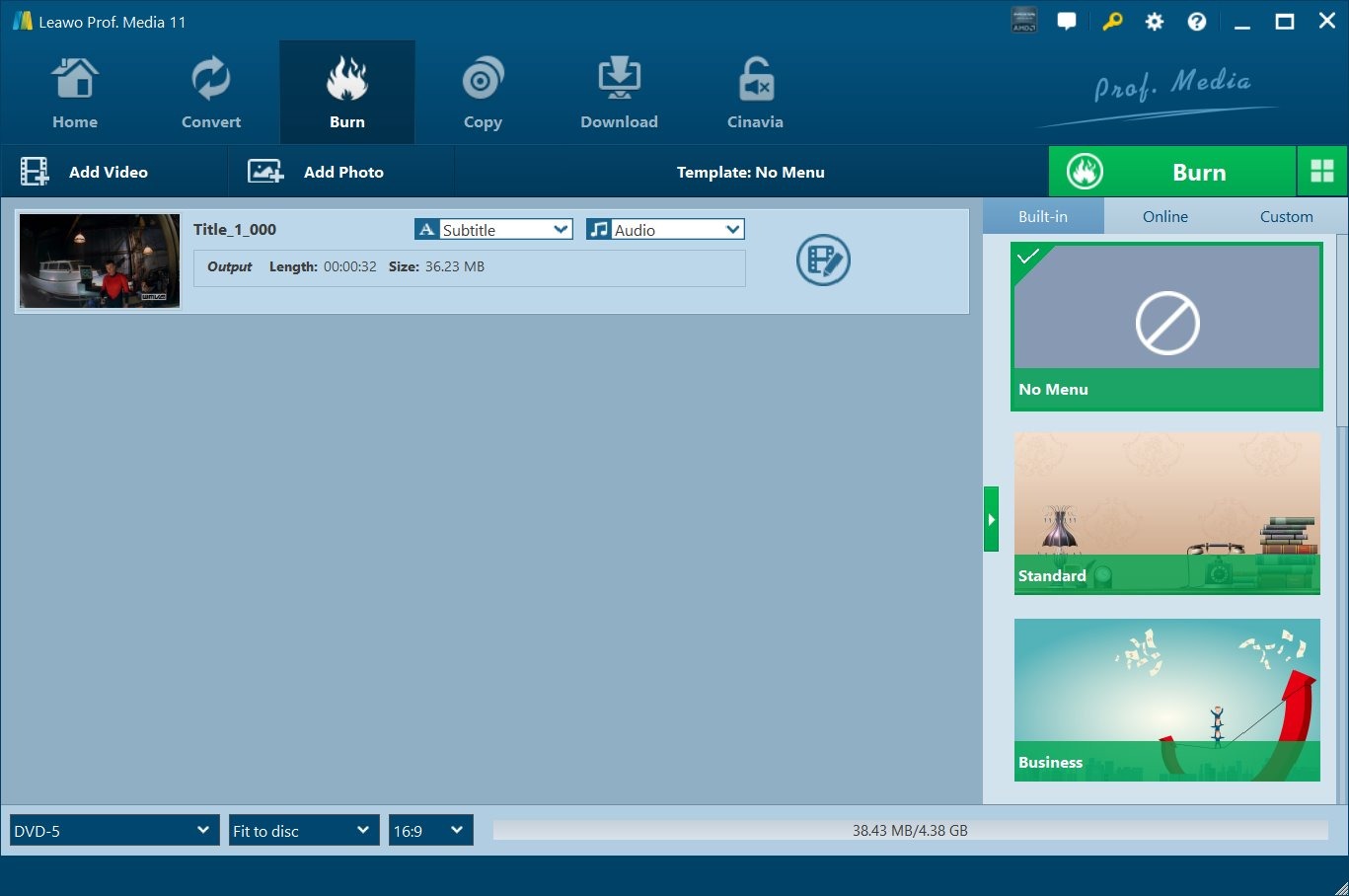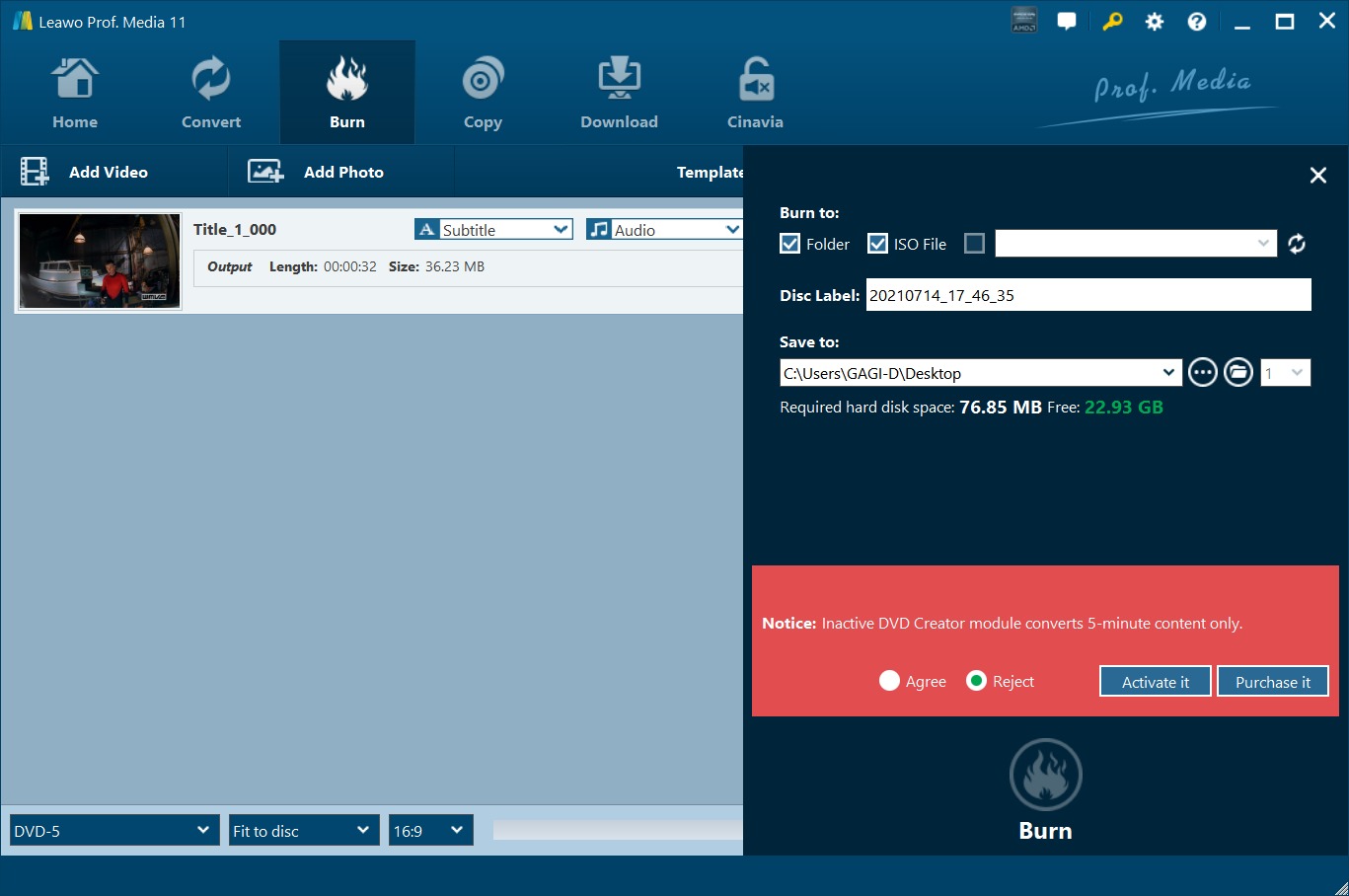As a good way to back up your digital files on your computer, burning DVD disc can be an important part that you should keep in mind so as to solve some urgent issues in your life. How to burn a perfect DVD disc? Well, you have to make sure your computer has been equipped with DVD disc drive and relevant hardware settings as well as a powerful DVD burning program. In some cases, especially when you are using a free DVD burning program, an annoying issue may appear that is about the watermark. You may come to find that the watermark has been left on the final DVD disc which may affect the whole viewing experience. Now, we will push forward several DVD burning software tools without watermark for both Windows and Mac for your further references.
- What is DVD Authoring/Burning?
- Part 1: 5 Best Free DVD Burning Software Tools without Watermark
- Part 2: 5 Best DVD Burning Software Tools without Watermark for Windows
- Part 3: 5 Best DVD Burning Software Tools without Watermark for Mac
- Part 4: How to Add Your Own Watermark on DVD - Leawo DVD Creator
- Part 5: Conclusion
What is DVD Authoring/Burning?
Generally speaking, the term DVD authoring refers to the process of creating a DVD. In some cases, you may have the need to store your videos in a set of DVDs which can be shared in a family union or in a public party among your families and friends. But what would you do when you have only the simple videos, audios, or images? In the circumstances, you have to know the art of DVD authoring which will allow you to create a complete DVD to be compatible with DVD players. DVD authoring is the process to combine video, audio, images, animation or other files onto a DVD which could be viewed as DVD content can could be played on a streaming device via some DVD authoring software.
Part 1: 5 Best Free DVD Burning Software Tools without Watermark
In order to remove the watermark on the DVD disc, the more important thing you should pay attention to is to obtain a powerful DVD burning software tool which may not leave any watermarks on the videos in the DVD discs. If these burning programs are totally free, then it will be perfect. Have you ever tried to search for such a freeware? Here, I will list the top 5 best free DVD burning software without watermark. Both Mac and Windows versions will be included
1. MiniDVDSoft DVD Creator
The first free DVD burning program without watermarks is MiniDVDSoft DVD Creator. This tool is totally free and it can burn DVD from all kinds of digital video formats, including MPG, WMV, VOB and so on. Also, you can burn your own preferred DVD discs with background picture and music according to your own requirements. This program can be compatible with Wind 98, WinMe, WinNT 3.X and WinNT 4.X.
2. SimplyBurns
Another one free DVD burner without watermarks is SImplyBurns. Just as its name implies, this burner is quite easy to use. It can easily burn MP4 to DVD with several clicks. You can burn your DVD discs via five modes, including Data, Audio, 1:1 Copy, Rip Disc and Burn Image. You can clearly know what you should do by referring to the main interface.
3. Express Burn DVD Burning Software
Express Burn DVD burner can be another choice. You can use it to seamlessly burn video to DVD disc with several steps. It can allow you to convert various formats to DVD discs, and also it supports many DVD types, including DVD-R, DVD-RW, BD-RE, BD-R and so on. For most people, the converting speed is the main key for this burning program. It doesn't have preview function and doesn't allow re-arranging tracks either.
4. iDVD
The next one is iDVD. Exactly, this is also designed for Mac computers. It is a great tool to allow you to burn videos or movies to your DVD disc as well as music and photos. By following the specific steps within this burner, you can know how to save DVD to Mac with several steps. This burner can easily integrate with Apple products. But it is not a perfect choice if you have professional needs.
5. BurnX Free
Last of all, BurnX Free can be used as a totally free DVD burner without any watermark. With it, you can burn all kinds of digital videos to DVD disc with ease. This DVD burner has a simple interface and is quite easy to use. Also, you can obtain a fast burning speed with this freeware. However, its limitation lies in the incompatibility with Blu-ray.
Part 2: 5 Best DVD Burning Software Tools without Watermark for Windows
Even though you can save a sum of money by using a free DVD burning program downloaded from the Internet, some advanced functions lack so as to meet the professional needs. Here, for your further references, I will sort out several chargeable DVD burning programs for Windows with plenty of additional features and functions.
1. Leawo DVD Creator
On the top of my recommendation list, Leawo DVD Creator is the one that you should not miss. With Leawo DVD Creator, you can burn more than 180 formats videos in formats like RMVB, MKV, MP4, WMV, Xvid, MOV, and FLV to DVD-9 and DVD-5 discs with 6X faster speed than others. Leawo DVD Creator ensures the fast burning speed while you are burning the videos to DVD with the help of Intel Quick Sync acceleration technology. Asides from the basic burning functions, Leawo DVD Creator can allow you to trim your video, crop, add watermark, remove watermarks, add 3D effects before burning according to your own preferences.
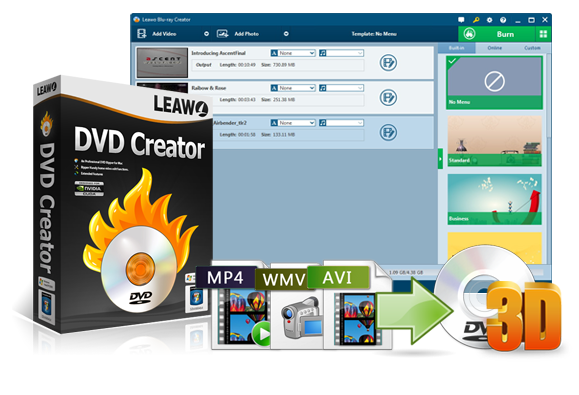
-
Leawo DVD Creator
Create DVD-9/DVD-5 discs playable on various standalone DVD players and computers without region restriction.
Create DVD content in either NTSC or PAL for DVD players for various regions.
Convert and burn videos in 180+ file formats to DVD disc, folder and/or ISO image file.
Edit video files such as adding image/text watermark, trimming video length, cropping video size, adjusting video effect, applying 3D effect, etc.
Select disc menu for output DVD content, or even design disc menu with your own pictures and songs.
Burn photos to DVD photo slideshow with built-in photo slideshow editor.
2. Wondershare DVD Creator
Secondly, an excellent chargeable DVD burning program that you can refer to is Wondershare DVD Creator. With it, you can be allowed to create your own DVD discs with digital videos, photos and music. This DVD burning tool is quite easy to be handled with and you only need to drag your video to it and follow several clicks. The built-in editor helps you to edit the videos, including removing or adding watermark, to rotate, crop and trim video files. You can choose DVD disc, DVD folder and ISO files to burn.
3. Nero Burning ROM
Nero Burning ROM is excellent in providing you with advanced configuration options with an affordable price. With it, you can a variety of resources to DVD disc, ranging from ISO images, common digital videos to Blu-ray data. There are a lot of types of files that can be converted and burned to DVD with this powerful tool. For example, you can convert and burn FLV files to DVD using Nero. Also, if you have imported a rewritable disc, this DVD burner can erase it easily. It can offer you superior burning quality and advanced tools. But it will spend you more time in completing the installation process.