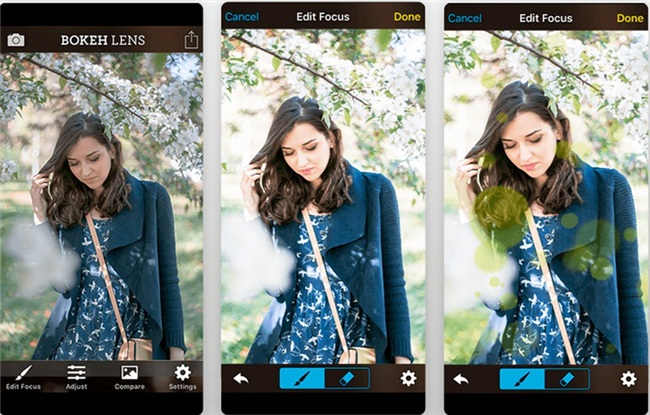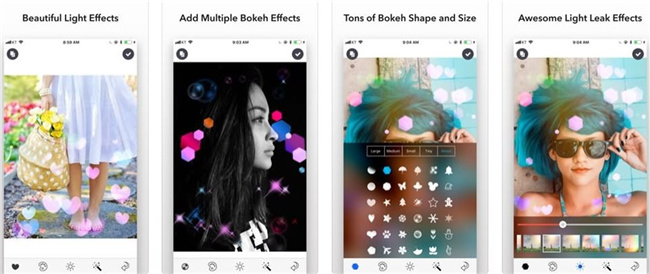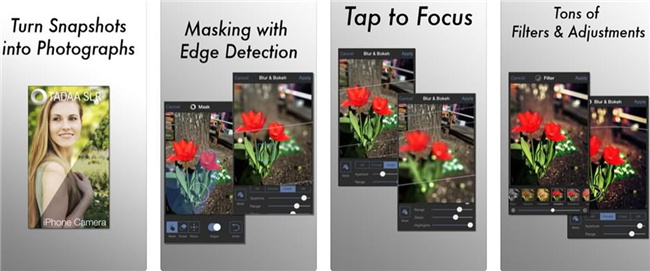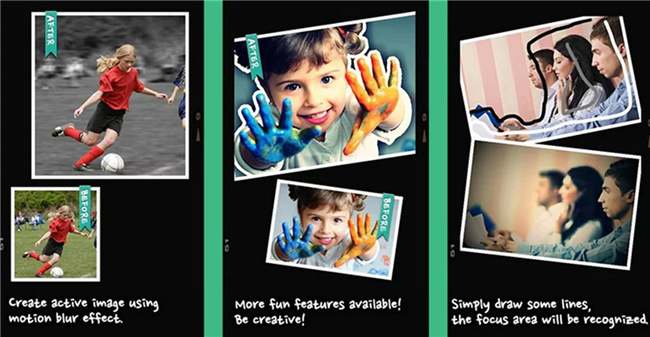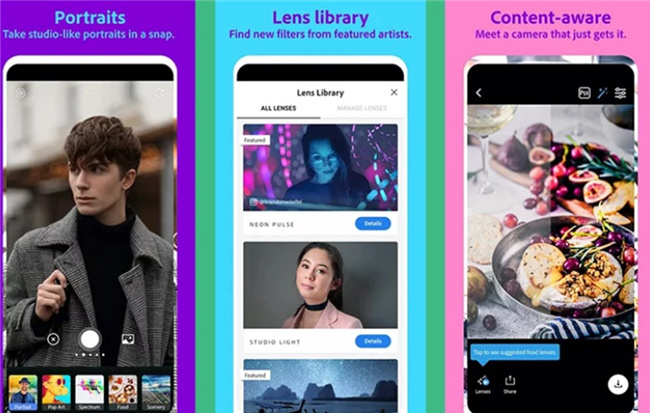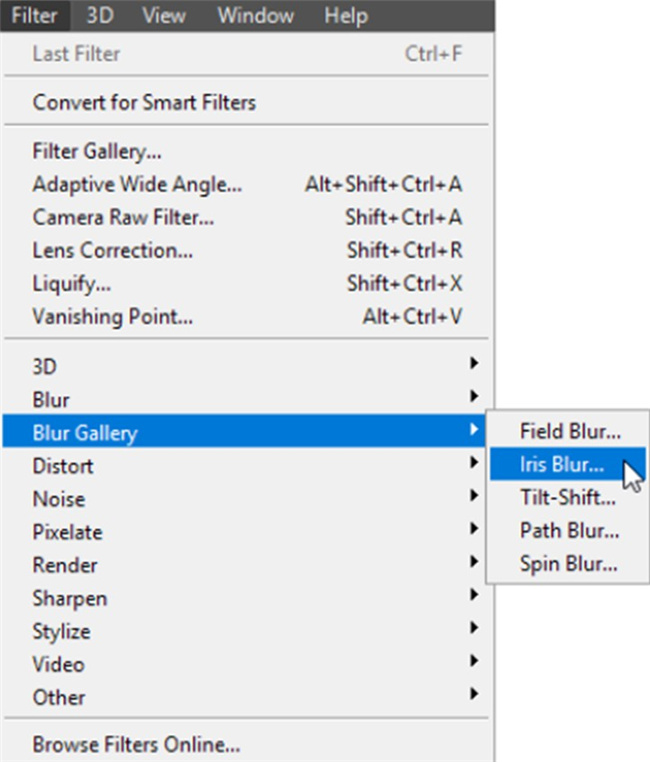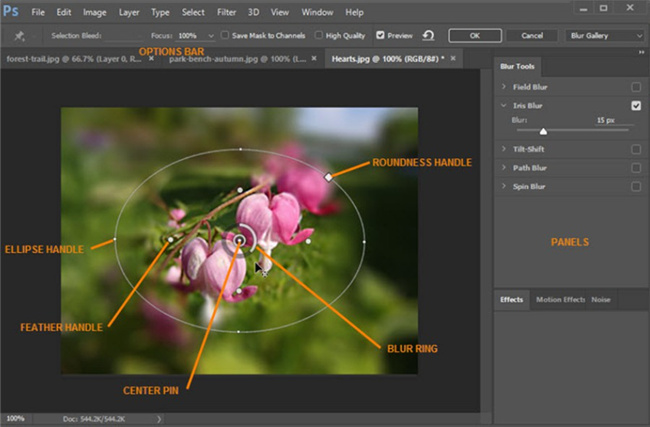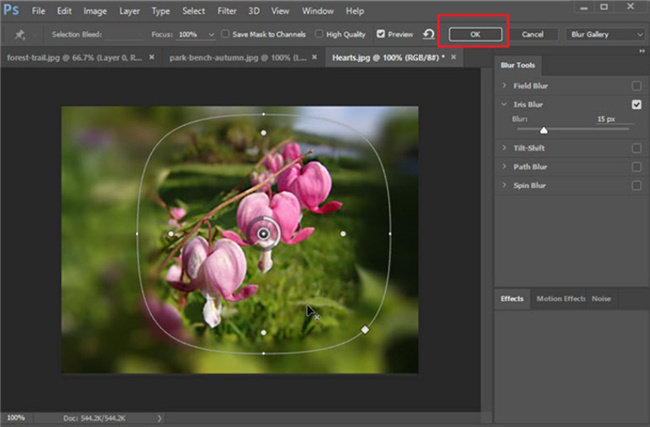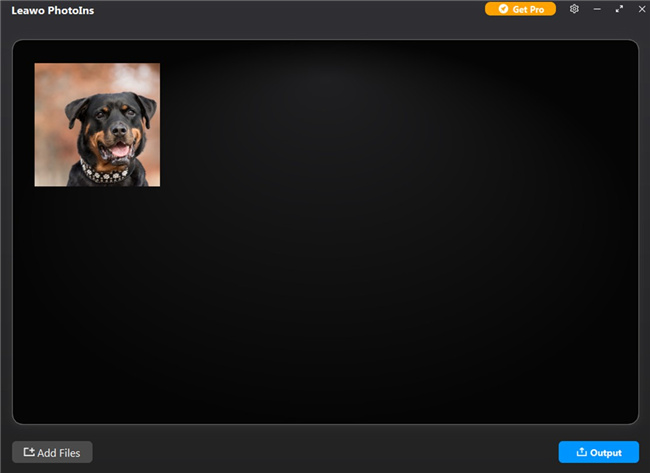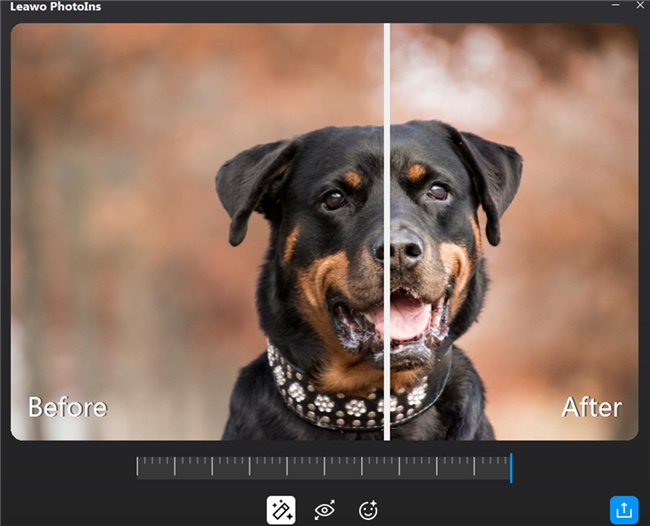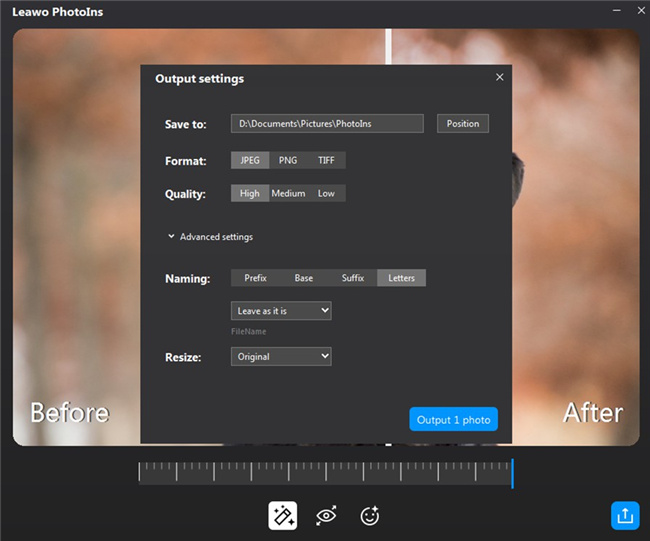To obtain good bokeh effect, there are many ways you can resort to. To make it easily, you can make use of one bokeh effect app. Since this demand is quite common, the market of bokeh effect app is increasing. Various kinds of bokeh effect programs on mobile phones and computers may make you wonder which one to choose. This tutorial will lead you to learn bokeh effect much deeper and introduce some best bokeh effect apps for you to apply to create bokeh effects effortlessly.
Menu
Part 1: What is Bokeh Effect?
Before we get to know some best bokeh apps, it is necessary for you to understand “what is bokeh effect” in brief.
“Bokeh” originates from a Japanese word, which means blur or haze. It has become more and more popular in the photography world. However, some beginners are not familiar with this technique. The bokeh effect can be simply explained as the “blurry” part of the photo created by the camera lens. The bokeh effect, combined with your subject, can bring your images to life. The vivid and true-to-life photography can offer you the aesthetic feeling.
Part 2: 5 Best Bokeh Effect Apps on iPhone
After you understand the meaning of bokeh effect, you can now continue to figure out what app can you use to get this effect much better. The bokeh effect app can help you produce true-to-life bokeh effects on your iPhone with just a few clicks. It does not matter if you do not have good photography skills or a DSLR camera to create a real bokeh. Luckily, you can apply one of these bokeh effect tools to offer your photos an aesthetically pretty blur created by a lens. Here we are going to explore 5 best apps for creating bokeh effect on images with your iPhone.
1# Bokeh Lens
This bokeh effect iPhone app is equipped with simple user-interface, which is quite easy for iPhone users to make use of. It has integrated great selection tool in it. The convenient aperture settings of this tool allows you to get pretty bokeh effect efficiently. The accuracy of it is high with the help of its magnifier. You can apply the magnifier of this tool to view the place you desire to add bokeh effect easily. It also allows you to customize the bokeh level to control the photo part that you desire to make it blurred.
2# Real Bokeh Light Effects
Real Bokeh Light Effects app provides users over 30 distinct bokeh shapes. Users can also apply 33 lens flare effects to their photos to enable them to be filled with light. It is convenient and amazing to optimize the bokeh shape by altering the color or opacity. Besides, users can also draw the bokeh shapes according to their own demands. The bokeh shape sizes are various as well, including Tiny, Small, Medium, Large and Mixed preset Bokeh size. You can also remove any unwanted effect with this app.
3# Tadaa SLR
It is sensible for you to create bokeh effect on iPhone with Tadaa SLR app. This tool calls for a little bit time and you need to be patient when you use it. You can get excellent bokeh effect result with the help of it. You can first enable the Mask and Edges features and then choose the focus area to blur the photo parts with your finger.
4# AfterFocus
AfterFocus is quite famous for creating bokeh photo effects for portrait. There are many filter effects you can apply to create natural DSLR-style photos and background blurred images. You can use your finger to apply the blur bokeh effect with this software at ease.
5# Adobe Photoshop Camera
Adobe Photoshop Camera allows photo lovers to take wonderful images with simple taps. It is totally free, which enables you to enjoy lots of filters and effects in real time. This tool offers you a new way to shoot. Its editing features are powerful, and it can also fix focus and light by replacing part of the photo automatically. This professional app is quite handy to use for good bokeh that makes these parts more aesthetically pleasing. To get more accurate Photoshop bokeh effect on computer, you can refer to the next part to know how to use Photoshop on computer to make it.
All these five apps are handy for you to get good bokeh effects, which can make your image background look soft and smooth. They all are available on the internet for you to download. Except for improving the bokeh effect, they can also fix other aspects of your photos. You can download and install them on your computer to have a try right now.
Part 3: How to Add Bokeh Effect in PhotoShop on Computer?
Photoshop bokeh effect is great for you to apply, which can help you to improve photos creatively. There are many methods for you to use Photoshop to get nice bokeh effect. Here I would like to introduce a measure, Iris Blur, to achieve this goal. The following steps are for your reference.
Step 1:Run Photoshop app on your computer and then navigate to the menu of “Filter > Blur Gallery”. Choose the feature of “Iris Blur” in the submenu.
Step 2:Hit on the pin at the center of the circle and put it on your focal point. Afterwards, you need to hit and drag single points to elongate the ellipsis. Alternatively, you can drag the outer line to resize the blur area.
Step 3:Hit and drag the dots inside the bokeh preview ring to modify the size of the blur transition area. You can modify the round blur dial to manage the blur level.
Step 4:After you finish the bokeh effect adjustment, you can hit on the Enter key on your keyboard or hit on the “OK” button at the top of the Blur Gallery window to save the photo.
This measure is quite simple to handle. However, you need to know that the steps may vary a little due to the different version of Photoshop you use on computer. Since the screen of computer is much bigger and the features of the computer app is much more comprehensive, it is sensible for you to use the computer version of Photoshop to realize the goal of enhancing images more accurately.
Part 4: How to Enhance Bokeh Effect Photos on Computer with Leawo PhotoIns?
There is another powerful photo enhancer I would like to recommend to you here. Leawo PhotoIns is easy to use, which is equipped with great AI photo enhancement technology. It is quite proper for users to enhance portrait images and pictures with other subjects. It also allows users to optimize the colors and bokeh effect automatically. It calls for no photography skill at all, which is a wonderful photo quality enhancer for beginners and professionals. The following steps for how to use this tool are displayed below for you to check out.
◎ Step 1: Download Leawo PhotoIns
Hit on the suitable version according to the system of your computer and then download it to your computer. Install it to prepare for enhancing bokeh effect photos on your computer.
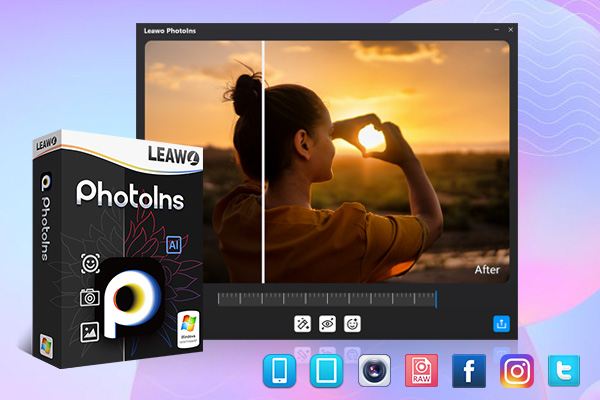
-
Leawo PhotoIns
- Enhance portrait photos easily with advanced AI technology
- Fix photo exposure and white balance issues automatically
- Optimize photo colors and perfect photo tints
- Make photos perfectly clear with smart dehaze
- Boost photo lighting and color quality
- Process RAW and JPG files
◎ Step 2: Add Bokeh Effect Photos
Fire up Leawo PhotoIns and hit on the “Add Photo” button to load your bokeh effect photos into the program from your computer local folder. Alternatively, it also supports you to directly drag and drop your source bokeh effect images to the tool.
◎ Step 3: Enhance Bokeh Effect Photos
You can use this software to enhance bokeh effect photos one by one or in batch. Here I would like to take the portrait of a dog for instance. Double click on the photo you have loaded into the photo enhancer and then you will enter the editing panel of the software. The tool will do AI enhancement for the picture and you can also adjust the AI photo enhancing features including “Automatic Lens Correction”, “Face Enhance” and “Enlarge Eyes” manually by dragging an effect adjuster bar.
◎ Step 4: Output Enhanced Bokeh Effect Photos
When you find the best enhanced bokeh effect result after the AI enhancing, you can hit on the “Output” button at the bottom right corner of the interface to call out the “Output settings” window. Here you can choose a directory for the enhance bokeh effect photos. It also allows you to choose the photo format, the photo quality and the size of the picture. You can name the enhanced photo as well. In the end, just hit on the blue “Output photos” button to export the enhanced images to your computer local folder immediately.