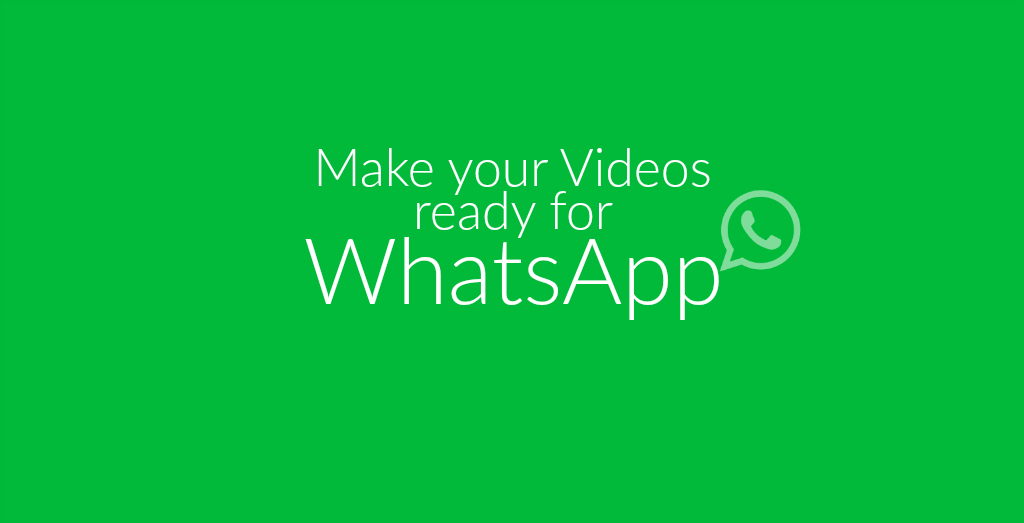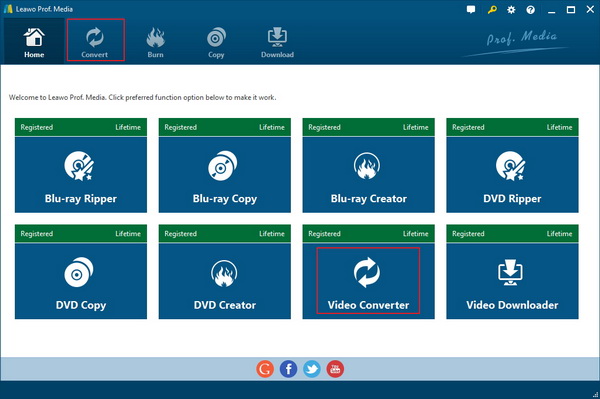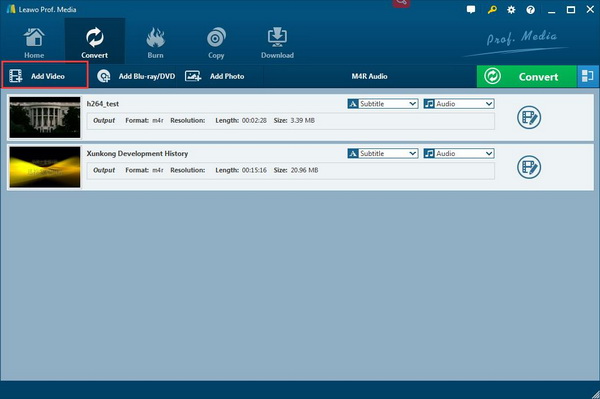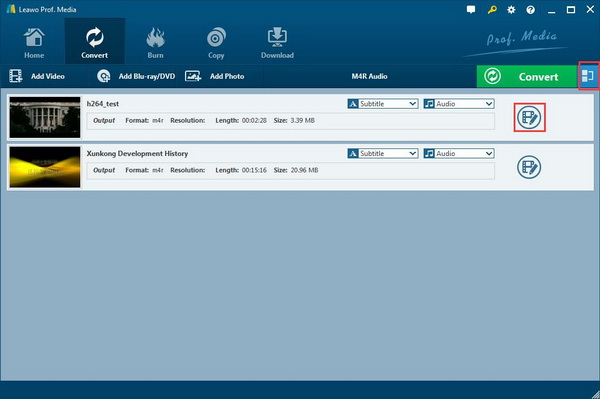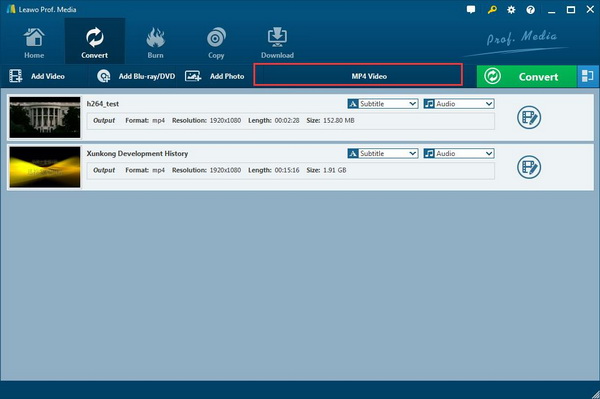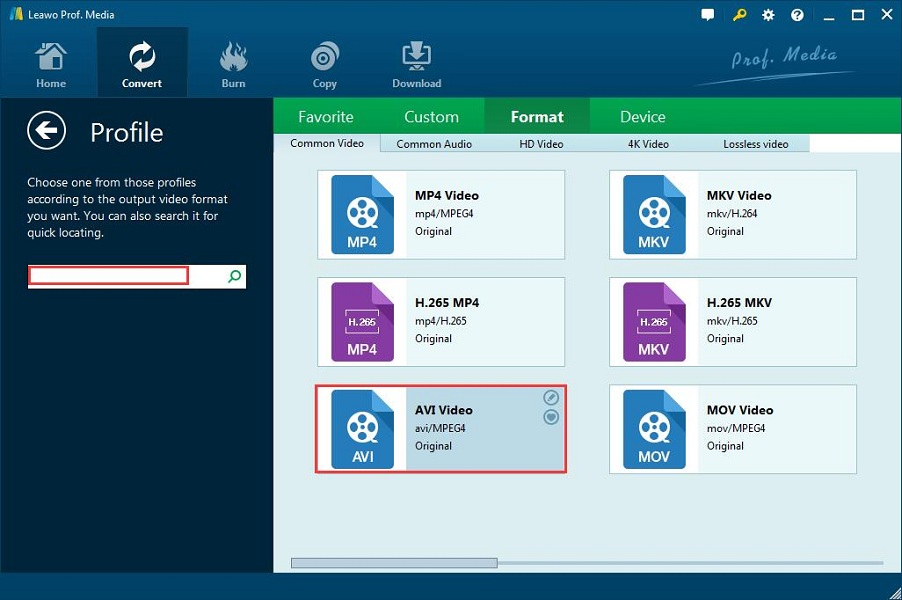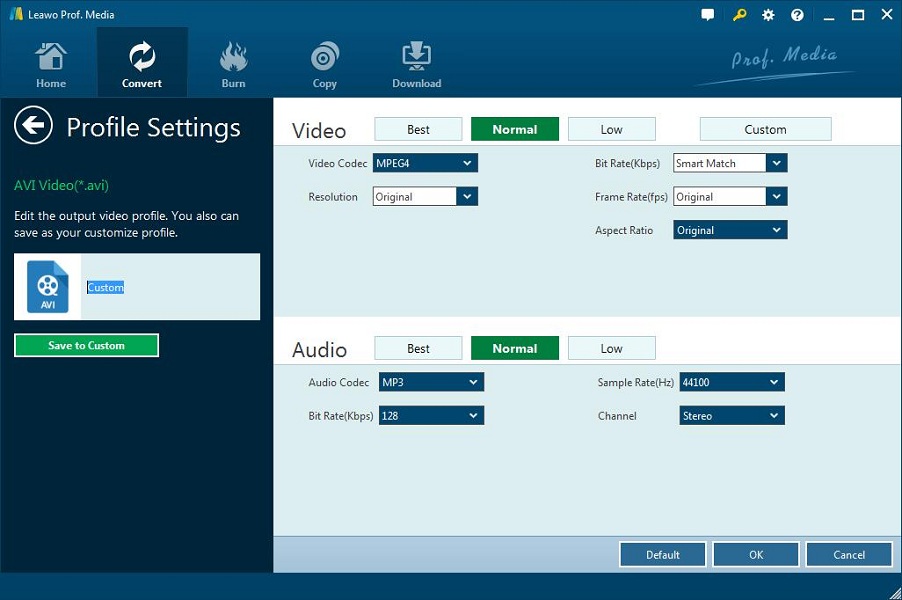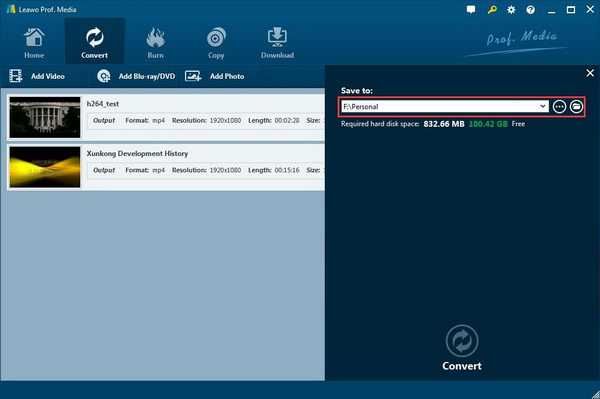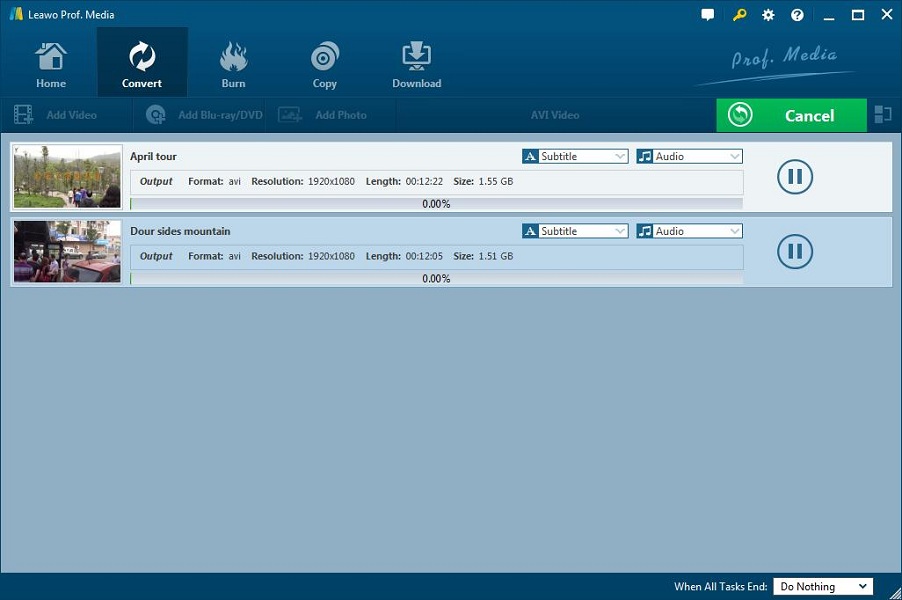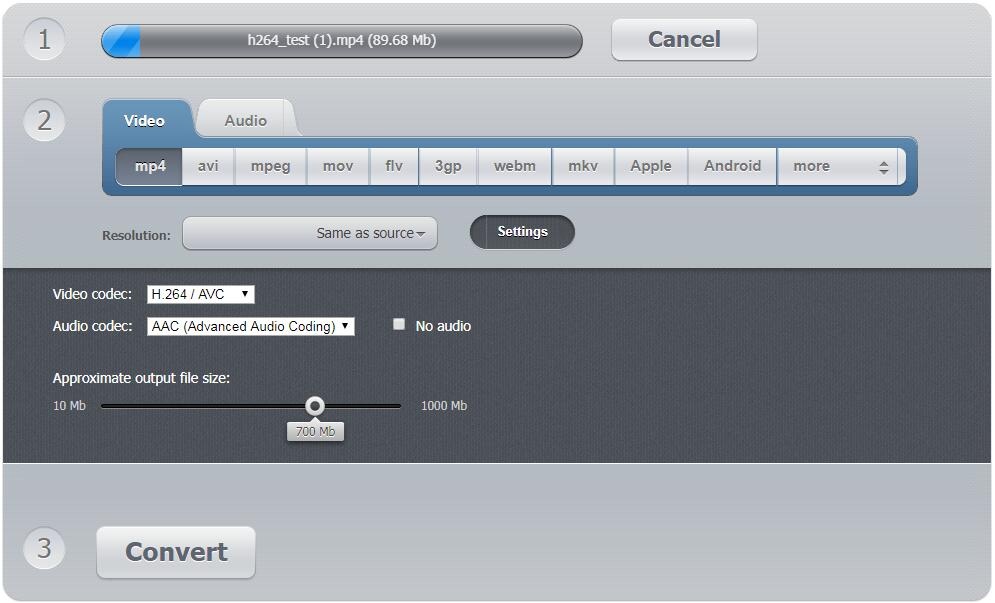Last updated on 2024-05-13, by
What Video does WhatsApp Support?
“I’d like to share my life with my friends vividly, so I often use WhatsApp to share some of my favorite photos or meaningful videos. But I don’t know exactly what video file WhatsApp support. Therefore, sometimes there will be some problems for WhatsApp to recognize my video. That is so awful. What video does WhatsApp support, then? Any one can help?”
It is so popular for you to share some of your most personal moments on WhatsApp. In this way, you can gain much more attention from your friends and also exchange some awesome ideas with your friends. Once WhatsApp cannot play your video all of a sudden, you will be on edge. In order to make your video WhatsApp friendly, you should figure out what video file WhatsApp support, and then follow WhatsApp supported video format and size so that you can feel free to share your videos on WhatsApp at any time.
Part 1: WhatsApp supported video format and size
Owned by Facebook, WhatsApp is currently regarded as one of the most popular chat app for users to send audio, video or image files for sharing. In order to avoid the mistakes when sharing your interesting videos, you should make videos in accordance with WhatsApp supported video format and size. As a matter of fact, Whatsapp support major video formats including MP4, AVI and MKV with H264 or MPEG4 video codec and AAC or AC3 audio codec. Moreover, you’d better create the video size in less than 16MB at max length in 3 minutes. If you are intended to share videos, make sure that you videos are following video formats and file size that WhatsApp support. If not, you can convert video to what video file WhatsApp support like MP4 or AVI format for sharing.
Part 2: How to convert video format by using Leawo video converter
Due to get WhatsApp supported video format and size, you can convert video to MP4 from other formats with the professional and powerful converting software. And Leawo Video Converter is one of the most effective and easy-to-use converting software that is designed to convert all video and audio files in over 180 formats from one to another, such as M4V to AVI, VOB to MP4, MOD to MP4, VOB to MKV, MPEG to AVI, etc. Besides, the video converter has an internal video editor featuring trimming, cropping, adding watermark, adjusting effects and so on. Moreover, you are enabled to adjust the video parameters. The converter works fast and preserves the original quality of the video. With the software downloaded and installed, no matter what video does WhatsApp support, you can easily make it and share the converted files on WhatsApp and other social media.
How to convert video to MP4 to play video files on WhatsApp
Leawo Video Converter is integrated into a top-notch software suite Prof. Media, which consists of Video Downloader, DVD Copy, DVD Creator, etc. After installation, you can launch Prof. Media and click on “Video Converter” or the “Convert” tab to enter the specific converting interface. And then follow the detailed guide below to convert video to WhatsApp supported video format and size to play video files on WhatsApp.
Step 1. Add video files to the converter
Click on “Add video” to browse and choose your video files or video file folder and import to the converter. Or you can alternatively drag and drop the target video file to the middle of the interface for importing as well.
Note: If necessary, you can click on “Merge all files into one” button to combine all the imported video files into one big file. It is useful for you to make an interesting video from different video clips. You can also click on the edit button to use the internal video editor to change the size of the source video.
Step 2. Set MP4 as output format
Once all the video files are imported and edited, you can call out the drop-down box right before the big convert button and then press “Change” button to enter the “Profile” interface where you can choose any format for output you need. If you use the program for the first time, the output format is “MP4” by default .
The AVI file in proper size is also WhatsApp supported video format and size, so you can also choose AVI as the output format under the “Common Video Format” catalog or search AVI in the search box directly.
Step 3. Set Video Parameters
Return to the drop-down box, choose “Edit” button instead to enter the “Profile Settings” interface where you could select proper parameters for the output video files. You can choose the lower resolution to reduce the video size when it is necessary. Make sure you click OK to confirm the settings.
Step 4. Set the output destination
When all settings are done, click on “Convert” button to pop up a side-bar where you can change the output destination for containing the converted video files.
Step 5. Convert video to MP4
Hit the “Convert” icon at the bottom of the sidebar to start converting video to MP4. Depending on the loaded video size, it will take seconds to several minutes to finish converting. And then you can get the converted video files in WhatsApp supported video format and size.
The converted video files in WhatsApp supported video format and size will be listed on the interface, you can click on the file folder icon to locate the video file and send it to WhatsApp for sharing.
Part 3: How to convert video format with online video converter
Except for the specialized video converter program, you also have access to video file in WhatsApp supported video format and size by converting video with cost-efficient free online video converter. The widely used Video Converter Online is a popular free web app used to convert video files in more than 300 formats such as MP4, AVI, 3GP, MOV, etc., allowing you to change the video resolution or size right in your browser to meet the needs of WhatsApp supported video format and size. Besides, there is no file limit, so you can convert as many files as you want. It is an easy to use web converter. No matter what video does WhatsApp support, you can choose the target format for output.
Step 1. Enter the web app, click on “Open File” to upload the video files you want to convert to MP4 or AVI for sharing on WhatsApp. Remember that you can upload files from your PC, Google Drive, Dropbox, or by copying the URL of the vide file.
Step 2. Under Video section, choose MP4 as the output format.
Step 3. Click on “Settings” to choose the video codec and audio codec, and most important, you can choose an approximate output file size from 10Mb to 1000Mb. Besides, you can also click on the resolution drop-down box to choose a proper output resolution if necessary.
Step 4. Hit the “Convert” button to start converting the uploaded video files to MP4.
Step 5. Download the converted video files and then you can share it on WhatsApp.
Part 4: Make a comparison of above solutions
When you are trying to figure out what video file WhatsApp support, the exact answer is available for you. You should’ve known WhatsApp supported video format and size, and how to deal with the format incompatibility when you want to share your great videos on WhatsApp. Here you can find the simplest two solutions and you can try them both when you have to convert video files to MP4. However, there are some different features that may affect you. In order to choose the better solution, you can have a look at the comparison table below.
|
Features |
Leawo Video Converter |
Video Converter Online |
|
Supported operation system |
Windows 10, 8.1, 8, 7, Windows Vista |
Reliable web app with all OS |
|
Supported video formats |
Convert more than 180 formats, including MP4, AVI, MOV, FLV, etc. |
Convert more than 300 formats, including MP4, AVI, 3GP, MOV, etc. |
|
Upload files size limitation |
No limit |
Up to 2Gb |
|
Video source |
Downloaded video on your PC |
Downloaded video on your PC, video from online storage sites and video sites with URL. |
|
Limit for uploading files’ number |
No limit |
No limit |
|
Offline conversion |
Yes |
No |
|
Change Video/Audio Parameters |
Yes |
Yes |
|
Change video file size |
Yes |
Yes |
|
Edit the video files including trimming, cropping, adding watermark, effects and so on. |
Yes |
No |
|
Merge files into one |
Yes |
No |
|
|
|
|
|
100% original quality preserved |
Yes |
Yes |
|
Working speed |
Fast |
Fast |
|
Cost |
Free trial version |
Free |
To sum up, this post is about what video file WhatsApp support and how to convert the video files to WhatsApp supported video format and size for sharing your wonderful moments on WhatsApp. You’ve figured out what video does WhatsApp support, the video files in MP4, AVI and MKV. Whenever you have created an awesome video and want to share your wonderful video on WhatsApp with your friends, make sure your videos are in the compatible formats. If not, choose a solution to convert video files to proper format in proper size.




 Try for Free
Try for Free Try for Free
Try for Free