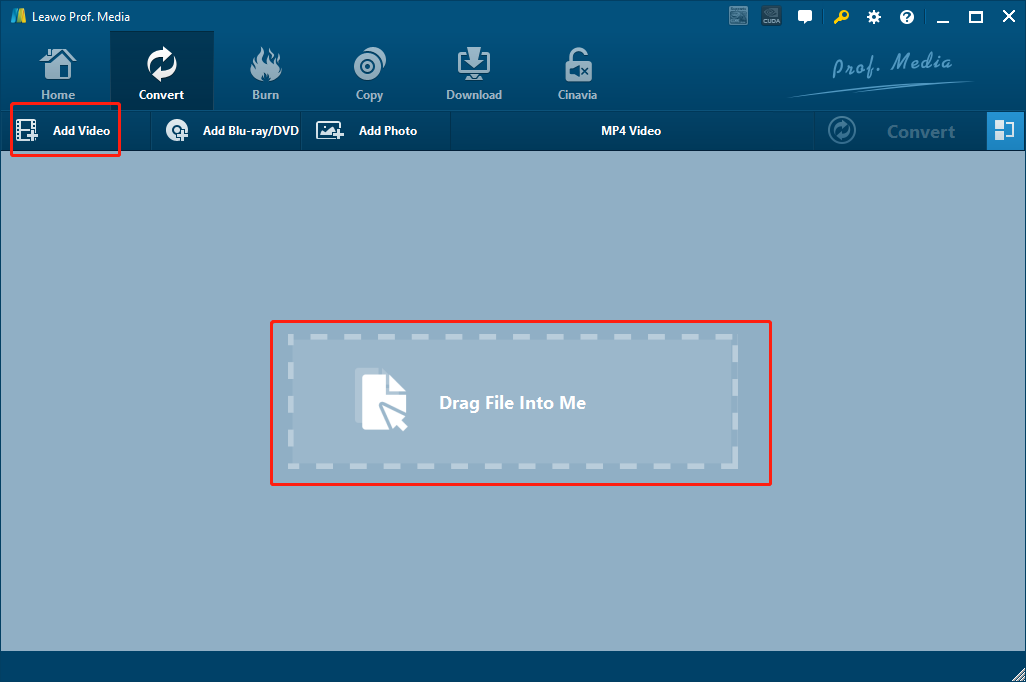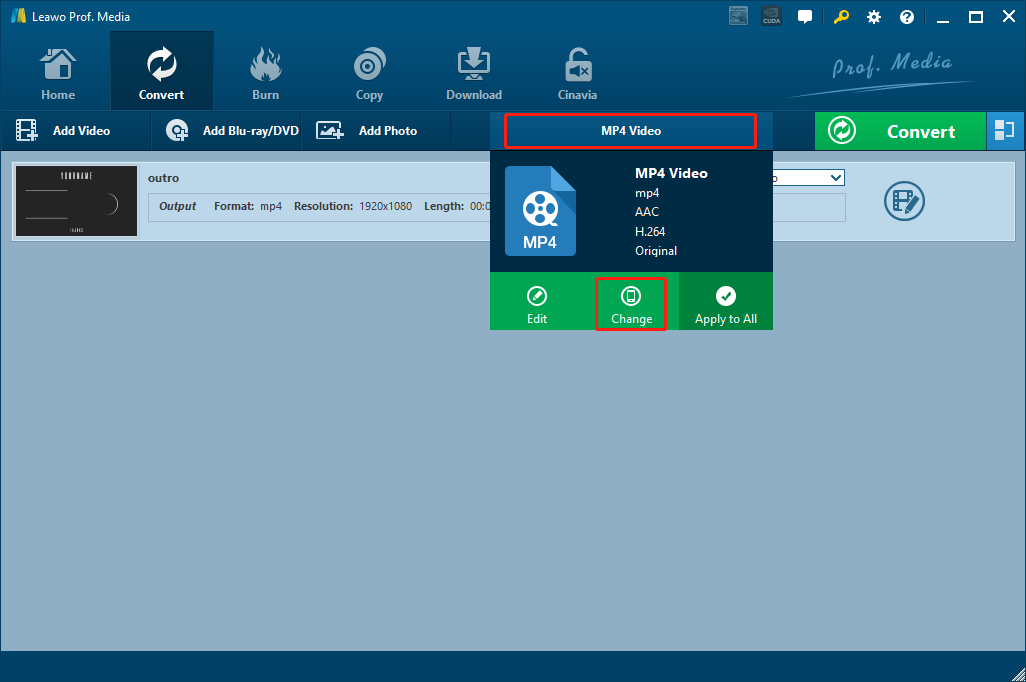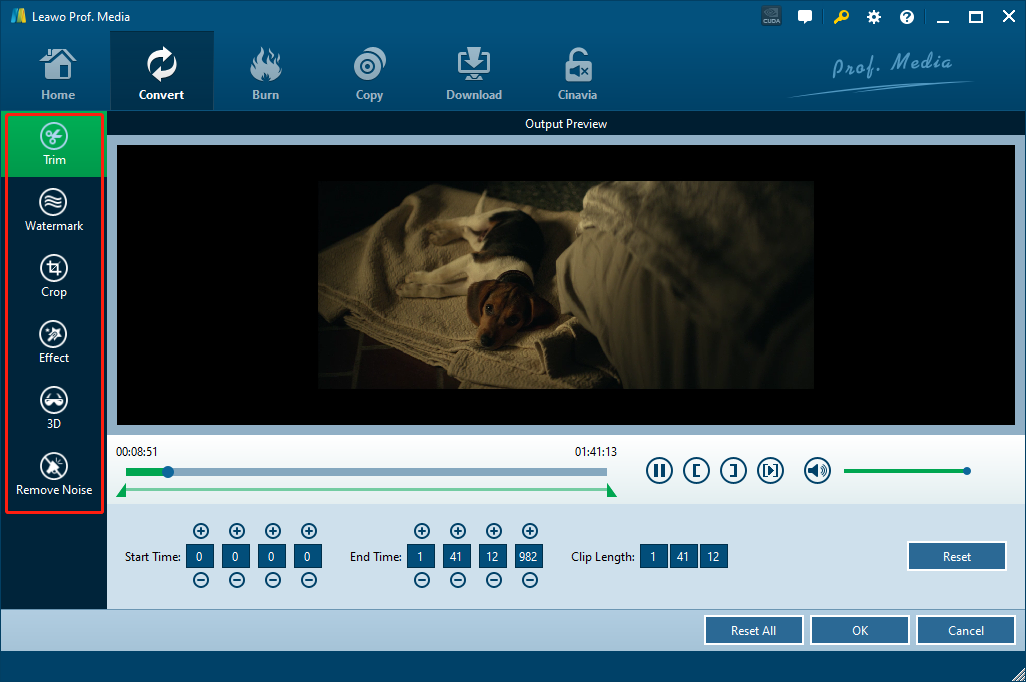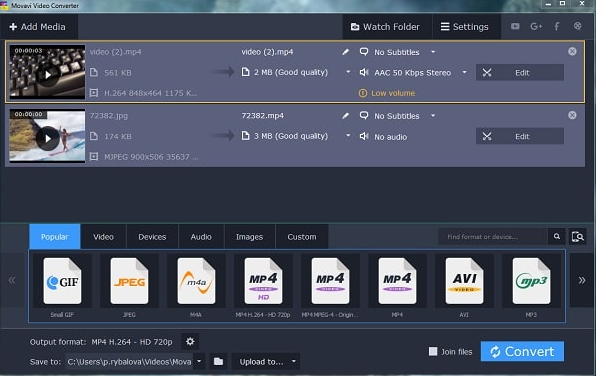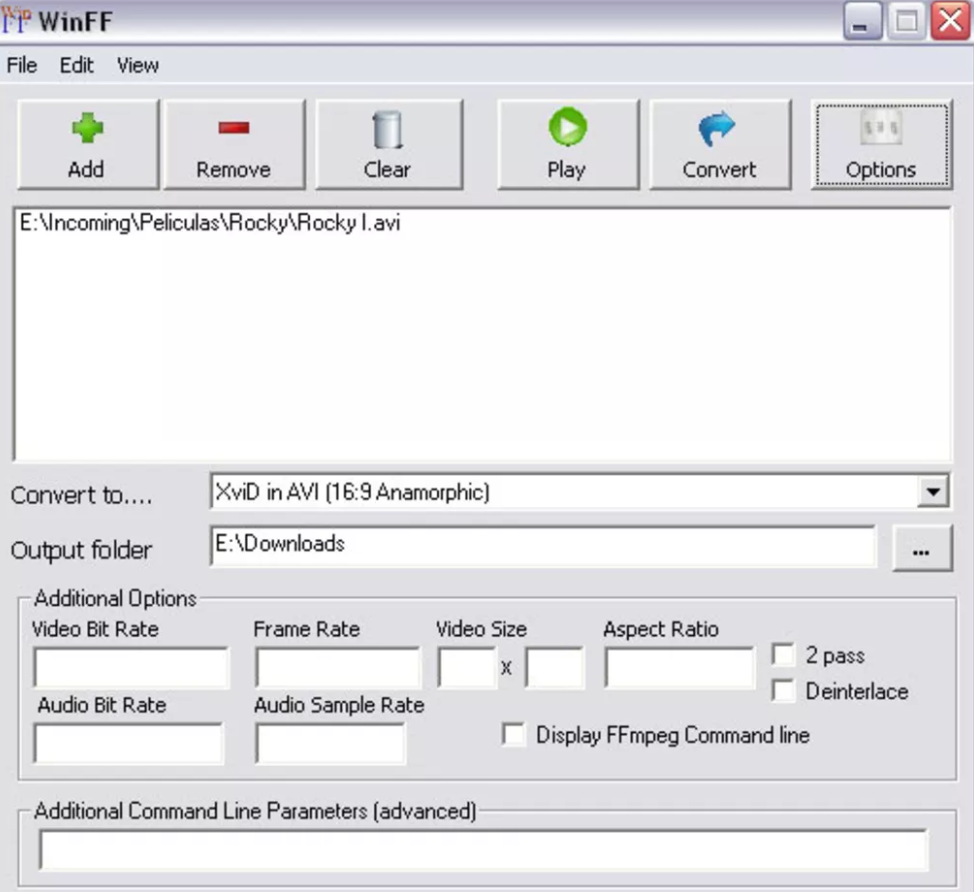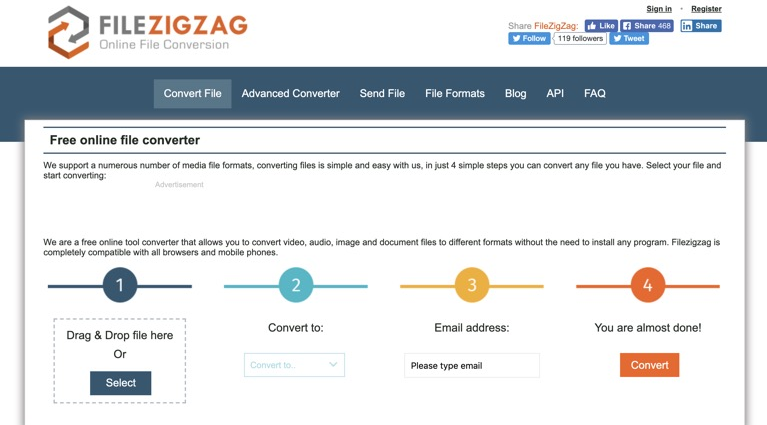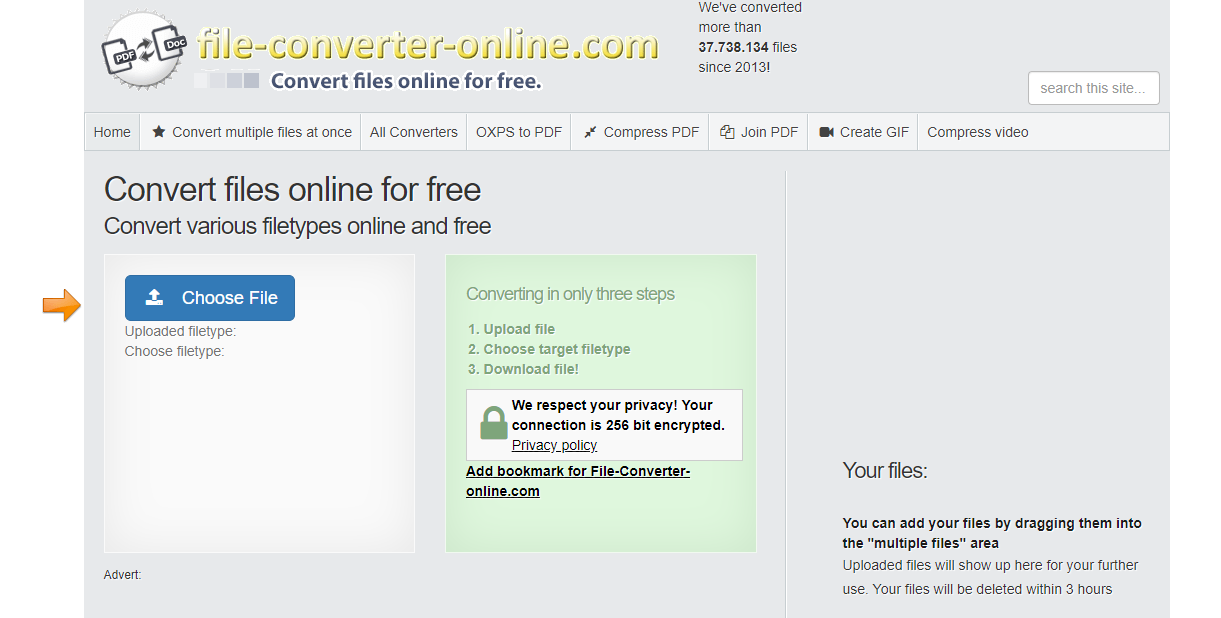Video Object (VOB) is a native DVD storage file format. This container format sometimes contains encrypted files in the form of DVD menu, audio, video, navigation content, and/or subtitles. The VOB file is the core of any DVD video and is usually found in the VIDEO_TS folder with a vob extension. VOB videos can have great qualities in terms of video and audio. But because of the poor performance in the compatibility, a lot of people would need to convert the VOB videos to MP4. One of the main advantages of MP4 comparing to VOB is that this file format is supported by nearly all media players, portable devices, software apps and more. So by converting your VOB videos to the MP4 format, you will be able to transfer the video to almost all media player devices or open the video with mainstream video editor or player programs. Now let’s take a look at some of the best converters you can use to convert your VOB videos to MP4.
Part 1: Convert VOB to MP4 with Leawo Video Converter
If you are looking for a video converter that is powerful enough to convert your VOB videos to MP4 with the best quality retained, then Leawo Video Converter might be the best choice you can have. Trusted by millions of users all around the world, Leawo Video Converter is one of the most popular video and audio converter programs you can have nowadays.
As a professional video converter program, Leawo Video Converter provides various advanced video processing functions and features. Not only can Leawo Video Converter convert videos in more than 180 kinds of format from one to another, it can also convert them with a 6 times higher speed than the average and retain the best original quality even for 1080P or 4K HD videos in the converting process. What’s more, Leawo Video Converter has a very practical video editor built in, allowing you to do many kinds of editing to the video without any extra video editor programs. In short, Leawo Video Converter can definitely be your first choice for video converting tasks, whether you need to convert VOB to MP4, or convert any other media files from one format to another.
What I really like about Leawo Video Converter is that, even with all of these functions and features integrated, the program can still have a very clean and tidy user interface. It doesn’t matter if you are a video file like VOB or an audio file, you can do it very fast with some simple mouse clicks. Here is an inclusive guide showing you how to convert a VOB video to MP4 with Leawo Video Converter.
Step 1: Download, install and Launch Leawo Video Converter. To import your source VOB video, just drag and drop the file to the center of the main interface. You can also click the “Add Video” button at the upper left corner to import your VOB video as well.
Step 2: Since the “MP4 Video” is the default output video in Leawo Video Converter, you don’t need to do anything if you want to convert VOB to MP4. In case you need to change the output format for other media converting tasks, just click on the “MP4 Video” area, choose “Change” and select an ideal format in the format selection window.
Step 3: Before starting the converting task, you can click the “edit” icon on the right to do some further editing. Leawo Video Converter provides various kind of further editing options including trimming, adding watermark, cropping, adding special effects, turning 2D video to 3D and removing noise. All the editing options are listed at the left bar of the editing panel. Once you are done with editing, click the “OK” button at the lower right corner to confirm.
Step 4: When everything is set, click the green “Convert” button, select an output directory and click the big “Convert” icon below to start converting your video from VOB to MP4.
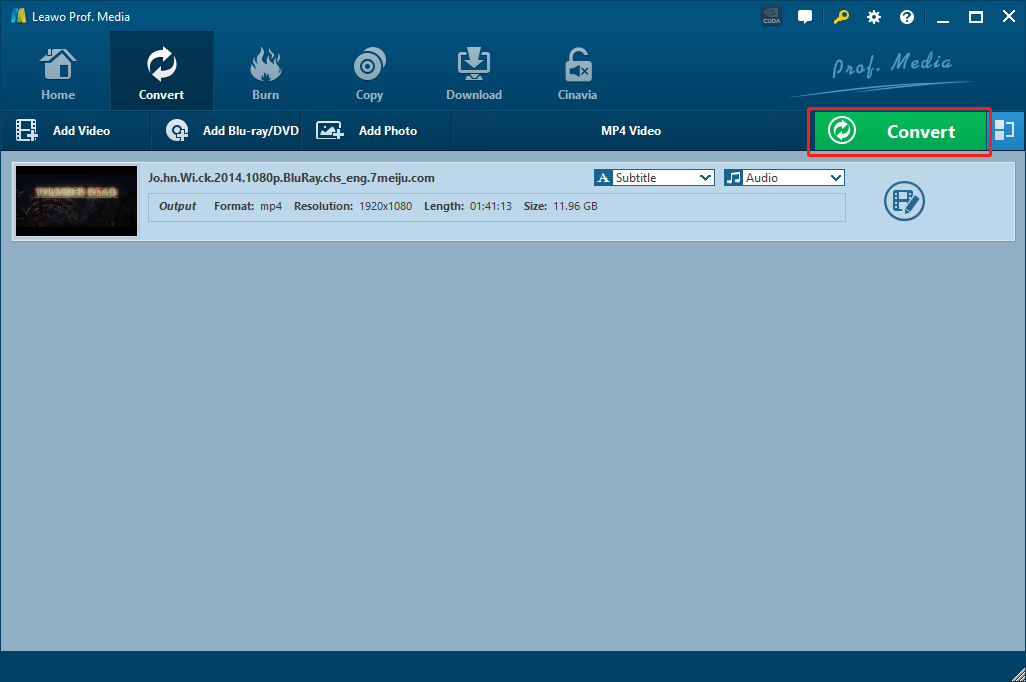
Part 2: Convert VOB to MP4 with Movavi Video Converter
Featuring one of the best and the most intuitive user interface, Movavi Video Converter is a video converter program that can help you convert any format for any device. Thanks to the intuitive user interface, anyone can get a video converted from one format to another easily without a learning curve. What’s more, the Movavi Video Converter also provides a lot of advanced video adjustment options, allowing you to enhance video quality, adjust and normalize sound levels, trim, merge, crop, and rotate files before you convert. Although the stability of the program is not as excellent as Leawo Video Converter, it’s still safe to say that Movavi Video Converter can be one of the best VOB to MP4 converter programs you can find out there. Here is how to convert VOB to MP4 with Movavi Video Converter.
Step 1: Download Movavi Video Converter and install the program on your computer.
Step 2: Launch Movavi Video Converter, and click the “Add Media” button at the upper left corner to import your source VOB videos into the converter program.
Step 3: After importing, click the “MP4” button at the bottom row to set “MP4” as the output format.
Step4: Set an output directory in the “Save to” box, and then click the “Convert” button at the bottom right corner to start the VOB to MP4 converting task.
Part 3: Convert VOB to MP4 with WinFF
WinFF is a simple video converter tool for the Windows operating system, and it’s liked by many people for its clean interface design and high converting efficiency. With only a few buttons on the program interface, WinFF makes it very easy to convert a video file within a very short amount of time. Of course, the simple user interface provides a great ease of use, but also limits the functionality of the program. If you need to edit, alter or do any adjustment on the video before conversion, WinFF might not be your best choice. But if you only need to convert the format, it’s really a nice tool worth trying. If you are thinking about convert your VOB video files to MP4 with WinFF, here is what you need to do:
Step 1: Download and install WinFF on your Windows computer.
Step 2: Launch the program, and click the “Add” button to import your source VOB video for converting.
Step 3: In the “Convert to” box, set “MP4” as the output format, and then in the “Output folder” box below it, set a path for your output file. You can also do some additional settings in the “Additional Options” section below.
Step 4: Finally, click the “Convert” button in the toolbar to start the conversion right away.
Part 4: Convert VOB to MP4 with FileZigZag
FileZigZag is an easy-to-use online video converter tool. Comparing to the video converter programs introduced above, online video converter tools can make the video converter process easier and more efficient. Without having to download and install any extra program, simply visit the website and you can get the video converted in only seconds to minutes. With the online video converter tool FileZigZag, you can convert not only VOB to MP4, but also other files like documents, archive files and images online easily. FileZigZag provides a straightforward user interface so that anyone can convert the video effortlessly. The following is a guide showing you how to easily get your VOB video converted to MP4 online with FileZigZag.
Step 1: Visit the official website of FileZigZag, and click the “Select” button to locate your source VOB video file or drag the file and drop it into the box to upload.
Step 2: Click the “Save to” dropdown button and choose “MP4” as the output video format.
Step 3: This website requires your Email for conversion tasks. To proceed, you have to enter your Email address in the box.
Step 4: Finally, click the “Convert” button to start the conversion task.
Part 5: Convert VOB to MP4 with File-Converter-Online
Like FileZigZag, File-Converter-Online is also an online video converter tool that is loved by a lot of users because of its stable media file converting functions and great output quality. One of the most attractive things about file-converter-online.com is that the file converter service protects your uploaded file with a 256-bit encryption so that your privacy won’t be violated by the website itself or any third party. Therefore, comparing to other online media converter services, File-Converter-Online is especially suitable for those who values their privacy when converting a video online. If you want to use File-Converter-Online to convert your VOB video to MP4, the following is a brief guide for you.
Step 1: Go to the official website of file-converter-online.com.
Step 2: Click the “Choose File” button to upload your VOB movie from local PC to the website.
Step 3: After uploading your source file, you will be able to choose your output format, select “MP4”, and then click the “Start” button to start the conversion task immediately.