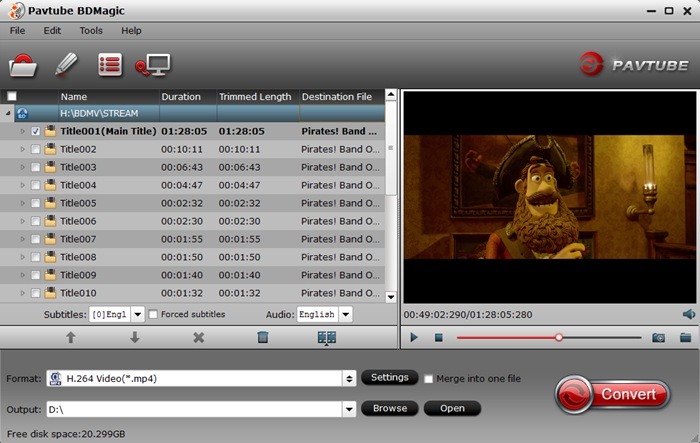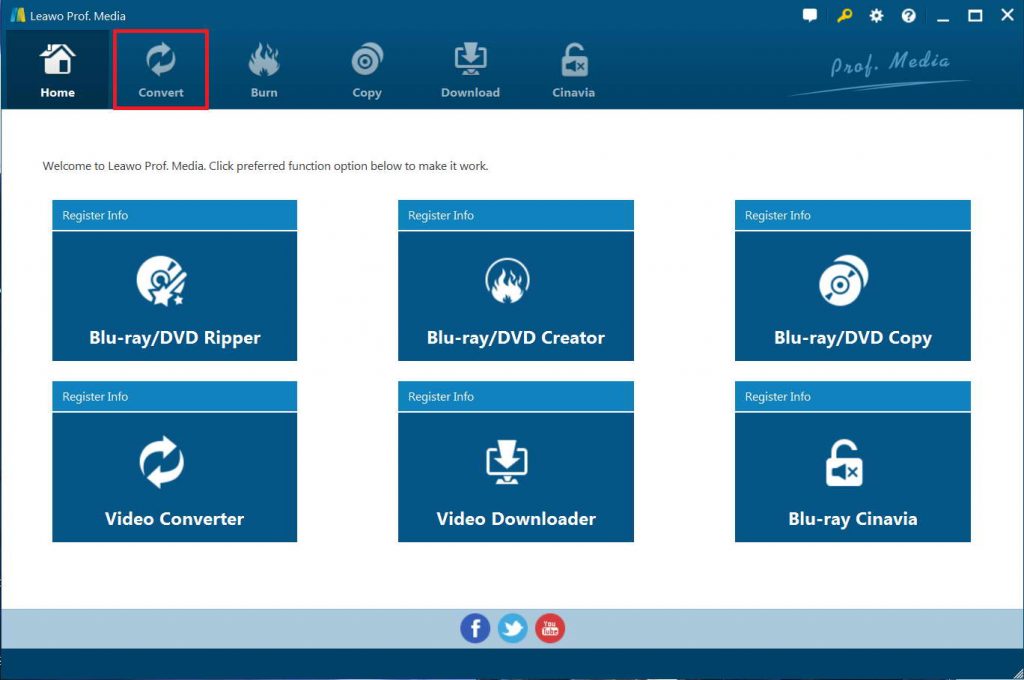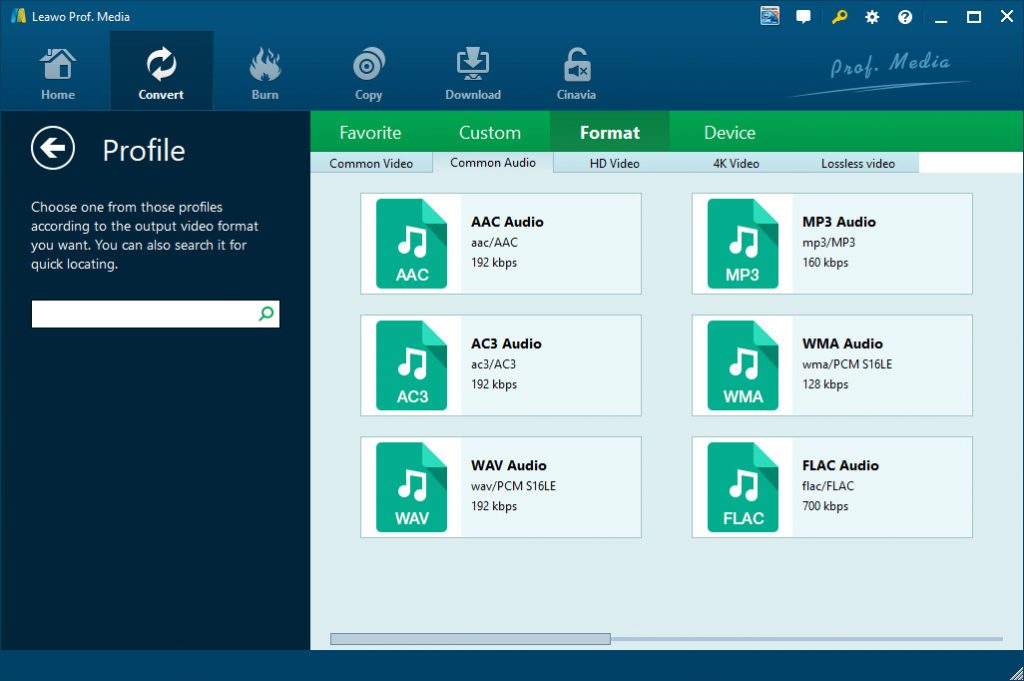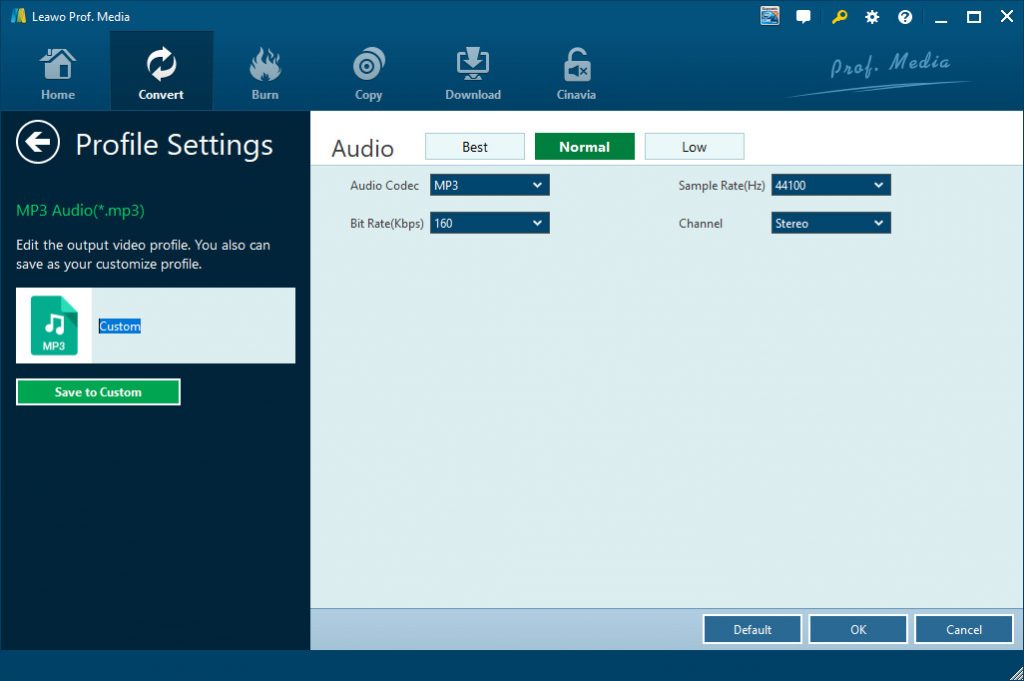Last updated on 2020-12-30, by
How to Rip Blu-ray Dolby Atmos 7.1 to Flac Audio
“Blu-ray Dolpy Atmos 7.1 to Flac 24-bit 7.1? Is it possible to rip Blu-ray Dolby Atmos 7.1 to Flac audio files? Audacity program crashes when I try this (ffmpeg is installed). I backup my Blu-ray to MKV file with Makemkv program and many video players do not support Dolpy Atmos format. Is there any way to rip and convert Blu-ray Dolby Atmos 7.1 to Flac audio files? Please help me with this.”
Many people are trying to search for solutions to extract Blu-ray Dolby Atmos 7.1 audio to save in audio file formats like FLAC or AAC for lossless music listening or audio quality. If you are searching for solutions, this page would be perfect to you. Here we would like to show you different solutions on how to convert Blu-ray Dolby Atmos 7.1 audio to FLAC audio files with professional Blu-ray to Flac audio converter tools.
Menu
Part 1: Convert Atmos to Flac with Eac3To
Eac3to is able to convert E-AC3, TrueHD, PCM and DTS-HD audio tracks to AC3, DTS or FLAC. It could removes Dialog Normalization from AC3, E-AC3, DTS and TrueHD tracks, extract AC3 frames from Blu-Ray AC3/TrueHD tracks, extract DTS core from DTS-HD tracks, and remux the video track of a EVO/VOB source to Matroska(mkv). Command line tool but GUI(UsEac3to) also available. Requires external audio decoders.
There are basically 3 ways to use eac3to depending on the input file(s): audio or video file, container file and Disc folder. It takes 3 steps: 1. Read the root folder of the disc. This way you get a list of all available titles/playlists in the disc. 2. Select the appropriate title/playlist. This actually means you select the actual files (containers) to process. 3. Convert/edit and output the streams inside the container to a different format. You could use Eac3to to freely rip and convert Blu-ray Dolby Atmos to Flac by following the below steps:
STEP 1: By typing eac3to "F:\Rambo IV 2008 Blu-ray 1080p H.264 DTS-HD MA 7.1" the title playlist of the disc is generated.
1) 00041.mpls, 2:00:22
[112+127+115+128+117+129+119+130+121+131+123+132+125].m2ts
- h264/AVC, 1080p24 /1.001 (16:9)
- h264/AVC, 480p24 /1.001 (16:9)
- DTS Master Audio, English, multi-channel, 48 kHz
- AC3, French, multi-channel, 48 kHz
- AC3, English, stereo, 48 kHz
2) 00042.mpls, 2:00:22
[112+127+115+128+117+129+119+130+121+131+123+132+125].m2ts
- h264/AVC, 1080p24 /1.001 (16:9)
- h264/AVC, 480p24 /1.001 (16:9)
- DTS Master Audio, English, multi-channel, 48 kHz
- AC3, French, multi-channel, 48 kHz
- AC3, English, stereo, 48 kHz
3) 00040.mpls, 1:31:32
[112+114+115+116+117+118+119+120+121+122+123+124+125].m2ts
- h264/AVC, 1080p24 /1.001 (16:9)
- h264/AVC, 480p24 /1.001 (16:9)
- DTS Master Audio, English, multi-channel, 48 kHz
- AC3, French, multi-channel, 48 kHz
- AC3, English, stereo, 48 kHz
4) 00037.mpls, 1:10:56
[87+88+89+90+91+92+93].m2ts
- MPEG2, 1080i30 /1.001 (16:9)
- AC3, English, stereo, 48 kHz
5) 00056.mpls, 00125.m2ts, 0:25:16
- h264/AVC, 1080p24 /1.001 (16:9)
- h264/AVC, 480p24 /1.001 (16:9)
- DTS Master Audio, English, multi-channel, 48 kHz
- AC3, French, multi-channel, 48 kHz
- AC3, English, stereo, 48 kHz
6) 00046.mpls, 00115.m2ts, 0:22:32
- h264/AVC, 1080p24 /1.001 (16:9)
- h264/AVC, 480p24 /1.001 (16:9)
- DTS Master Audio, English, multi-channel, 48 kHz
- AC3, French, multi-channel, 48 kHz
- AC3, English, stereo, 48 kHz
7) 00011.mpls, 00087.m2ts, 0:19:45
- MPEG2, 1080i30 /1.001 (16:9)
- AC3, English, stereo, 48 kHz
STEP 2: By adding the title number you want, the above command changes to eac3to "F:\Rambo IV 2008 Blu-ray 1080p H.264 DTS-HD MA 7.1" 1) and the stream/track list of the specific title is generated (note: not always the title with the longer runtime is the main movie).
M2TS, 2 video tracks, 3 audio tracks, 2:00:22
1: Chapters, 17 chapters
2: h264/AVC, 1080p24 /1.001 (16:9)
3: h264/AVC, 480p24 /1.001 (20:11)
4: DTS Master Audio, English, 5.1 channels, 24 bits, 48khz
5: AC3, French, 5.1 channels, 640kbit/s, 48khz, dialnorm: -27 dB
6: AC3, English, 2.0 channels, 192kbit/s, 48khz, dialnorm: -27 dB
STEP 3: Finally, choose the tracks that are going to be processed and output like this: eac3to "F:\Rambo IV 2008 Blu-ray 1080p H.264 DTS-HD MA 7.1" 1) 1: c:\rambo\rambo.chapters.txt 2: c:\rambo\rambo.mkv 4: c:\rambo\rambo.flac 4: c:\rambo\rambo.dts -core 5: c:\rambo\rambo.comm.ac3
M2TS, 2 video tracks, 3 audio tracks, 2:00:22
1: Chapters, 17 chapters
2: h264/AVC, 1080p24 /1.001 (16:9)
3: h264/AVC, 480p24 /1.001 (20:11)
4: DTS Master Audio, English, 5.1 channels, 24 bits, 48khz
5: AC3, French, 5.1 channels, 640kbit/s, 48khz, dialnorm: -27 dB
6: AC3, English, 2.0 channels, 192kbit/s, 48khz, dialnorm: -27 dB
Creating file "c:\rambo\rambo.chapters.txt"...
[v02] Extracting video track number 2...
[a04] Extracting audio track number 4...
[a04] Extracting audio track number 4...
[a05] Extracting audio track number 5...
[v02] Muxing video to Matroska...
[a04] Extracting DTS core...
[a04] Decoding with DirectShow (Sonic Audio Decoder)...
[a05] Removing dialog normalization...
[a04] DirectShow reports 5.1 channels, 24 bits, 48 kHz
[a04] Encoding FLAC...
[a04] Creating file "c:\rambo\rambo.flac"...
[a04] Creating file "c:\rambo\rambo.dts"...
[a05] Creating file "c:\rambo\rambo.comm.ac3"...
That’s all. You could see actually it’s quite complicated. You need to know a lot of codes for using this Eac3To to convert Blu-ray Dolby Atmos to FLAC audio files.
Part 2: Rip Blu-ray Dolby Atmos to Flac Audio with Pavtube BD Magic
Pavtube BDMagic is another wonderful Blu-ray Dolby Atmos to FLAC audio converter tool that could help you extract audio off Blu-ray Dolby Atmos to save in FLAC file format. It could actually create a 1:1 copy or a backup, convert Blu-ray movies or videos to common formats like MP4, AVI, MKV, WMV, FLV and other formats. The inputs may be anything including 3D or 2D Blu-ray files, Blu-ray ISO image files etc. Your output can be customized according to your wish. A lossless multi-track MKV copy can also be brought in, with your desired subtitle languages and audio.
You could follow the below steps to learn how to rip and convert Blu-ray Dolby Atmos to FLAC audio files with PavTube BDMagic in detail:
- Download and install PavTube BDMagic.
- Get source Blu-ray movie files ready for converting.
- Kick off PavTube BDMagic and then click the "File" option on the menu bar to load source Blu-ray movie files from disc, folder or IFO/ISO file.
- After loading, you could select subtitles and audio tracks, play back loaded titles, select titles, etc.
- Click the "Format" bar and on the drop-down options choose FLAC as output format.
- You could click the "Settings" button to adjust the output FLAC audio parameters like audio codec, bitrate, channel, etc.
- Set output directory in the "Output" box.
- Finally, click the bottom right "Convert" button to start converting Blu-ray Dolby Atmos to FLAC audio files.
You then only need to wait for the conversion to complete. Once the conversion completes, you will get FLAC audio files.
Part 3. Rip Blu-ray Dolby Atmos to Flac without loss with Leawo Blu-ray Ripper
Another effective and the top recommendation for converting Blu-ray Dolby Atmos to FLAC audio files is Leawo Blu-ray Ripper, which is one of the best Blu-ray to video converter tools that can decrypt, rip and convert Blu-ray to video and extract audio from Blu-ray to save in all formats for any media player and device. Leawo Blu-ray Ripper even supports up to 4K videos output like 4K MP4, 4K MKV, HD MP4, HD AVI, MOV and many more. It could rip and convert BDMV folder, Blu-ray disc, Blu-ray ISO image files, regardless of disc protection and region restrictions.
The most advantageous thing in Leawo Blu-ray Ripper is its advanced disc decrypting technology. It could decrypt, rip and convert Blu-ray discs with AACS, BD+ and the latest MKB protection and CSS-DVD discs. Meanwhile, Leawo Blu-ray Ripper enables you to adjust the output video and audio parameters like codec, bit rate, aspect ratio, frame rate, channel, etc. This makes output AVI files meet your target device and player exactly.
What’s more, Leawo Blu-ray Ripper also enables you to freely edit Blu-ray movies before converting, like trimming, cropping, adding 3D effect, etc., You could even convert 4K Blu-ray movies to 4K lossless MKV/MP4 files.
Download and install Leawo Blu-ray Ripper on your computer. Get source Blu-ray movie ready for converting. Then follow the below steps to learn how to rip and convert Blu-ray Dolby Atmos to FLAC audio files.

-
Leawo Blu-ray Ripper
☉ Decrypt and rip Blu-ray/DVD discs with disc protection and region code
☉ Convert Blu-ray/DVD to MP4, MKV, AVI, MOV, FLV, and other 180+ HD/SD formats
☉ Convert Blu-ray/DVD main movie to videos for space saving
☉ Convert 2D Blu-ray/DVD movies to 3D movies with 6 different 3D effects
☉ Fast conversion with NVIDIA CUDA, AMD APP and Intel Quick Sync acceleration technologies
Note: Leawo Blu-ray Ripper is a module built in Leawo Prof. Media.
Step 1: Kick off Leawo Blu-ray Ripper
Launch Leawo Prof. Media and then click “Convert” button on the sub-menu or “Blu-ray/DVD Ripper” button in the middle to enter the “Blu-ray Ripper” module.
Step 2: Add source Blu-ray content
Under the “Convert” module, click on “Add Blu-ray/DVD” to add source Blu-ray movie disc recorder drive, folder or ISO image file.
Attention: Leawo Blu-ray Ripper offers 3 options to load source Blu-ray movie: Full Movie, Main Movie and Custom Mode. Full Movie allows you to import all titles, and Main Movie only imports the longest title by default but allows you to switch, while under Custom Mode you could freely choose any title(s) for loading. Choose the one according to your needs and load source Blu-ray movies.
Step 3: Set output format
Hit the button next to the “Add Photo” button and then click “Change” option to enter the “Profile” panel. Choose FLAC Audio as output format from “Format > Common Audio” group.
If you like, you could adjust the audio parameters of output FLAC audio file like audio codec, Sample Rate, Bit Rate, Channel, etc. Make these changes according to your player or device specifications. To do these, just click the “Edit” option on the drop-down panel next to the “Add Photo” button.
Step 4: Set output directory and start converting
On the main interface, hit the green button of “Convert” and then click the “Save to” option to set a directory to save output output FLAC audio file and hit the “Convert” option to start converting Blu-ray Dolby Atmos to FLAC audio.
You then don’t need to do anything but wait for the conversion to complete.
Part 4. Comparison and Conclusion
Check the below comparison table between Leawo Blu-ray Ripper, Pabtube BDMagic and Acrok Blu-ray Ripper to learn their differences.
|
Features |
Leawo Blu-ray Ripper |
Pavtube BDMagic |
Eac3To |
|
Rip and convert Blu-ray/DVD disc to video/audio |
Yes |
Yes |
No |
|
Rip and convert Blu-ray/DVD folder to video/audio |
Yes |
Yes |
Yes |
|
Rip and convert Blu-ray/DVD ISO image file to video |
Yes |
No |
No |
|
Edit Blu-ray/DVD movies before converting |
Yes. Trim, crop, adjust effect, rotate video, add image/text watermark, merge files, etc. |
Yes. Trim, crop, merge split and special effects. |
No |
|
Convert 2D Blu-ray/DVD to 3D video |
Yes |
Yes |
No |
|
Adjust output profile parameters |
Yes |
Yes |
Yes |
|
Play back source Blu-ray/DVD movies |
Yes |
Yes |
No |
|
Select subtitles and audio tracks |
Yes |
Yes |
No |
|
Decrypt copy protection upon Blu-ray/DVD discs |
Yes |
Yes |
No |
|
Remove region restrictions upon Blu-ray/DVD discs |
Yes |
No |
No |
|
4K video output |
Yes |
No |
No |
|
Multi-track MKV/MP4 output |
Yes |
No |
No |
|
Handle 4K Blu-ray discs |
Yes |
No |
No |
|
GPU graphics card acceleration |
NVIDIA CUDA, Intel Quick Sync, AMD APP |
NA |
NA |
Among all these 3 apps, Leawo Blu-ray Ripper offers you the most comprehensive solutions for you to rip and convert 4K Blu-ray/regular Blu-ray/DVD movie file to video and audio files in 200+ file formats with multiple bonus features. PavTube BDMagic is next to Leawo Blu-ray Ripper since it has no disc region removal feature, while Eac3To should be the last choice since it is really extremely complicated.




 Try for Free
Try for Free Try for Free
Try for Free