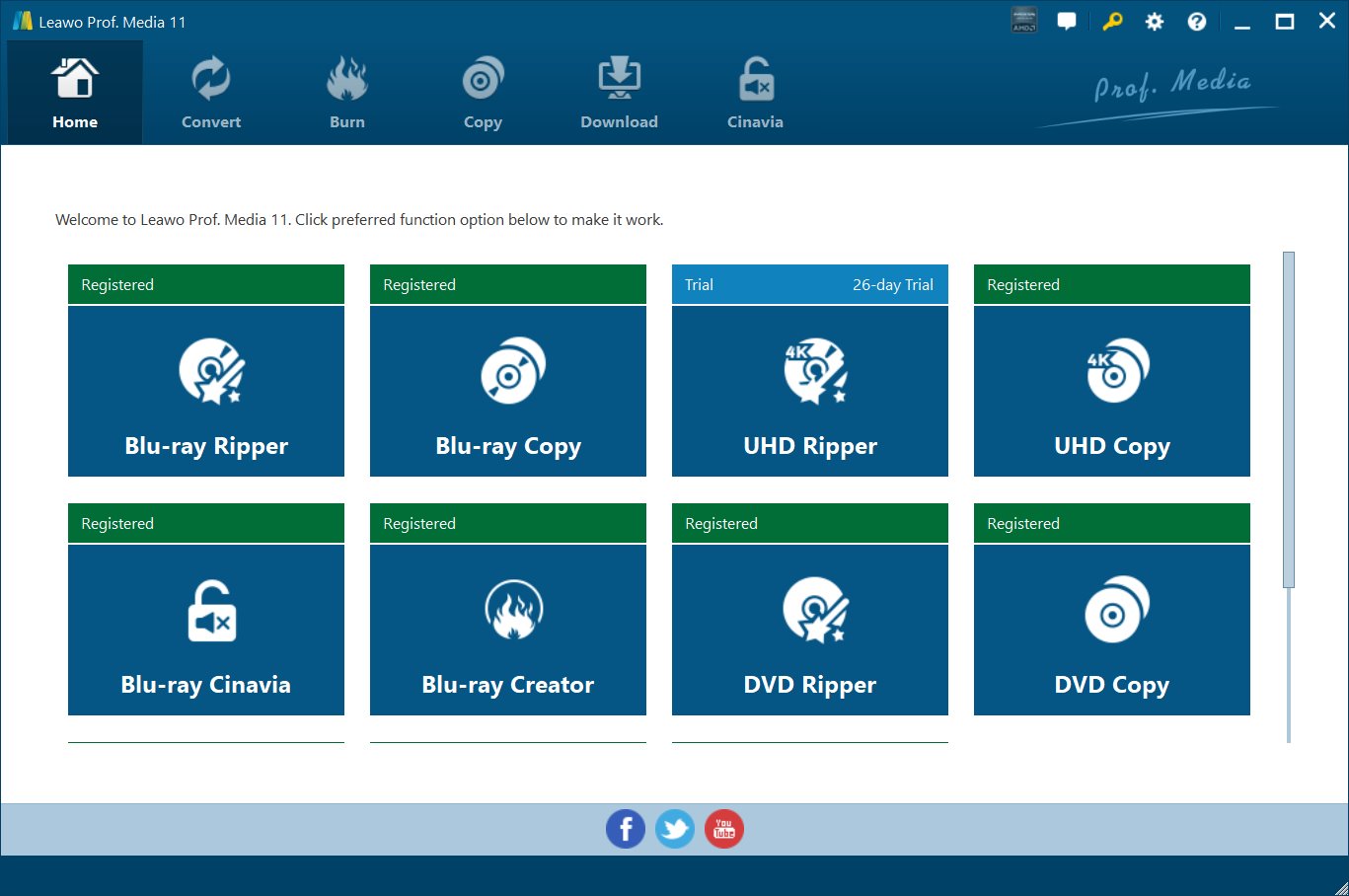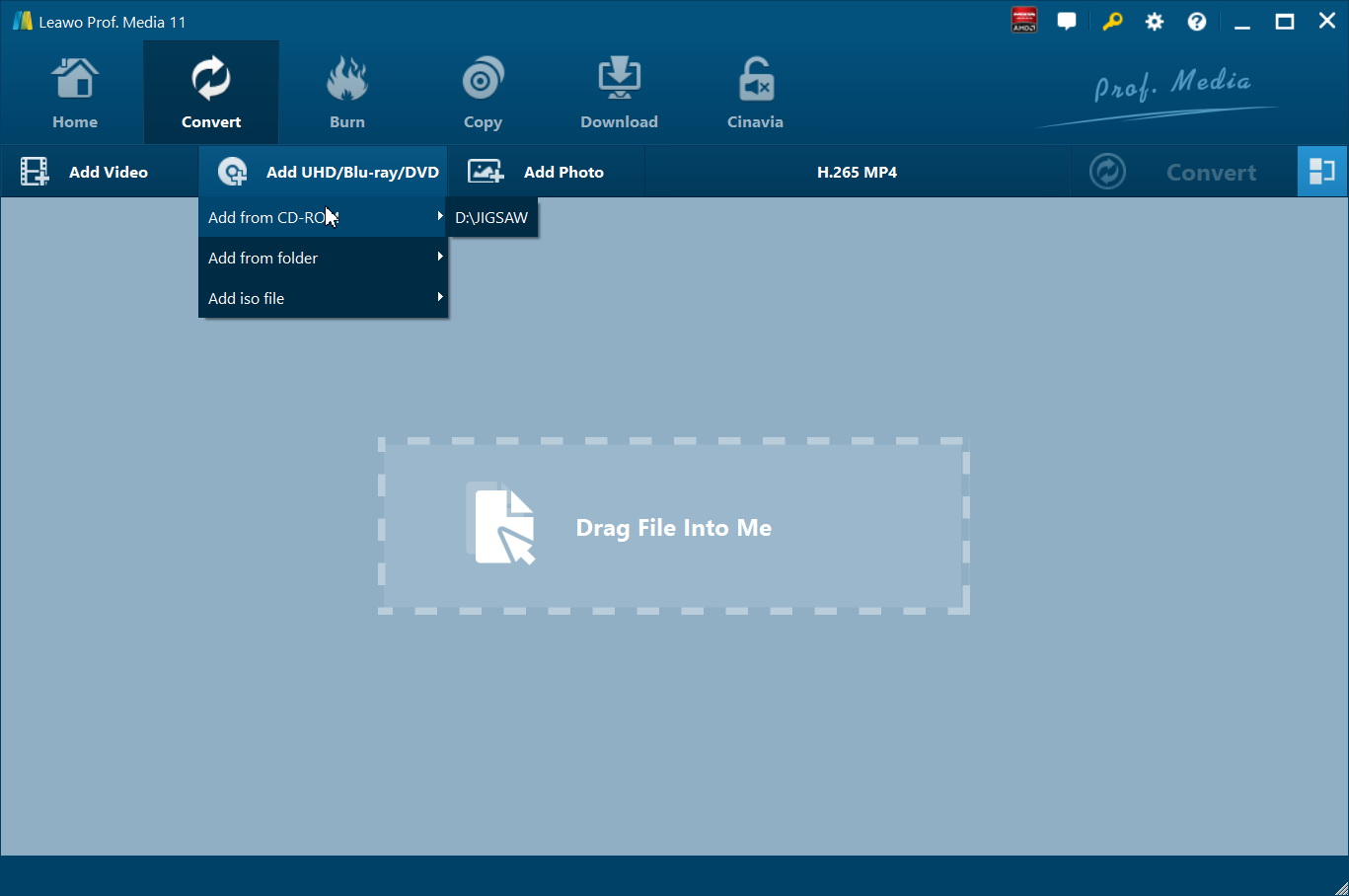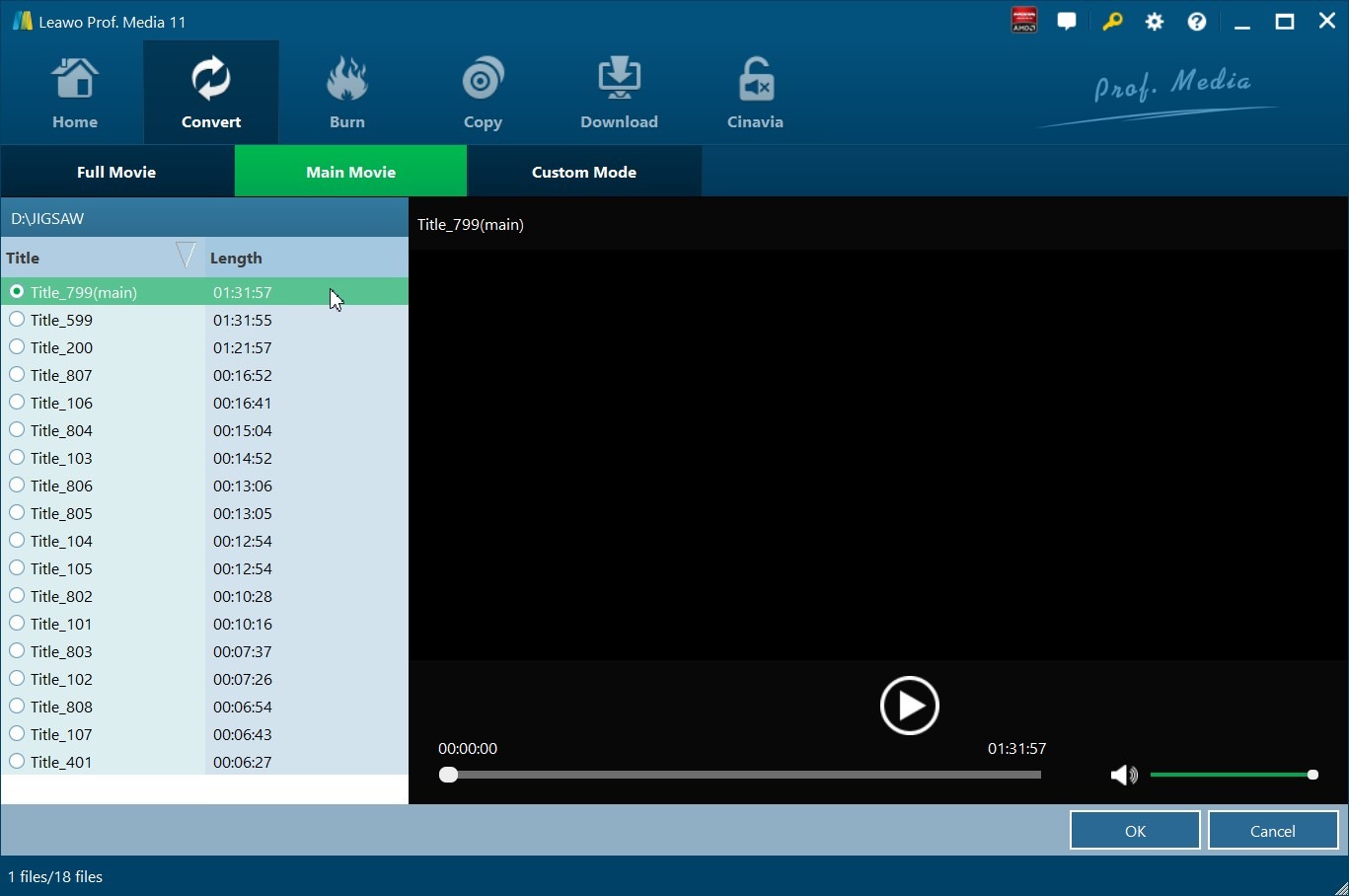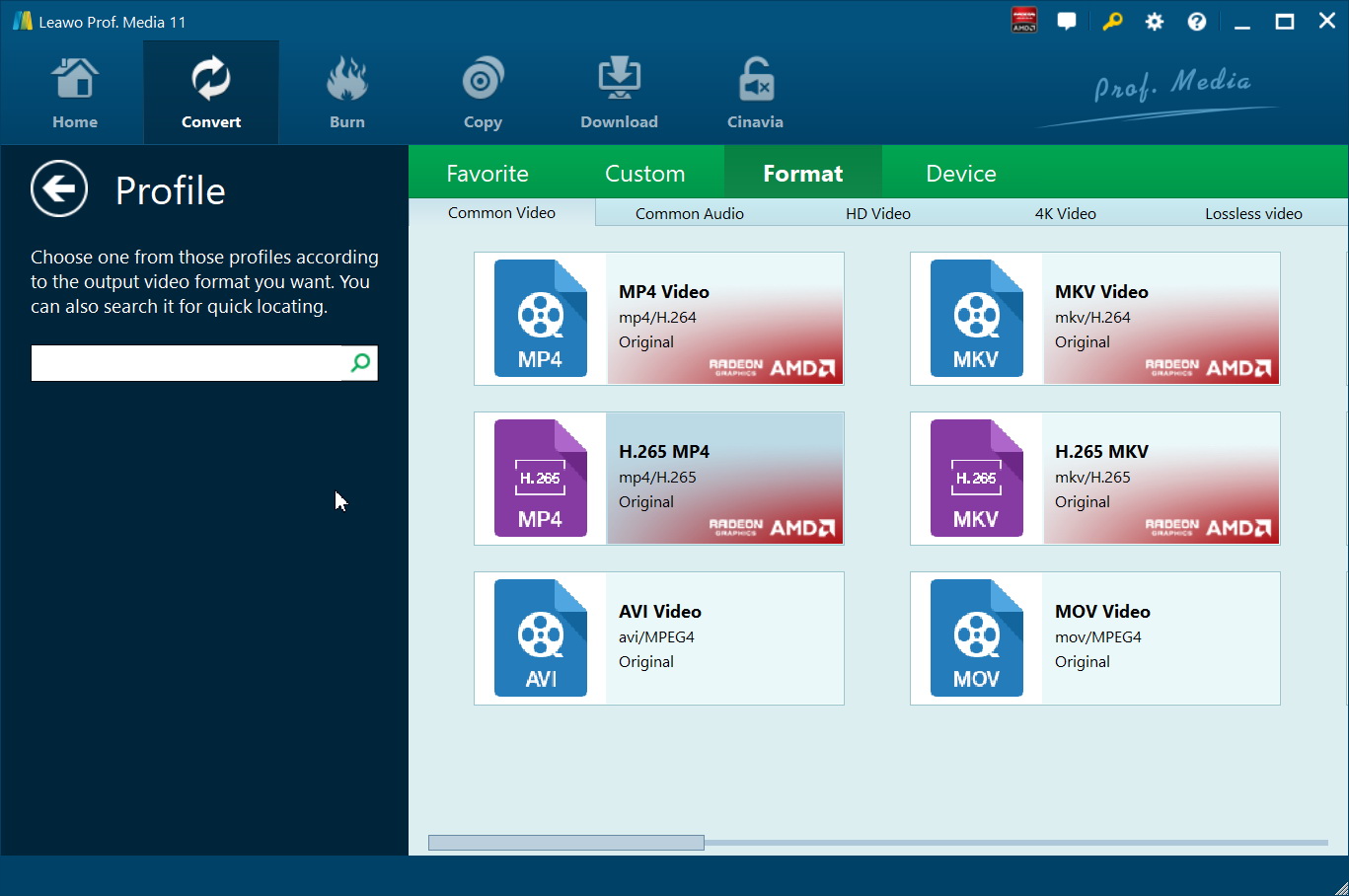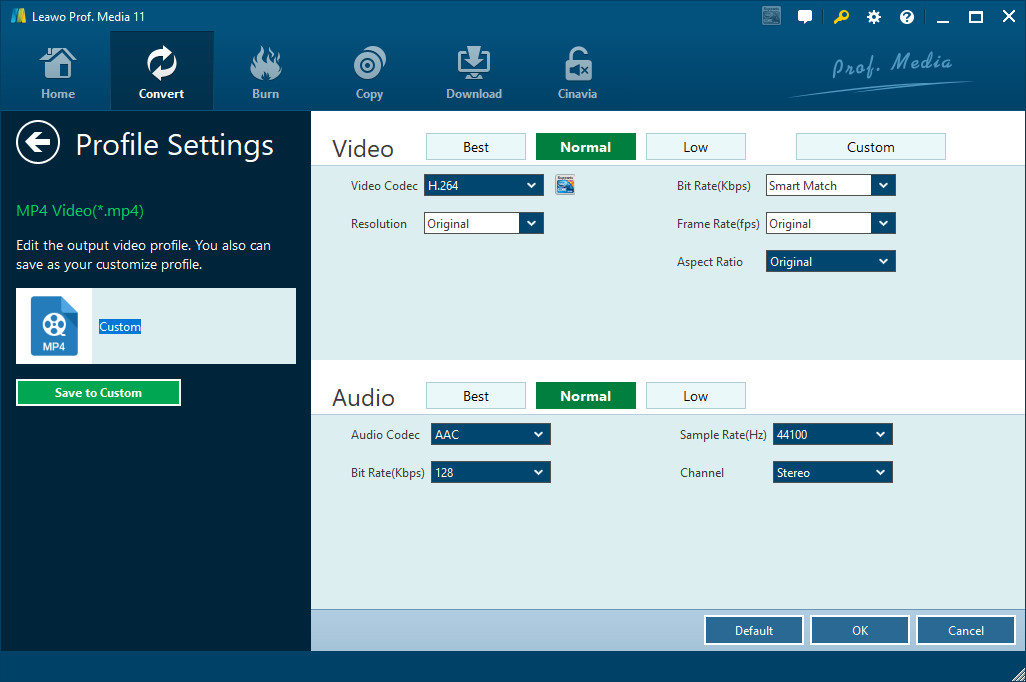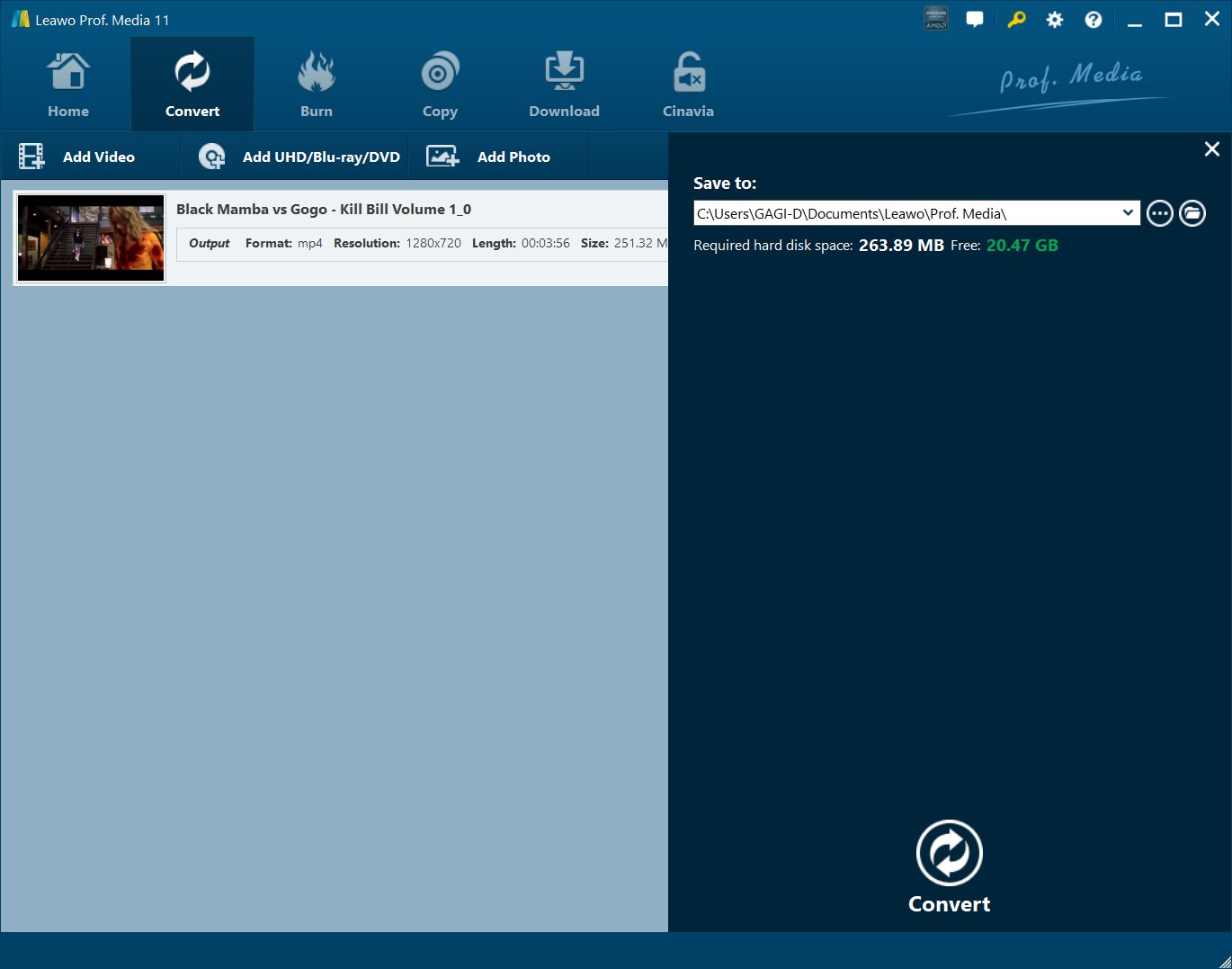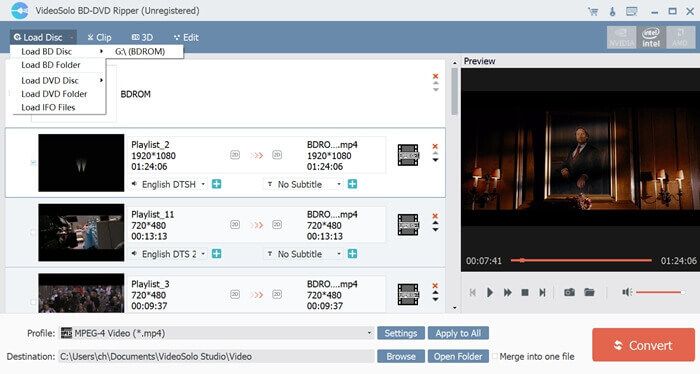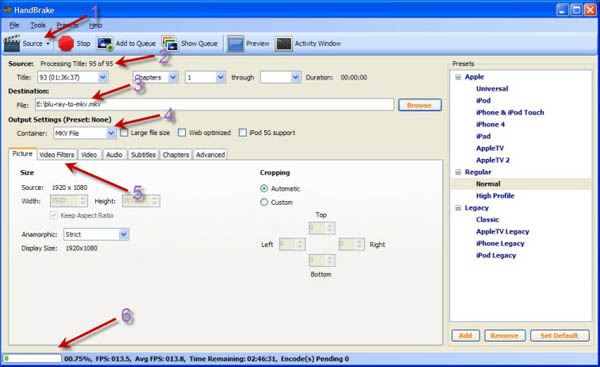"I have some 4K Blu-ray discs in hand and would like to rip these 4K Blu-ray movies to MP4 files for playback during my long flight with my iPad. The problem is that I have no idea on which 4K Blu-ray to MP4 converter to use. Are the Blu-ray rippers in the market all 4K Blu-ray rippers? Which is the best 4K Blu-ray to MP4 converter? And how to rip and convert 4K Blu-ray movie to MP4 file?"
4K Blu-ray discs have been popular these days. However, sometimes we need to rip and convert 4K Blu-ray movies to digital files in 1080P or 4K for playing 4K Blu-ray movies on some regular devices like iPad. In such case, what are you going to do? What tool will you carry? How can you rip and convert 4K Blu-ray to MP4 for various players and devices? Check the below content. You will get multiple useful 4K Blu-ray to MP4 converter tools to complete this.
Part 1: What is 4K Blu-ray and why do we need convert 4k Blu-ray to MP4?
Nowadays, you may have higher requirements on video resolution. Years ago, you may be fond of Blu-ray Discs. Gradually, Blu-ray has been beat by UHD Blu-ray which is short for Ultra High Definition Blu-ray. Just as you know, 4K is the current standard for digital cinema projection which holds a resolution of 4,096*2,160 pixels. While 4K Ultra HD Blu-ray has a higher resolution of 3,840*2,160 pixels which is encoded using High Efficiency Video Coding. With 4K Blu-ray, you can enjoy the best home video picture quality only for your 4K TV.
Also 4K Blu-ray is protected by AACS 2.0 which needs more advanced media player to support. So even you may own a 4K Blu-ray player, you would still fail to play 4K Blu-ray videos. In order to play 4K Blu-ray successfully, you will need an Ultra HD TV, an Ultra HD Blu-ray player and an Ultra HD Blu-ray movie to play on it. And until now, the Ultra HD TV and the Ultra HD Blu-ray player are quite expensive.
Is there any way to play 4K Blu-ray? The answer is positive. You could convert 4K Blu-ray to MP4 which is widely compatible with most of digital devices. Here you will need a piece of Blu-ray ripping software which could decrypt the newest encryption mechanism and supports 4K ripping. In the below content we would like to recommend 3 different 4K Blu-ray to MP4 converter tools to help you rip and convert 4K Blu-ray movie to MP4 files in detail.
Part 2: Best 4K Blu-ray to MP4 Converter - Leawo UHD Ripper
The reasons I put Leawo UHD Ripper in the first place fall to the following. First of all, Leawo UHD Ripper comes with advanced 4K Blu-ray decryption feature. 4K Blu-ray movie files are encrypted with AACS 2.0 protection, which prevents 4K Blu-ray files from being unauthorized copying or playback. Leawo UHD Ripper could get rid of the disc protection. Secondly, Leawo UHD Ripper could rip and convert 4K Blu-ray movie files to 4K/1080P/720P video file in various formats, like 4K Blu-ray movies to 4K MKV, 4K MP4 files, 4K Blu-ray movie to 1080P MP4, AVI, MKV, MOV, WMV, etc. You could then freely watch 4k Blu-ray movies on TV, smartphones, tablets, etc. It even supports quality lossless 4K Blu-ray to multi-track MKV/MP4 video conversion.

-
Leawo UHD Ripper
☉ Remove AACS 2.0 protection from UHD Blu-ray discs
☉ Decrypt and rip 4K Blu-ray discs, folders and ISO image files
☉ Convert 4K Blu-ray to MP4, MKV, AVI, MOV, FLV, and other 180+ 4K/1080P/720P/regular files
☉ Convert 4K Blu-ray movies in Full Movie, Main Movie or Custom Mode
☉ Edit 4K Blu-ray movies like trimming, cropping, adding watermark, applying 3D effect, etc.
Now let's take a look at the detailed guide on how to rip and convert 4K Blu-ray movie to MP4 file for various media players and devices with the help of Leawo UHD Ripper. First of all, download and install Leawo UHD Ripper on your computer, and get source 4K Blu-ray disc inserted to 4K Blu-ray drive or source 4K Blu-ray files ready.
Note: Leawo UHD Ripper is a module built in Leawo Prof. Media.
Step 1. Enter Leawo UHD Ripper module
Kick off Leawo Prof. Media. Click the “UHD Ripper” module, or open the "Convert" menu on Leawo Prof. Media to enter the UHD Ripper module.
Step 2. Import source 4K Blu-ray movie
After entering the "Convert" module, you can click "Add UHD/Blu-ray/DVD" to import the source 4K Blu-ray movie from disc, folder or ISO image file according to your actual situation. Or you can just drag the 4K Blu-ray file to the converting panel directly.
Step 3. Select 4K Blu-ray content loading mode
Once 4K Blu-ray movie is selected and loaded, you will be provided three options to import Blu-ray file(s): Full Mode, Main Movie and Custom Mode. Choose a mode and select title(s) if necessary, and then click OK button to start importing Blu-ray movie. After that, you can preview the imported 4K Blu-ray movie via selecting the subtitles and audio track, etc.
Step 4. Choose output format
Click the drop-down box next to "Add Photo" button. And you can find Edit, Change and Apply three options. You can click "Change" to enter the Profile panel to select the output format. To convert 4K Blu-ray to MP4, choose either “MP4” from “Format > Common Video” group, or “Multi-track MP4” from “Format > Lossless Video” as output format.
Also, if you want to adjust the parameters of the output video, you can select "Edit" to enter the editing panel including Video Codec, Bite Rate, Resolution, Frame Rate, Aspect Ratio, Audio Codec, Audio Bit Rate, Audio Channel, Audio Sample Rate, etc.
Step 5. Set output directory and start converting 4K Blu-ray to MP4
After setting output format, click the big green "Convert" button. You then need to set a directory under "Save to" box. Finally, you can just click "Convert" button at the bottom to start the 4K Blu-ray movie to MP4 conversion process.
You then only need to wait for the conversion to complete. By following the above steps, you can easily convert 4K Blu-ray to MP4 video.
Part 3: More 4K Blu-ray to MP4 Converters Recommendation
VideoSolo Blu-ray Ripper
VideoSolo Blu-ray Ripper can convert Blu-ray movie disc to MKV, MP4, MOV, AVI, and other 100+ video/audio formats. It can also export videos in 1080P, and 4K resolution to provide high output quality. With this program, you can transfer your Blu-ray movie to computer, smartphone or media server for watching. You could also select subtitles and audio tracks, copy and backup Blu-ray discs to computer or blank disc easily.
Follow the below steps to learn how to rip and convert 4K Blu-ray movies to MP4 with VideoSolo Blu-ray Ripper:
- Download and install VideoSolo Blu-ray Ripper on your computer. Meanwhile get source 4K Blu-ray movies ready for converting.
- Launch VideoSolo Blu-ray Ripper and then click the "Load Disc" option to browse and load source 4K Blu-ray movie from your computer or disc recorder drive.
- After loading, choose titles to convert, select subtitles and audio tracks for selected titles, play back target video, etc.
- Choose "MPEG-4 Video (*.mp4)" as output format in the "Profile" box.
- If you need, you can click the "Settings" button to adjust parameters of output file.
- Set an output directory in the "Destination Folder" box.
- Finally, click the "Convert" button to start to rip and convert 4K Blu-ray movies to MP4 files.
HandBrake
HandBrake is a well-known free and open-source transcoder that available for Linux, MacOS and Windows users. It can rip Blu-ray for smartphones, tablets, smart TVs, etc. with customized settings. Currently, HandBrake does not directly support the decryption of Blu-ray Discs, it can remove DRM (Digital rights management) only after the user installing "libdvdcss".
The below steps would show you how to rip and convert 4K Blu-ray movie to MP4 with HandBrake:
- Get HandBrake both installed on your computer. Meanwhile. Get libdvdcss installed on your computer as assistant for HandBrake to remove copy protections upon 4K Blu-ray disc and movie.
- Launch HandBrake and then click "Source" drop-down button to browse and add 4K Blu-ray disc. You need to insert 4K Blu-ray disc into an external 4K Blu-ray drive before that.
- With "Destination > Browse" button, you can set the output folder for your Blu-ray movie.
- Click the "Container" drop-down button and you can choose MP4 to rip Blu-ray to MP4 format.
- Specify parameters under the "Video", "Audio", "Picture" and other tabs below.
- Press the "Start" button on the top to start ripping Blu-ray to MP4 with HandBrake.
Part 4: Comparison and Conclusion
To know the differences between these 3 4K Blu-ray converters, check the below comparison table:
|
|
Leawo UHD Ripper |
VideoSolo Blu-ray Ripper |
HandBrake |
|
Rip and convert 4K Blu-ray to MP4, MKV |
Yes |
Yes |
Yes |
|
Rip encrypted 4K Blu-ray/DVD discs |
Yes |
No |
No. Requires libdvdcss assistance |
|
Convert 4K Blu-ray/DVD to 4K video |
Yes. |
No |
No |
|
Support multi-track MP4/MKV output |
Yes |
No |
No |
|
4K Blu-ray content loading modes |
Full Movie, Main Movie, Custom Mode |
Custom Mode |
Load single titles only |
|
Select subtitles and audio tracks |
Yes |
Yes |
No |
|
Adjust output profile parameters |
Yes |
Yes |
Yes, quite few options are available for adjusting. |
|
Edit 4K Blu-ray movies like trimming, cropping, adding watermark, adjusting effect |
Yes |
No |
No |
|
Add 3D movie effect |
Yes |
No |
No |
|
Easy to use |
Yes |
Yes |
Complicated, especially for commercial DVD discs |
|
Play back 4K Blu-ray movies |
Yes |
Yes |
No |
|
Supported output formats |
180+ video and audio formats |
180+ video and audio formats |
MP4 and MKV |
|
Converting speed |
6X faster than HandBrake |
Normal |
Normal |
All these 3 Blu-ray converters are very wonderful choices for you to rip and convert 4K Blu-ray movies to MP4 files for various uses. But you can see that Leawo UHD Ripper is the all-inclusive tool, VideoSolo Blu-ray Ripper acts like Leawo UHD Ripper but has fewer practical features, while HandBrake couldn't even handle encrypted 4K Blu-ray disc conversion without the help of libdvdcss. Just choose the one that meets your needs more.