Putting slides on DVD would help store slides safely. You could easily put slideshwo to DVD disc, take DVD disc to any place, and extract slides off DVD disc on a computer for use freely. How to put a slideshow on a DVD disc? Can you make a playable DVD disc by putting slides on DVD disc? If you happen to have these questions, this post would be helpful to you. It offers you several different ways to show you how to put slideshow on DVD disc.
Part 1: Put Slideshow on DVD Disc Directly
If you just want to put slideshow on DVD for storing, you could directly insert blank writable DVD disc, copy and paste slideshow to DVD drive, and then eject DVD disc. It's easily done putting slides on DVD disc. In this way, you make a data_DVD disc, which could be read and extracted on computer, but not played back on standalone DVD player and computer.
However, if you want to put slideshow to DVD to create video_DVD disc that could be directly played back on standalone DVD player and computer, the simple copy-and-paste work would not be enough. You have to make use of another feature provided by Microsoft, the "Burn to disc" feature.
You could follow the below steps to learn how to put slideshow to DVD disc to create playable DVD disc via the "Burn to disc" feature:
- First, insert a blank writable DVD disc into DVD recorder drive and get source slideshow files ready.
- Copy and paste your slides to DVD drive. You could also directly drag and drop.
- After putting slides on DVD drive, open "My Computer" icon (this may vary due to different settings). You could see all your hard drives. Right click the DVD drive and then you will see a "Burn to disc" option. Click it.
- On the newly popup "Burn to disc" window, on which you could set "Disc Title" and choose "With a CD/DVD Player" option. After these, click "Next" button on the "Burn to disc" window.
- A new "Burn to disc" panel would appear to ask you whether you would like to continue. Click "Yes".
- After burning, click the "Finish" button to close the wizard. Now you have put slides on DVD disc and got a playable DVD disc of slides.
Actually, you could put PowerPoint slideshow to DVD disc and video/audio files as well. This method would not ensure you 100% success of creating video_DVD disc. If you get a data DVD disc in this way, please try the below ways.
Part 2: Put Slides to DVD with FreeMake Video Converter
FreeMake Video Converter is not only a free video converter that converts video and audio files, but also a slideshow to DVD burner software app to help you put slides to DVD disc and burn playable DVD disc. As slideshow to DVD burner, it not only helps you burn beautiful photo slideshow to DVD absolutely free, but make slideshow with music and custom DVD menu for anniversary, wedding or graduation and watch it on DVD player.
- Insert a blank writable DVD disc into the DVD recorder drive of your computer.
- Download and run this freeware. Add photos that you want to use in your slideshow using "+Photo" button (you could firstly save slideshow as image. If you have no idea on how to do it, visit Save PowerPoint Slideshow as Image).
- Click the "Edit" button near the photos to add a music track, set time interval and reorder your pics. Click "OK" to save changes.
- Click "to DVD" button, select a DVD menu or add your picture as custom DVD background. Choose your DVD disc destination and click "Burn".
Obviously, the FreeMake doesn't support direct slideshow importing to let you burn and put slides on DVD disc. This really brings some inconvenience if you have already made a slideshow and wanted to keep all its elements, you may prefer to some slideshow to DVD converter apps that could directly burn slideshow to DVD disc. That's what Leawo's PowerPoint to DVD Pro does for you.
Part 3: Put Slideshow on DVD with PowerPoint to DVD Pro
Different from FreeMake Video Converter and the Burn to disc feature of Windows, Leawo PowerPoint to DVD Pro doesn't require you to save slides to images and create data_DVD disc. It allows you to directly add and import your slideshow and then put to DVD disc for making playable DVD disc. You could put slideshow on DVD disc with all elements retained by using Leawo PowerPoint to DVD Pro. It's a professional PowerPoint slideshow to DVD burning software program.

PowerPoint to DVD Pro
☉ Support PowerPoint 2000/2002/2003/2007/2010/2013.
☉ Support all PPT formats: PPT, PPTX, PPTM, PPS, PPSX, POT, POTX, POTM.
☉ Burn PowerPoint to DVD/Blu-ray disc, folder and/or ISO file.
☉ Convert PowerPoint to video and audio in 180+ formats.
☉ Add and design disc menu for PowerPoint to DVD/Blu-ray burning.
☉ Convert up to 12 PowerPoint files in batch processing
Download and install Leawo PowerPoint to DVD Pro on your computer (it's downloadable and installable on Windows XP, Vista, 7, 8, 8.1 and 10). Then, you could follow the below steps to learn how to save PowerPoint file to DVD disc on PC.
- Get source slideshow files ready. Insert a blank writable DVD disc into the DVD recorder drive.
- Click the "Import" button to browse and add slideshow file. You could add multiple slides to put slideshow on DVD disc at a time.
- Click the "Options" button to set to "Create Standard DVD". Then set the "DVD Options": choose TV standard from PAL and NTSC, set "Mode" and "Aspect ratio".
- Set the "Folder" options. Choose DVD recorder drive as "Output Folder".
- You could even click the "Advanced Settings" on the "Options" panel to do more settings, like: enable disc menu, etc.
- Click the "Menu" button to add disc menu to output PowerPoint DVD disc. You could edit disc menu as you like.
- If you like, you could click the "Music" and "Logo" options to add background music and personal signature.
- Finally, click the "Burn" button and then hit the the "Start" button to burn PowerPoint to DVD disc.
After converting, you could then eject DVD disc from DVD drive and then play burned DVD disc on standalone DVD player or TV freely as you like.
Video - How to Put Slides on DVD with Leawo PowerPoint to DVD Pro
The below video would show you how to put a slideshow on a DVD with Leawo PowerPoint to DVD Pro. It works on Windows Vista, XP, 7, 8, 8.1 and 10.
Part 4: FreeMake Video Converter vs. PowerPoint to DVD Pro
If you have no idea of which software is better on how to put slides on DVD, the below comparison chart would help you make your decision.
| Features | FreeMake Video Converter | Leawo PowerPoint to DVD Pro |
| Convert PowerPoint to video_DVD |  |
 |
| PPT, PPTX, PPTM, PPS, PPSX, POT, POTX, POTM | Need to save PowerPoint files to images |  |
| PowerPoint 2000/2002/2003/2007/2010/2013 | Need to save PowerPoint files to images | All PowerPoint versions are supported |
| Convert PowerPoint to MP4, AVI, FLV, MKV, MPEG, WMV, etc. |  |
AVI, MP4, WMV, FLV, MOV, MKV, FLV, and 180+ other formats |
| Convert PPT to audio | Partial formats supported | AAC, AC3, AIFF, AMR, M4A, MP2, MP3, OGG, RA, AU, WAV, WMA, MKA, FLAC, WAV |
| Download and install |  |
 |
| Set output video resolution |  |
 |
| Adjust video and audio parameters |  |
 |
| Set PPT transition time |  |
 |
| Add PPT background music |  |
 |
| Adjust audio effect |  |
 |
| Change aspect ratio |  |
 |
| Apply watermark |  |
|
| Edit PowerPoint files |  |
 |
| Keep all elements in source PowerPoint file |  |
|
| Batch PowerPoint to video conversion |  |
|
| Disc menu editing |  |
 |
| Supported OS | Windows XP, Vista, 7, 8, 8.1 and 10 | Windows XP, Vista, 7, 8, 8.1 and 10 |
| Ease of use | More complicated | Easy to use and straightforward |

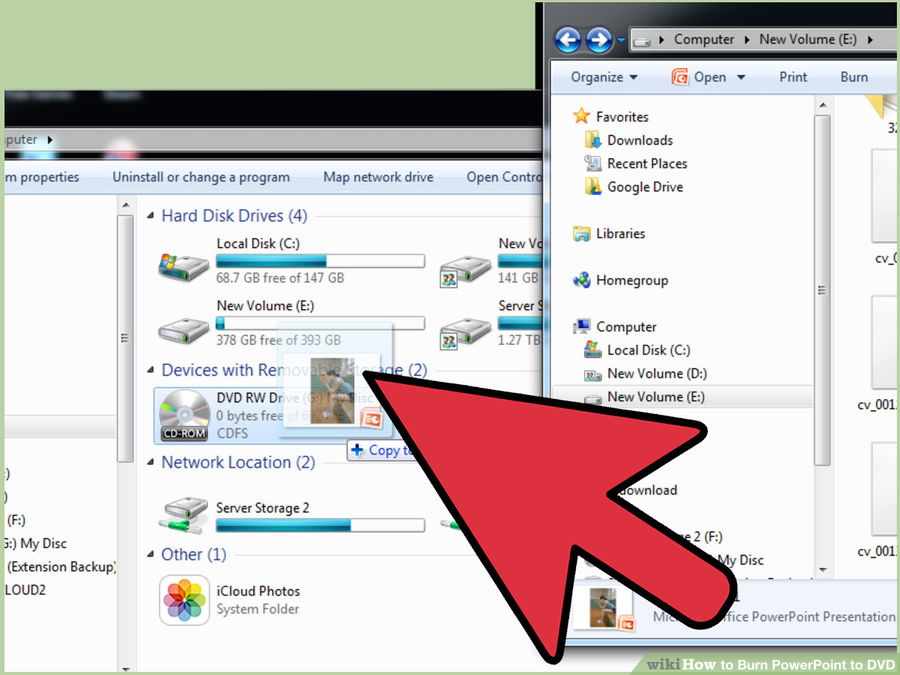
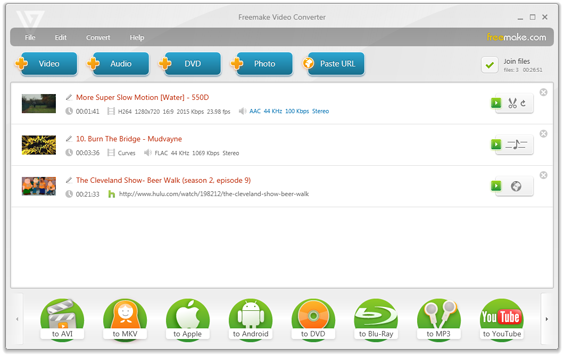
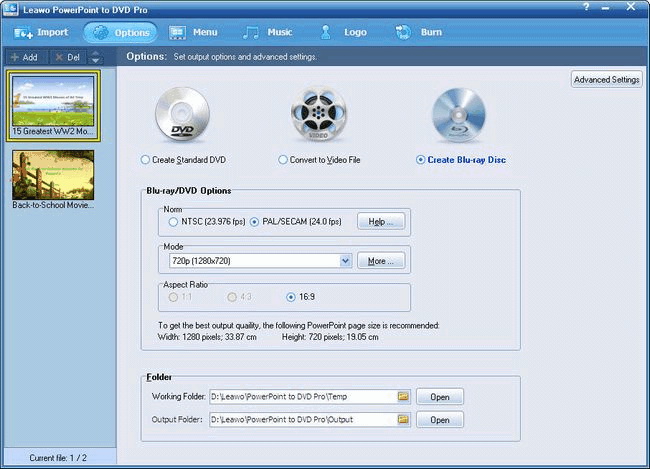
 Aug. 26, 2016 by
Aug. 26, 2016 by 


























