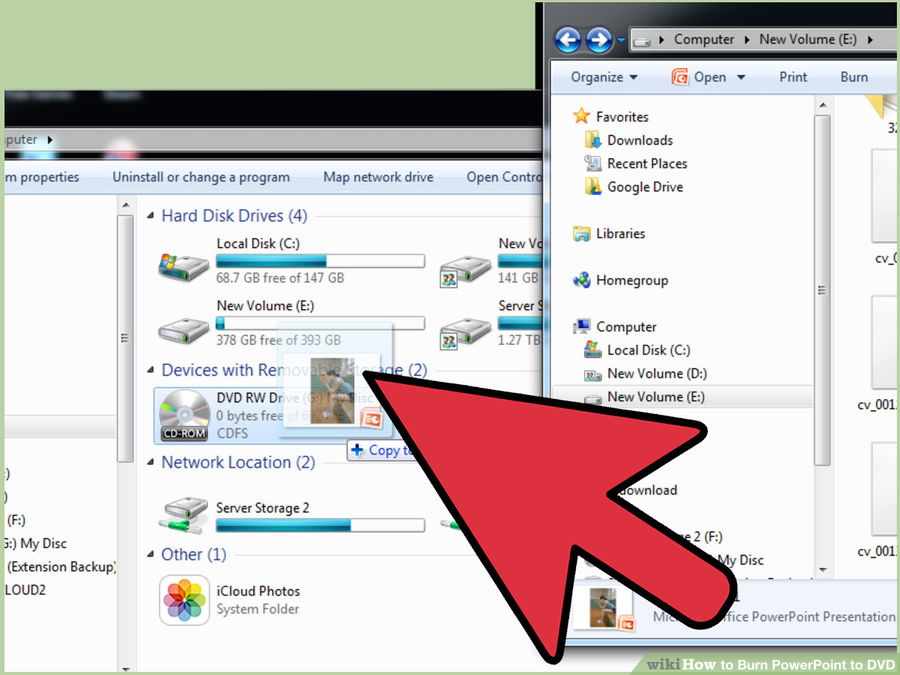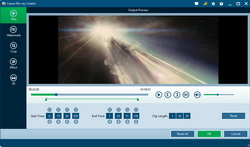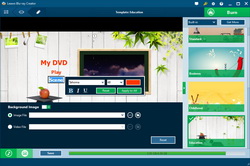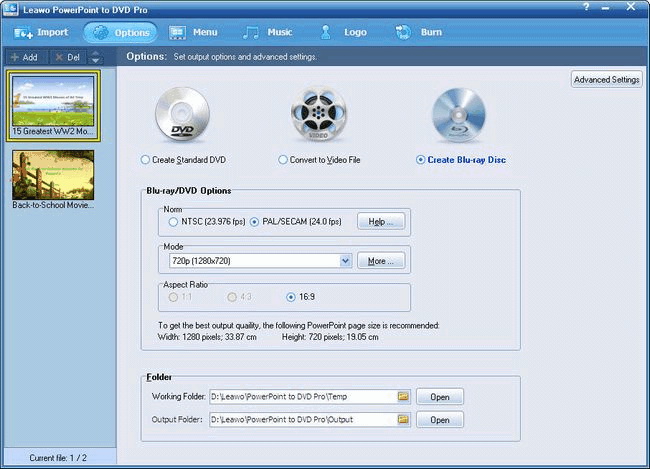Last updated on 2021-09-06, by
How to Put a PowerPoint on a DVD Disc
"Can you put PowerPoint on DVD disc? I have several PowerPoint presentations and want to put PowerPoint on DVD disc so that they could be well kept and played back on DVD players. But after I put PowerPoint to DVD disc, the DVD player couldn't recognize the disc. What can I do? How to put a PowerPoint presentation on a DVD? Please help." A question from Yahoo Answer.
Many people wonder how to put a PowerPoint on a DVD disc for diverse uses. And many people find their DVD discs couldn't be played back on DVD player after they put PowerPoint on DVD disc. In this post, you will learn how to put a PowerPoint on a DVD disc correctly in different ways.
Part 1: How to Put PowerPoint on DVD Disc Directly
Depending on what you want, video_DVD disc or data_DVD disc, you could have different options to put PowerPoint on DVD disc. To create data_DVD disc, which could only help you put PowerPoint on DVD disc for storing, you could directly insert blank writable DVD disc onto the DVD drive, then copy-and-paste PowerPoint presentations to DVD disc.
Or, you could make use of the "Burn to disc" feature on your Windows computer to create a video_DVD disc:
- First, insert a blank writable DVD disc into DVD recorder drive and prepare your source PowerPoint presentations.
- Copy and paste your slides to DVD drive. You could also directly drag and drop.
- Then right click the DVD drive and choose "Burn to disc" option.
- On the popup "Burn to disc" window, set "Disc Title" and choose "With a CD/DVD Player" option. After these, click "Next" button.
- Click "Yes" to continue. The Burn feature would start to create a video_DVD disc immediately. You only need to wait for the conversion finished.
If you fail to create a Video_DVD disc in this way, you need to refer to the below solutions on how to put PowerPoint on DVD disc for playback.
Part 2: Save PowerPoint to Video and Burn to DVD
You could also try to firstly save PowerPoint presentation to video and then make use of DVD authoring software to burn saved PowerPoint presentation video to DVD disc to make a playable DVD disc for playback on DVD players. It's quite simple to save PowerPoint presentations to video. You only need to follow the below steps:
- Open your PowerPoint presentations.
- On the menu panel, open the "File > Export" option one by one.
- Choose "Create a video" option.
- Do related settings including: set the output video quality (choose "Internet & DVD"), Recorded Timings and Narrations, and durations.
- Then click the "Create a video" icon.
- On the popup "Save As" window, set output directory, input a name for the file, choose WMV or MP4 in the "Save as Type", and finally click the "Save" button.
Once your PowerPoint presentations have been saved as video, in either MP4 or WMV format, you could now make use of Leawo DVD Creator to burn PowerPoint video to DVD disc for playable on DVD players.

DVD Creator
☉ Convert all video files like MP4, AVI, MKV to DVD disc fast.
☉ Create DVD-5, DVD-9 disc, folder and/or ISO image without quality loss.
☉ 1-click operation to create photo slideshows and burn to DVD easily.
☉ Present multiple menu templates and custom design.
☉ Easy edit video effects, support 2D to 3D conversion.
Leawo DVD Creator is a professional DVD authoring software program that could convert and burn videos in 180+ formats to DVD disc to create playable DVD disc. Since you've already saved PowerPoint presentations into video, you could now follow the below steps to learn how to convert and put PowerPoint video to DVD disc.
Note:
- To burn PowerPoint video to DVD disc, insert a blank writable DVD disc into the DVD recorder drive first. Then, according to the type of DVD disc you've inserted, set output disc type at the bottom left corner (as mentioned in Step 1), set the inserted disc as target under "Burn to" option in Step 4.
- On the disc menu preview panel, you could click the pencil-shaped icon to edit disc menu, including: rename titles, adjust the title position and content, text font, size and color, load background image/video/audio, edit the content on chapter list pages, etc.
- Click the "No Menu" option on the right sidebar of the main interface if you don't want disc menu.
- The "Burn to" option in Step 4 allows multiple choices. That means you could burn PowerPoint video to DVD disc, and create an ISO image file or DVD folder at the same time.
- On the top-right corner, click the wheel icon, and then open the "Burn" tab to set DVD video mode from PAL and NTSC.
Video Demo: How to Use Leawo DVD Creator
Part 3: Put PowerPoint on DVD Disc with PowerPoint to DVD Pro
Leawo PowerPoint to DVD Pro, a professional PowerPoint to DVD converter software program, could help you directly put PowerPoint on DVD disc playable on standalone DVD players and computers. It is a one-stop solution for you to put PowerPoint presentations on DVD disc. You don't need to save PowerPoint presentations to videos and then make use of DVD burning software. Meanwhile, it handles multiple PowerPoint to DVD disc procession tasks at a time.

PowerPoint to DVD Pro
☉ Support PowerPoint 2000/2002/2003/2007/2010/2013.
☉ Support all PPT formats: PPT, PPTX, PPTM, PPS, PPSX, POT, POTX, POTM.
☉ Burn PowerPoint to DVD/Blu-ray disc, folder and/or ISO file.
☉ Convert PowerPoint to video and audio in 180+ formats.
☉ Add and design disc menu for PowerPoint to DVD/Blu-ray burning.
☉ Convert up to 12 PowerPoint files in batch processing
Download and install Leawo PowerPoint to DVD Pro on your computer (it's downloadable and installable on Windows XP, Vista, 7, 8, 8.1 and 10). Then, you could follow the below steps to learn how to put a PowerPoint on a DVD disc with the help of Leawo PowerPoint to DVD Pro.
- Insert a blank writable DVD disc into the DVD recorder drive.
- Click the "Import" button to browse and add PowerPoint presentation files. You could add multiple PowerPoint files to put PowerPoint on DVD disc at a time.
- Click the "Options" button to set to "Create Standard DVD". Then set the "DVD Options": choose TV standard from PAL and NTSC, set "Mode" and "Aspect ratio".
- Set the "Folder" options. Choose DVD recorder drive as "Output Folder".
- You could even click the "Advanced Settings" on the "Options" panel to do more settings, like: enable disc menu, etc.
- Click the "Menu" button to add disc menu to output PowerPoint DVD disc. You could edit disc menu as you like. (This is optional)
- If you like, you could click the "Music" and "Logo" options to add background music and personal signature.
- Finally, click the "Burn" button and then hit the the "Start" button to burn PowerPoint to DVD disc.
- After burning, eject DVD disc from DVD recorder. It's done now.




 Try for Free
Try for Free Try for Free
Try for Free