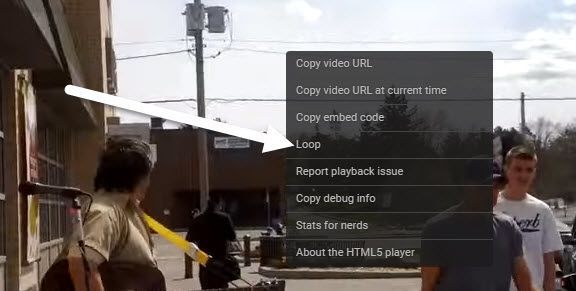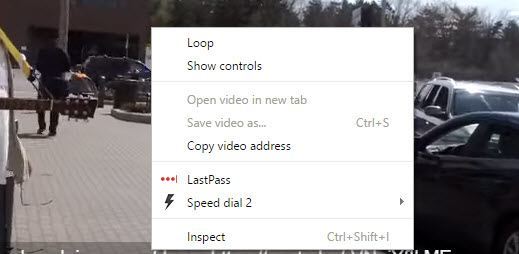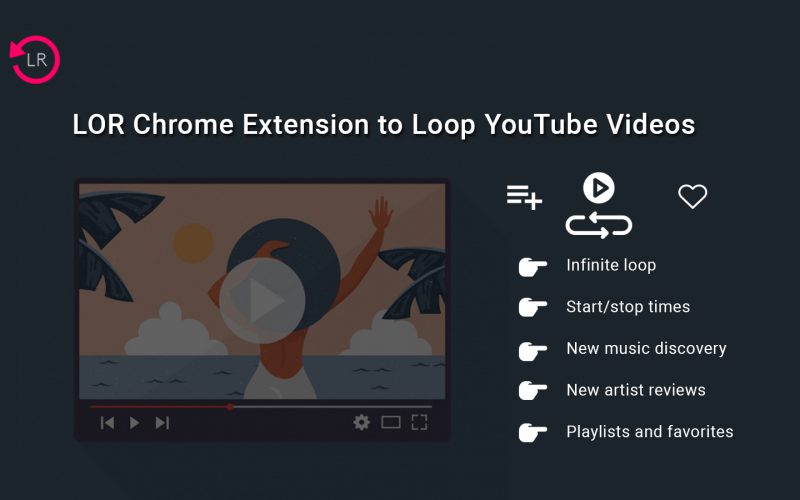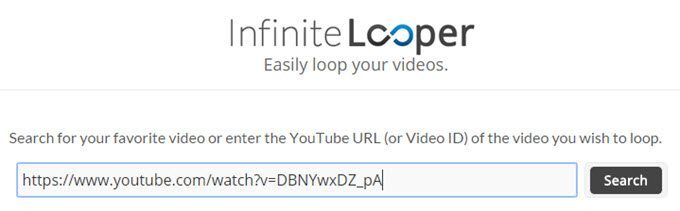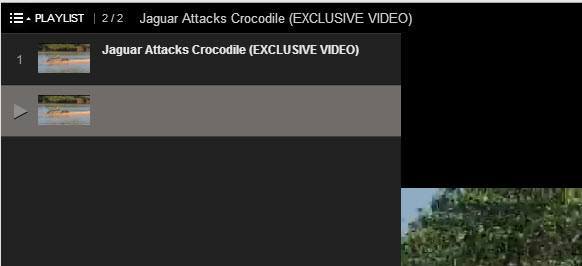“Is there a way to loop multiple videos either from a channel or playlist? I have several videos that I would like to continuously play. Is it possible to "loop" a channel or a playlist with multiple videos?” A question from YouTube Community Center.
As one of the most popular online video sharing sites, YouTube has gathered millions of users that have uploaded billions of videos in various industries. One of the most popular video types on YouTube is music video. You may have come across a music video on YouTube and would like to loop YouTube music video. Or, you may have multiple videos and would like to loop these YouTube videos in a playlist. But you only find that you can’t directly loop YouTube videos on YouTube. What should you do to infinite loop YouTube videos? Can you loop YouTube songs or playlist?
YouTube has no native loop play mode for you directly. However, that doesn’t mean you can’t loop YouTube songs/videos/playlist on browser or computer. In this guide, we would like to show you different ways to loop YouTube videos/songs/playlist on Chrome/computer.
Part 1. Loop YouTube Videos Using Loop Button
If you’re using a modern browser and the video you are watching isn’t one of the few that don’t play using HTML5, then you can simply right-click on the video and then you will see a Loop option. Then, simply click on Loop to loop YouTube video/songs on your browser.
As you can see, this is a menu specific to YouTube. If this doesn’t work for you, it could be because of the video, your web browser or the operating system you are running. If you are using Chrome, you can try another right-click trick.
The below steps would show you how to loop YouTube videos/songs on Chrome by using the Loop button:
- Go ahead and press and hold the SHIFT key on your keyboard.
- Then right-click on the video.
- While still holding down the SHIFT key, right-click on the video again.
- This time you should get another menu that looks a bit different, but has a loop option too.
- Click the “Loop” button to loop YouTube videos/songs on Chrome.
As you can tell, this menu is specific to Chrome. Unfortunately, this little trick works on Google Chrome only, probably because Google owns YouTube. That means you need to switch to Chrome browser if you are currently using non-Chrome browser and would like to loop YouTube videos/songs.
Part 2: Repeat YouTube Videos with Online YouTube Loop Tool
You could also make use of online YouTube looper tools to repeat YouTube videos on your browser. There are 2 different ways for you to repeat YouTube videos with online YouTube loop tools: make use of Chrome extension or online YouTube looper sites.
1. How to Loop YouTube Videos with Chrome Extension
On Chrome extension center, you could get a lot of extensions that could help you loop YouTube videos. ListenOnRepeat (LOR) is one of the most popular Chrome extensions for you to loop YouTube videos. It exists with an aim to provide music lovers with free access to unlimited music. Ever since the establishment in 2012, ListenOnRepeat has been globally recognized as a YouTube loop fan community & a #1 site to repeat YouTube videos and discover new music. Besides music, you can now read the exclusive reviews of the most trending songs every week.
The below steps would show you how to loop YouTube videos online with Chrome extension:
- Open Chrome Browser.
- Search For “Listen On Repeat Chrome Extension” & Click on the Extension to visit the Chrome Web Store.
- Click on “Add to Chrome” to add the extension to the Chrome Browser.
- You can now see the ListenOnRepeat icon on the navbar of the browser.
- Visit YouTube & play any video.
- Click on ListenOnRepeat icon on the top of the page.
- The extension will now take you to the ListenOnRepeat website with the same video automatically set on loop.
- You can use the slider to set the start and endpoints of the video to loop.
With the new Listen On Repeat Chrome Extension, looping YouTube videos is just a click away.
2. How to Loop YouTube Videos with YouTube video looper website
We know that there are quite a few wonderful YouTube video downloader sites, YouTube video editor sites, YouTube video to MP3 extractor sites, YouTube video converter sites, etc. For looping YouTube videos online, there are also YouTube video looper websites that could help you loop YouTube video easily.
InfiniteLooper is one of those looping sites. Just copy and paste the URL from YouTube and then click Search. This will load the YouTube video and allow you to loop it indefinitely or even to loop a specific portion of the video if you like.
Part 3. Infinite Loop YouTube by Changing the URL
Another semi-simple way to get a video to loop is changing the YouTube video URL. For example, let’s say the video you are watching is the following:
https://www.youtube.com/watch?v=Nbcj4KAcGFQ
The important part is at the end highlighted in bold. You then just need to copy that last part immediately after the v= and paste it into the following URL in both locations:
https://www.youtube.com/v/Nbcj4KAcGFQ?playlist=Nbcj4KAcGFQ &autoplay=1&loop=1
This basically creates a playlist for the target video you want to loop it over and over again with just one simple operation. It should be noted that there is no space. You might actually get the video playback page into the following one.
In this way, actually you are loop playing a YouTube video in a playlist.
Part 4. Download YouTube Videos for Automatic Repeat
The last method we would like to recommend to you is to download YouTube videos to your computer and then you will be easily to repeat downloaded YouTube videos with your media players on your computer.
CleverGet Video Downloader is the best YouTube video downloader program that could help you download any YouTube videos to your computer for unlimited loop play. As a professional online video downloader program, CleverGet Video Download actually could help you download videos from YouTube, Vevo, Veoh, Facebook and 1000+ other video sharing sites, so that you could loop play these online videos on your computer or devices freely and easily. More important thing is that this online video downloader offers you multiple download options in in different formats, resolutions and quality for downloading. Therefore, you could then freely download any video options according to your own needs.
Want to download YouTube videos to computer for automatic repeat playback on your local media player? Follow the below guide to learn how to download videos from YouTube with CleverGet Video Downloader.
◎Step 1. Launch CleverGet
Launch CleverGet on your computer.

-
CleverGet Video Downloader
- Download Video & Music from 1000+ Sites
- Download Live Stream Videos from YouTube Live and Others
- Up to 8K UHD Video Downloading with 320 kbps Audio Quality
- Smarter Downloading Settings
- 1-Click to Play Downloaded Videos
- Provide Precise Video Info
◎Step 2. Set Output Directory
Click on the Settings icon to enter the setting panel and set the output directory.
◎Step 3. Locate YouTube Video
Click on the YouTube icon to enter the YouTube website directly and search target video. Or you can copy and paste the video link to the address bar and the video will be detected directly once you enter the link
◎Step 4. Download YouTube Video
Choose a preferred quality and format. Click on the "Download" button to download YouTube to MP4 as a local file.
All downloading tasks could be seen under the “Downloading” tab, and the downloaded videos could be checked under the “Downloaded” tab. You could play back download YouTube videos, add downloaded videos to Burn module for burning to Blu-ray/DVD or Convert module for converting YouTube videos to other formats under the Downloaded tab by right clicking.
When the downloading completes, you will get YouTube videos saved on your computer hard drive. Now, you could make use of your local media player tools to loop downloaded YouTube videos offline. There are quite a few different media players that could do this, such as VLC media player, Free Blu-ray Player, Windows Media Player, etc.
If you happen to looking for a solution to loop YouTube videos/songs/playlist, and have no idea, try the above-mentioned solutions. The final video downloader tool would be the final and ultimate solution for you.