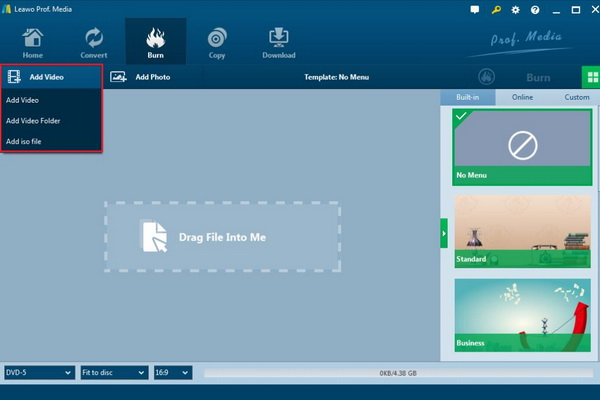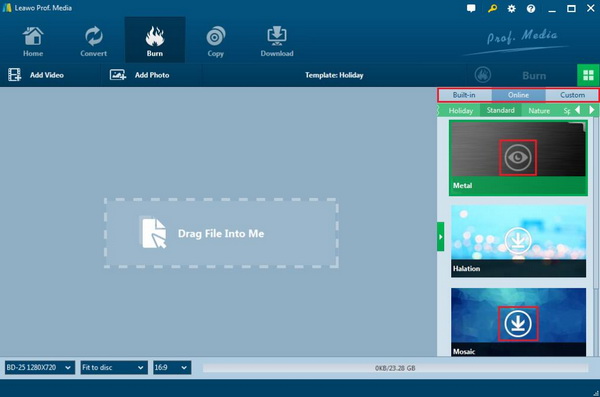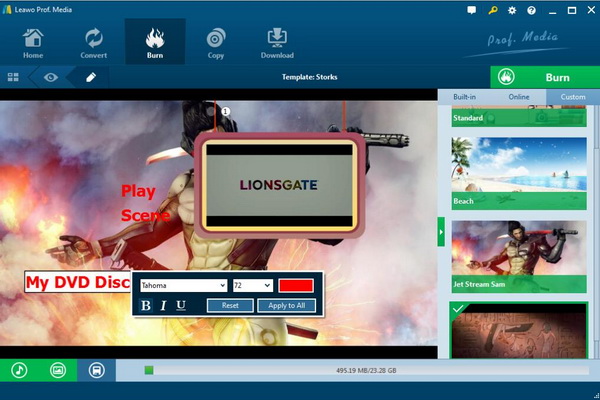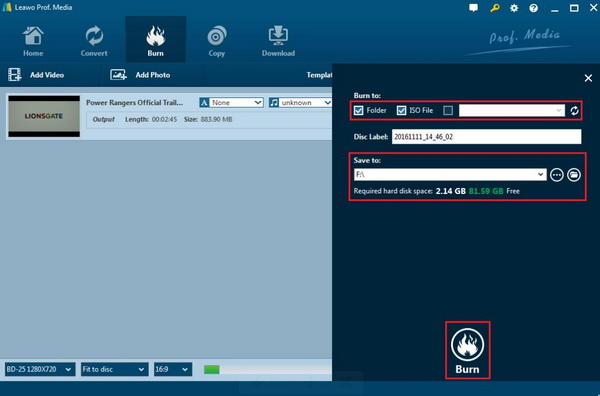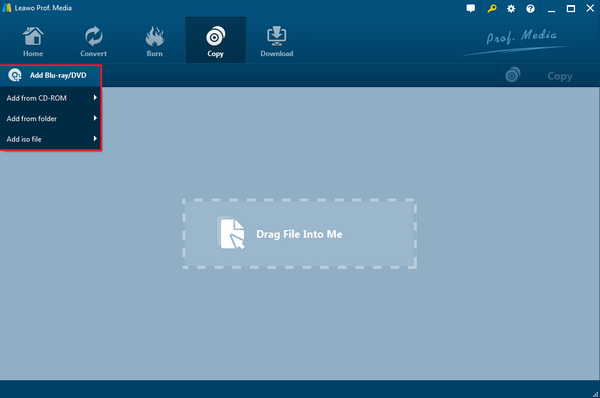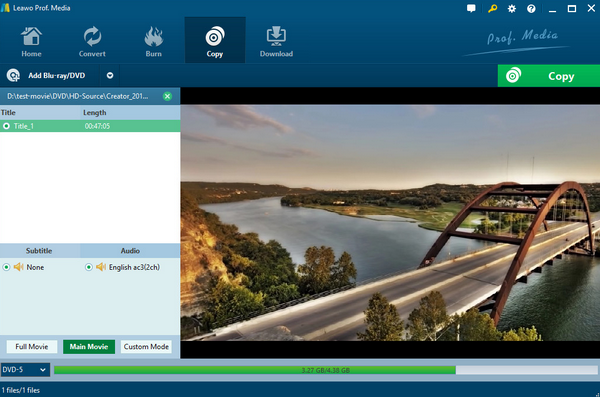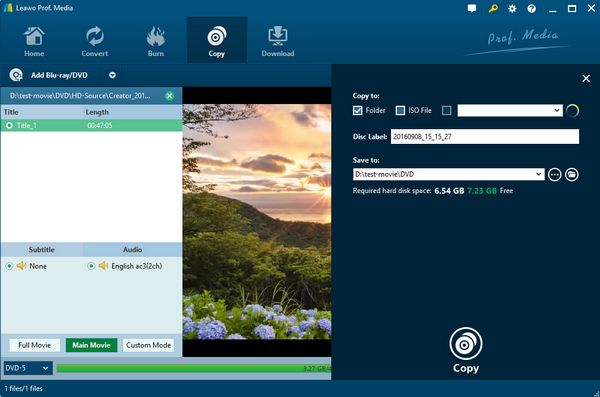As a convenient way to get access to all kinds of online resources as well as entertainment, laptop can play an important role in both daily life and business area. Since now with the widespread of USB devices, Blu-ray and DVD burners have been applied to laptops in a less way. For many users, they may prefer to download the digital Blu-ray movies from the internet instead of purchasing a Blu-ray disc and Blu-ray burner to provide the final solution. But, will laptops with Blu-ray burner be out of use any longer? Of course not, if a Blu-ray burner has been inserted to a laptop, more conveniences and efficiency will be brought to users.
Part 1: Why to Buy Laptops with Blu-ray Burner
In comparison, it is obvious to have the conclusion that a laptop with Blu-ray burner can be more outstanding in the following aspects.
Excellent Blu-ray viewing experience. Even though you can obtain more and more Blu-ray content from the Internet, the resources are limited after all. If you are movie enthusiast, buying a Blu-ray disc to be played on your laptop’s Blu-ray drive will be much more affordable and convenient than buying a ticket for cinema.
Steady and smooth video. Online streaming of the Blu-ray content would drive you to be crazy if you don’t have a decent Internet connection. Instead, if the Blu-ray playback solutions can be given by a Blu-ray disc, you will not need to worry about the picture quality or any Internet issues.
Wonderful gaming experience. For game lovers, Blu-ray drive will allow them to insert the latest gaming disc for further entertainment asides from some online games. You can play the game no matter you can get access to the Internet or not.
More convenient and worthwhile. Usually a laptop with Blu-ray burner is a bit more expensive than that without a burner. Even if, you can’t make sure you may buy an external Blu-ray burner in the future to provide more Blu-ray solutions, you had better solve this problem at the very beginning via purchasing a laptop with a Blu-ray burner with only a small sum of money.
Part 2: 3 Best Dell Laptops with Blu-ray Burner
No. 1 Dell Inspiron 15
The first Dell laptop with Blu-ray burner you can refer to is Dell Inspiron 15. With a 15.6-inch display and an Intel Core i3 processor as well as a 1TB HDD storage and 8GB of RAM, Dell Inspiron 15 is able to offer a lot of flexibility functions to you. It contains a Blu-ray optical drive. You can find a lot of ports on it. But this laptop has slower HDD and resolution screen. The 360 degree flip-and-fold design is super convenient when on the go.
No. 2 Dell I7586-5045SLV-PLUS
This 13.3 inch device is more compact than your standard laptop, but as always mobility is no good unless the laptop can also deliver the performance a consumer needs. Dell I7586-5045SLV-PLUS has Interl Core i5 processor, and a 8GB of RAM and 256GB SSD. You can insert the Blu-ray discs to the disc burner whenever you want and it can offer the solutions immediately.
No. 3 Dell Inspiron i3567
The third Dell laptop that contains Blu-ray burner is Dell Inspiron i3567. This laptop has 15.6-inch display that features touchscreen technology. It is equipped with i5-7200U Intel Core with 2TB hard drive and an 8GB RAM. Also, it has the internal Blu-ray drive for your further convenient Blu-ray viewing experience.
Part 3: 3 Best Acer Laptops with Blu-ray Burner
No. 1 Acer Predator 15
Acer Predator 15 is quite outstanding in the gaming features. You can enjoy the gaming discs with this Blu-ray burner as well as other Blu-ray movie discs. Acer Predator is equipped with a quad-cor Intel Core i7 processor, 16GB of DDR4 RAM as well as a HDD and SSD storage and a 1080P display. At the same time, its graphics power is provided by a 6GB NVIDIA GTX 1060. You can enjoy the fantastic feature on this modular optical drive slot.
No. 2 Acer MSI GT83
As the 8th Generation coffee Lake Intel Core i7-8850H laptop, Acer MSI GT83 has been popular among gaming users for a lot of years. With 18.4-inch Full HD WideView IPS-Level display, users can enjoy the HD videos with ease. This laptop has 32GB DDR4 memory, and Webcam FHD type 1080p video supported pattern. You can easily imp
ort your Blu-ray disc to the disc drive for further viewing.
No. 3 Acer 17.3-inch Gaming Laptop
Acer has released various laptops which are perfectly suitable for gaming lovers. The second one you can select for excellent gaming experience is Acer 17.3-inch gaming laptop. This laptop has Intel Core i7-6700HQ processor and Quad-core 2.60GHz. The 17.3-inch 16:9 Full HD IPS 1920x108 native resolution will provide users with the best viewing experiences. You can also obtain the 10/100/1000 Mbps Gigabit Ethernet with this laptop. It is Windows 10 home 64-bit, and its battery life can be up to 7 hours.
Part 4: Best Blu-ray Burning Tool for Laptop with Blu-ray Burner
Once you have a laptop with Blu-ray burner, then you can start burning your current multimedia files to the Blu-ray discs so that they can be smoothly played on various standalone Blu-ray players. Before this, you had better select a professional Blu-ray burning program ahead. Here, you should not miss Leawo Blu-ray Creator which can be able to burn videos and photos in 180+ formats to Blu-ray/DVD movies with 40+ DVD menus templates in ease for both Windows and Mac users!
With Leawo Blu-ray Creator, you can burn more than 180 formats videos in formats like RMVB, MKV, MP4, WMV, Xvid, MOV, and FLV to Blu-ray with the original quality retained. Leawo Blu-ray Creator allows you to edit the Blu-ray disc based on more than 40 types of disc templates. Before burning, you can set your own preferred Blu-ray parameters.
Step 1. Download Leawo Blu-ray Creator and install it on your computer.
Step 2. Insert a blank Blu-ray disc to the Blu-ray burner on your laptop.
Step 3. Load the video to the Leawo Blu-ray Creator by clicking the “Add Video” button.
Step 4. Set the Blu-ray disc menu. On the right side of the burner, you can find various menu templates. Choose one template and click it to enter the main editing panel. Or, you can DIY based on your own preferences.
Step 5. Edit the menu. Click the “Edit” button on the sub-menu bar to enter the editing panel where you can set the background image, the font size or color, and the background music and so on. Once it’s done, click the “Save” icon below.
Step 6. Start burning the Blu-ray disc. Click the green button “Burn” on the top right corner and then you will be required to choose the “Burn to”, “Disc Lable” and “Save to” options. Once done, click the “Burn” icon below. Just wait in patience, the video will be burned into a Blu-ray disc quickly.
Part 5: Best Blu-ray Copy Tool for Laptop with Blu-ray Burner
Furthermore, if you have the need to copy the Blu-ray content, here you can turn your eyes upon Leawo Blu-ray Copy for laptop to make the exact copy of the original Blu-ray content. Leawo Blu-ray Copy will offer you the comprehensive solutions of disc copying requirements.
Regardless of disc protection and region restriction, Leawo Blu-ray Copy can successfully decrypt these discs with region protection with ease. Not only can this program help you to clone Blu-ray to DVD with 1:1 quality, but also it can burn ISO image to DVD/Blu-ray with a lot of personalized settings.
Step 1. Download Leawo Blu-ray Copy and install it on your computer.
Step 2. Open the program and insert the Blu-ray disc to the drive on your computer. Once inserted the Blu-ray, then click “Add Blu-ray/DVD” to load the Blu-ray.
Step 3. Choose relevant settings. You can select the Disc Type, Copy Mode (Full Movie, Main Movie and Custom Mode) and subtitle and audio track.
Step 4. Start copying Blu-ray. Once set all the parameters, you can click the big green button “Copy” on the top-right corner. Before copying, you will be required to set the “Copy to”, “Disc Label”, “Save to”.
If you only have one CD-ROM drive, you can firstly rip the Blu-ray disc content to hard drive and then copy the content onto another blank Blu-ray disc.
Conclusion
By referring to the above recommendations, you may have your own preferences on these laptops. You can make full use of these laptops with Blu-ray burners, especially on the usage of viewing all kinds of Blu-ray discs. But if you prefer another more convenient way to obtain the Blu-ray entertainment, you can also rely on Leawo Blu-ray Player which can be easy to provide you with the comprehensive and professional Blu-ray playback solutions with the excellent output quality.