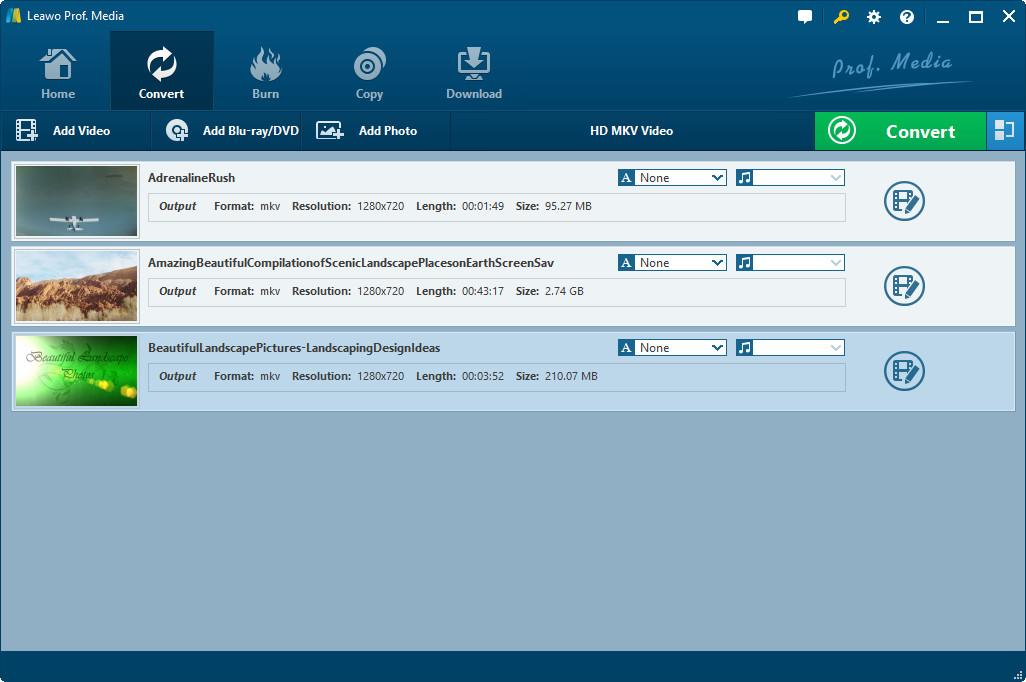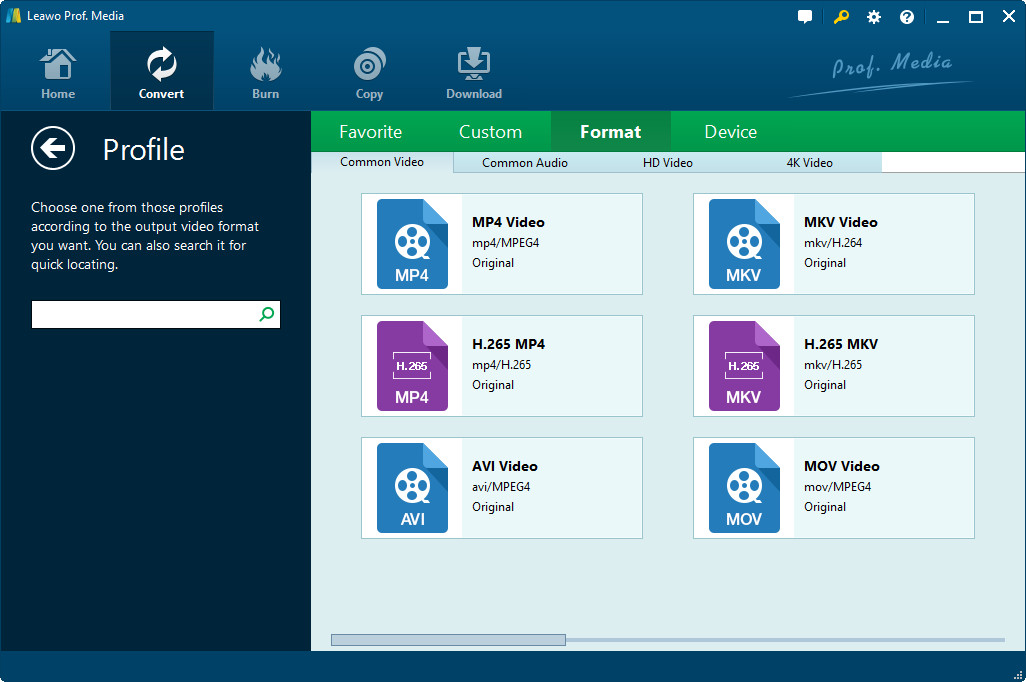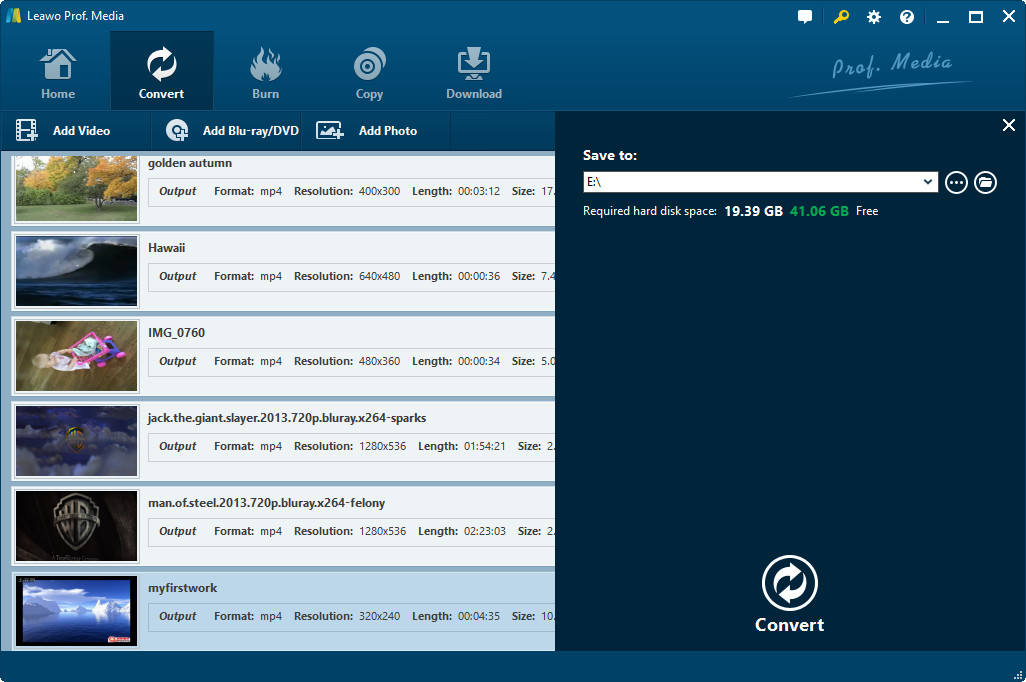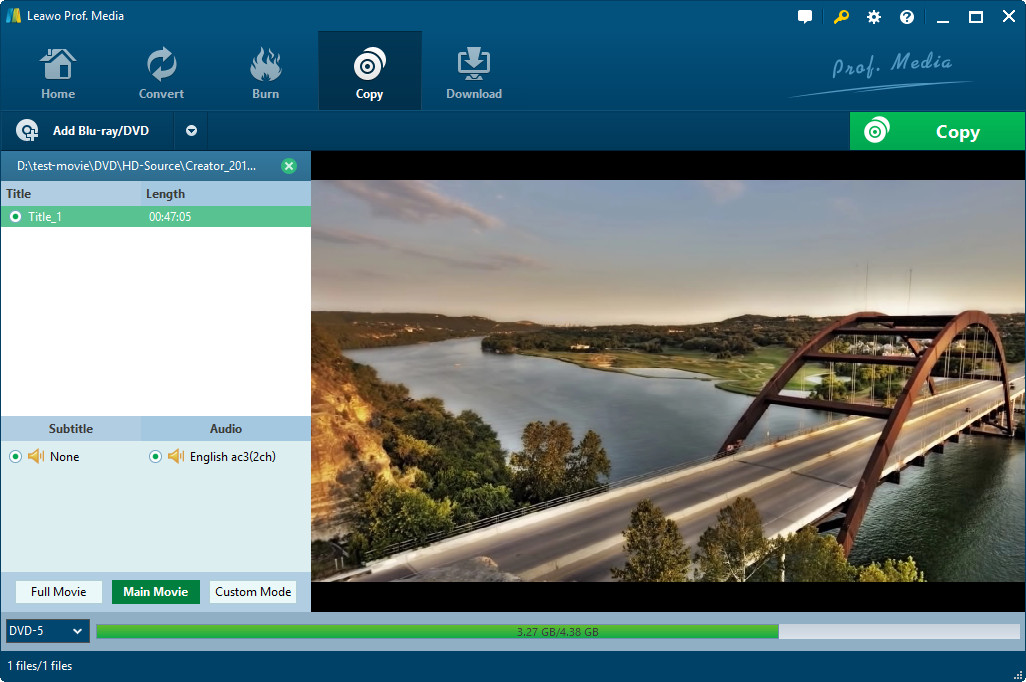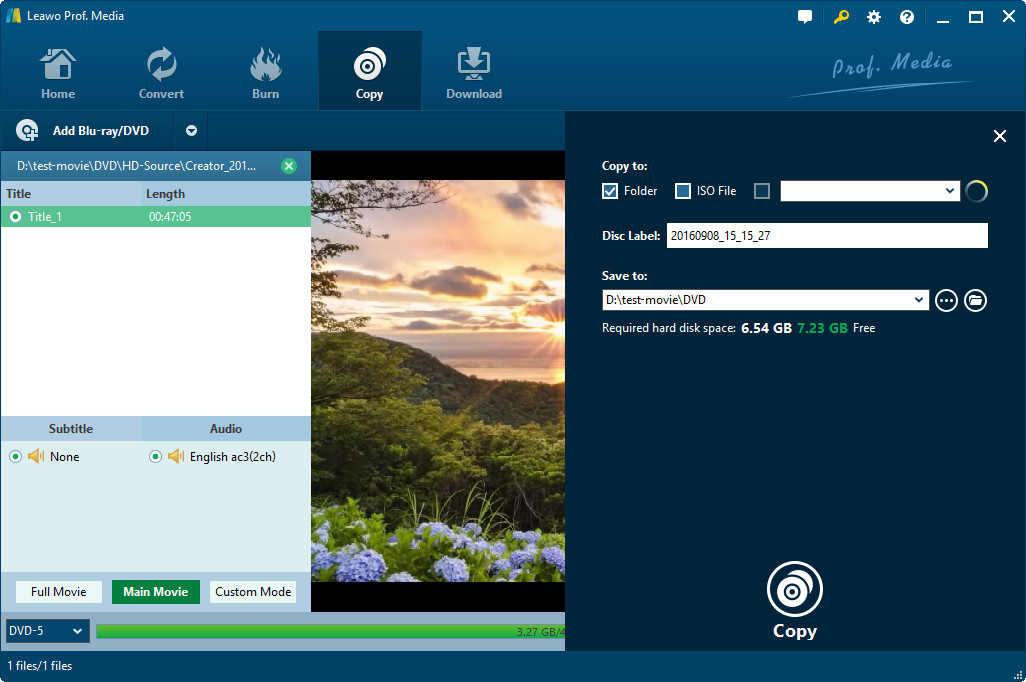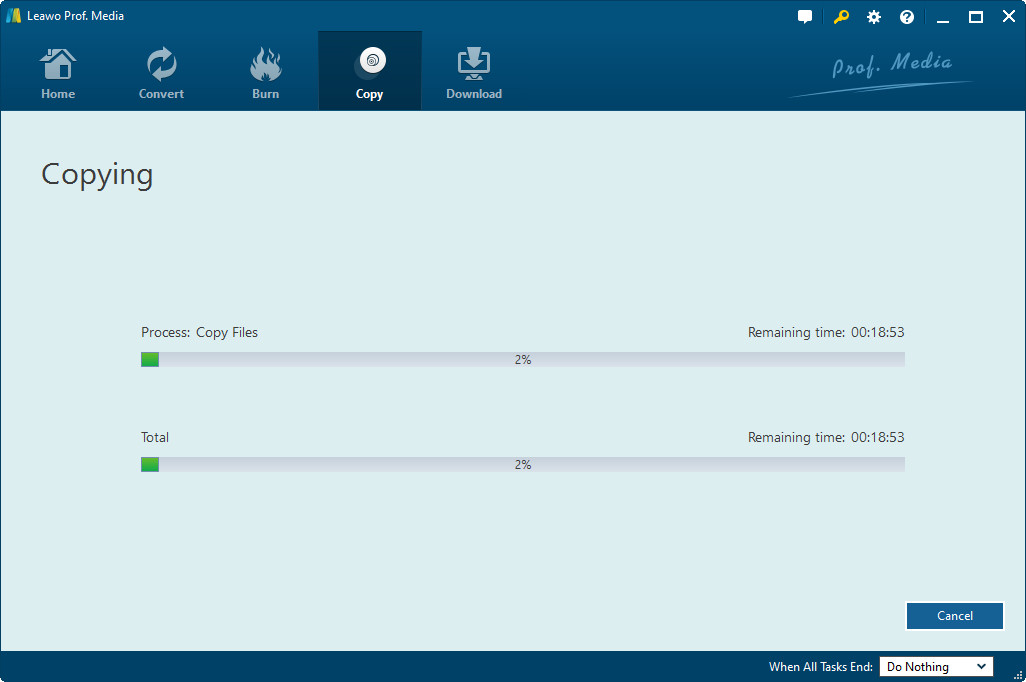This tutorial is mainly discussing the following topics:
Reasons to Rip Blu ray to Hard Drive
As is known to all, Blu-ray or Blu-ray disk is a digital disc data storage format, which is able to store hours of video in high definition (720P and 1080P) and ultra high-definition resolution (2160P). And to play such Blu-ray files, an associated Blu-ray player is a must. In the daily life, users may sometimes need to rip Blu-ray to hard drive for various purposes:
- After ripping Blu-ray to hard drive, users can easily play such files without bothering a DVD player.
- Users can rip Blu-ray to hard drive as a backup in case of sudden data losses from various reasons. After all, Blu-ray disk is pretty vulnerable to scratches, cracks and other physical damages. Therefore, a backup is surely a wise choice.
- By ripping Blu-ray to hard drive, all the detailed contents originally saved within Blu-ray disk such as BDAV M2TS audio track, subtitles and other detailed contents will also be preserved on the hard drive.
- In terms of encrypted Blu-ray files, if you simply save them into BD disc, you will be prevented from quick backup and easy playback. But once you remove these protections and decrypt them to the hard drive. Things will be much easier!
Okay, till now, you might ask: how can I rip Blu-ray to hard drive? Actually, to easily and smoothly copy Blu-ray to hard drive, you are highly suggested to get a reliable tool at hand. Here, you are offered with two quick fixes.
Solution 1. Rip Blu-ray to Hard Drive Using Leawo Blu-ray Ripper
Leawo Blu-ray Ripper is a professional Blu-ray ripping and converting program to easily decrypt, convert Blu-ray/DVD movies to videos, be it for playback or backup. This software actually allows you to convert the disk file to any other digital file formats without any restrictions, such as MKV, MP4, MPEG, AVI, FLV, RMVB and etc. While converting the Blu-ray file, you can even customize the output files by adjusting the detailed settings of output file such as resolution, frame rate and etc. Moreover, the converted file could be played on various popular media players, like Apple media devices, Android smartphones, tablets, Windows phones, and blackberry smartphones, etc. Best of all, this software has a simple and easy-to-understand user interface, making it as easy as pie for users to rip Blu-ray disc.
Step 1. To start with, open the installed software on the computer and then click on the Convert option on the top panel to enter the next interface. Then, hit the Add Blu-ray/DVD option to load the source Blu-ray file. Also, you can directly drag the wanted file to the main interface.
Step 2. After that, click on the HD MKV Video option as pictured in the above. Enter the Change section and then go to Format tab to continue. Now, just select the output file format as needed and wanted.
Step 3. Once you have selected your wanted output file format, hit the pencil-shaped icon on the top right corner of the box to go on. You will now see the below interface and then customize the settings like video codec, channel and etc as wished. After that, click on the OK option to save these settings.
Step 4. Hit the green icon of Convert to continue, specify the output file location on the computer and then hit another Convert icon at the bottom to start the Blu-ray conversion process.
Within a little while, the Blu-ray conversion will be done and the converted file will be saved on the computer. You can then link the hard drive to your computer and transfer such files to the hard drive in one click.
Solution 2. Rip Blu-ray to Hard Drive Using Leawo Blu-ray Copy
As you can see, to rip Blu-ray to hard drive with Leawo Blu-ray Ripper, you need to firstly rip Blu-ray to the computer and then copy it to hard drive. And also, if you want to rip Blu-ray to hard drive directly, you can just use this Leawo Blu-ray Copy.
This is an all-in-one software, which enables to copy Blu-ray/DVD movies in the form of disc, folder and ISO image in 6X fast speed. With it, you can copy Blu-ray file including all detailed contents like video dot frame, subtitle, audio channel to hard drive without any quality data losses.
Steps to go:
1. Open the installed program on the computer and hit the Copy option on the top panel to enter the main interface of Leawo Blu-ray Copy. Also, clean up hard drive space for copying Blu-ray to hard drive if necessary. Then hit the Add Blu-ray/DVD option to load the file or directly drag it.
Note: Three options are offered while adding file: "Add from CD-ROM" to import Blu-ray/DVD files from your disc drive; "Add from folder" to import Blu-ray/DVD folder; click "Add ISO file" to import ISO file.
2. Then set Disc type, Copy mode, Subtitle and Audio tracks at the left panel and then hit the Copy option to continue. Then, specify the disc label and specify the output location as wanted and needed.
3. After that, hit the Copy icon at the bottom to start ripping Blu-ray to hard drive. And the process will be finished within a little while.
More possible ways? Check other 3 ways to backup your blu ray to hard drive with ease.
To rip Blu-ray to hard drive, you can just choose either way as mentioned in the above. While comparing these two software, the biggest distinction might be that the editing feature that Leawo Blu-ray Ripper features while Leawo Blu-ray Copy lacks. But it actually doesn't matter so much if you are simply looking for a way to rip Blu-ray to hard drive!