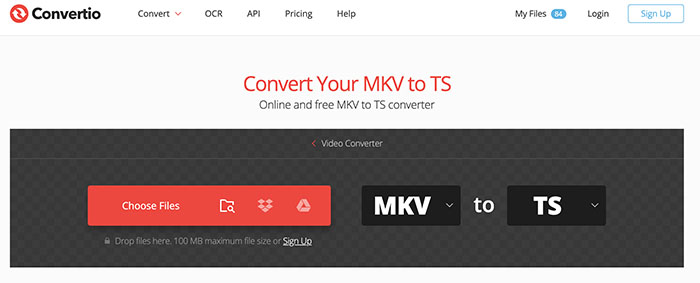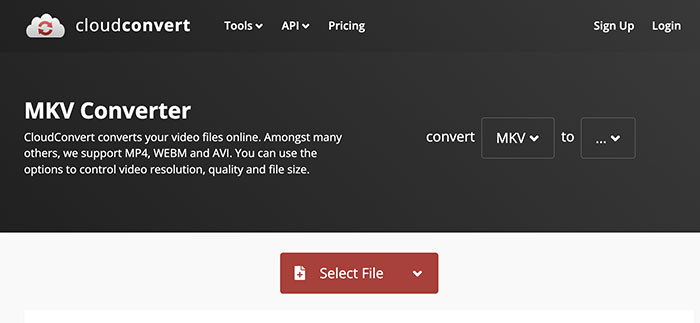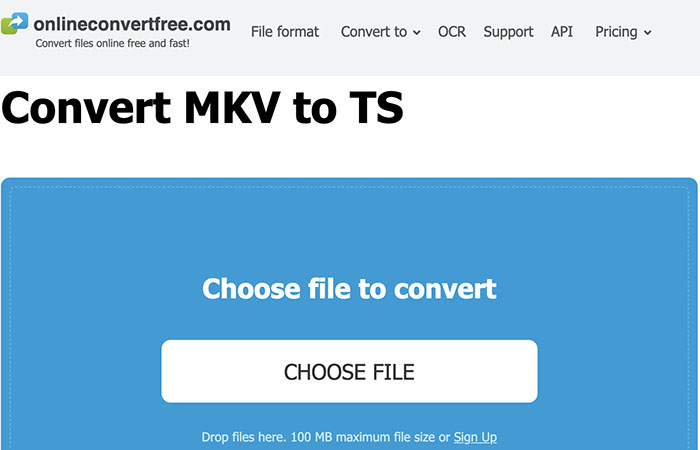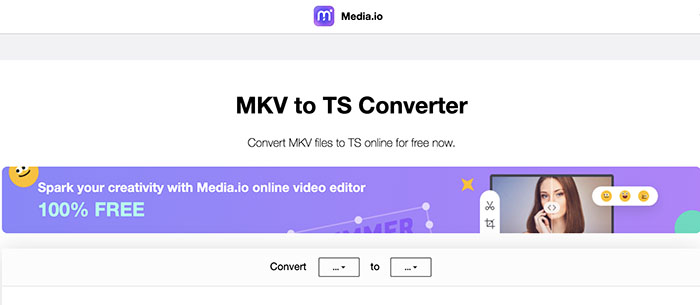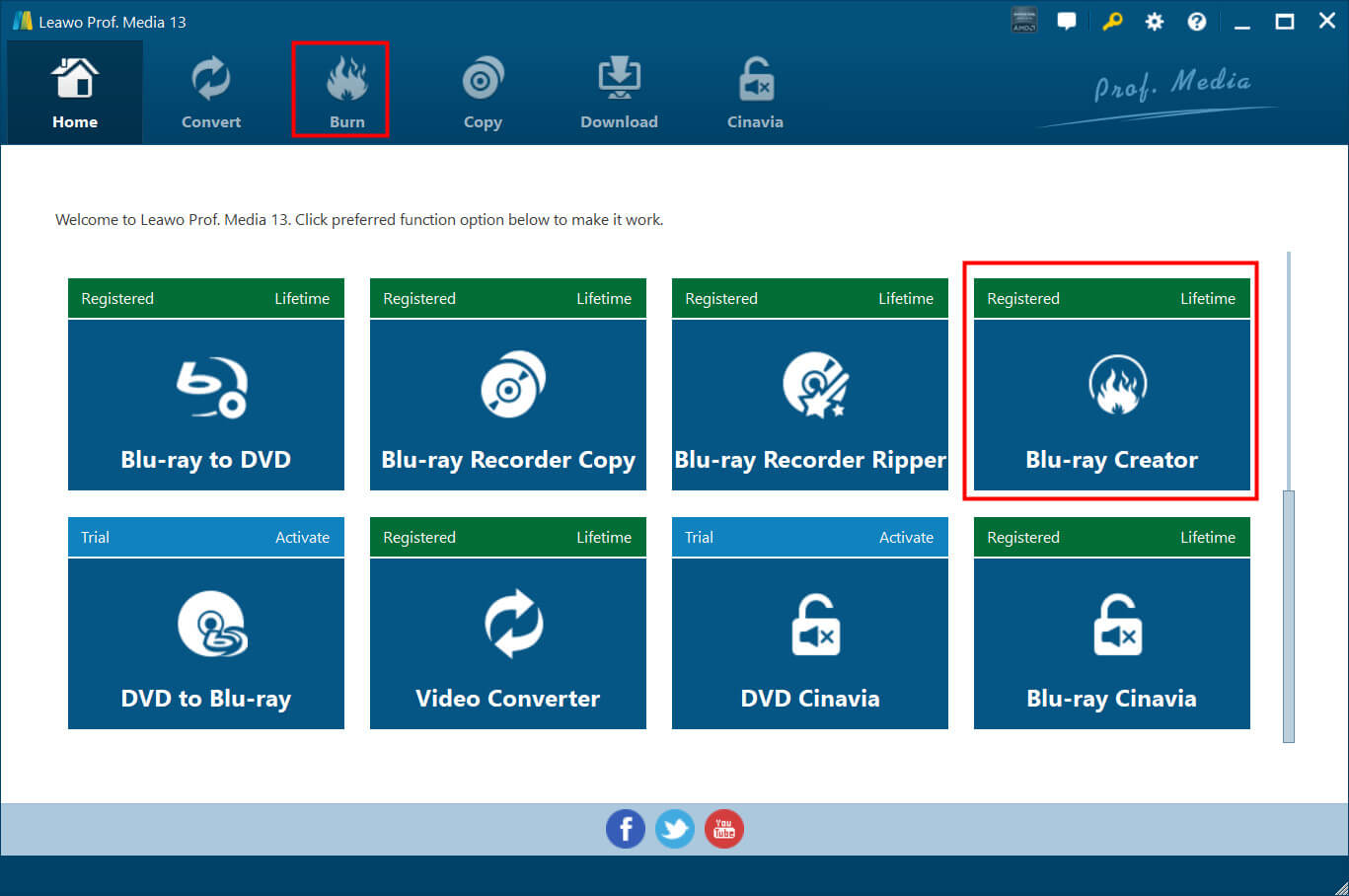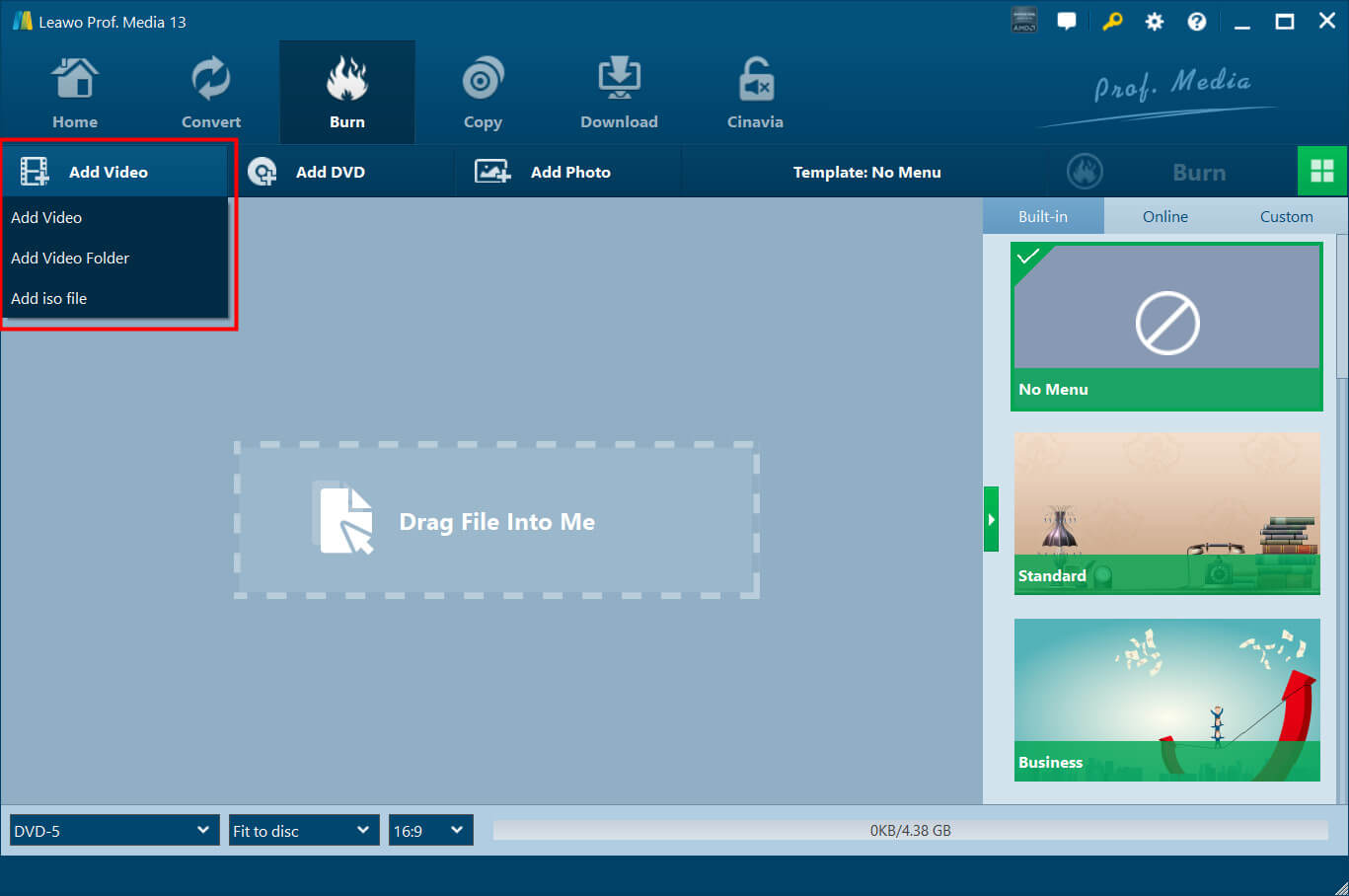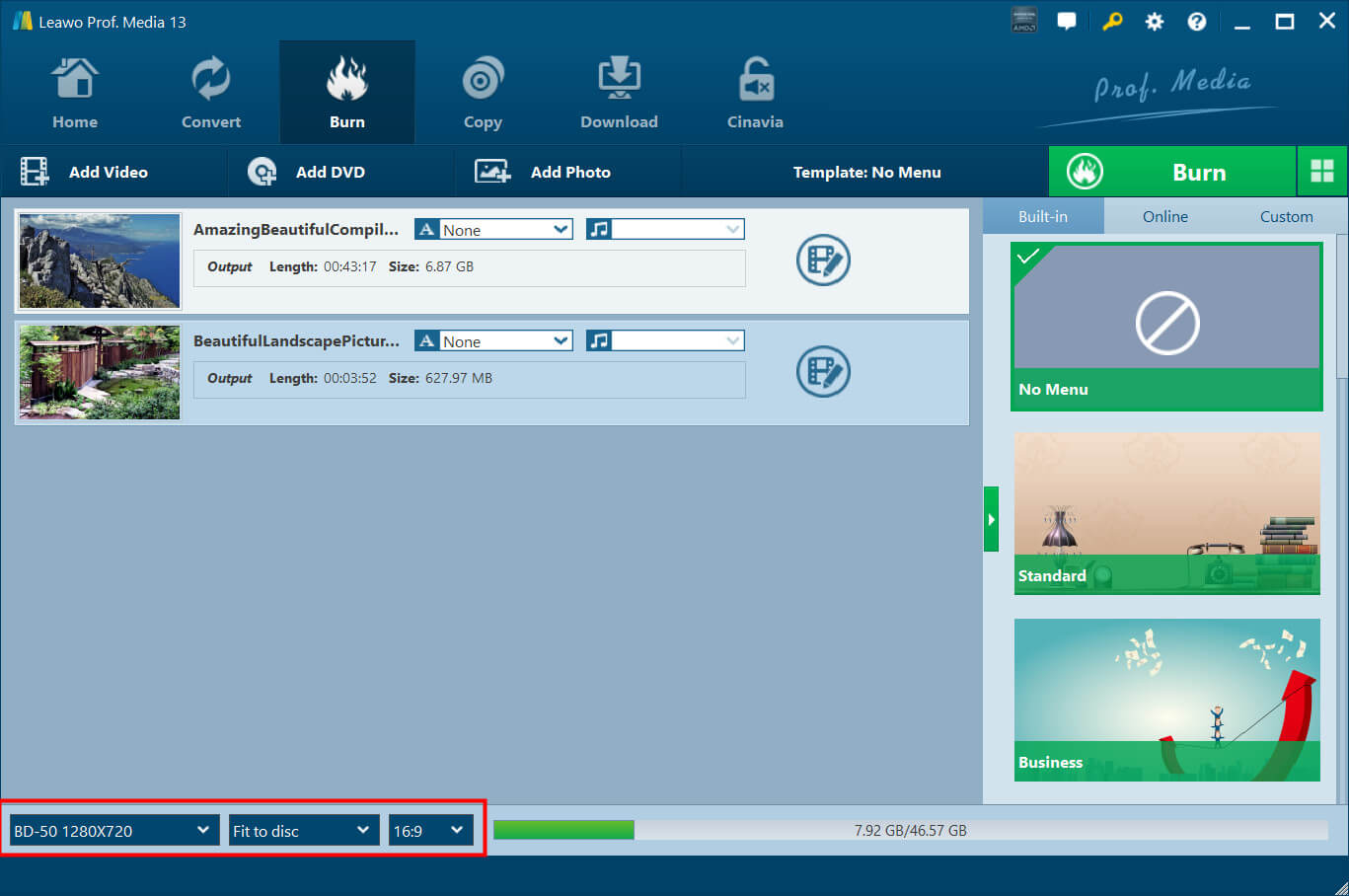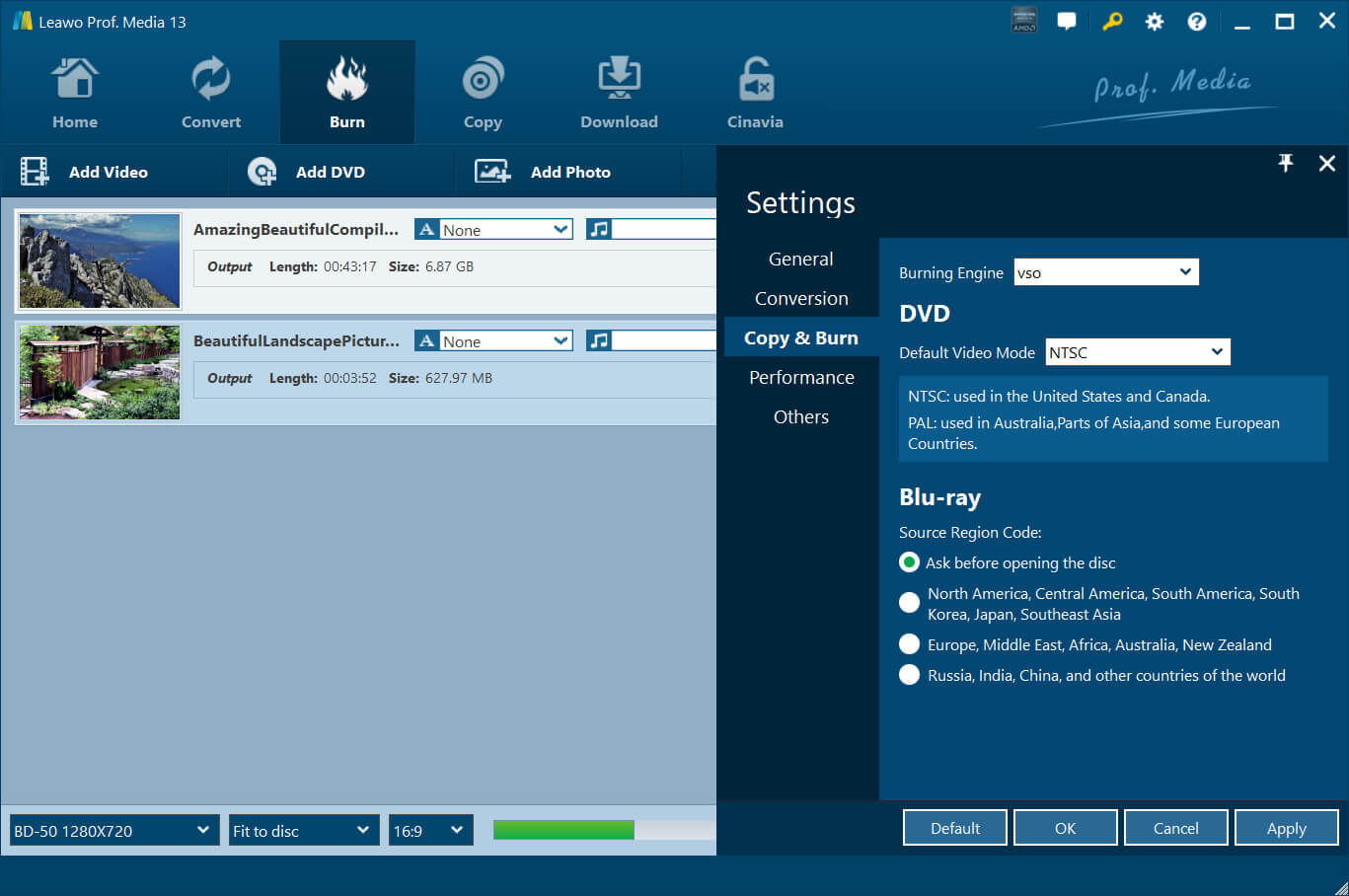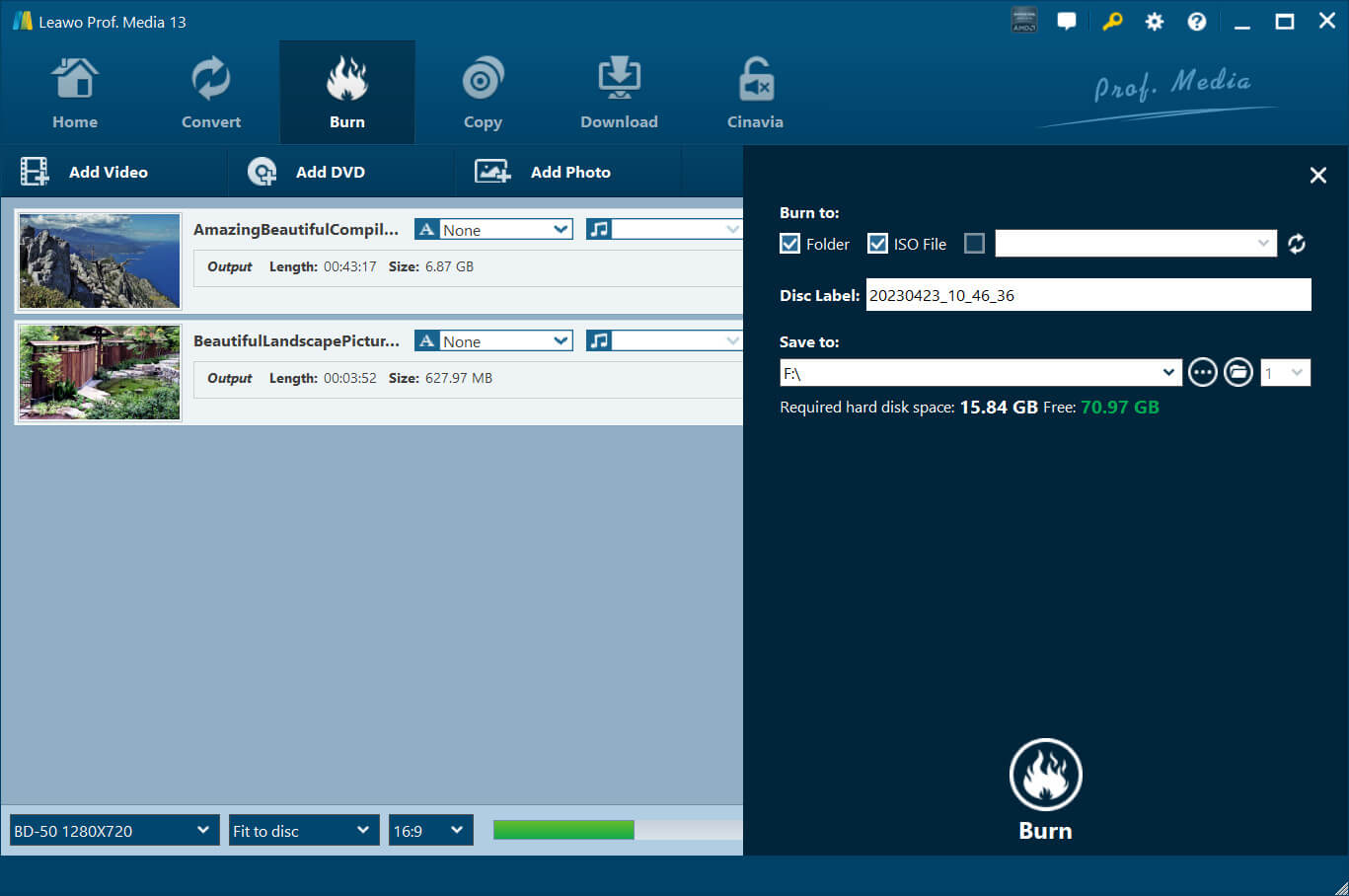Last updated on 2023-07-25, by
How to Convert MKV to video_TS Folder Online/on PC?
While many DVD fans like to convert video_TS files to digital files, some prefer the other way around. It is quite often that many people want to convert digital files to video_TS folder and burn it to DVD. So how to create a video_TS based on digital files like MKV? In this article, you can find the full guide. Just read on to learn how to convert MKV to video_TS.
Outline
You may also be interested in:
Part 1: MKV VS. Video_TS
How to convert MKV to video_TS? Don't worry, this will be introduced specifically later. First off, let's have a look at MKV and video_TS first. Short for Matroska Video, MKV is a container format that can store multiple streams, including video, audio, subtitles, and pictures in a single file. Similar to MOV and AVI files, MKV is widely used for video files. But compared to MOV and AVI, MKV has much larger storage.
Short for Video Transport Stream, video_TS is a folder that stores movie data for DVD. A video_TS folder usually has 3 types of folders and they are:
- Video_TS.IFO: The folder that stores the files of DVD chapters, DVD menus, subtitles, audio tracks, etc., which is responsible for DVD control and playback information such as the number of volumes and what is loaded first.
- Video_TS.BUP: Containing the copies of IFO files, the folder is used to play the DVD video correctly when the IFO files can't be read.
- Video_TS.VOB: The folder is the main part of a DVD, which stores video and audio data, subtitles, and other data.
As you can see, MKV is a digital file type and video_TS is a folder for DVD only. MKV is one of the best formats for moving pictures and it allows unmatched accessibility, for instance, hard or soft-coded subtitles, chapters, metadata, etc. The video_TS folder, on the other hand, can only be opened by a physical DVD player or specialized DVD player software. But what if you want to convert MKV to video_TS? Just keep reading to learn how to MKV to video_TS online and on PC.
Part 2: How to Convert MKV to Video_TS Online?
Today you can easily convert MKV to video_TS online with converters. In this part, you can find 4 ways to convert MKV to video_TS online. Just check them out.
1.Convertio
Convertio is a popular online file converter that can convert a wide range of file formats, including audio, videos, images, and more. You can convert MKV to video_TS easily. Most importantly, Convertio is free to use without hidden fees. Just upload the file and you are good to go. But just mind that Convertio only allows you to convert 2 files at one time.
Here's how to convert MKV to video_TS with Convertio.
Step 1: Google "Convertio MKV to TS" to locate the page.
Step 2: Click on "Choose File" to upload the MKV file.
Step 3: Click on the Convert button to convert MKV to video_TS.
2.CloudConvert
CloudConvert is another way to convert MKV to video_TS for free. Similar to Convertio, CloudConvert can also make file conversions for audio, videos, documents, and more. There is no need to sign up for anything, you can use it to convert any files for free. Supporting 200+ formats, CloudConvert lets you truly convert files without limit.
Here's how to convert MKV to video_TS with CloudConvert.
Step 1: Head to CloudConvert.
Step 2: Upload the MKV file you want to convert. Select TS as the output format.
Step 3: Click on the Convert button to convert MKV to video_TS.
3.OnlineConvertFree
OnlineConvertFree is also a web-based converter that allows you to convert MKV to video_TS for free. Similarly, the converter supports file formats like documents, videos, audio, books, and many more. Just drop the files into the converter and you can convert MKV to video_TS easily. Please note that you can only upload up to 100MB file size to OnlineConvertFree.
Here's how to convert MKV to video_TS with OnlineConvertFree.
Step 1: Go to OnlineConvertFree.
Step 2: Drop the MKV file into the online converter. Select TS as the output.
Step 3: Click the Convert button to convert MKV to video_TS.
4.Media.io
Any other way to convert MKV to video_TS online? Try Media.io's free online converter tool. There is no need to create an account, you can upload the MKV to convert files straight away. Powered by AI, Media.io is a great online converter that can help you refine your media files smartly. You can make quick video editing, for instance, trimming, cropping, visual effects, and many more.
Here's how to convert MKV to video_TS with Media.io.
Step 1: Head to Media.io and navigate to the video converter.
Step 2: Click on Choose Files to add the MKV file. Select TS as the target file.
Step 3: Click on the Convert button to start conversion.
Part 3: How to Convert MKV to Video_TS Folder on PC?
While converting MKV to video_ts can be convenient online, the output quality can be less than satisfactory. And it can be super slow if you want to process large files and the tools are not very reliable if you don't have a good network. So the best way to convert MKV to video_TS folder remains locally, which means to convert the file with your computer. So how to convert MKV to video_TS folder on PC? Try Leawo Blu-ray Creator.
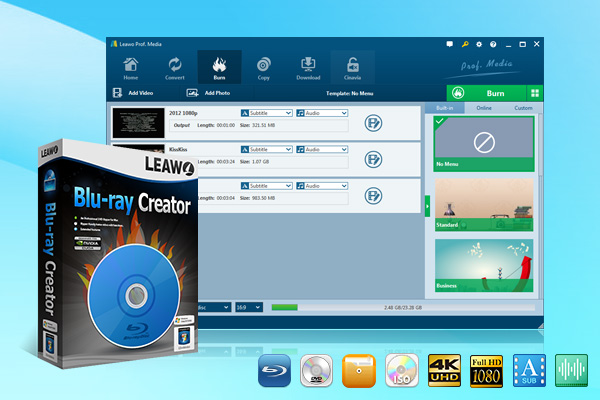
-
Leawo Blu-ray Creator
Burn videos to Blu-ray/DVD disc, folder and/or ISO image file simultaneously
Create photo slideshows from various photos and burn to DVD/Blu-ray disc easily.
One click operation to burn ISO image file to Blu-ray/DVD disc.
Edit output videos to add image or text watermark, trim video size, adjust effect, etc.
Create 3D Blu-ray/DVD movies with 6 different 3D effects.
With Leawo Blu-ray Creator, you can easily convert MKV or any digital format to a video_TS folder and burn the file into Blu-ray/DVD with a few clicks. This creator program supports 180+ video and photo formats, including g MP4, AVI, MKV, FLV, MOV, WMV, MPEG, VOB, MTS, JPG, BMP, and more. You can also burn ISO image files to a disc freely or make DVD/Blu-ray slideshows with ease.
In addition, Leawo Blu-ray Creator supports 40+ selectable disc menu templates in 8 different themes, including Standard, Business, Childhood, Education, Holiday, Nature, Sports, and Wedding. You can design disc menus based on your needs, for instance, add background music, change title position and content, adjust text color and font size, etc. Moreover, Leawo Blu-ray Creator supports batch processing, you can convert multiple MKV files to video_TS folders quickly and easily!
Here's how to convert MKV to video_TS folder with Leawo Blu-ray Creator.
△Step 1. Enter Leawo Blu-ray Creator Module
Leawo Blu-ray Creator is a module of Leawo Prof. Media. Free download Leawo Prof. Media from the links above. Click on the "Leawo Blu-ray Creator" to enter the module.
△Step 2. Add Source Files
Click on the Add Video > Add Video/Add Video Folder to select a single video or a video folder from your computer. You can also drag and drop the source MKV file to the interface.
△Step 3. Adjust Output Settings
This is a very important step for how to convert MKV to the video_TS folder. You need to choose the type of burning and aspect ratio. Select the "Fit to disc" to make the video match your DVD/Blu-ray disc. Click on the dropdown menu of "A" to add subtitles and the dropdown menu of the music icon to add soundtracks.
Before you go to the next step, click on the Settings icon and select Copy & Burn. Here you can choose VSO or ImgBurn for engine burning.
△Step 4. Convert MKV to Video_TS Folder
Now click the green Burn button to start burning. Rename the label of the output file in the Disc Label box. Tick the Folder/ISO option if you want to convert the video into a Blu-ray/DVD folder. If you have a blank disc inserted into your CD-ROM already, tick the option for the blank disc. Now you can click the Burn button at the bottom to start converting video to Blu-ray/DVD folder or ISO file.
That's how to convert MKV to video_TS folder. You can expect the process to be done in just a few moments!
Bonus: Best Player for Video_TS Folder Playback
Once you have successfully converted MKV to video_TS, you can play them on a specialized media player, for instance, Leawo Blu-ray Player to enjoy the best video quality. Supporting almost all file formats, including 4K videos, Blu-ray discs, DVDs, BDAV movie folders, Blu-ray ISO image files, container formats, audio, and more, Leawo Blu-ray Player is your go-to choice to play any video effortlessly.
What's more, it supports Blu-ray/DVD playback from all regions. Unlike VLC can access unprotected discs only, Leawo Blu-ray Player allows you to play any protected DVD out of the box without decryption. Developed with a high-quality encoding engine, Leawo Blu-ray Player is the No.1 media player that can deliver the best visuals with a cinema-like experience at home. What's more, Leawo Blu-ray Player is 100% free to use!
Final Thoughts
How to convert MKV to video_TS folder? This article has introduced multiple ways to make it online and pc. It is worth noting that, to convert MKV to video_TS with the best output quality, you need a professional video editor like Leawo Blu-ray Creator. It's fast and easy to use, which can help you make video conversions of all kinds. Just check it out yourself.




 Try for Free
Try for Free Try for Free
Try for Free