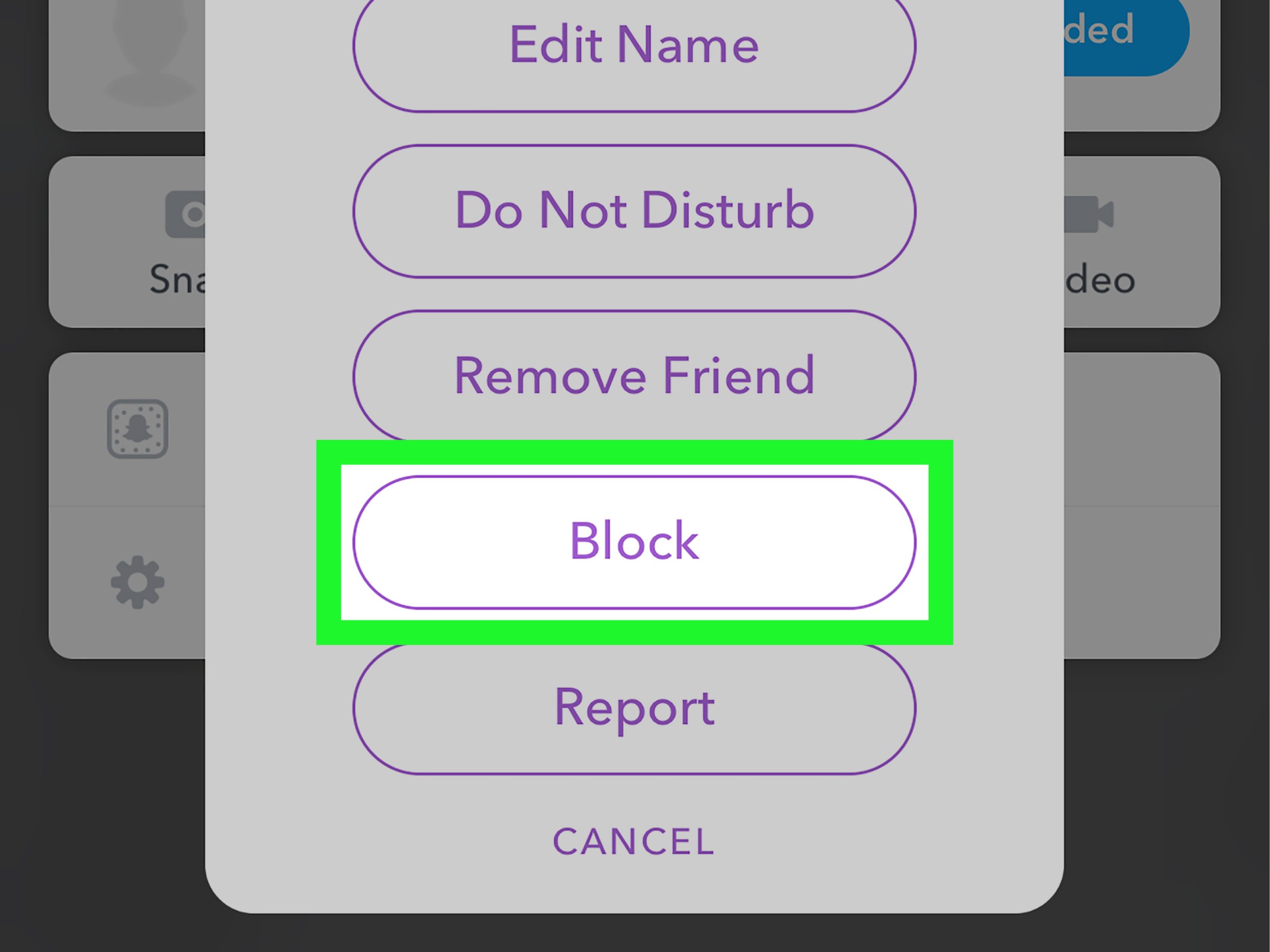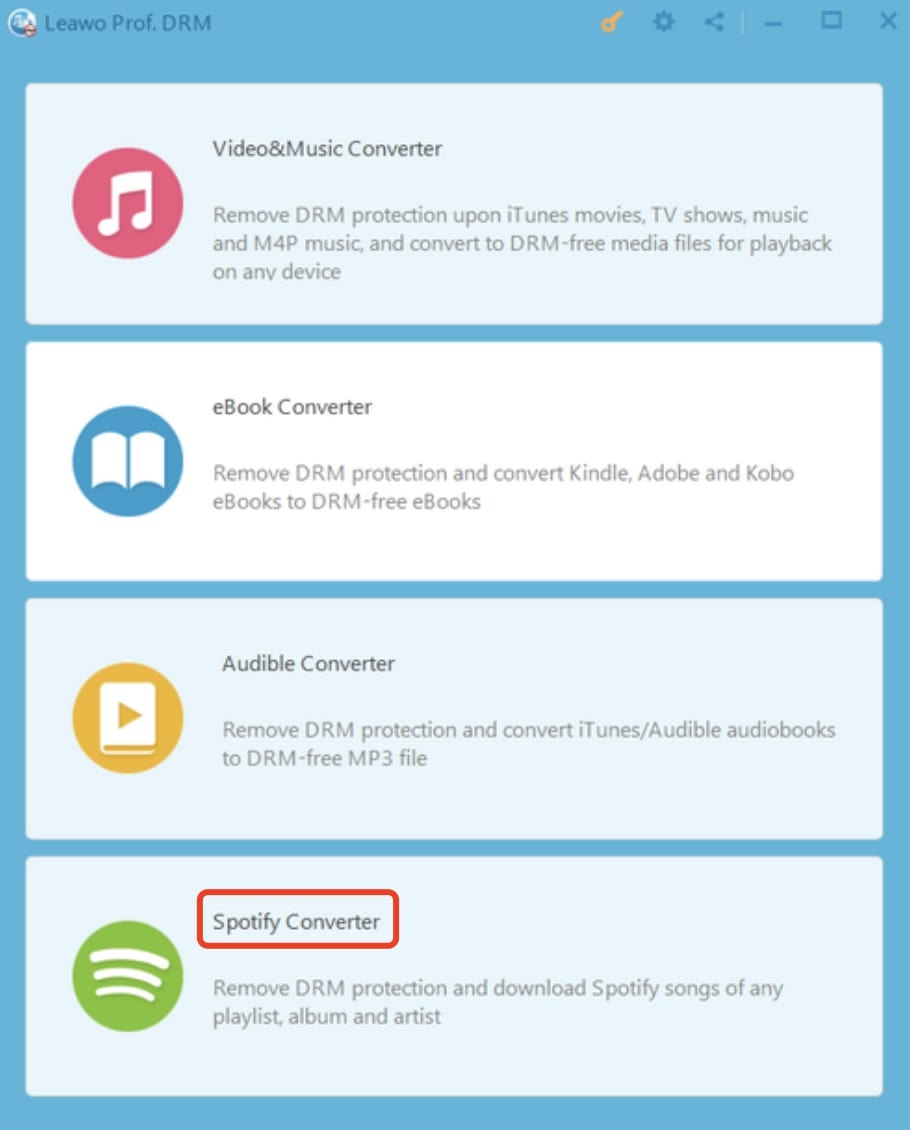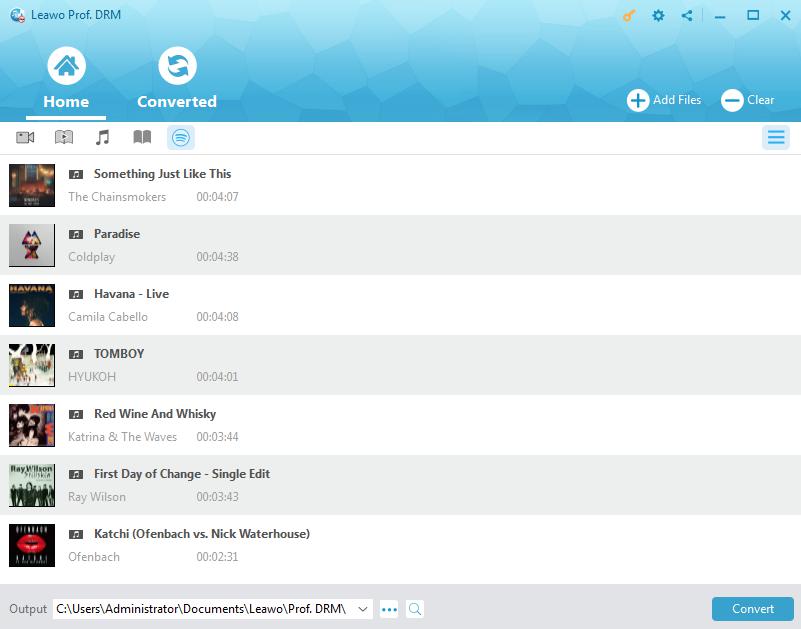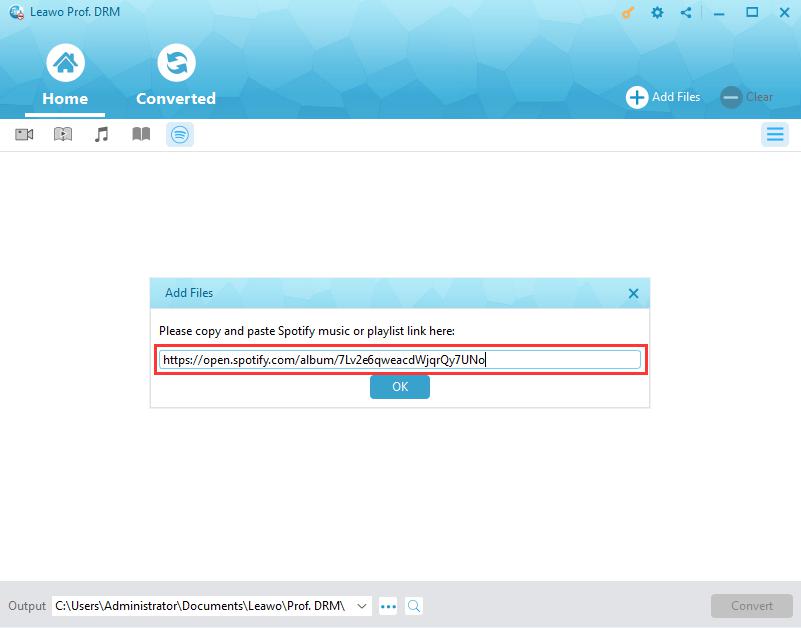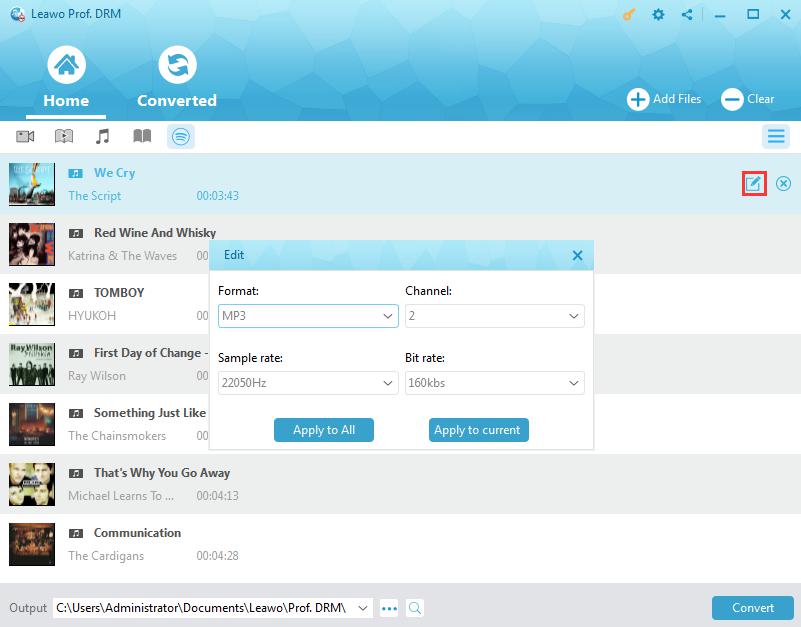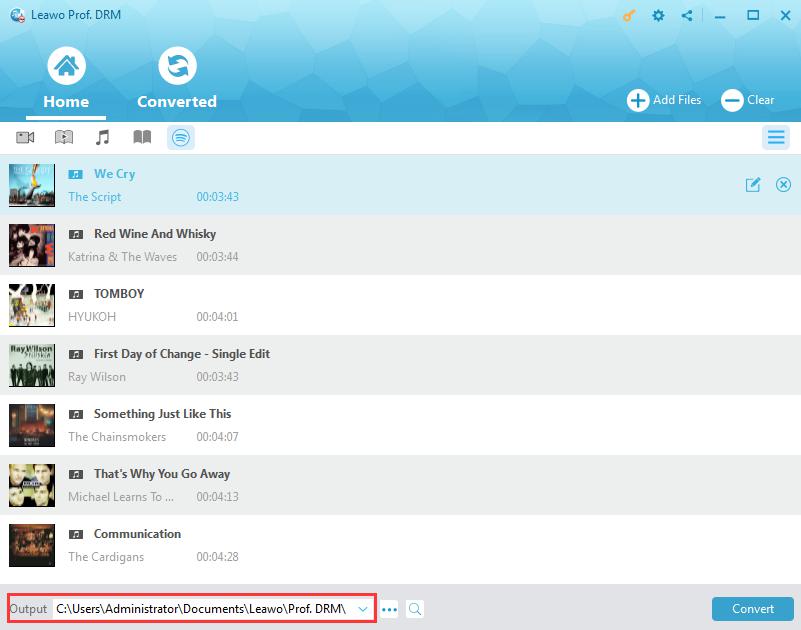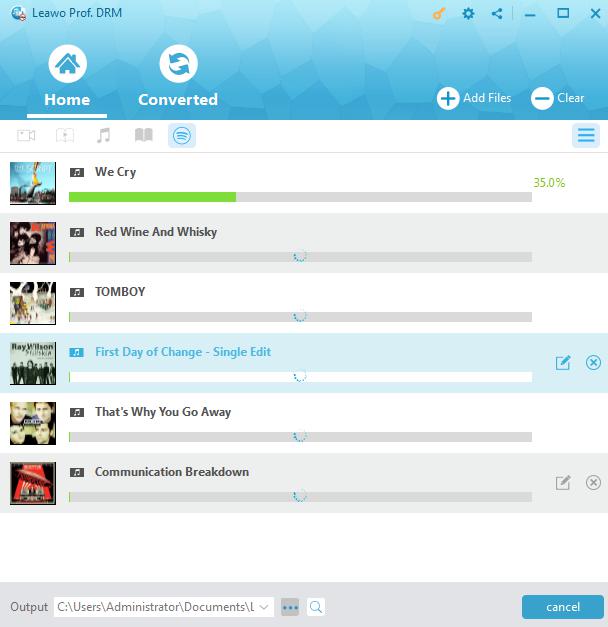Besides Facebook messenger, WhatsApp, and Skype, you might have heard about Snapchat or use it occasionally. So what is Snapchat as an alternative when it fitly sounds like a blend word of snapshot + chat? Snapchat is a mobile app for Android and iOS devices. Same as messenger and WhatsApp, it’s designed for you to talk with friends. Other than that, you can also view live stories around the world, explore more fun with the “Snap moment” if offered.
Part 1. How to Know if Someone Blocked You on Snapchat?
What makes it stand out among the mainstream messaging Apps? How does it get more and more popular with tons of heavy users who are mostly teenagers and young people? Snapchat is well received for some reasons. The core concept of the App is unique and pretty interesting, that is, any picture or video, or message you send is only available to the receiver for a brief moment before it becomes inaccessible. That’s how it echoes its name. The temporary and ephemeral nature of messaging has successfully encouraged a more innovative and natural way of how we interact with each other. Snapchat focuses on private, person to person photo sharing with a lot of features like creating caricature-like Bitmoji avatars, sharing a chronological “story” for broadcasting to followers, and “Discovery” area integrated to major publishers like Buzzfeed that can showcase short-form content. In a word, its instant communication through a mobile device is the key thing that makes it stand out from the crowd.
There’ll be occasions that you get blocked when there is tension. And just like the other social and communication app, Snapchat can be a perfect platform for you to share the fun and photos with friends, to run into people you haven’t seen in a long time. While Snapchat sometimes can be the best reunion party, it can be like a battlefield. There are conflicts and arguments, and you might get blocked occasionally. If you ever wondered or hoped to figure out how this happened, especially when you never know it in the first place or get a notification about being blocked, this guide is here to help.
Generally speaking, the most obvious sign is that you’re no longer able to see their stories or snaps, and you can't send them snaps or chats when someone blocks you on Snapchat. Sometimes your phone will notify the latest update from the contact, and if you stop getting notification then you might have been blocked. This happens with the contact who frequently uses the app or chats with you via the app. But sometimes to figure out if someone’s blocked you on Snapchat can be a detective job, here are various steps to help you to find it out thoroughly.
Guide:
- 1. Open the Snapchat app and log in. Swipe from left to right across the screen to get to your friends list. Check your friend list, and see if anyone has disappeared.
- 2. If someone you were friends with disappeared from the friends list, that’s the sign you might have been blocked. But that’s not for sure, you might have to dig up a bit more to confirm your suspicion.
- 3. Tap the search icon (the magnifying glass) on top of the app, and search for their username. There’s no chance they will appear here if you have been blocked. However, there might be a case that they could have deleted their account.
- 4. Finally, if you want to make sure if you have been blocked by this certain friend. You can ask a friend to search for the username or you can do it yourself by creating a new account. Unless your friend or this new account you’ve just created have both been blocked, otherwise you’ll find out they still have a Snapchat profile but simply just block you. 🙁
Part 2: What Happens When Someone Blocks You on Snapchat?
There are countless reasons that you get blocked, but more or less, it suggests a friendship is in trouble. So what happens when you get blocked? First of all, you won’t get any notification from Snapchat for the blocking. You won’t show up on their friends list anymore and your name will no longer appear in that person’s friends list. In terms of Snapchat interaction, you won’t be able to look at their story or Group Charms, and you cannot send them Snaps or chats anymore. It’s a bit sad. Assuming that you guys are not friends on another social media, so there’s no way you can contact them. Blocking means the connection is completely cut off.
There might be some differences between blocking people and removing friends on Snapchat. If you only remove them, they’ll still be able to see your public stories, while blocking is to prevent them from seeing any information about your account. Blocking is more "Scorched Earth" than removing. In a word, by blocking you’ll be removed from each other in the “Snapchat universe”.
Part 3: How to Block Someone on Snapchat?
Similar to the other social platforms, It’s pretty easy to block someone on Snapchat. It’ll only take a few minutes or so to complete. Here’s how to do it, but please think before you act:
- 1. Open the Snapchat app and log in.
- 2. Swipe to the right to see your friends list.
- 3. Locate the person you want to block. Tap the name and hold.
- 4. Select "More" to proceed.
- 5. Tap "Block" and done.
If the person you want to block isn't on your Friends list, you need to locate them by searching their name. Just go to the magnifying glass on top of the screen and type their username. Once you have them, you can block them with the same procedure above.
External Tip: How to Share Spotify Music to Friends on Snapchat?
To share fun and joy with friends is what is significant to friendship, even there’re always highs and lows the whole way. Snapchat is designed for instant communication that allows friends to share the “moment” of life no matter if it is happy, awkward, or sad. So in the case that if you want to share your friends with the music moment you are enjoying, how about just sending them the copies of songs so you guys can experience the same wonderful music universe even if you are apart? This is extremely useful when you and your friends are not well connected to the network, or simply not active on Spotify or using another music platform. With Leawo Prof. DRM, your offline music sharing becomes possible.

-
Leawo Prof. DRM
- Convert iTunes DRM-protected M4V movie and TV show to DRM-Free MP4
- Remove DRM from M4B, AA, AAX files and convert any Audible AA, AAX file to MP3, even without iTunes authorization
- Convert iTunes DRM-Protected M4P and non-DRM iTunes M4A Music to MP3
- Remove DRM-protection on Spotify music and convert to Universal audio format for enjoying music offline on any devices
- Convert DRM-protected eBook from Kindle, Kobo, Adobe to DRM-free epub, mobi, azw3, txt, etc., format
Leawo Prof. DRM is a professional DRM removal converter and Spotify music downloader. With Leawo Prof. DRM, you can successfully remove the DRM protection upon Spotify songs and playlist, and download and convert Spotify music to MP3, AAC, M4A, etc as you like. So you can save your favorite soundtracks and enjoy offline music on your device. You can freely share Spotify music and playlist with your friends and family, and even play Spotify songs on non-Spotify devices. The conversion is way faster than the other similar converter on the market as Leawo Prof. DRM can remove Spotify DRM and convert to target music form at 50X faster speed that is beyond your imagination. Leawo Prof. DRM is the ultimate DRM Removal Program and DRM Media Converter, as it can also be applied in converting iTunes music to local DRM-free files. That’s not just it, with Leawo, ebook DRM removal is also possible, too.
IMPORTANT: Open Spotify before you launch Leawo Prof. DRM if you want to download music from the Spotify playlist. Make sure all your music on Spotify can be played without any problems.
Step 1: Locate Spotify Converter
Launch Leawo Prof. DRM and click the “Spotify Converter” icon.
Step 2: Add Spotify music
You can click “Add files” to add songs, albums, or playlists or simply drag and drop.
Or you can do copy and paste. Find the URL of the Spotify playlist, and paste it into this Spotify music downloader if you are using the Spotify web version.
Step 3: Set output format and audio quality
After Spotify music is loaded, you can click the pencil icon on the right of the song title to set the output format and audio parameters. You are free to choose any audio formats available as you like and set the Channel, Sample Rate, and Bit Rate. When all are set, click the "Apply to All" or "Apply to current" that suits you.
Step 4: Set output directory
Look for the “...” at the bottom of the panel and click it, this is where you can set the output directory to proceed. Make sure the target disk drive has enough space.
Step 5: Download Spotify songs
Press the blue button "Convert" on the bottom right to start removing DRM of Spotify music and downloading it to your local drive.
You can check the process of DRM removal ad download on the panel. When the conversion and download are finished, just click the “Converted” to find all your downloaded Spotify music.
That’s it! So if you want to download your Spotify playlist, this guide is where you should begin with. With Leawo Prof. DRM, you can not only freely share the Spotify music offline to your Snapchat friends but also save them as local files for future playback. Life is more fun when shared with a friend, that applies to music too. What are you waiting for? Download Leawo Prof. DRM now to have fun together!