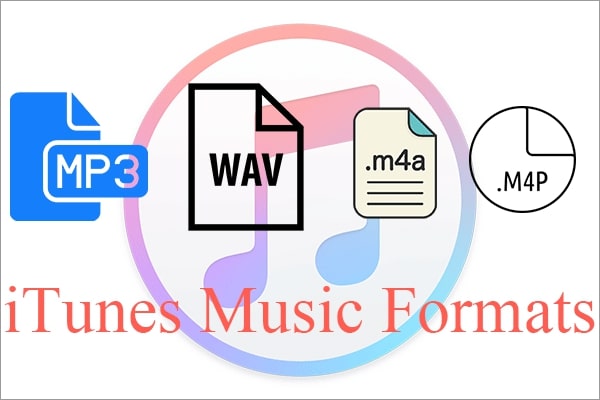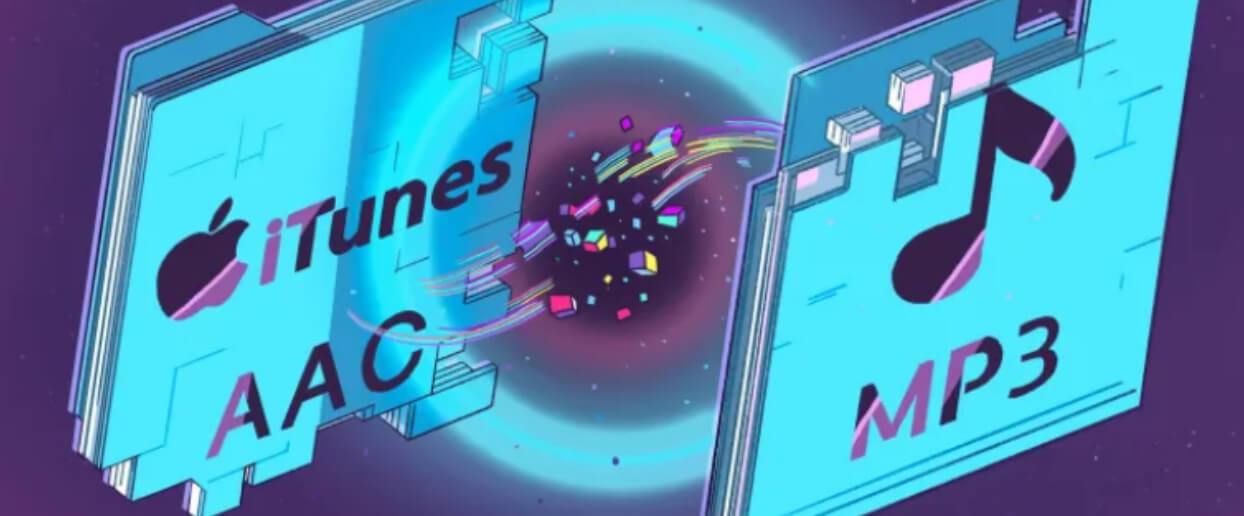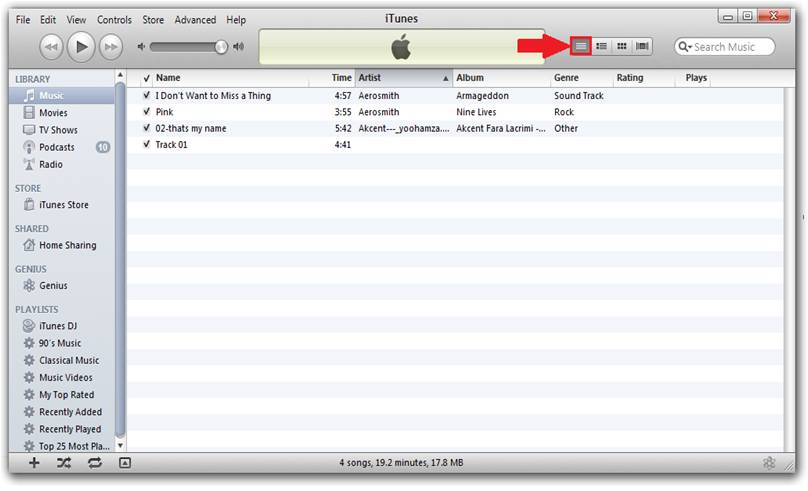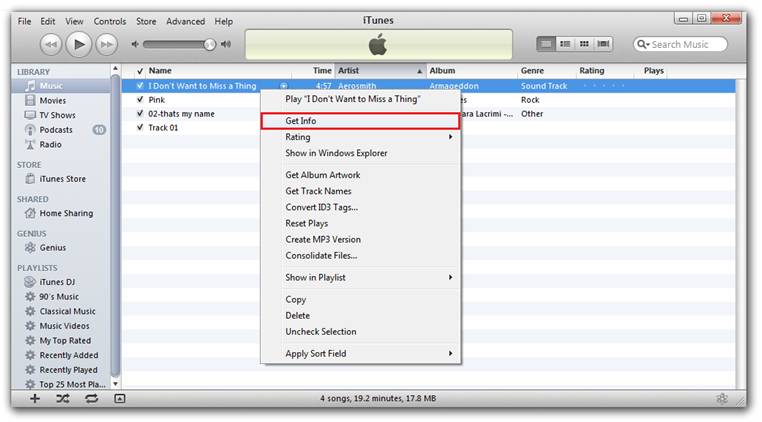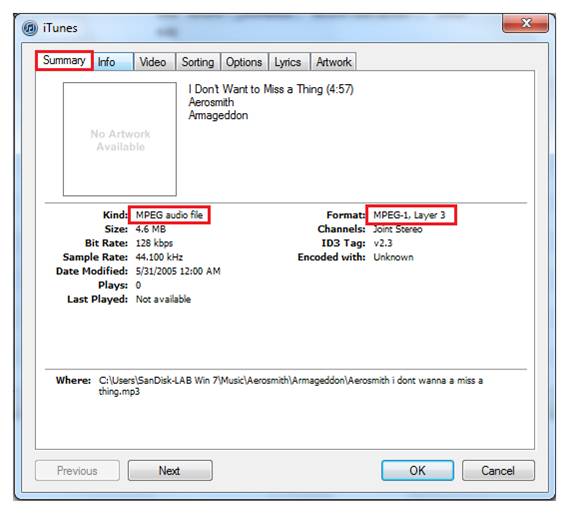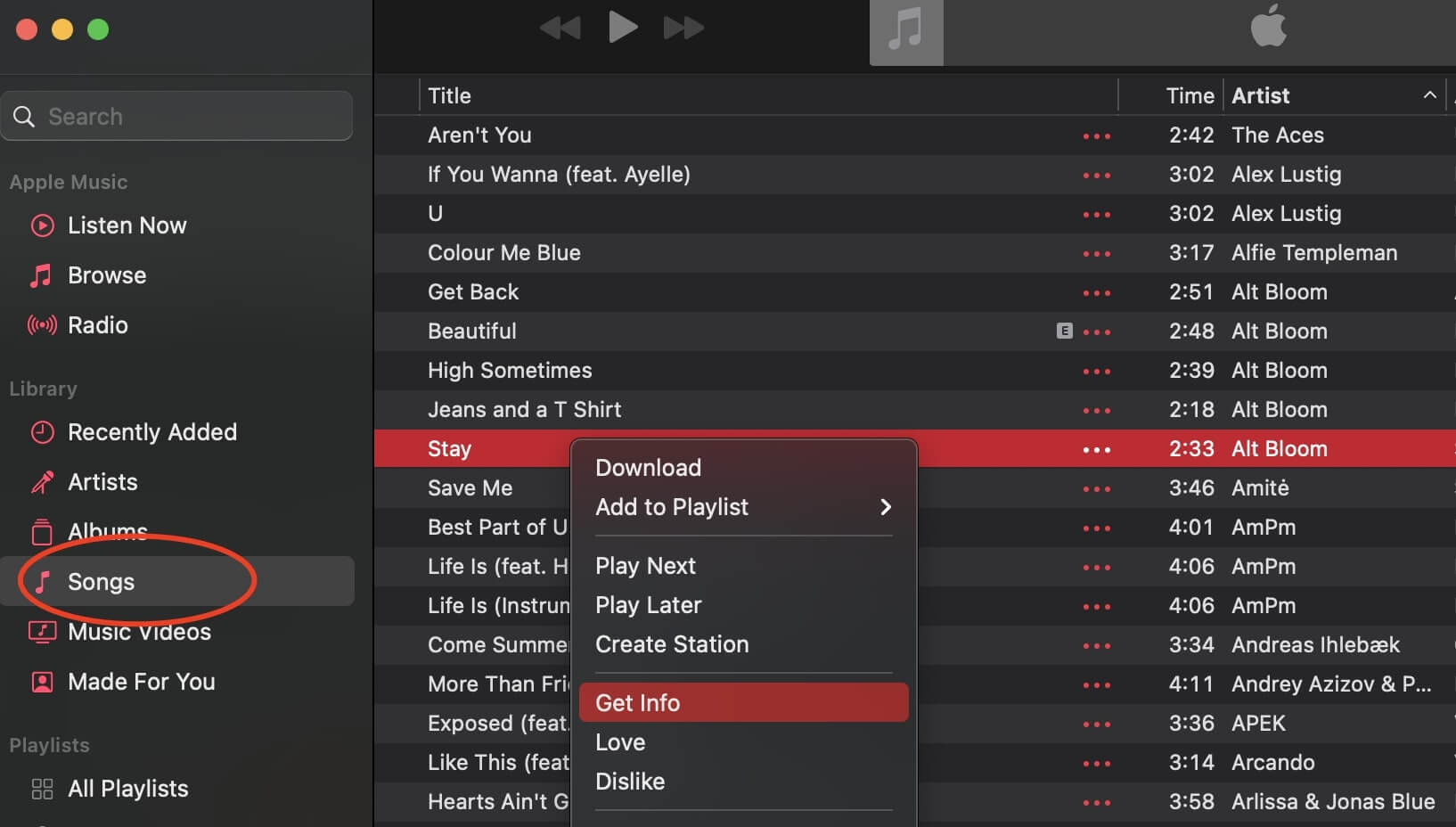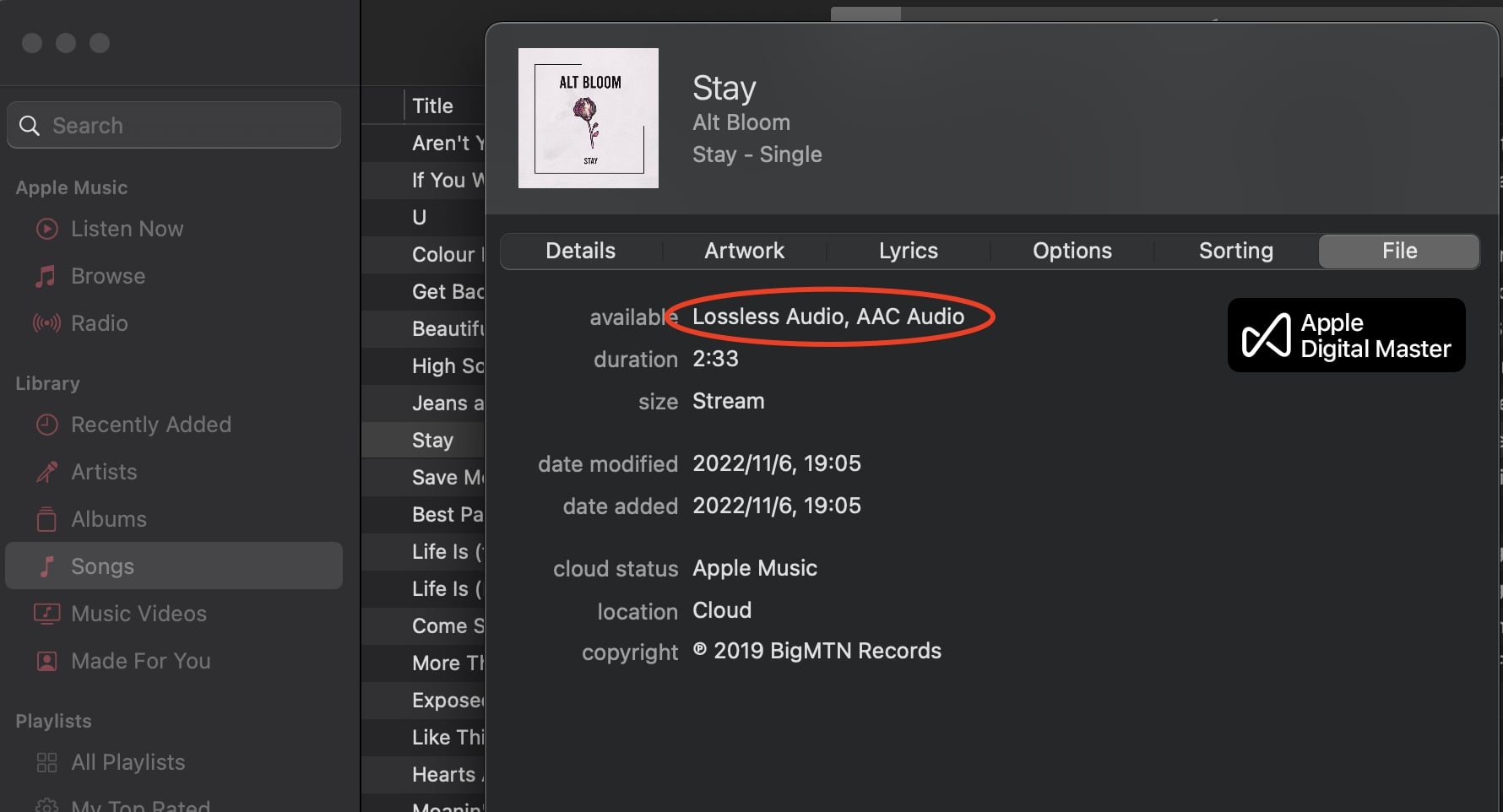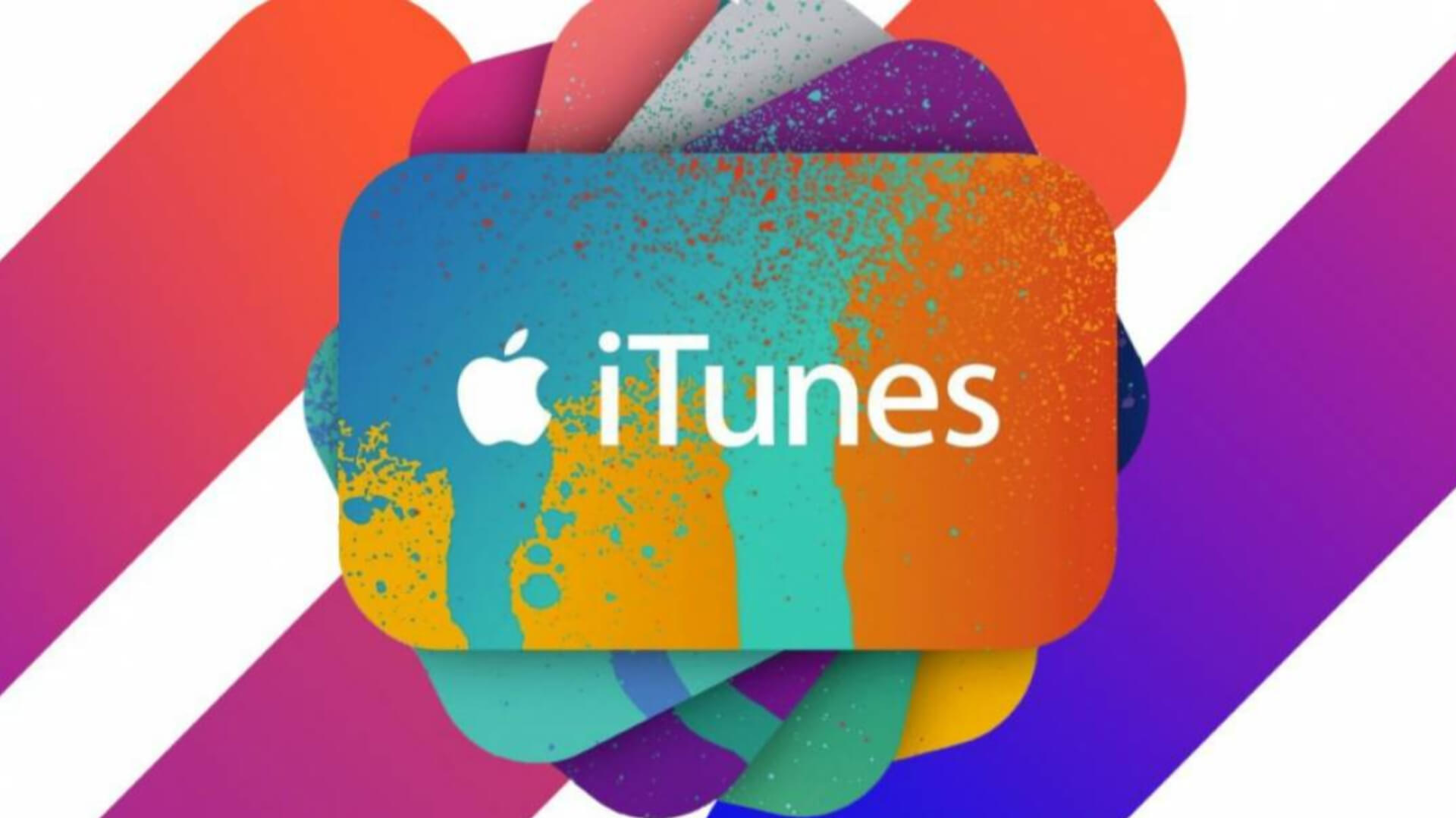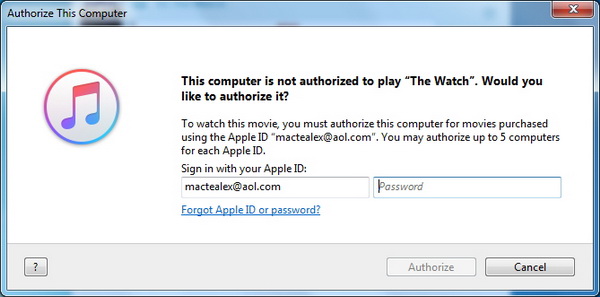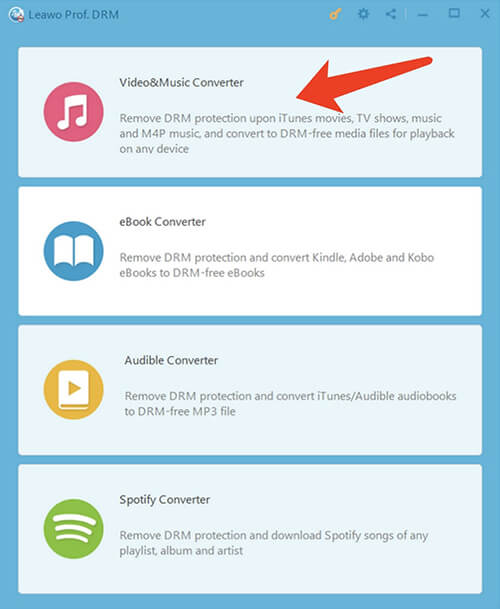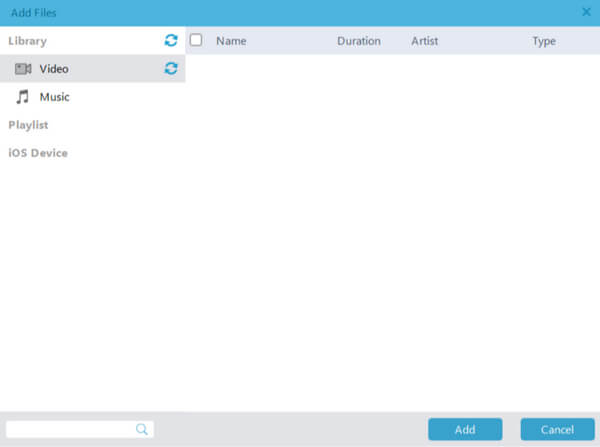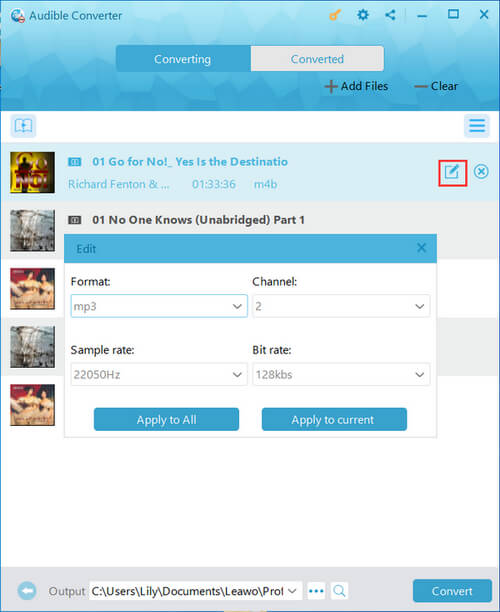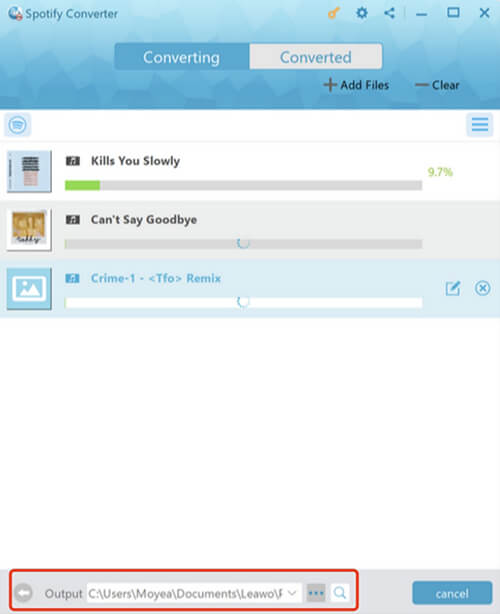Last updated on 2023-03-16, by
iTunes Music Format: Convert, Check & Choose Best Audio Format
iTunes is a great product to look for unlimited content and entertainment. But if you want to use the software properly, it's important to understand the basics beforehand. Today many users still don't know much about the iTunes music format. So what format does iTunes use for music? How to check music file format on iTunes? This article will get all your questions answered. Just make sure to continue reading.
Outline
Part 1: What Audio Format Does iTunes Use for Music?
Whether you want to add your own music files to iTunes or convert the music in iTunes to MP3 format, it's important to know the iTunes music format before everything else. So what format does iTunes use for music? Here we've concluded all the music formats compatible with iTunes. Just check them out.
- AAC: Known as Advanced Audio Coding, AAC is a standard audio container format for compressed digital audio. AAC produces better sound quality at the same bit rate, making it the best successor of the MP3 format. It's also the default iTunes music format when iTunes imports a song from a CD to your computer.
- MP3: This is the most commonly seen audio format, which compresses a sound sequence into a very small file while maintaining the near-flawless quality of the original sound. It's the most popular format these days and you can convert iTunes to MP3 with just a few clicks.
- WAV: Known as Windows waveform format, WAV is typically used on the Windows operating system. WAV takes up much more disk space compared to MP3 and you can play this iTunes music format when MP3 software is not available.
- AIFF: Short for Audio Interchange File Format, AIFF sometimes also refers to Apple Interchange File Format, which contains high-quality audio stored in an uncompressed lossless format. The iTunes music format is the best choice if you want to burn high-quality CDs with the songs you're importing without losing audio quality.
- Apple Lossless: Apple Lossless is also known as M4A, an audio-compressed file used in modern settings. This iTunes music format creates files that are larger than the MP3 and AAC formats, which is typically used if you want to listen to imported songs on audiophile-quality sound systems without losing audio quality.
Part 2: Why Does iTunes Use a Different Format for Music Than Other Media Players?
What format does iTunes use for music? The previous part has fully introduced all the iTunes music formats you might encounter. You might find that some formats iTunes uses are different from other media players, for instance, AAC, AIFF, etc. So why would iTunes adopt these formats other than MP3?
Generally speaking, most digital tracks imported into the iTunes library are usually compressed to take less storage space, and compressing often means compromising sound quality. However, when it comes to AAC, the iTunes music format is a default choice because Apple claims it to be no worse than MP3 files that are encoded with the same or a little bit higher bitrate. Even though the music streaming app Apple Music is different from iTunes, it also adopts AAC as the default streaming format for better sound quality.
The songs you purchase from the iTunes store also come in the AAC format, and this iTunes music format requires less than 1MB of hard drive space for one minute. WAV and AIFF are two uncompressed formats adopted by iTunes, which allow you to enjoy the exceptional sound quality. But if you want to have a smaller file, then M4A is a better choice because it requires only half of the storage compared to WAV and AIFF.
Part 3: How to Check Music File Format on iTunes?
Now you know all the iTunes music formats you might stumble upon, so how do you know the iTunes music format you use? How to check music file format on iTunes specifically? It's super easy. You can view the iTunes music format with just a few clicks. Here we will introduce how to check the iTunes music format in simple steps.
1.Check iTunes Music Format on Windows
Step 1: Launch iTunes and go to Library > Music > List View.
Step 2: Select a song to check the iTunes music format. Right-click on the selected song and go to Get Info.
Step 3: On the Summary tab, you can find the iTunes music format of the song.
2.Check iTunes Music Format on Mac
macOS has replaced iTunes with Apple Music, you should check the iTunes music format on Apple Music instead. Here's how.
Step 1: Launch Apple Music on Mac and go to Library > Songs.
Step 2: Select any song you want to check the iTunes music format. Right-click on the song and select Get Info.
Step 3: Go to the File tab and you can see the iTunes music format here.
Part 4: How do I Export my iTunes Music in a Different File Format for Other Devices?
As you can see, iTunes adopts distinct formats to preserve sound quality, which is a big plus. However, the iTunes music format like AAC is not compatible with most media players, which is inconvenient if you want to play the song elsewhere. Hence you might need to convert the music in iTunes to MP3 format to get around the problem.
So how do I convert music to MP3 format in iTunes? It's simple. iTunes comes with various encoders that allow you to convert songs to MP3 directly. Just select the songs and head to import settings and you can easily convert the music in iTunes to MP3 format. However, it is worth noting that songs with DRM protection remain non-transferable and you can play them on iTunes only.
That's why you might want to convert the iTunes music format to MP3 with DRM removal at the same time. And Leawo Prof. DRM is your No.1 choice. With Leawo Prof. DRM, you can remove DRM protection and convert music to MP3 easily. The converter allows you to select channels/sampling rates/bit rates based on your needs, so you can export your favorite tunes with the best sound quality possible.
As the best iTunes/Apple Music converter, Leawo Prof. DRM is 5X faster than average competitors, which means you can convert any iTunes music format to MP3 in just a few minutes. Not just the original quality, but the music ID tags will be preserved as well, which allows you to manage converted music files offline effortlessly!
With Leawo Prof. DRM, you can not only remove DRM from Apple Music but also Spotify. It's the ultimate DRM removal program and DRM media converter that can convert digital content to DRM-free files successfully. It's also the best tool that comes in handy if you want to cancel Apple Music and keep the songs forever!
Now let's see how to convert any iTunes music format to MP3 with Leawo Prof. DRM.
IMPORTANT: You will need to sign in with your Apple ID to play Apple Music first for authorization. And please do not open iTunes/Apple Music during the entire DRM removal process.
△Step 1. Download Leawo Prof. DRM
Free download Leawo Prof. DRM and install it on your computer.

-
Leawo Prof. DRM
- Convert iTunes DRM-protected M4V movie and TV show to DRM-Free MP4
- Remove DRM from M4B, AA, AAX files and convert any Audible AA, AAX file to MP3, even without iTunes authorization
- Convert iTunes DRM-Protected M4P and non-DRM iTunes M4A Music to MP3
- Remove DRM-protection on Spotify music and convert to Universal audio format for enjoying music offline on any devices
- Convert DRM-protected eBook from Kindle, Kobo, Adobe to DRM-free epub, mobi, azw3, txt, etc., format
△Step 2. Locate iTunes/Apple Music Converter
Launch Leawo Prof. DRM and choose the "Video & Music Converter" as the iTunes/Apple Music converter.
△Step 3. Import iTunes/Apple Music
Click on the "Add" button and import one or multiple songs with the unique iTunes music format. Or you can simply just drag and drop the music to this Leawo iTunes/Apple Music converter.
△Step 4. Set Output Parameters
When the importing is done, you will find the files under the Music category. Choose a song with an iTunes music format that is not MP3, and click on the Pencil icon on the right to edit parameters such as format, channels, sampling rates, and bit rates.
△Step 5. Set Output Directory
Return to the main screen and look for the "…" button at the bottom. Click on it to set the output directory.
△Step 6. Convert iTunes Music Format to MP3
Click the blue "Convert" button at the bottom to convert iTunes music format to MP3.
It's just as simple as that! The removal and conversion should be completed shortly, depending on the number of files you'd like to process. More often than not, the iTunes music format conversion can be done in just a few minutes!
The Bottom Line
What are the iTunes music formats widely used? How to check the iTunes music file format specifically? The previous parts have provided the ultimate guide. You should probably be equipped with basic knowledge of any iTunes music format by now. But if you want to transfer your iTunes songs to other devices, Leawo Prof. DRM is what you need. With this iTunes music converter, you can remove DRM protection and convert songs on iTunes to MP3 with the best sound quality. Just try it and enjoy your favorite tunes anywhere hassle-free now!




 Try for Free
Try for Free Try for Free
Try for Free