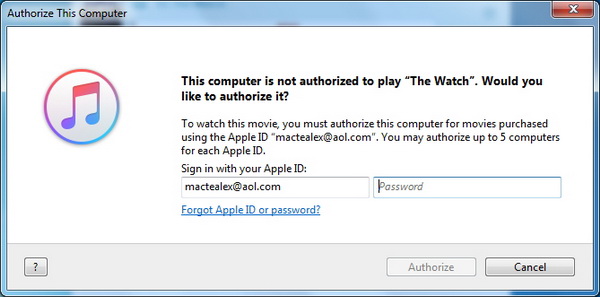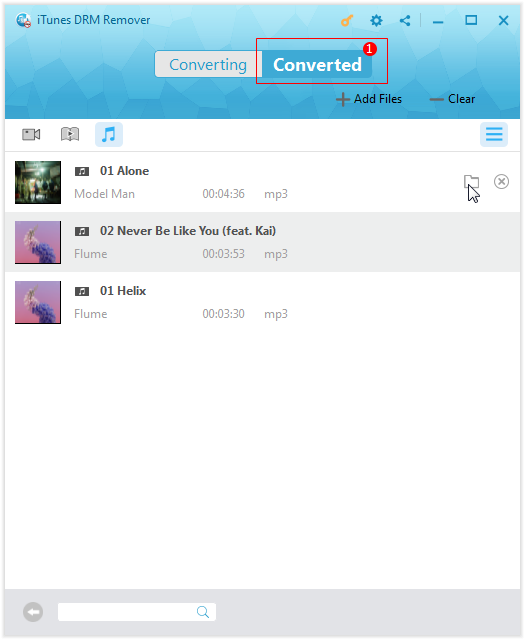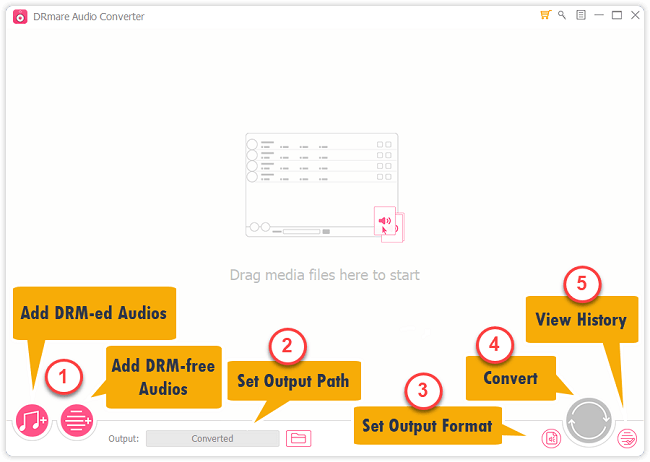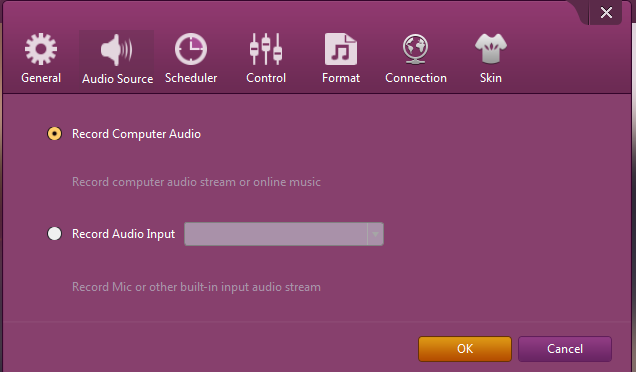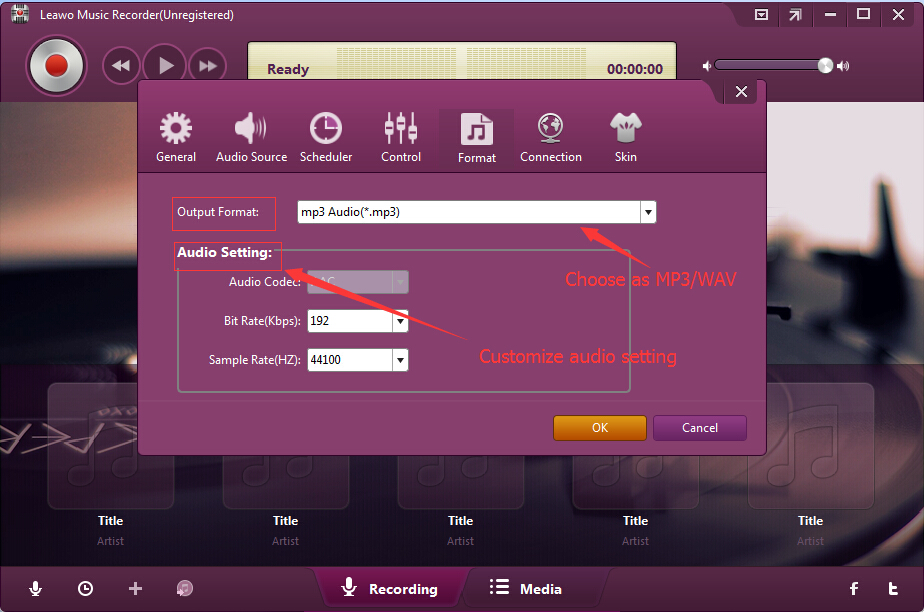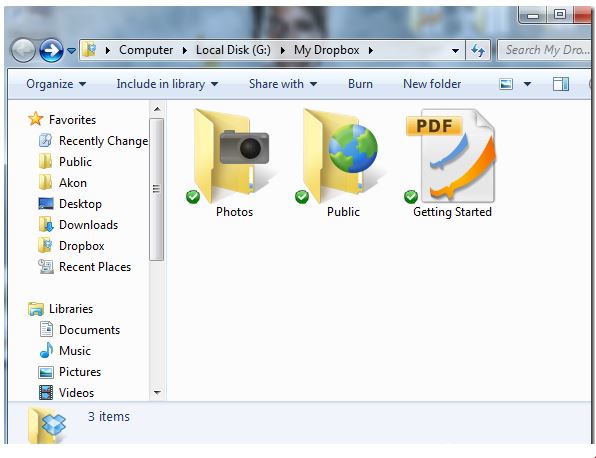Q: "Hi guys. I am a music lover and I want to backup my iTunes music to Dropbox, but there is some problems and conflict. What should I do to transfer my iTunes music to Dropbox? Forward to your helpful advice."
Adding apple music playlist to Dropbox sounds like a great idea. And for the most part it is. Since you can get your iTunes music on every computer you sync with Dropbox. However, there might be some problems when you play music from iTunes to Dropbox because there will be some conflicts in library list or you cannot play it at all because there is no iTunes in your computer or handheld devices. Fortunately, simple solution is available here.
- Part 1. Can iTunes music be transferred to Dropbox directly?
- Part 2. How to put iTunes music to Dropbox with Leawo Prof. DRM
- Part 3. How to put iTunes music to Dropbox with DRmare audio converter
- Part 4. How to put iTunes music to Dropbox with Music Recorder
- Part 5. A comparison between the above 3 solutions
- Part 6. Steps to transfer converted iTunes Music to Dropbox
Part 1. Can iTunes music be transferred to Dropbox directly?
Dropbox is a file hosting service that offers cloud storage, file synchronization, personal cloud, and client software, with which you can seamlessly synchronize contents between several different computers – even mobile devices. This means that you can enjoy your files anywhere and share your files with anyone else. And that’s why some users would prefer transferring iTunes music to Dropbox.
However, iTunes music can be transferred directly to Dropbox, but there are often some errors and problems, issues and incompatibilities will likely arise during the progress. When you play iTunes music to Dropbox, it cannot be played directly because of the format and DRM protection. How to put iTunes music on Dropbox so that you can play it freely and enjoy it wherever at any time? Leawo TunesCopy will offer you great help.
Part 2. How to put iTunes music to Dropbox with Leawo Prof. DRM
Leawo Prof. DRM is capable of removing DRM from iTunes M4P music files and then convert M4P to MP3 for free storage and playback on various music players and mobile devices. Users can also choose different sound tracks, sampling rates and bit rates freely for keeping in output MP3 file in personal preference. Moreover, the program works at 50X faster speed than other tools. And it offers you great convenience and you can follow the guide on the removing and converting progress before you get to know how to transfer music from iTunes to Dropbox.
You can simply download and install Leawo Prof. DRM, then you are required to authorize your Computer by signing in your Appe ID. After that, you kick it off to enter the main interface and begin to work it out by following the guide below.
Step 1. Import iTunes M4P Music files to the program
After launching Leawo Prof. DRM, click the “iTunes DRM Remover” option. Import one or more iTunes DRM M4P music files from the pop-up “Add File” panel by clicking “Add Files” button in the program interface. Directly dragging and dropping the target iTunes music files to the middle of program interface can also work.
Step 2. Select Channel, Sampling Rate and Bit Rate
View the files under the category “music” and then choose an M4P file to hit the “edit” button for freely choosing Channels, Sampling Rates and Bit Rates for the output MP3 audio file.
Step 3. Set Output Directory to Save Output Files
Back to the "Home" page, click "…" button at the bottom to set an output path for containing the output MP3 file.
Step 4. Remove DRM from M4B Music File and Convert M4P to MP3
Click the blue “Convert” button at the bottom, and it will remove DRM from M4P and convert M4P to MP3 in a while.
Note: A pop-up dialog may ask you to trust the computer. You need to enter your Apple ID and password to continue the process.
Step 5. Check the converted MP3 files
Once the conversion finished, you can check all the converted MP3 files by clicking the “Converted” Tab where you can click the “Open file” option at the end of a target file to open the output MP3 file or make use of the quick searching bar at the bottom for fast locating.
Now you have get the DRM-free iTunes music in MP3, you can freely play it with any common media players and mobile devices without any restrictions. You can backup iTunes music to Dropbox easily from then on with this powerful program. How to put iTunes music on Dropbox then? Here comes the guide.
Besides converting iTunes DRM music to DRM-free MP3 files, Leawo Prof. DRM could also remove iTunes DRM upon iTunes music and audiobooks, and then convert DRM iTunes DRM movies to DRM-free MP4 files, convert DRM iTunes/Audible audiobooks to DRM-free MP3 files.
Meanwhile, if you want to read eBooks from Kindle, Kobo and Adobe Digital Editions on other eBook readers, you could use Lleawo Prof. DRM to remove DRM protection from eBooks and convert Kindle eBooks, Kobo eBooks and Adobe Digital Edition eBooks to DRM-free eBooks files to DRM-free TXT, ePub, Mobi or AZW3 format. Moreover, Leawo Prof. DRM still helps you download and convert Spotify music for offline listening without any limitation.
Part 3. How to put iTunes music to Dropbox with DRmare audio converter
DRmare Audio Converter is one of these iTunes DRM audio converter tools you could turn to for iTunes DRM removing and iTunes DRM media conversin. As a professional iTunes audio converter tool, DRmare could help you remove iTunes DRM protection upon iTunes audio files (music and audiobook) and then convert iTunes audio files to DRM-free MP3 files.
Follow the below steps to learn how to convert iTunes music to Dropbox with DRmare Audio Converter:
1. Download music from iTunes Store into your local iTunes library.
2. Download, install and launch DRmare Audio Converter on your computer.
3. Click the add-music icon at the bottom left corner to load iTunes music. You could also add DRM-free audio files.
4. At the bottom, open the “Output” box to set output directory.
5. Then, click the third icon from the bottom right corner to set output format from MP3, WAV, FLAC, AAC, etc. MP3 is recommended. Then adjust the output profile parameters like codec, channel, sample rate and bit rate.
6. Finally, click the biggest button at the bottom right corner to start to convert iTunes DRM music to DRM-free MP3 files.
After converting, DRmare Audio Converter would offer you with DRM-free MP3 files of iTunes music. Then, you could freely upload the converted DRM-free iTunes music files to Dropbox.
Part 4. How to put iTunes music to Dropbox with Music Recorder
Actually, Leawo offers another tool to let you be able to upload iTunes music to Dropbox. That’ Leawo Music Recorder, a professional audio recording software program that could record online streaming music to MP3, record built-in audio to MP3 or WAV, etc. with music tags automatically downloaded and added. It could easily record iTunes music files and then save into MP3 or WAV files so that you could upload iTunes music to Dropbox.
The below steps would show you how to record iTunes music with Music Recorder. But you need to firstly download and install Leawo Music Recorder on your computer.
Step 1: Set output directory
Launch Leawo Music Recorder and click the microphone icon. Go to the “General” tab to set output directory.
Step 2: Set audio source
Then, go to the “Audio Source” tab to choose “Record Computer Audio” option since you need to record music from your desktop iTunes.
Step 3: Set output format
Open the “Format” button to choose MP3 Audio or WAV Audio from the “Output Format” box and adjust audio settings including Audio Codec, Bit Rate and Sample Rate.
Step 4: Start downloading and recording
Now, on the main interface, click the red button to let Leawo Music Recorder start working and then play back iTunes music. Keep other programs mute to get noise-free music recordings. Click the red button again to stop recording.
After recording, you now get recorded iTunes music with music tags automatically added. You could even manually edit these music tags as you like.
Part 5. A comparison between the above 3 solutions
All these 3 tools help you get rid of iTunes DRM protection and then convert iTunes music files so as to upload to Dropbox for safekeeping. You could check the below table to learn their differences.
|
|
Leawo Prof. DRM |
Leawo Music Recorder |
DRmare Audio Converter |
|
Get rid of iTunes DRM protection |
Yes |
Yes |
Yes |
|
Convert iTunes DRM music to DRM-free audio |
Yes |
Yes |
Yes |
|
Convert iTunes DRM video to DRM-free video |
Yes |
No |
No |
|
Convert iTunes DRM audiobooks to DRM-free audio |
Yes |
Yes |
Yes |
|
Convert Kindle eBooks |
Yes |
No |
No |
|
Convert Kobo eBooks |
Yes |
No |
No |
|
Convert Adobe Digital Editions eBooks |
Yes |
No |
No |
|
Download and convert Spotify music |
Yes |
Yes |
No |
|
Convert Audible audiobooks |
Yes |
Yes |
No |
|
Set output parameters |
Yes |
Yes |
Yes |
|
Add music tags |
No |
Yes |
No |
Part 6. Steps to transfer converted iTunes Music to Dropbox
You must have a Dropbox account. If not. To backup iTunes music to Dropbox, you should download and install Dropbox at the first and sign in or sign up the account. Then follow the steps.
Step 1: Open Dropbox, and click upload to import the music to the program.
Step 2: Add music to the folder. By default there are two folders: Photos and Public. You can create a new folder here for music as well.
Now you have finally transferred music from iTunes to Dropbox. You can share these music with your friends as well as enjoy it yourself wherever you are. Be skillful at how to transfer music from iTunes to Google Drive ,Dropbox, PowerPoint, etc. with Leawo Prof. DRM, you will never be trapped about any DRM problem anymore.