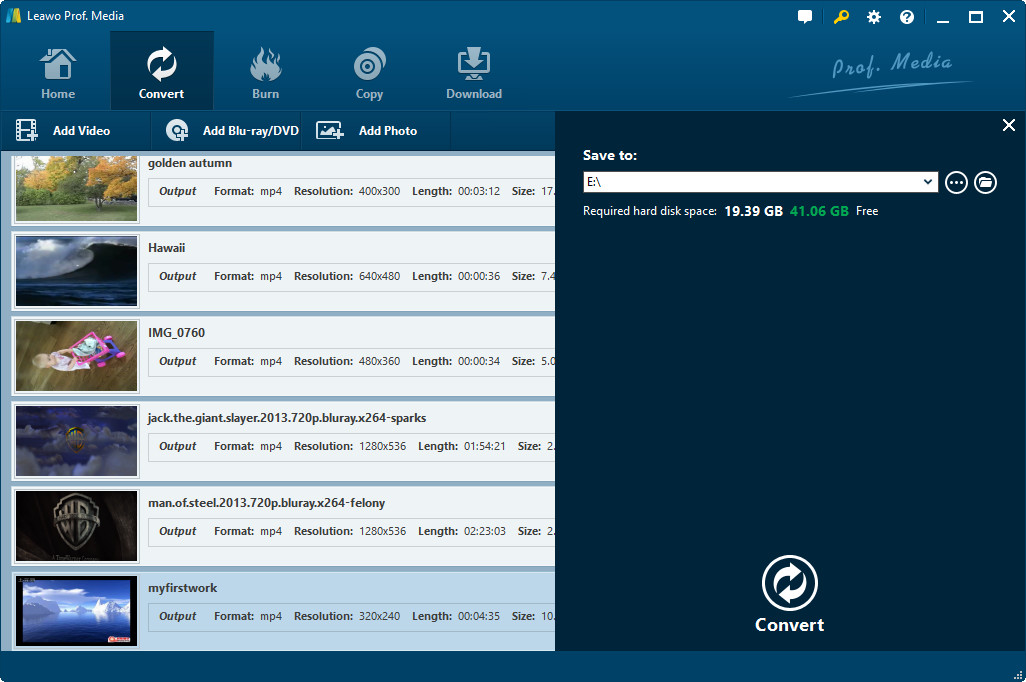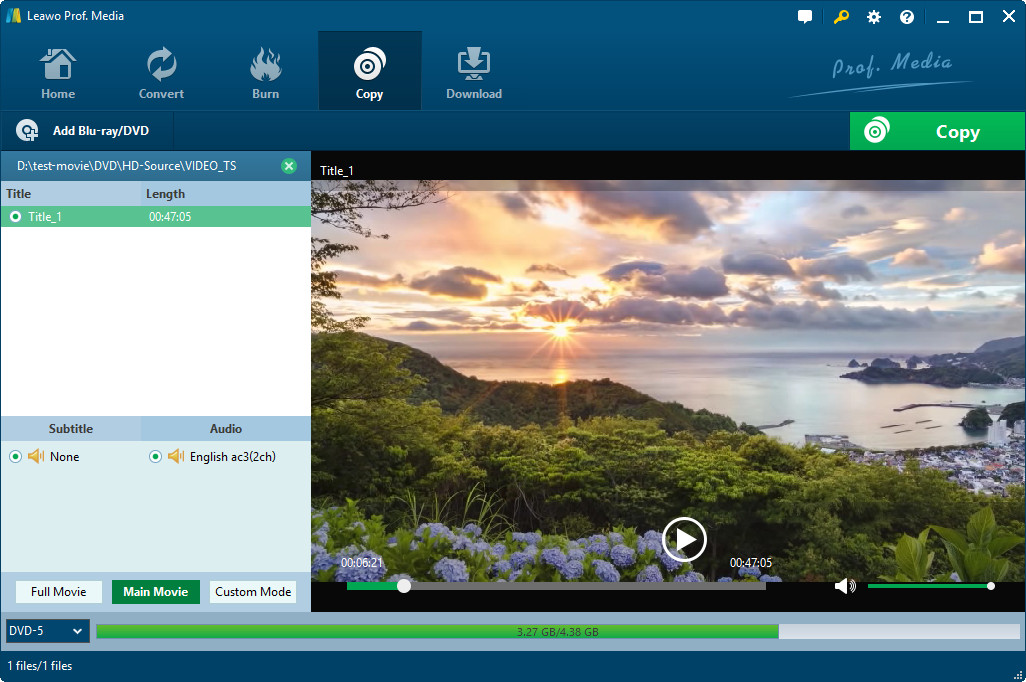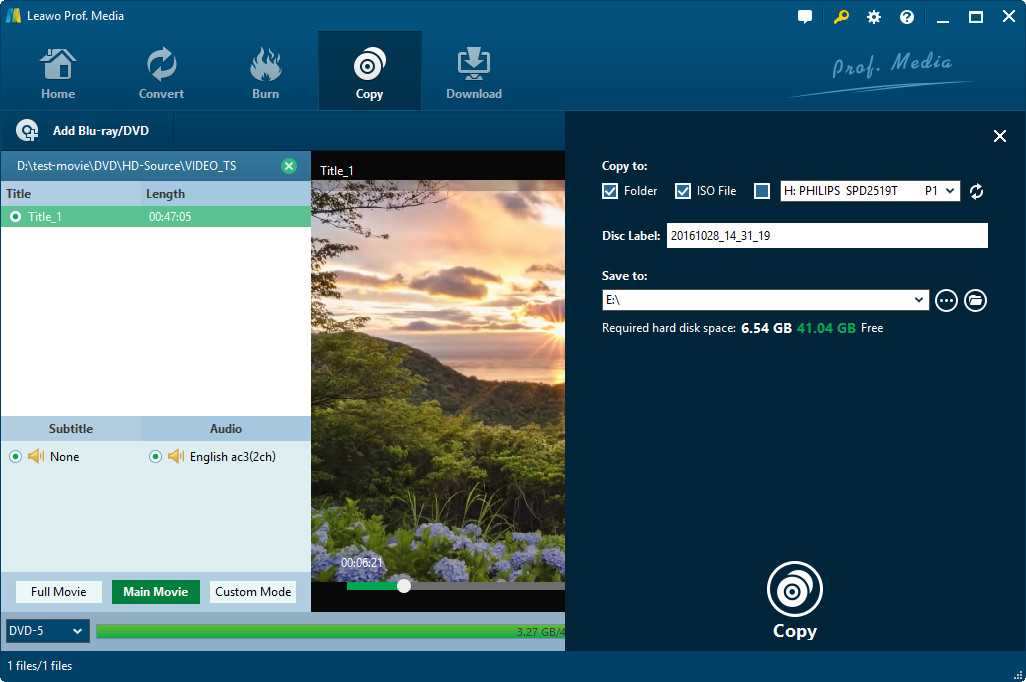As we all know, though Blu-ray has appeared for more than 10 years, DVD still takes up the dominant position in optical disc storage medium. However, DVDs can only be played with DVD players. What if we want to see the DVD in our iPad or iPhone? Is there any app that can help us rip DVD to PC? Here's how to use the applications to burn DVD to PC, whatever format you like, so you can play the movies wherever and however you want.
Method One: Directly Copy and Paste DVD to PC
For some DVD files, you can directly copy and paste DVD to PC. Check out the steps below to copy and paste DVD to PC.
Step 1. Insert DVD disc into the DVD drive of your PC.
Step 2. Find the DVD file, then copy the DVD and paste it on your PC.
However, some DVD files are encrypted, which cannot be copied. Besides, even we have saved the DVD in the PC, the DVD format is still VOD, IFO and BUP, all of which cannot be played on iPad, Kindle Fire, HTC, Samsung cell phones, iPhones or iPods. And it occupies plenty of space in the PC. Though it is the easiest way to use, it is not so popular.
Method Two: Use Leawo DVD Ripper to Rip DVD to PC
Hereby, I want to recommend some popular DVD to PC rippers. One of them is Leawo DVD Ripper.
Leawo DVD Ripper, as a professional DVD ripping software app, could effortlessly escalate your home DVD movie experience without any stumble DVD player. What is more, it could rip DVD and convert DVD to video in 180+ video formats including MP4, WMV, MKV, FLV, and F4V. In addition, as the most popular DVD ripping software, this DVD ripper could play the role of DVD audio ripper by converting DVD to audio in MP3, AAC, etc. Therefore, it lets you enjoy DVD movies on mobile devices like iPhone 6 Plus, Galaxy S5, Lumia 1520, PS4, Xperia Z, Surface Pro 3, etc.
Download and install Leawo DVD Ripper on your computer, and kick off the program to get ready for DVD to PC ripping process.
Following is the way on how to rip a DVD to PC.
Step 1. Load the source DVD file
Double click Leawo DVD Ripper. Under "Convert" panel, click "Add Blu-ray/DVD" button to import Blu-ray/DVD files. There are three options: "Add from CD-ROM", "Add from folder" and "Add ISO file".
Step2. Choose output format
To select output format, click the drop-down box next to the "Add Photo" button, and choose "Change" > "Format" group. There are various formats for you to set as output format under "Common Video", "Common Audio", "HD Video" and "4K Video" column.
Step 3. Adjust detailed settings
If mouse stays on the format option, there will appear an "Edit" icon for you. Click it to adjust video and audio parameters of output format.
Step 4. Start video conversion
Click the big green "Convert" button to start to convert DVD to PC. Before conversion, you can choose an output folder to contain converted results.
With only four simple steps, you can rip from DVD to PC and save DVD to PC. Awesome! Leawo DVD Ripper also comes with handy video editor along with DVD to video converter and DVD to audio converter, 2D to 3D converter and DVD player. Video editor helps customize video effects via trimming, cropping, adding effects and watermarks, and rotating.
Method Three: Use Leawo DVD Copy to Save DVD to PC
How to save DVD to PC? I do think most people care it. How about trying Leawo DVD Copy?
Leawo DVD Copy offers powerful and practical solutions for people to copy DVD disc, folder and/or ISO files within extremely simple clicks. This DVD copy software removes DVD disc protection and then back up DVD movies freely. It could copy DVD disc and folder to computer and/or blank DVD disc, and directly copy ISO to DVD disc as well.
Download and install Leawo DVD Copy on your computer, and kick off the program to get ready for the DVD backup process.
Step 1. Import source DVD content
Run Leawo DVD Copy software. Under "Copy" panel, click "Add Blu-ray/DVD" button to import Blu-ray/DVD files. Three modes are available for selection: Full Movie, Main Movie and Custom Mode once you import DVD files into the program. At the same time, you can select subtitles and audio tracks for output, and select target disc type at the bottom.
Step 2. Start DVD backup
Then, click the big green "Copy" button to call out the copy setting box, where you need to figure out the "Copy to", "Disc Label" and "Save to" options. After that, click the "Copy" button on the bottom right corner to start DVD backup. On the Copying interface, you could view the copy progress and do after-copy settings.
Note:
- 1. If you want to copy DVD content to a blank disc, check "Copy to" and select the blank disc in your CD-ROM as target from below the "Copy to" option.
- 2. "Save to" option is for when you want to save the DVD content to your computer. Check "Folder" or "ISO File" to save DVD files either in a folder or as an ISO file. And then set the directory for the backup by clicking the box under "Save to" option.
- 3. This DVD Copy software is capable of copying DVD content from one DVD disc to another while you only have one CD-ROM installed in your computer. All you need to do is save the DVD content to your computer first and then copy them to another disc.
Wonderful! With only 3 copy modes available, people could freely choose to back up full DVD source, main movie or desired DVD titles. This powerful DVD backup software also allows you to duplicate DVD content in 1:1, compress DVD-9/DVD-5 content without quality loss, select subtitles and audio tracks freely, etc. It could even act as a DVD player to play back DVD disc and folders.
I show three methods on how to rip a DVD to PC. Which one do you like? As far as I am concerned, method one is simple, but it cannot play on iPad or other brands of phone/tablets. I love Leawo DVD Ripper and Leawo DVD Copy, for they are much convenient and powerful. The second and third method can copy and save encrypted DVD files. Besides, DVD ripper save the DVD files in the PC as video format, which can save more space. And DVD copy can save the DVD framework itself, which can save the original DVD content completely without quality loss.