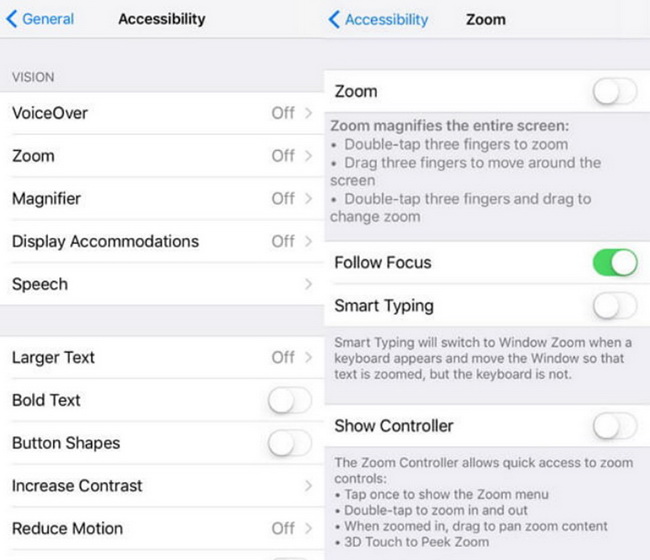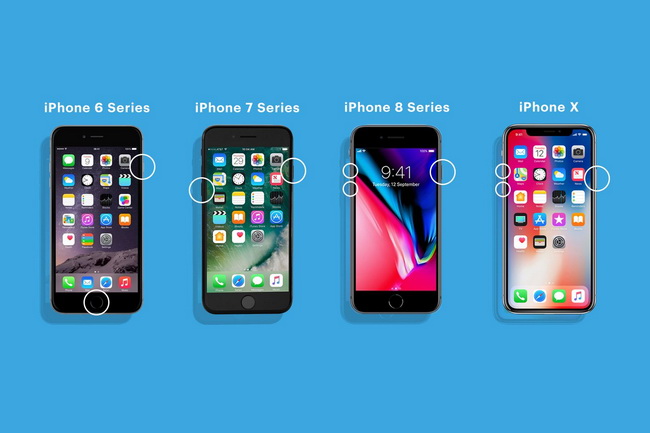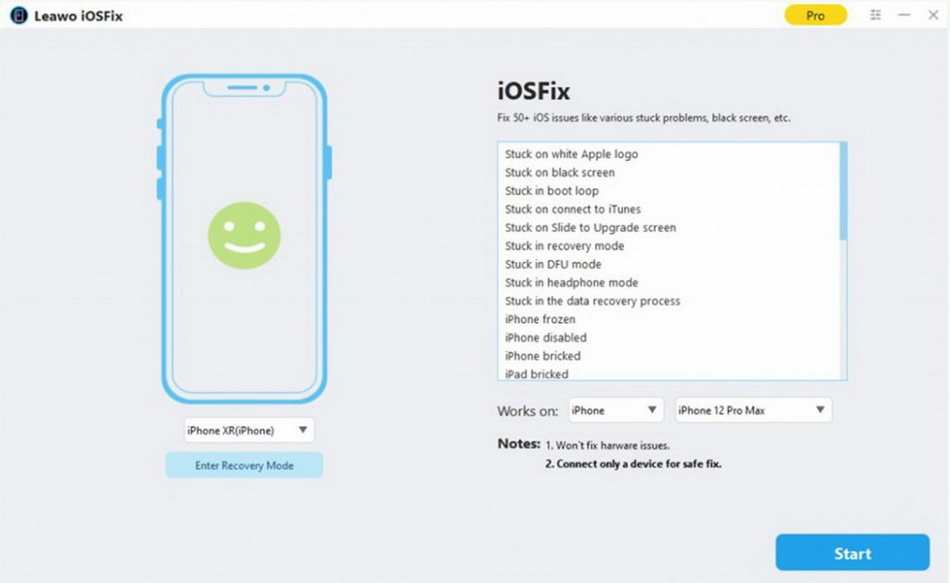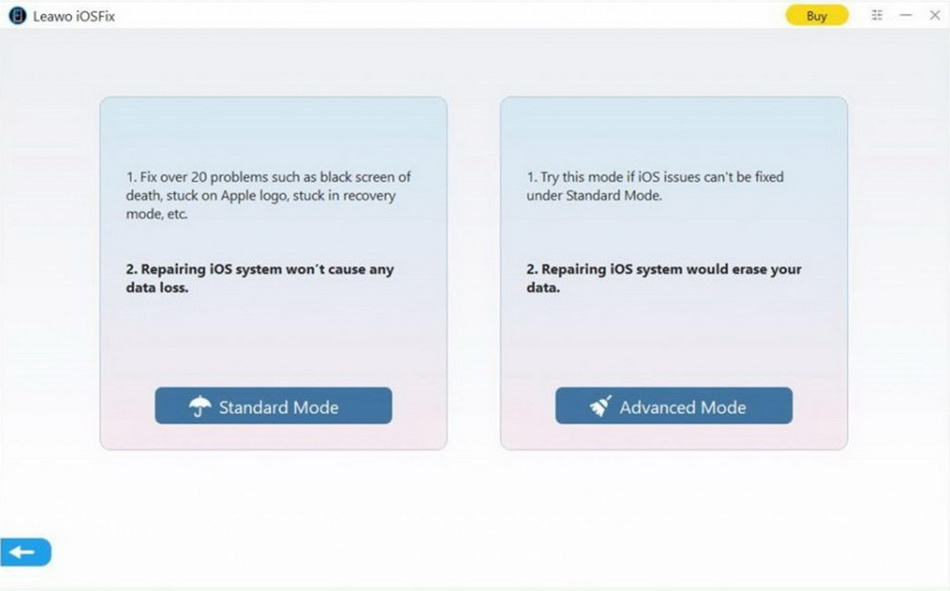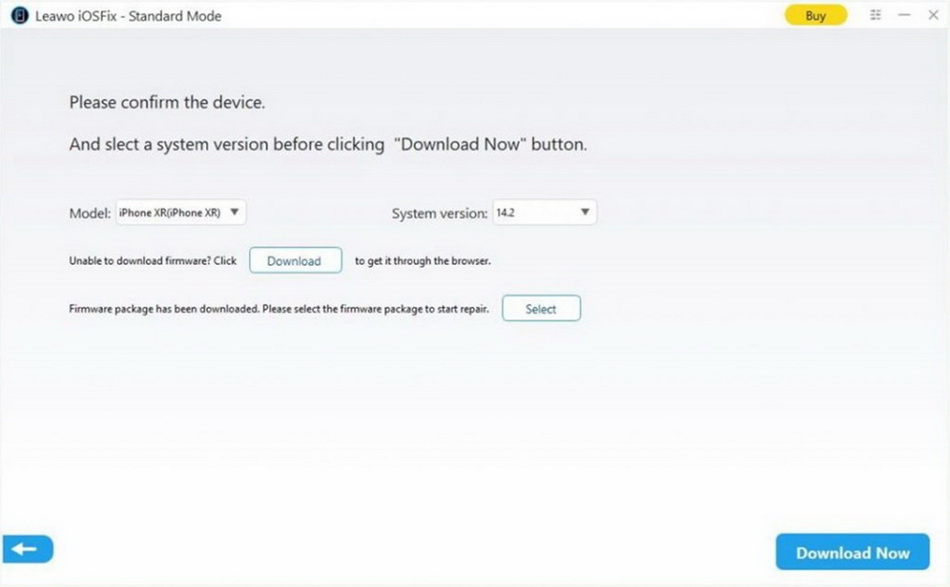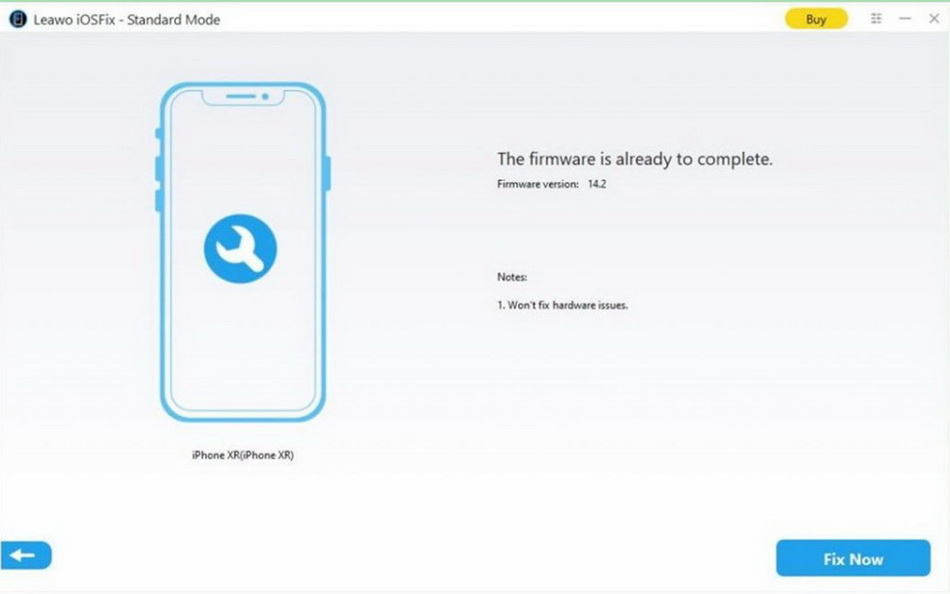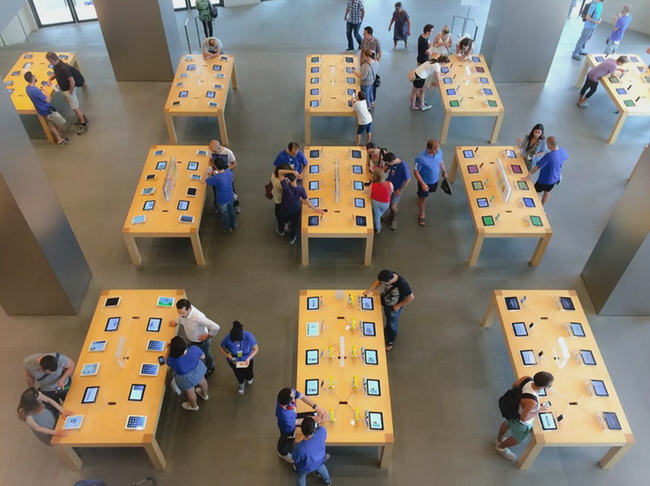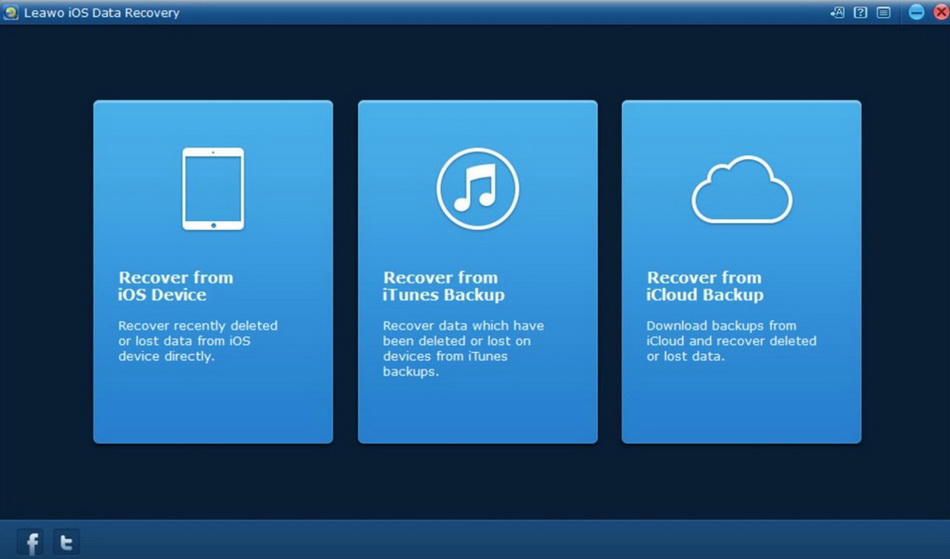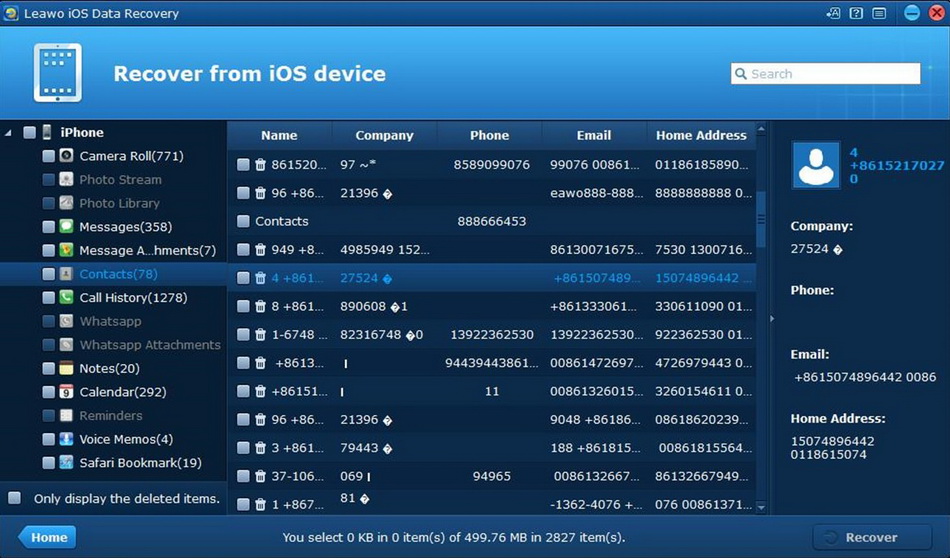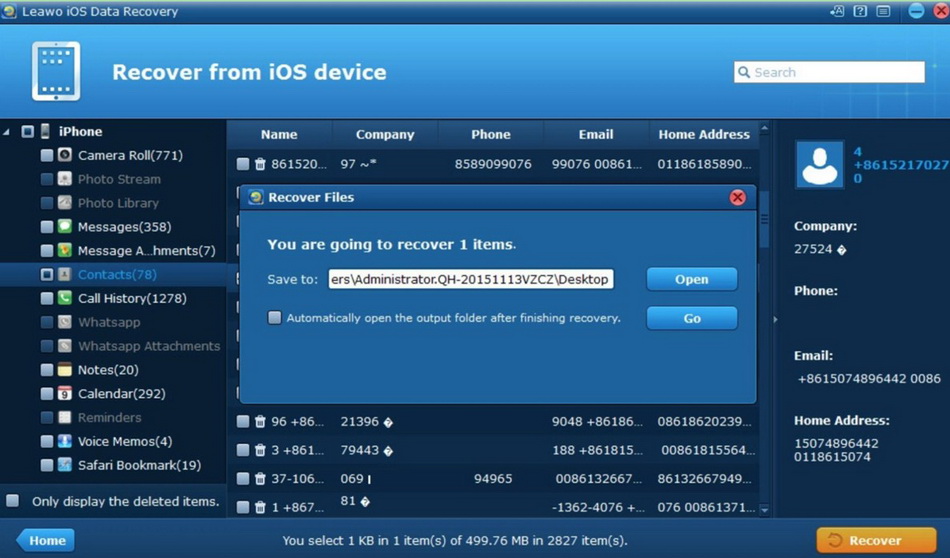Last updated on 2021-04-19, by
How to Fix iPhone White Screen of Death
What is the most irritating and confusing issue you have encountered while using iPhone? For a lot of users, white screen problem could be listed without any doubts. Have you ever come across such a white screen issue on your iPhone? Suddenly, your iPhone stuck on white screen, so that you could not keep moving anymore. This is really a daunting issue and if you are concerned about this issue. Today, we would focus on the discussion on the white screen. No matter which iPhone you are using, if you have ever encountered the white screen issues, the following information could be quite useful to you. Several causes of this error and some solutions on how to fix white screen of death iPhone could be listed for your detailed references.
Part 1: What Causes iPhone White Screen of Death?
As a cross-age product, iPhone must have done a good job in quality control, so why is there a white screen? In fact, white screen issue may not frequently happen in most cases, unless you are falling to the following groups.
- First, in general, white screen issue mainly appears on owners who love to jailbreak and install various software; iPhone jailbreaking makes it easy for you to control your phone in all directions. However, while you have a system with high privileges, while jailbreaking, the integrity of iOS has been destroyed, which may lead to some bugs, which is also for the emergence of white screen. So, hidden dangers are buried.
- Second, excessive software downloads can also cause the white screen. Although there are fewer iOS system viruses, the more software downloads, the greater the risk, which increases the risk of white screen.
- Third, there is also an upgrade error that will cause the phone to appear white screen status, which is more common, especially when Apple releases a new version of the system for the first time. So, you had better wait for longer before you upgrade the iPhone.
Part 2: 6 Ways to Fix iPhone White Screen of Death
Here I would like to list several methods to fix the white screen issue, such as hard reset your iPhone, restore your iPhone with iTunes, put your iPhone in recovery mode and restore your iPhone. Absolutely, these solutions could solve the problems easily. However, you should pay attention that some data losses would happen during the fix by adopting the following solutions.
1. Try Triple-Finger Double Tap on Screen
When you find your iPhone white screen death issue occurs, an easy and direct way to fix this error is to try triple finger double tap on your iPhone screen.
Steps:
- Hold three fingers together and use them to double click on your screen to magnify the screen to bring your iPhone back to normal.
- After that, you can switch off the magnification by going to “Settings > General > Accessibility > Zoom > Off”.
2. Hard Reset to Fix iPhone White Screen of Death
Another method you can adopt is to hard restart your iPhone. But the resetting method for various iPhone models are different.
Steps:
- If you are using iPhone 6/6s/6S Plus or older, you can press Home button and Power button together until the Apple logo appears on the screen. Then, you should release the buttons to wait for the startup process about 10-20 seconds.
- If you are using iPhone 7/7 Plus, you should press and hold Power button and Volume Down button together until the Apple logo appears on the screen. Then the startup process would begin.
- If you are using iPhone XR/XS Max/8/8 Plus or later, you should press Volume Up button and then quickly release it. Secondly, press the Volume Down button and quickly release it. Finally, press and hold Power button until the Apple logo appears on the screen, the startup process would begin.
3. Long-Press Power + Volume Up + Home Button
If you failed by fixing the issue via the two methods shown above, you can use a button combination measure to get rid of the trouble, which works for many users.
Steps:
- Long press and hold the power button, volume up, and home button simultaneously.
- Keep holding them till you see the screen turns dark. After a while, you will see the Apple logo on the screen.
- Release all of the three buttons and wait for the loading of your iPhone.
4. Restore Your iPhone in iTunes
Also, if the white screen could not be solved still, restoring your iPhone with iTunes would fix the problem then. You can try to put your iPhone in recovery mode and restore your iPhone to make another try. But just as mentioned above, using this method would not guarantee the data to be retained fully. Simply speaking, putting you iPhone in recovery mode would require you to reinstall iOS and then restore all the data you have backed up on the iPhone. Here, before putting your iPhone in recovery mode, you must back up your iPhone data. Here are the detailed steps.
Steps:
- Connect your iPhone properly to PC.
- Enter iPhone recovery mode by pressing the buttons. Once your iPhone turns black with an iTunes icon, then you can know that you are in recovery mode.
- Restore iPhone on iTunes from backup data. Once your iPhone has shown that you are in the recovery mode, then you can restore your iPhone on iTunes on your computer. There will be a pop-up window showing that your iPhone is going to be restored. Click “Restore” button to choose a proper old backup of your iPhone that you have made before.
- Once the restore process have been activated, then iTunes would automatically restore your iPhone, this would take several minutes to complete. When the old backup has been reinstalled to your iPhone, your iPhone would obtain all the information in the previous backups. Then, what you need to do is to make sure your iTunes have connected to your iPhone, then you can view all the content data on your iPhone.
When the restoring process have been completed, your iPhone could be opened as usually and the white screen issue could be resolved.
5. Use iOSFix to Troubleshoot iPhone White Screen of Death
To resort to Leawo iOSFix to fix iPhone white screen of death is a piece of good news for all iOS users. This too offers users with two repair modes, which is designed to make sure you can handle over 50 kinds of iOS/tvOS issues, such as stuck in recovery mode, stuck on transferring data and so forth. With its professional features, it has assisted lots of users to figure out their problems of iOS system and received much reputation among users all over the world.
Step 1: Download and install Leawo iOSFix
You can free download Leawo iOSFix from the official website on your computer and install it for preparation.
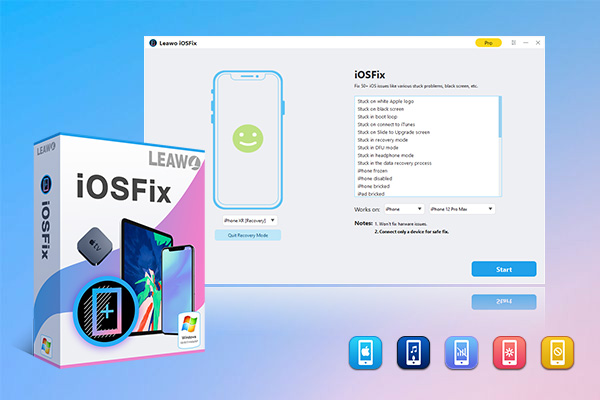
-
Leawo iOSFix
- Fix 50+ iOS/tvOS issues on iPhone, iPad, iPod or Apple TV
- 2 repair modes for data lossless fixing
- Fix all iOS and tvOS versions in clicks
- Multiple iOS/tvOS system fixing pathse
- One-click to upgrade to the latest iOS/tvOS version
- One-click to enter/exit Recovery Mode
- Troubleshoot iOS/tvOS not recognized issues in detail
Step 2: Connect iPhone with computer
Connect your iPhone with computer with a proper USB cable and then launch it on your computer. The software will detect your device automatically.
Step 3: Select repair mode to fix iPhone white screen
Leawo iOSFix offers you two repair modes to guarantee that you can handle almost all iOS issues easily. The “Standard Mode” helps you to fix the issue without losing data. The “Advanced Mode” can assist you to settle down the system issue by erasing all data. Remember to back up your iPhone data before you perform this fixing method.
Step 4: Download firmware
After you verify your iPhone info, click on “Download Now” to begin to download suitable firmware for your iPhone.
Step 5: Initiate fixing procedure to solve iPhone white screen
Hit “Fix Now” at the bottom right corner of the interface to begin to fix your iPhone white screen issue. In a few seconds, you will see your iPhone comes back to normal.
6. Contact Apple
If all the listed methods can not help you out of trouble, it is time for you to consider for contacting Apple for support at a local Apple Store, for maybe there is a hardware issue on your iPhone that leads to white screen.
Part 3: How to Retrieve iPhone Data If iPhone White Screen of Death Occurs?
After you use the methods shown above to handle how to fix white screen of death iPhone, you may find your iPhone data have gotten lost. In this case, an important tip would be mentioned here for you. That is to recover your data. If you have lost some important data, or in order to prevent any data from been losing during the fix, here we would strongly recommend you to use Leawo iOS Data Recovery to find back your data. Or unfortunately, if your data have been lost, then Leawo iOS Data Recovery could be your firm choice to recover your data. Leawo iOS Data Recovery mainly stands out for its great design and powerful functions. It allows you to preview and select the files that you want to recover, which can work easily to scan and search for files and data with very accurate results. It is compatible with all iOS devices and all versions of iOS. With Leawo iOS Data Recovery, all kinds of iPhone app data could be recovered, including various chat history without losses. What’s more, this program can recover multiple deleted data directly from iPhone/iPad/iPod touch, back up 14 kinds of data on iOS devices to computer as well as recovering data lost due to jailbreak, iOS upgrade, deletion, etc. Anyway, the following steps would be quite useful and guaranteed so as to retrieve iPhone data perfectly.
Step 1. Download and install software
Go to the official website of Leawo iOS Data Recovery to download and install it on your computer.
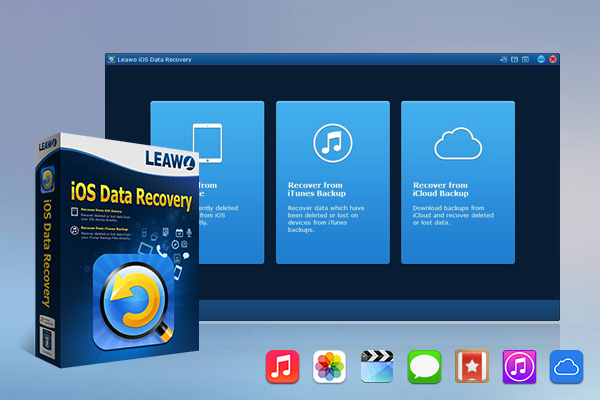
-
Leawo iOS Data Recovery
- Recover lost or deleted data from iOS devices, iTunes backup and iCloud backup
- Retrieve files from iTunes and iCloud backup even for lost or broken iOS devices
- Restore 12 types of data, including photos, videos, SMS & MMS messages, contacts, call history, notes, calendar, etc.
- Fully support all iPhone, iPad and iPod touch models
- 100% safe, accurate and speedy recovery
- User-friendly interface and simple operations
Step 2. Specify recovery mode
Choose recovery mode in main interface. Run Leawo iOS Data Recovery on computer and then use a proper USB cable to connect iPhone with your computer. This software will detect your iOS device automatically. After that, you need to pick up "Recover from iOS Device" to click on. Also, you can choose other two recovery modes you prefer.
Step 3. Select your preferred data to recover
When you view all categories of iPhone in the left sidebar of the software screen, you need to check the library you would like to recover data. Then click on the "Recover" button at the rightmost corner of the interface.
Step 4. Choose target folder on your computer
In the pop-up dialogue, you need to click on "Open" button and then browse your computer to choose a proper location to save the exported files. After you set the target directory well, you can tap on the button of "Go" to start the process to recover files. In a few seconds, the data will be available in the folder.




 Try for Free
Try for Free Try for Free
Try for Free