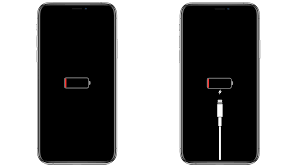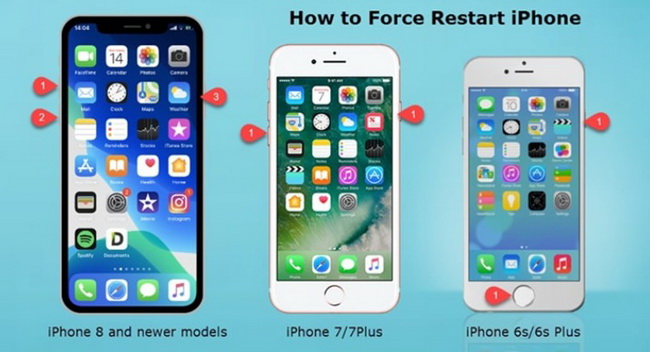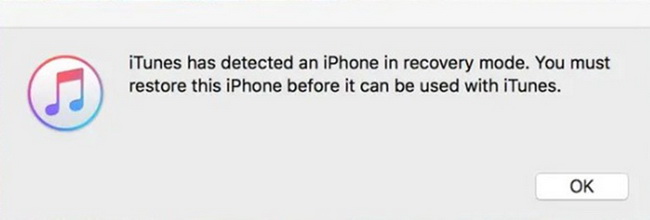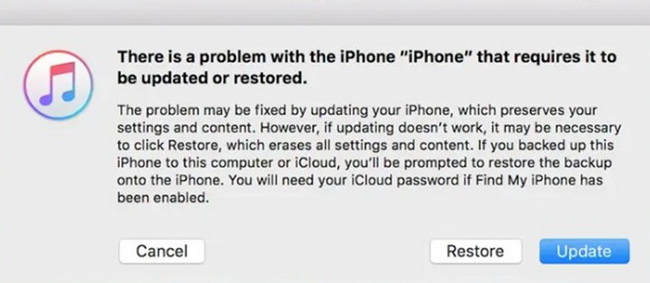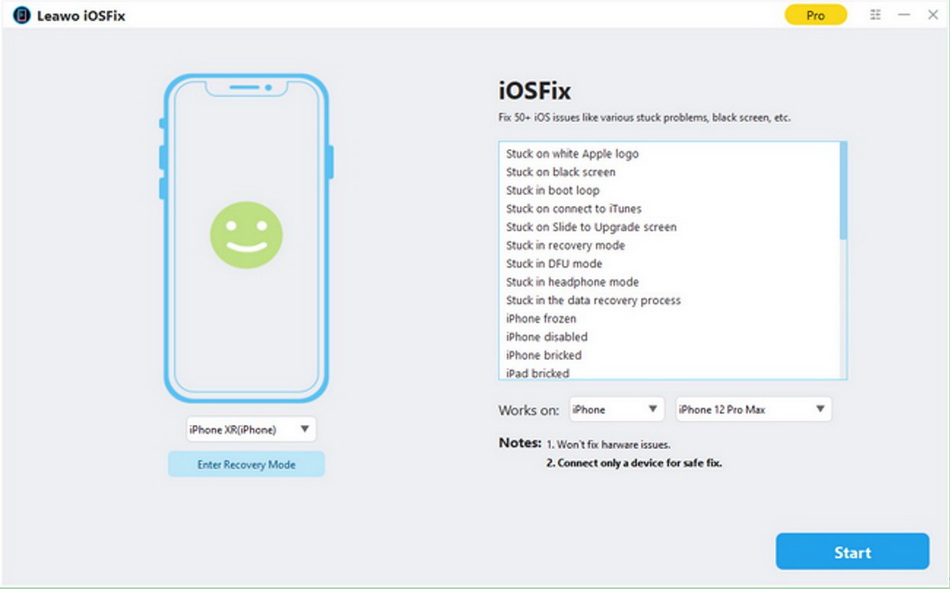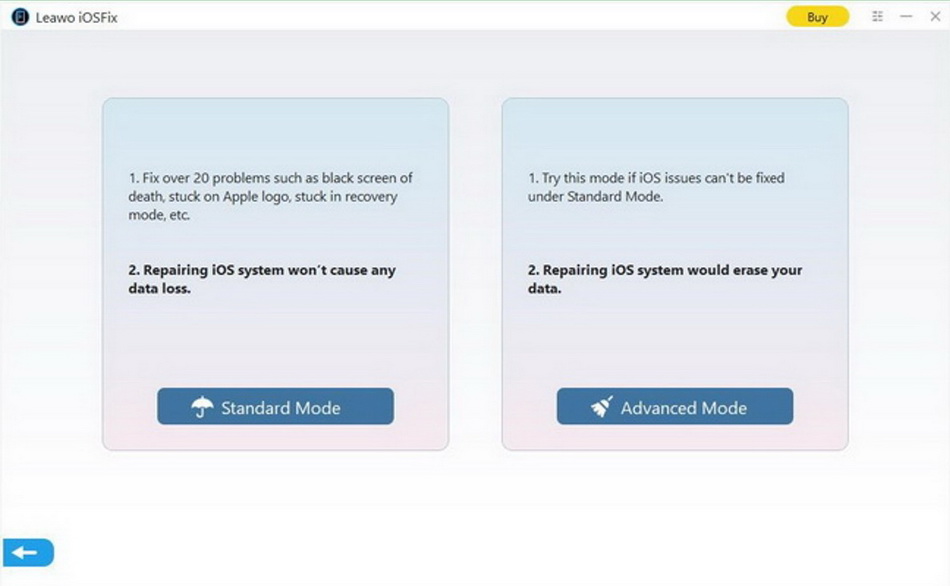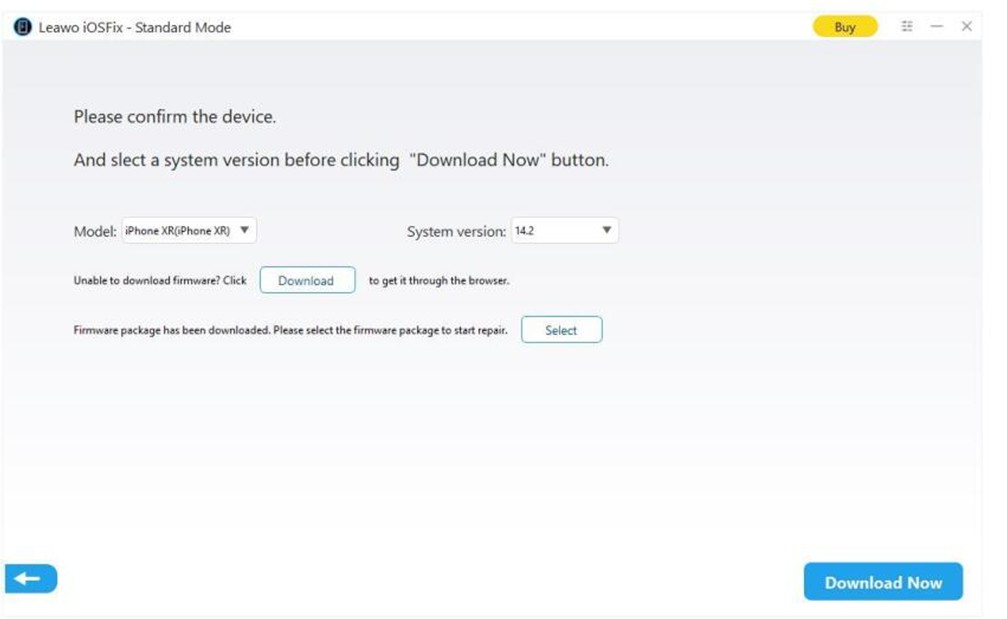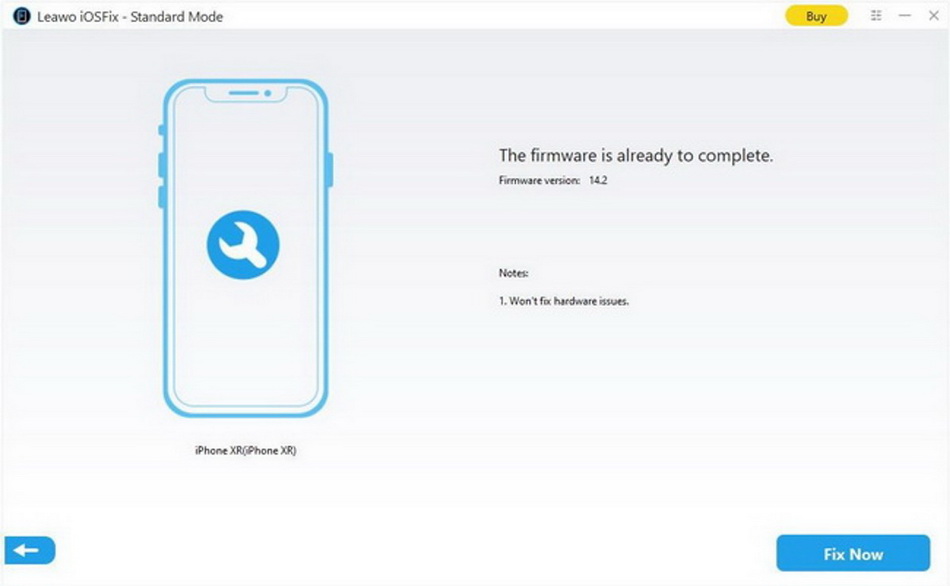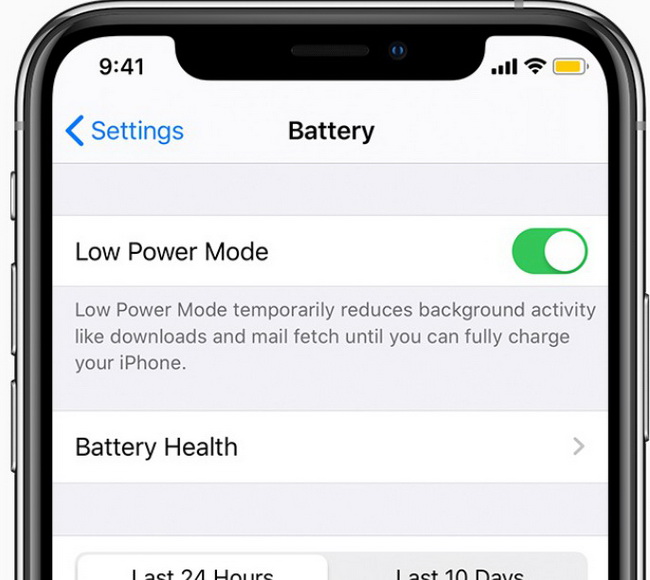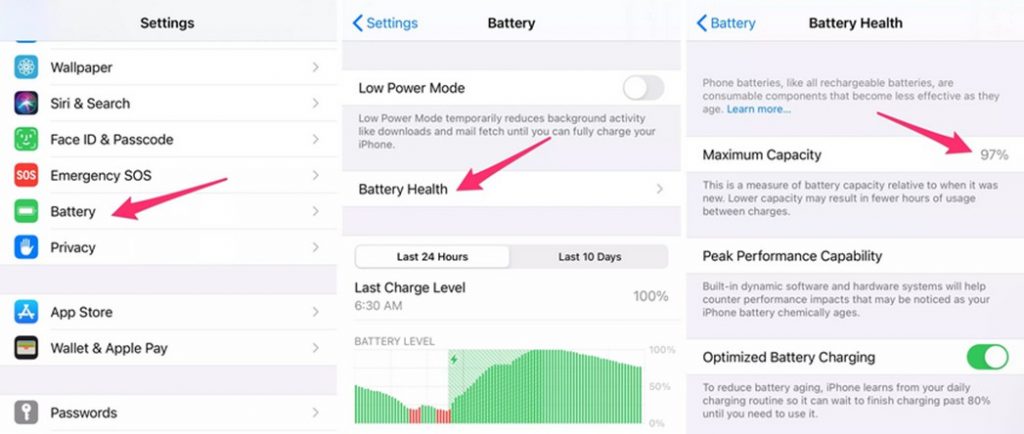The iPhone stuck on red battery screen issue is not rare, which may often occur when your iPhone battery is deficient or extremely low. Many iPhone users complained about this error they encountered when they tried to boot up their devices. If you are just wondering how to get rid of this annoying issue, this is just the right article for you to read through. This article will introduce you some working solutions to fix the problem quickly.
Menu
Part 1: 7 Ways to Fix iPhone Stuck on Red Battery Screen
When you face the issue of how to fix iPhone stuck on red battery screen, you may feel troublesome to search on the Internet for various methods to get the work done. This is quite wasting your time and maybe the method you try fail to help you as well. Here I desire to list 7 great ways to assist you to handle iPhone stuck on red battery screen properly.
1. Slightly Heat iPhone Before Charging
The first measure you can have a try is to heat your iPhone slightly before charging, which has been seen from many forums and comments. This method is effective for lots of iPhone users.
To make it, you need to get a hairdryer (or hot water bag) and heat the back of your iPhone for about 30 seconds to 2 minutes. Next, you can try to power on your iPhone via the charge cord and a proper USB cable. You will see the red battery logo disappearing soon, which is replaced by the Apple logo immediately.
2. Change a Charging Adapter, Cable, and Socket to Charge
If there is something wrong with your charging adapter, cable and socket, your iPhone may also encounter the issue of stuck on red battery screen as well.
First, you can try to change the charging adapter to see if it can work well. As we all know, the original iPhone cable is fairly vulnerable. It is sensible for you to change a fair cable to fix the issue quickly. Try to change the socket can also be a feasible way to fix how to fix iPhone stuck on red battery screen.
3. Clean the iPhone Charging Port
To get rid of the issue of how to fix iPhone stuck on red battery screen, you can also check if the charging port of your iPhone is too dirty. After some time of using your iPhone, the lightning port can be covered with some dirt. You can clean it with the steps shown below.
Steps:
- First, you need to obtain a flashlight or prepare a bright LED desk lamp to ensure you can view the deep into the lighting port clearly.
- Fetch a toothpick. Don’t use anything harder than wood like any sort of pin or mental rod. You need to make sure you do not ram the delicate electronics in the port with a sharp mental pin.
4. Force Restart iPhone When Your iPhone Stuck on Red Battery Screen
For dealing with the issue of how to fix iPhone stuck on red battery screen, you can perform a force restart to save your iPhone. The steps can differ for various iPhone models. Here comes how to get the work done efficiently.
- For iPhone 12, 11, X Series, iPhone 8, and SE 2020
- For iPhone 7 or 7 Plus
- For iPhone 6s or Earlier
Step 1: Press and quickly release the Volume Up button and then do the same with the Volume Down button.
Step 2: Press and hold the Side button. Release the button until you see the Apple logo on your iPhone interface.
Step 1: Press and hold the Side button together with the Volume Down button.
Step 2: Leave both buttons after the Apple logo shows up on your iPhone screen.
Step 1: Press and hold the Home button together.
Step 2: Leave both buttons when the Apple logo appears on your iPhone screen.
5. Restore Your iPhone in iTunes
If you can not figure out the issue of iPhone stuck on red battery screen with the 4 methods shown above, you can turn to iTunes for assistance, which can be used to restore your iPhone to clear off the error efficiently. Here are the steps:
Step 1: Connect your iPhone with your computer via a matched USB cable.
Step 2: Run the latest version of iTunes on your computer and then it will detect your iPhone device automatically. Click Ok button when you see a pop-up panel asking you to restore your iPhone.
Step 3: Put your iPhone into the recovery mode. If you have no idea on how to make it, click here to learn the methods in detail. Click on the Restore button after you see the dialogue on the screen. Wait for moment and you will see your iPhone back to normal soon.
Note
Make sure you have backed up your iPhone data before carrying out the recovery mode restore steps, for it will erase all your iPhone content in the restoring process.
6. Use iOSFix to Fix iPhone Stuck on Red Battery Screen in One-Click
If you desire to fix the iPhone stuck on red battery screen issue in one click, here I would like to recommend you make use of Leawo iOSFix to help you. This is a fantastic iOS system repair tool, which committees to deal with most of the iOS system issues like red screen, stuck in recovery mode, stuck in boot loop with high efficiency. Follow the detailed steps shown below and you will be able to learn a perfect troubleshooting tutorial to fix how to fix iPhone stuck on red battery screen with less effort.
Step 1: Download and install Leawo iOSFix
Navigate to the official Leawo website and download the free version of Leawo iOSFix for Windows. Install it to get ready for fixing iPhone stuck on red battery screen.
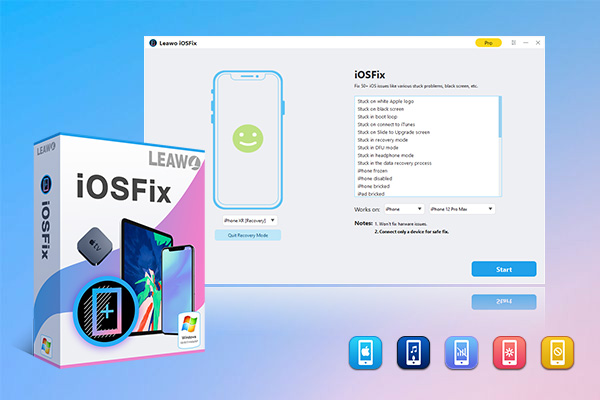
-
Leawo iOSFix
- Fix 50+ iOS/tvOS issues on iPhone, iPad, iPod or Apple TV
- 2 repair modes for data lossless fixing
- Fix all iOS and tvOS versions in clicks
- Multiple iOS/tvOS system fixing pathse
- One-click to upgrade to the latest iOS/tvOS version
- One-click to enter/exit Recovery Mode
- Troubleshoot iOS/tvOS not recognized issues in detail
Step 2: Connect iPhone to computer
Use a proper USB cable to plug your iPhone into computer. Run the iOS repair tool and then click on the “Start” button to continue.
Step 3: Specify a repair mode
There are two modes for you to fix iPhone stuck on red battery screen issue. Here I do recommend you make use of the Standard Mode, for it will not risk any data loss. The Advanced Mode will erase your iPhone data in the repairing process, which calls for iPhone data backup before you use this mode to fix iPhone issue.
Step 4: Download firmware
After you confirm your iPhone info, you can hit on the Download Now button to download proper firmware for your iPhone that is stuck on red battery mode. The downloading status will be shown in the interface for you to check out.
Step 5: Begin to fix iPhone stuck on red battery screen
After the firmware is already to complete, you need to hit Fix Now button to begin to handle how to fix iPhone stuck on red battery issue.
The process will take you some time and you need to follow the right instructions to wait for the termination of the procedure.
7. Replace Your iPhone Battery
If your iPhone battery is damaged, you can also face the issue of iPhone stuck on red battery screen. After you have tried all the methods listed above, if you can not repair your iPhone issue, in this case, you need to consider the battery replacement measure. If you are able to replace the battery, you can make it just by yourself at home. If you have no ability to make it, you can contact Apple to help you to get the work done.
Part 2: 3 Tips to Avoid iPhone Stuck on Red Battery Screen Issue
Except for fixing iPhone stuck on red battery screen error after it occurs, there are also some tips to avoid the issue and keep your iPhone normal and healthy.
△ 1. Enable Low Power Mode When Your iPhone Battery is about to Run Out
It is a good habit to turn on the Low Power Mode by going to the menu of “Settings> Battery” to maintain your iPhone up for longer time when your iPhone battery is going to run out.
△ 2. Use Tape to Protect Your Charging Cable
As we all know, the charging cable is vulnerable, it is a great idea to use electrical tape to protect the ends of the cord that meet the plug. This method is quite cheap and simple to carry out.
△ 3. Check Your iPhone Battery Health
You can also check your iPhone battery health regularly to ensure that your iPhone battery works well for supporting the high intensity of task processing every day. Follow the steps shown below to get the work done perfectly.
Steps:
- On your iPhone, go to Settings app and then drag down to choose the Battery option.
- Hit on the button of Battery Health to check out the percentage of your battery health. It will also show you some steps to take to enhance your iPhone battery performance.