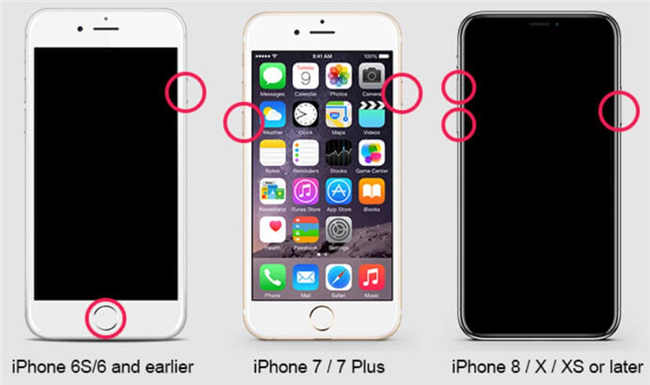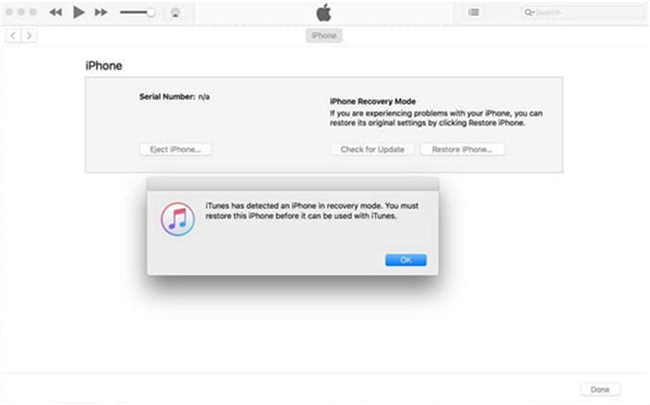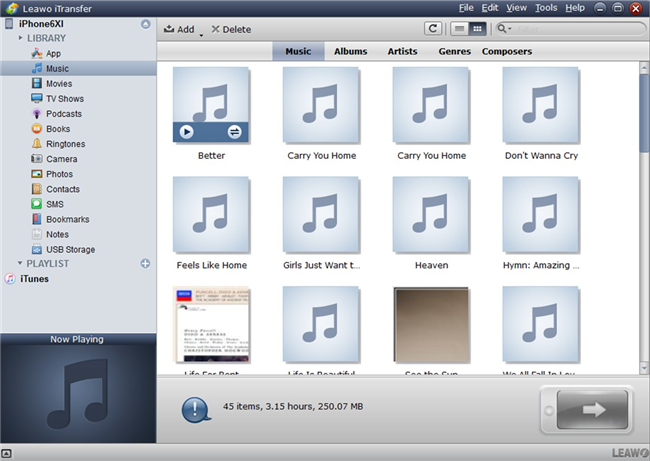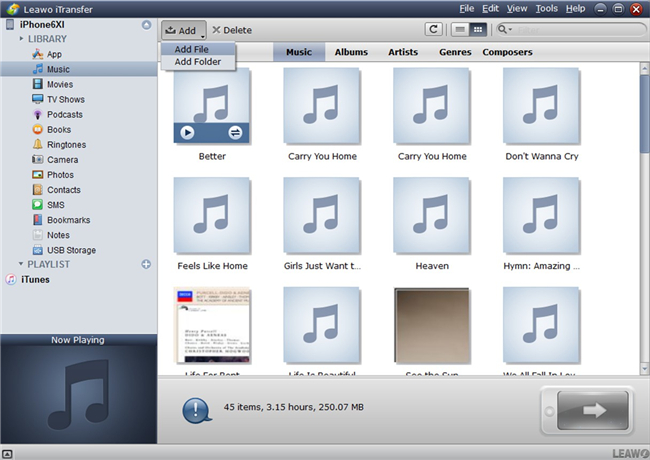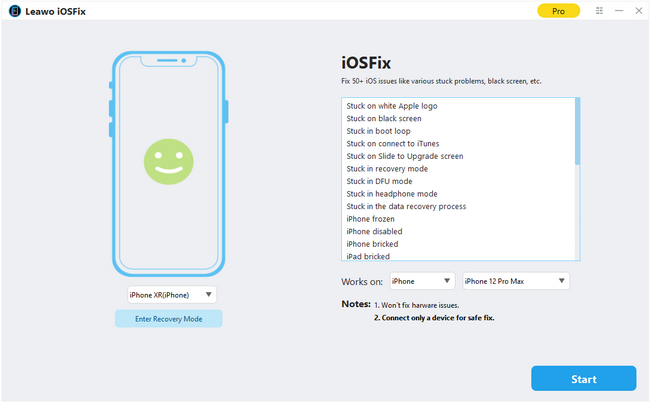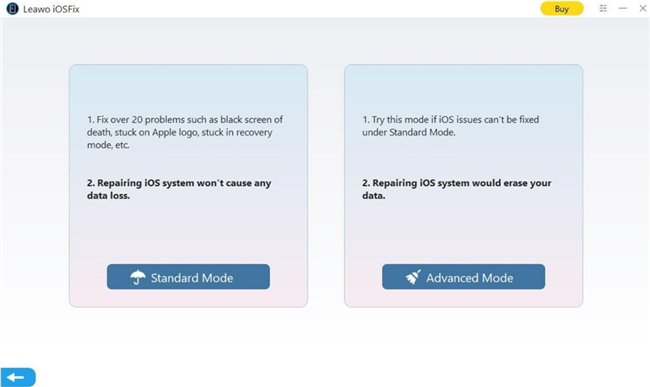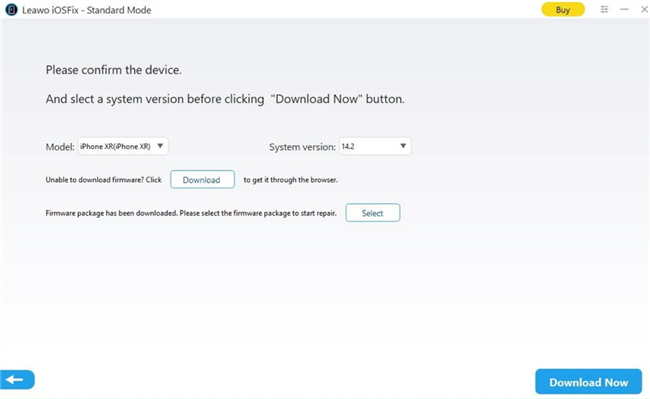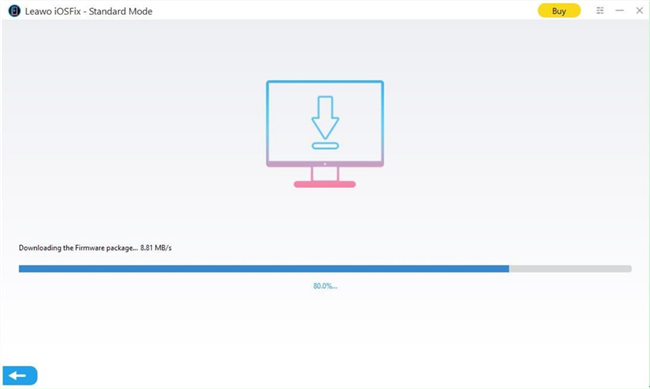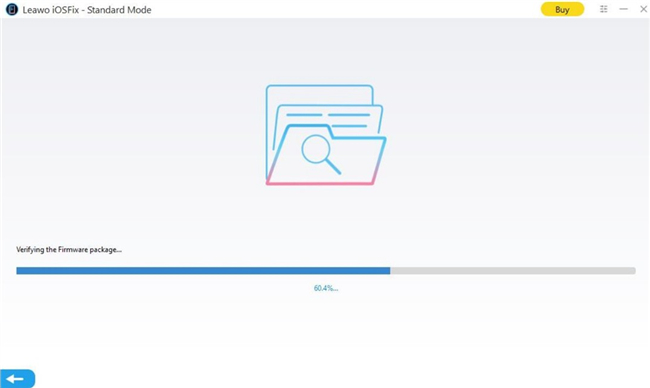Everyone may suffer the problem of iPhone stuck in boot loop. Your iPhone might easily get stuck in boot loop once your iPhone is turned on after it has been updated to the latest version, or you have a phone call to your friend or your iPhone is restored from the previous backup. What you should do is to have a try on turning on your device one more time. However, once your device has been switched on, it begins to get stuck in boot loop again. This is a common problem around iOS device users and it may appear on any iPhone easily due to some reasons, particularly when your device is suffering malware or bad update. Don’t worry. This post will guide you with several solutions to the issue of “iPhone stuck in boot loop”. It should be noted that the methods listed below are almost available to all iOS devices.
Part 1: Why is iPhone Stuck in Boot Loop?
Multiple kinds of reasons will lead to your iPhone stuck in boot loop. There are some common reasons listed below for your reference.
- When your device is updated to the latest iOS version, the problem of your iPhone gets stuck in boot loop will happen easily. Your device will get stuck in the process of updating due to many unknown reasons, like the connection of your device to computer is unstable when iTunes is used to update your iPhone, or update via OTA with the bad networking.
- Serious problem can be caused by jailbreaking. If jailbreaking cannot be done well, your iPhone will break down. Moreover, the simple tasks cannot be performed by your device.
- Sometimes malfunction can happen to battery connector, especially for the old iOS device. The reason is that your phone is not able to gain adequate power, which will cause your device stuck in boot loop easily.
Generally speaking, iPhone stuck in boot loop is a software problem, besides your device dropped recently or the battery of your device has been replaced. So, this problem can usually be solved by yourself. Below we will show you several effective methods to fix the issue iPhone stuck in boot loop.
Part 2: How to Fix iPhone Stuck in Boot Loop by Force Restart?
To force restart your iPhone is might be the easiest solution to fix your iPhone boot loop. What you should do is that using force restart on your device in order to break the running power cycle.
To force restart iPhone 6, iPhone 6S or earlier devices, you need to press on the Sleep and Wake button along with home button simultaneously for at least 10 seconds. Then your device will be in the status of vibration, the reboot loop will finally be interrupted.
To force restart an iPhone 7 or 7 Plus, you can press on the Sleep and Wake button along with Volume down button in the meantime to get your device restarted.
To force restart an iPhone 8 and later, you need to press and quickly release the Volume Up button, then press and quickly release the on the Volume Down button. Finally, you can press the Side button till your iPhone restarts.
Part 3: How to Fix iPhone Stuck in Boot Loop by Factory Reset in iTunes?
If the common ways mentioned above cannot do a favor to fix the issue iPhone stuck in boot loop. You can try restoring your device with iTunes to solve this problem. Although this method will make the data on your iPhone get lost if you haven’t backed up your data previously. The following instructions will guide you on how to get your device entered the recovery mode and use iTunes to restore it.
Steps:
- Associate your device with the computer via supported USB cable. Then run iTunes on computer.
- You will see the logo of iTunes appears by pressing and holding the power button along with home button simultaneously for 10 to 15 seconds. If the press is still kept, the logo of Apple can even be shown up as well. After a while, a prompt “detected an iPhone in recovery mode” will pop up from iTunes, then click on OK button to get the device restored.
- If the pop-up prompt cannot be seen, you can restore your device manually. Choose “Summary” on the left column, then click on “Restore iPhone”.
- If recovery mode cannot help, you can make your iPhone enter DFU mode to restore it via iTunes.
Part 4: How to Fix iPhone Stuck in Boot Loop by Recovery?
If you have backed up your iPhone to your computer before the stuck in boot loop error occurs, you can try to use a recovery tool to transfer your previous data back to your iPhone to try to fix the issue properly. Here I will recommend you a powerful and professional third-party tool - Leawo iTransfer to restore the data to your iPhone. Leawo iTransfer offers a great solution to transfer 12 types of various kinds of files among iOS devices, iTunes and computers, the files include apps, music, contacts, videos and photos and more. For example, you can transfer apps from iPhone to computer with ease. Furthermore, Leawo iTransfer also acts as a backup tool for iOS devices like iPhone, iPad, and iPod. Due to the multiple functions of this software, Leawo iTransfer is able to get the media files and playlists and contact and more well-managed. The following tutorial will guide you on how to transfer your backup from computer to iPhone step by step. Music will be taken for instance in this part.
Step 1: Download and install Software
Go to the official website of Leawo iTransfer to download a proper version and install it on your computer for preparation.

-
Leawo iTransfer
- Transfer files among iOS devices, iTunes and PCs with ease.
- 6x faster than iTunes
- Transfer up to 14 kinds of data and files without iTunes.
- Support the latest iOS devices like iPhone 12, iPhone 12 Pro, etc.
- Play back, view, and delete data and files on iOS devices.
- Support Windows & Mac OS
Step 2: Connect your iPhone to computer
Connect your iPhone to the computer and then launch Leawo iTransfer on computer as well. Your device will be recognized and detected by iTrasnfer, the library of your iPhone will be displayed on the left sidebar of iTransfer window.
Step 3: Choose target data to recover
Hit on “Music” tab under the menu of “iPhone icon> LIBRARY” and then click on the “Add> Add File” or “Add> Add Folder” button to choose your iPhone music that has been backed on your computer before to import to your iPhone.
The software will begin getting the files moved from your computer to iPhone. A dialog of transfer percentage will be also displayed to let you know the transfer progress. After the transfer is complete, you can find the backed up files on your iPhone. As for fix iPhone stuck in boot loop without any current data loss, you can also refer to the steps shown above to help you make it simply with just a few clicks. After you restore your iPhone data, the boot loop issue may disappear as well. However, if your iPhone data backed up on your computer is quite outdated and you do not want to lose any important files on your iPhone, you can read on the next part to obtain a better method to cope with iPhone boot loop issue.
Part 5: How to Fix iPhone Stuck in Boot Loop Without Data Loss?
Apart from the common methods shown above, you can also resort to Leawo iOSFix to assist you to deal with iPhone stuck in boot loop problem perfectly. This tool is able to settle down over 50 iOS/tvOS issues, which is a powerful system recovery program. It supports all Apple devices. Now you can follow the detailed steps shown below to learn how to use this all-in-one iOS system repair tool to handle iPhone stuck in boot loop easily and quickly.
Step 1: Prepare Leawo iOSFix on computer
Download the installation package of Leawo iOSFix from its official website to your computer and then install it.
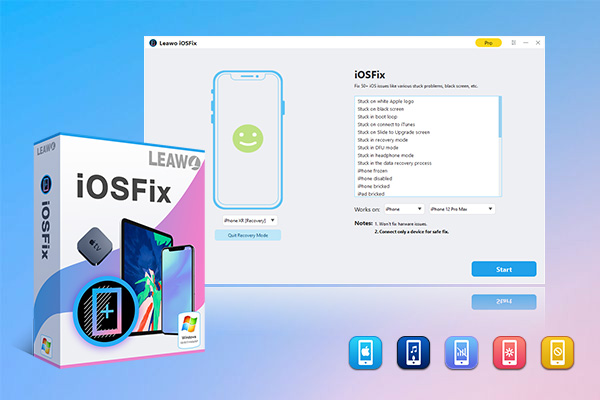
-
Leawo iOSFix
- Fix 50+ iOS/tvOS issues on iPhone, iPad, iPod or Apple TV
- 2 repair modes for data lossless fixing
- Fix all iOS and tvOS versions in clicks
- Multiple iOS/tvOS system fixing pathse
- One-click to upgrade to the latest iOS/tvOS version
- One-click to enter/exit Recovery Mode
- Troubleshoot iOS/tvOS not recognized issues in detail
Step 2: Connect iPhone with computer
Use a matched USB cable to plug your iPhone into your computer. Run Leawo iOSFix and the software will detect your iPhone automatically. From the "Works on" drop-and-down menu, you can see the devices & models that are supported. If the software fails to recognize your iPhone, you can click here to deal with the issue properly.
Step 3: Choose a repair mode
Standard Mode and Advanced Mode are both available on the interface. You are recommended to choose the Standard Mode first. If this mode fails to fix your issue, you can then try to use the Advanced Mode to settle down your system errors completely. Before you make use of the Advanced Mode, you’d better use Leawo iTransfer to back up your iPhone data to computer to avoid data losing.
Step 4: Download firmware for fixing issues
When you see the device model and system version showing in the interface, click on "Download Now" to download the proper firmware for your iPhone for fixing boot loop.
If you fails, continue to try to click on the "Download" button to download the firmware from the website. You can also choose to hit on "Select" button to load the downloaded firmware on your computer you have downloaded beforehand.
Note
Make sure the network is stable during the downloading procedure.
When the downloading succeeds, the program will verify the firmware to see if it can match your iPhone well.
Step 5: Begin to fix iPhone stuck in boot loop
Click on the blue button "Fix Now" and the software will begin to fix your iPhone system immediately. The boot loop issue will be solved perfectly after the fixing process is over.