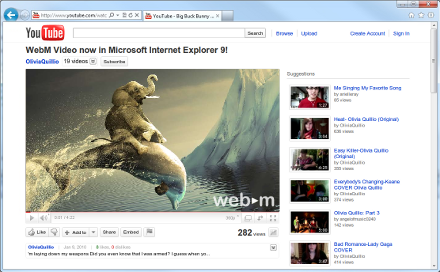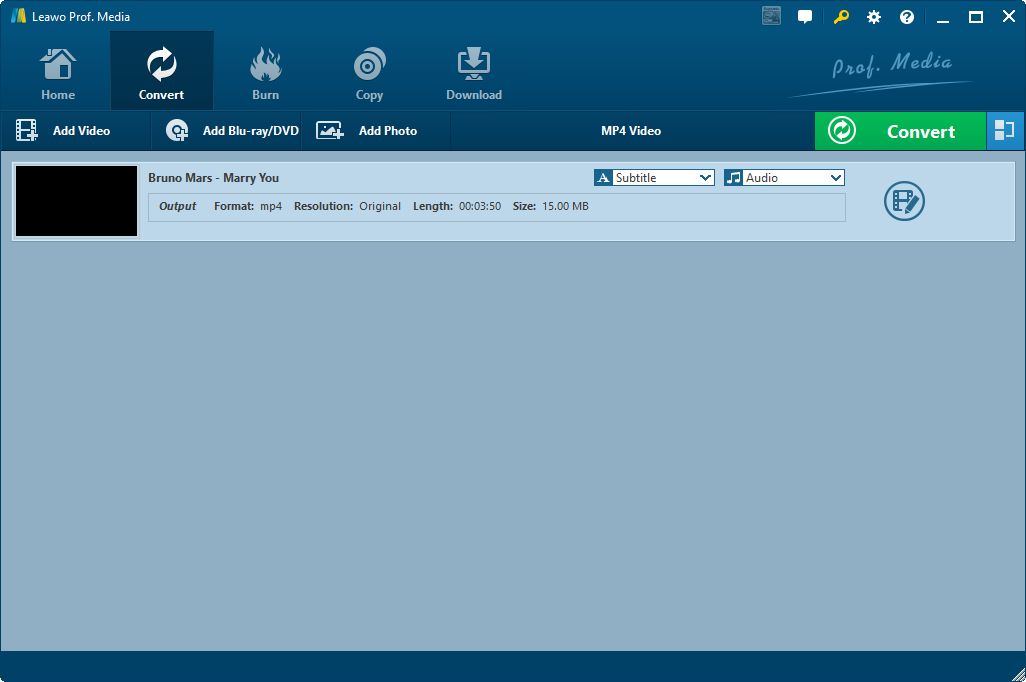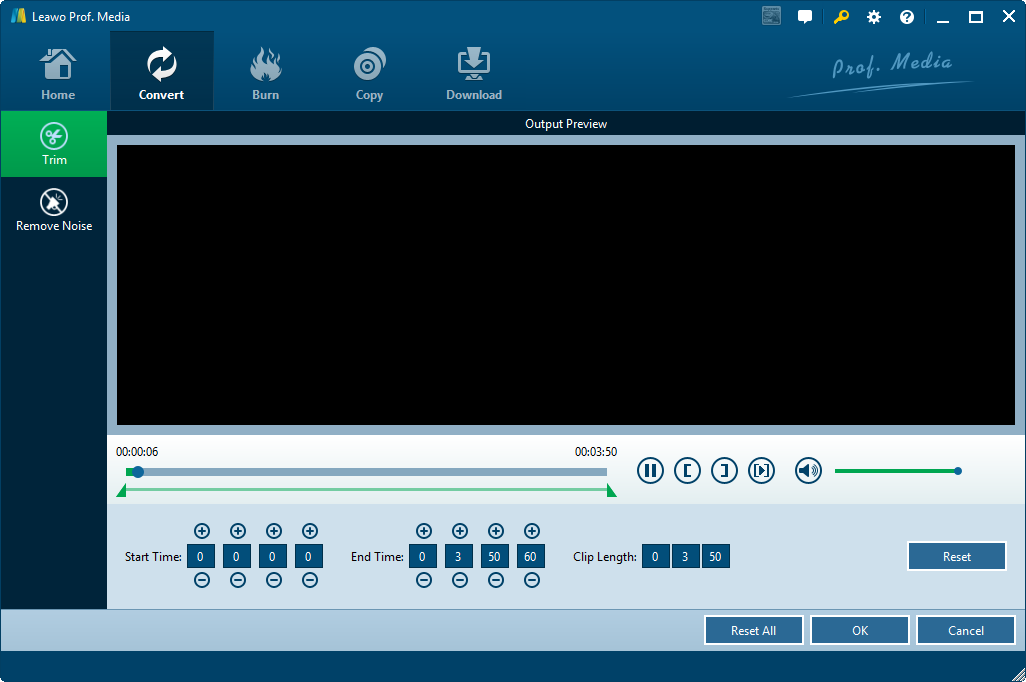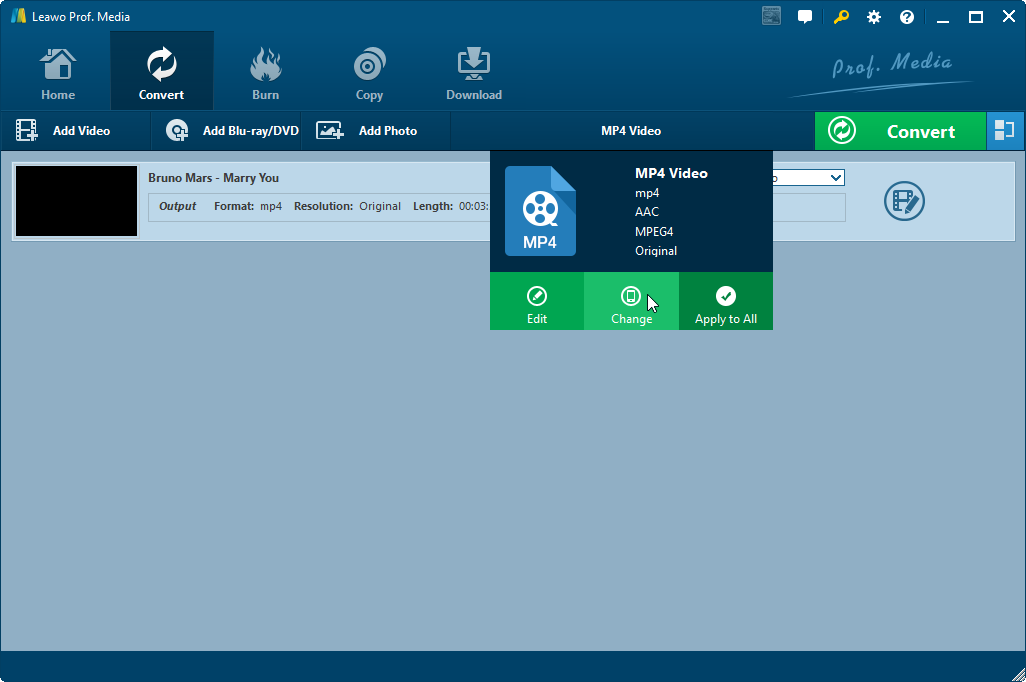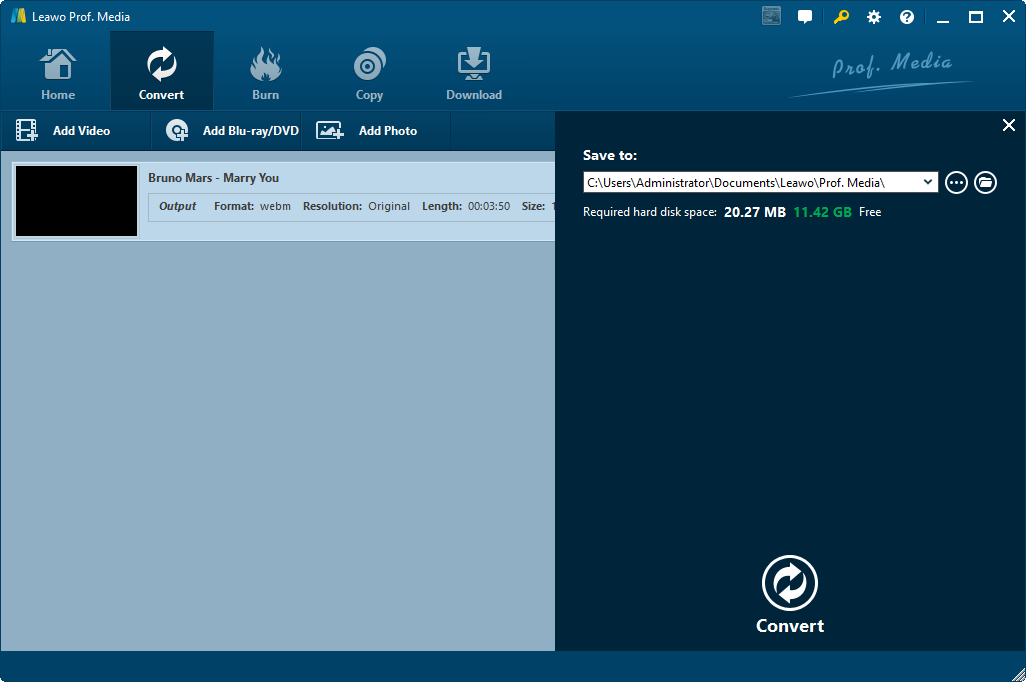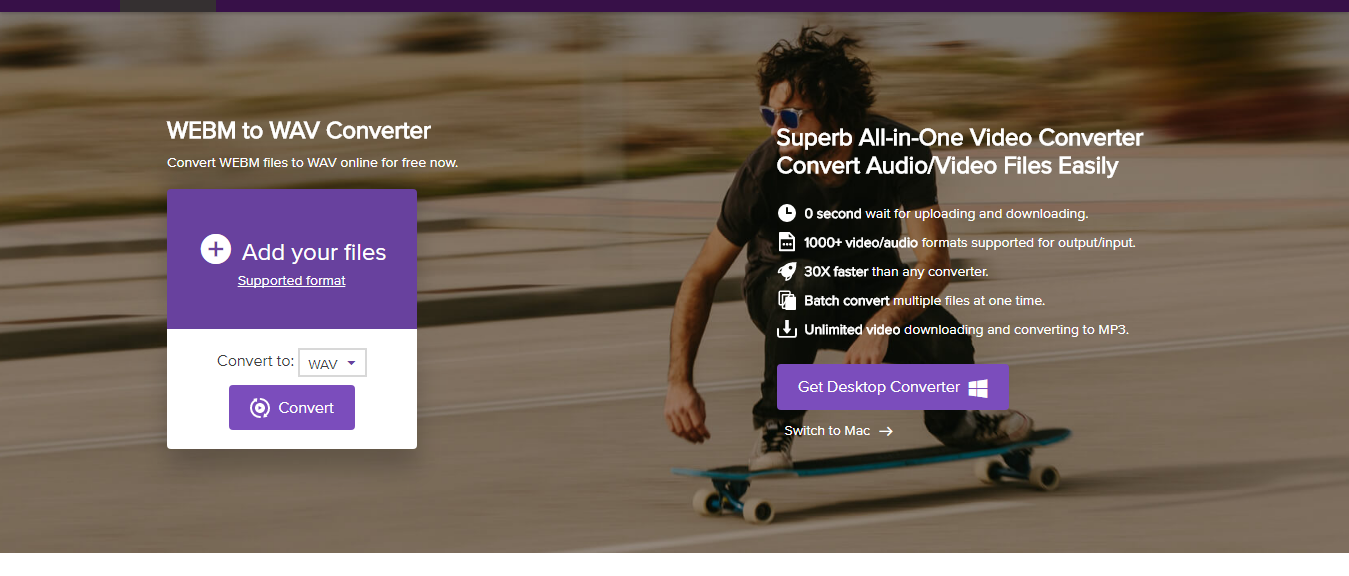Many people have the requirement of converting WAV to WebM file for multiple purposes. Some people want to upload their WAV files to blog, while others want to share their WAV files in smaller size but no quality loss. If you happen to have the same question, this guide provides several effective solutions on how to convert WAV to WebM files with different practical WAV to WebM converters.
Part 1: Brief introduction to WebM and WAV Formats
Let’s firstly get a basic knowledge about WebM and WAV. WebM is an open, royalty-free, media file format designed for the web, based on the container of MKV. WebM defines the file container structure, video and audio formats. WebM files consist of video streams compressed with the VP8 or VP9 video codecs and audio streams compressed with the Vorbis or Opus audio codecs.
WAV file is a standard audio format seen mainly on Windows computers. WAV files are usually uncompressed but compression is supported. Uncompressed WAV files are larger than other popular audio formats, like MP3, so they're typically not used as the preferred audio format when sharing music files online or buying music, but instead for things like audio editing software, operating system functions, and video games.
Obviously, to convert WAV to WebM means to compress WAV files but retain the quality as much as possible. The below content would show you how to convert WAV to WebM with different effective WAV to WebM converter tools.
Part 2: How to Convert WAV to WebM with Leawo Video Converter
Leawo Video Converter is one of the WAV to WebM converter tools you could get online. You could use this video converter to convert video and audio files between hundreds of formats like MP4, AVI, WAV, MP3, WebM, MKV, FLV, MOV, etc. What’s more, you could even remove noise from source WAV files while converting WAV to WebM video. The below content would show you how to convert WAV to WebM with the help of Leawo Video Converter.
Download and install Leawo Video Converter on your computer.
Note: Leawo Video Converter is a built-in module of Leawo Prof. Media. You will see Leawo Prof. Media on your computer after installing.
Step 1: Add source WAV files
Open this program and click the “Convert” menu. After that, click the “Add Video” button to browse and add WAV files from local drive. After loading WAV files, you could play it.
Step 2: Edit WAV files (optional)
Click the “Edit” icon in the end of each loaded WAV file title to enter the editing panel. You could trim WAV file length and remove noise as you like.
Step 3: Set WebM profile as output format
Back to the “Convert” interface after editing above. Click the button next to the “Add Photo” button. Then you will see 3 different options:
Click “Change” button to enter the “Profile” panel, where you need to select VP8 Video as output format from “Format > Common Video” group. You could make use of the search bar by searching either vp8 or webm for quick profile targeting.
Step 4: Set output directory for WAV to WebM conversion
After setting output format, click the green “Convert” button to set output directory. On the sidebar, set output directory in the “Save to” box.
After setting output directory, click the bottom “Convert” button to start converting WAV to WebM file. It would take you some minutes to finish the conversion, depending on the size of source WAV files.
You can also use Leawo Video Converter to convert WebM to WAV file as well.
Part 3: How to Convert WAV to WebM with Media.io
Is there any free WAV to WebM converter? Without doubt, the answer is definitely yes. Media.io is one of those free WAV to WebM converters to convert WAV to WebM file online. It only requires you to connect to the Internet. And then you could get WAV files converted to WebM files easily for free.
The below steps would tell you how to convert WAV to WebM file online free.
In the drop-down box, choose "Convert to OGG", and then click go to enter the website for converting WAV to OGG.
1. Click the "Add your files" button to browse and upload your WAV files.
2. Click the "Convert to" drop-down menu to choose "WebM" from Video group as output format.
3. Finally, click the purple "Convert" button to start to convert WAV to WebM file.
Once the conversion is finished, you could download the final results to your computer.
Part 4: How to Convert WAV to WebM with Media.io
You may wonder why we need to discuss paid WAV to WebM converter when we have even free WAV to WebM converter online. Well, the below comparison chart would show you the reasons.
|
|
Leawo Video Converter |
Media.io |
|
Convert video/audio to WebM |
Yes |
Yes |
|
Convert WebM to video/audio |
Yes |
Yes |
|
Batch conversion |
Yes |
No |
|
Add 3D effect |
Yes |
No |
|
Add text or image watermark |
Yes |
No |
|
Crop video size |
Yes |
No |
|
Trim video length |
Yes |
No |
|
Remove noise |
Yes |
No |
|
Adjust output WebM file parameters |
Yes |
No |
|
Merge files into one |
Yes |
No |
|
Internet connection |
No |
Yes |
|
Select subtitles and audio tracks |
Yes |
No |
|
Add subtitles |
Yes |
No |
|
Source file size limitation |
No |
Yes |