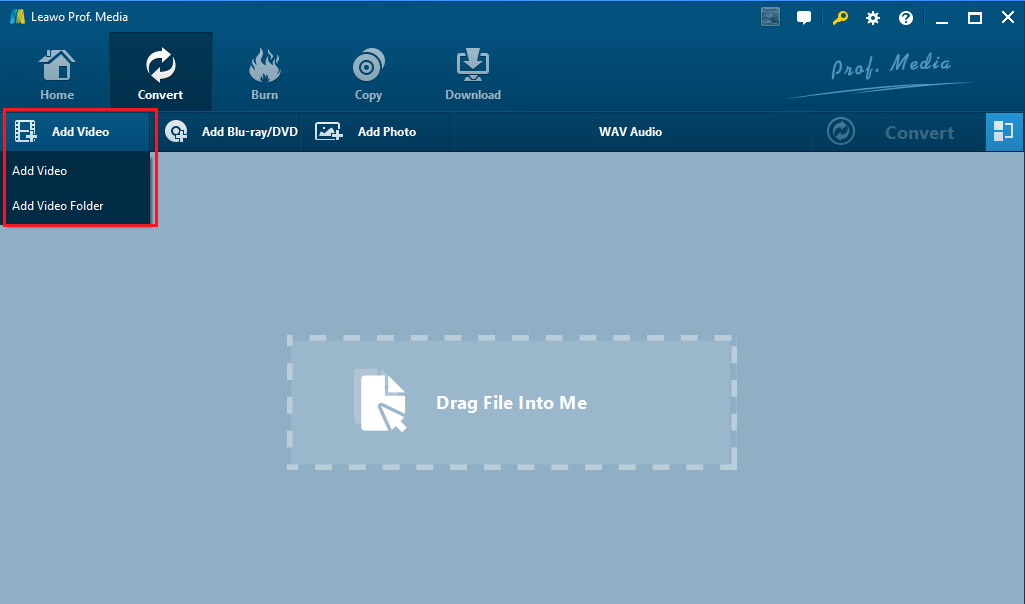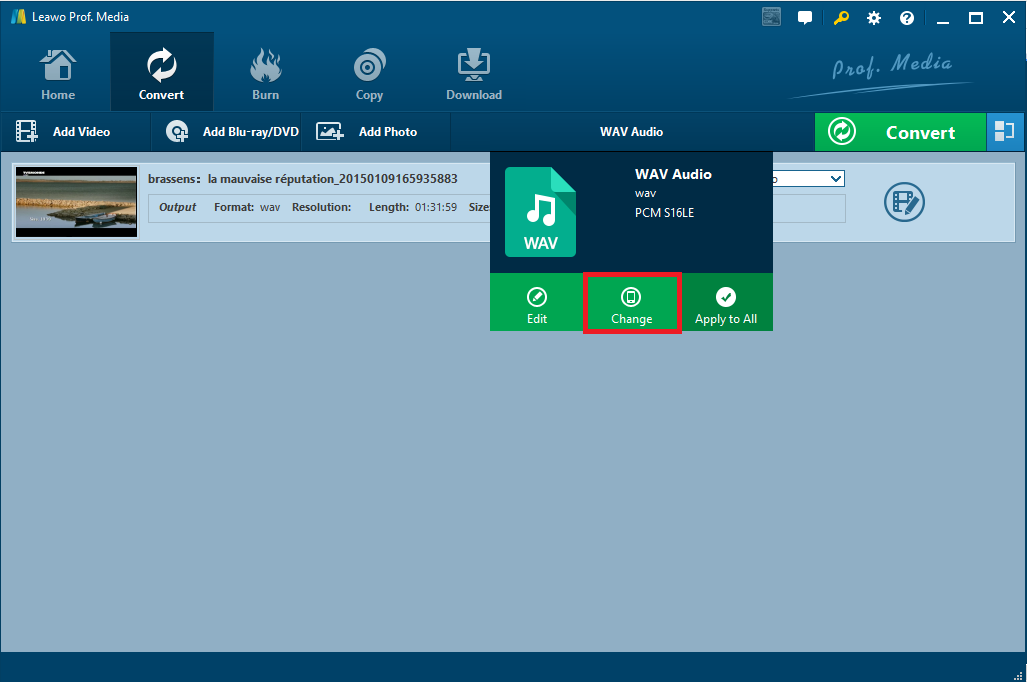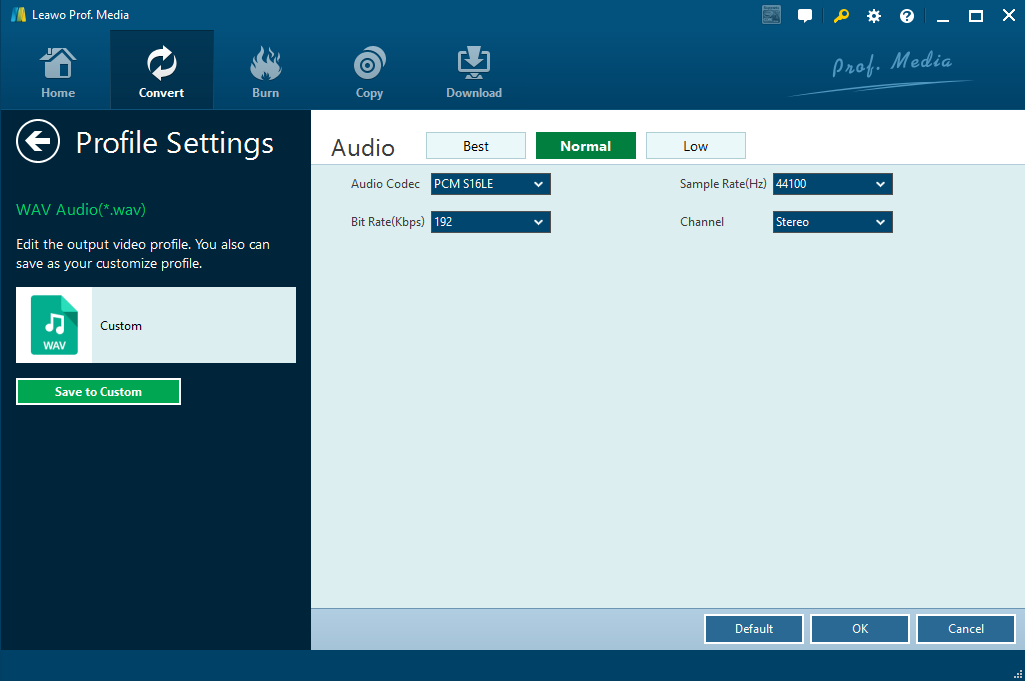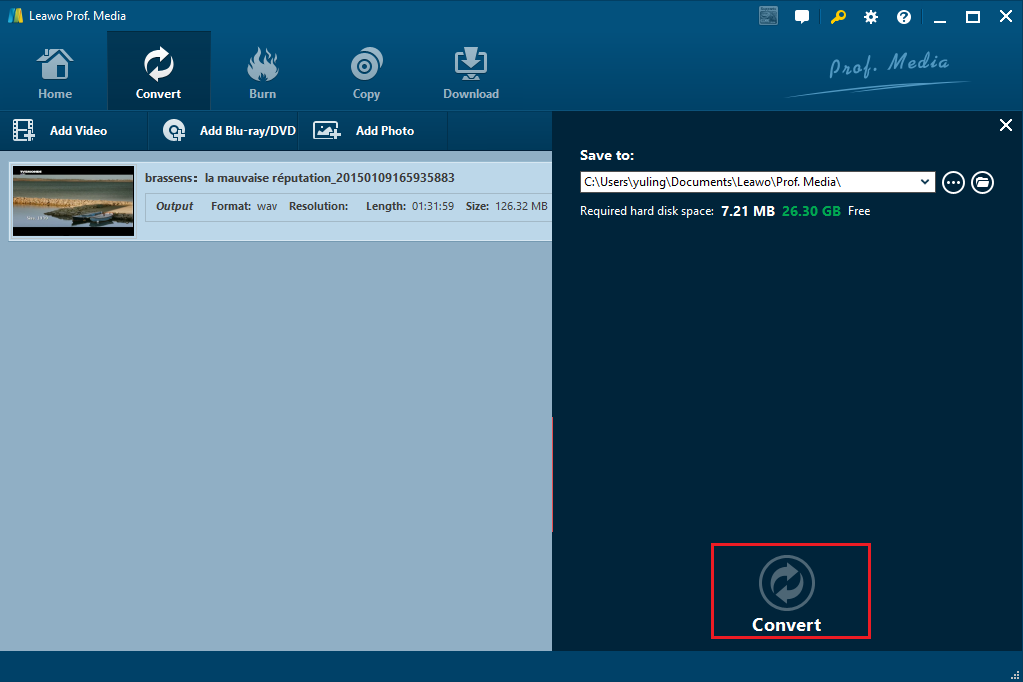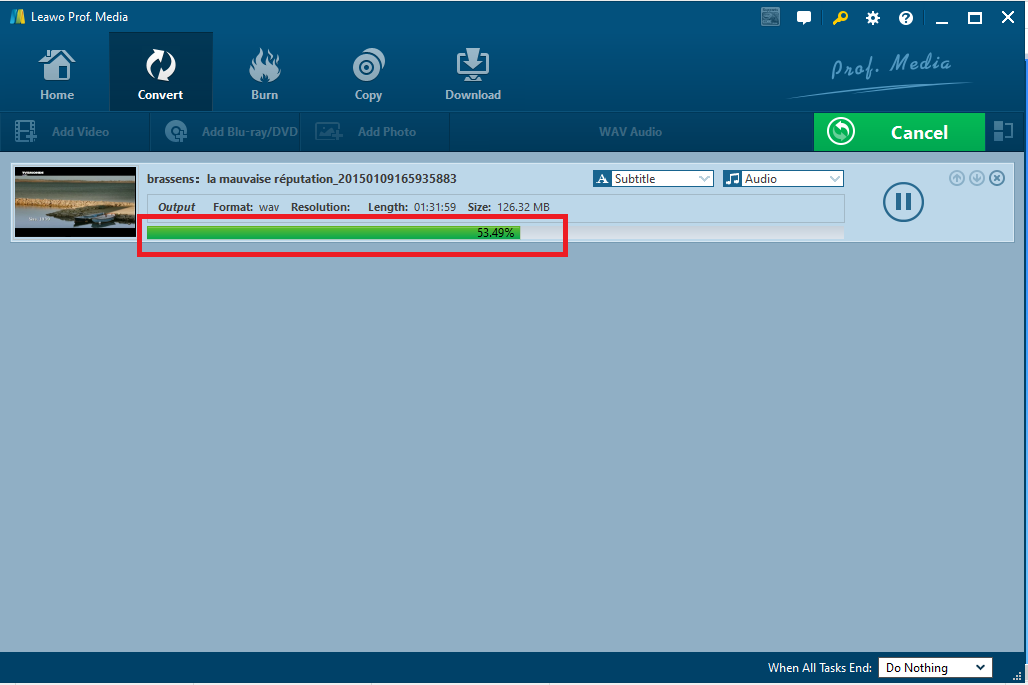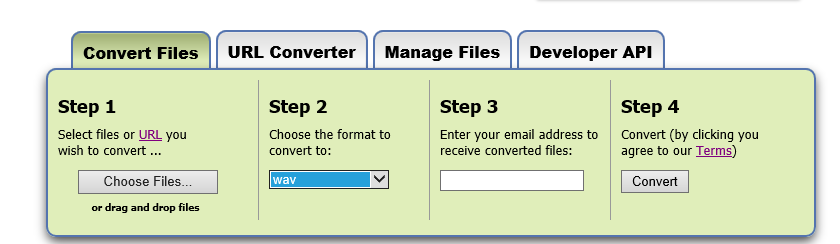If you have some WebM videos and would like to save them in WAV for listening only, you need a WebM to WAV converter to help. Here is what you need to know about how to convert WebM to WAV without hurting the audio quality.
Part 1: What are WebM and WAV formats
It is quite rare to come across WebM unless you are a professional personnel in media. WebM is an audiovisual media file format. It is primarily intended to offer a royalty-free alternative to use in the HTML5 video and the HTML5 audio elements. WebM initially supported VP8 video and Vorbis audio streams. In 2013, it was updated to accommodate VP9 video and Opus audio. Compared with universal video formats such as MP4, AVI, and others, WebM turns out to be less popular and not frequently used or supported by various media players or devices. Unlike WebM, WAV is a Microsoft and IBM audio file format standard for storing an audio bitstream on PCs. It is a commonly used file type, suitable for retaining first generation archived files of high quality, for use on a system where disk space is not a constraint, or in applications such as audio editing, where the time involved in compressing and uncompressing data is a concern. In spite of their large size, uncompressed WAV files are sometimes used by some radio broadcasters, especially those that have adopted a tapeless system, for instance, BBC radio and ABC radio.
Therefore, if you want to simply extract audio from WebM videos and convert WebM to WAV, you probably need a WebM to WAV converter to help.
Part 2: Convert WebM to WAV with Leawo Video Converter
Leawo Video Converter is highly recommended here to convert WebM to WAV. Aside from converting WebM to WAV, this program supports other file formats as well, covering 180 or so formats in total. Such as MP4 to MOV, MP4 to MP3, AVI to MP4, AAC to MP3, etc,. 6X speed to convert files is a highlight of this program, making it stand out from other counterparts in the same category. More importantly, this program prides itself on the ability to retain lossless output quality, allowing users to enjoy the audio/video losslessly after file conversion. To better serve the customers across the globe, multilingual user interfaces are provided to facilitate seamless application of this program. To let you know it better about how to operate this program, I will give an example here to convert WebM to WAV.
Step 1: Install this program.
Hit on the button below to download and install this program.
Step 2: Import the WebM video.
Click Add Video from the top left tool bar to import your WebM video to the program. To import them fast, click Add Video Folder to import videos in batches.
Step 3: Change the output format to WAV.
Click Change from the middle format drop-down list, by which you will be led to the Profile panel. Choose WAV as the target output format.
Step 4: Edit the audio parameters.
Click Edit from the format drop-down menu, and a pop-up window will be shown to let you set audio parameters in details. On the Profile Settings pane, you are allowed to set audio codec, bit rate, sampling rate, and channel.
Step 5: Specify a directory to save the converted audio.
Click the big green button Convert on the tool bar, set a directory on the pop-up sidebar to save the converted audio, and click Convert below to start converting WebM to WAV finally.
Step 6: Await completion.
View the progress with the green progress bar, which is given to show the real time process status in percentage. When 100% is shown, your WAV audio is extracted from the WebM video successfully.
Part 3: Use Zamzar to convert WebM to WAV
Leawo Video Converter is perfect for you to convert WebM to WAV, but if you are opting for a WebM to WAV converter online, Zamzar is a good option. This app is provided free online and allows users to convert a variety videos from one format to another. Furthermore, if you are not familiar with some formats, do not freak out because this app can show you details on its website. Speaking to the topic in this article, we can convert WebM to WAV online with it. Steps are shown here for your reference.
Step 1: Go to Zamzar. Upload the WebM to the website or paste URL to locate the WebM file from the internet.
Step 2: Choose WAV as the target output format.
Step 3: Input your email address in the blank box for receiving the converted audio.
Step 4: Hit on the Convert button after you agree the terms to convert WebM to WAV online. You can check your inbox for the converted WAV audio later on.
Conclusion
By comparison, Leawo Video Converter and Zamzar are two different programs in video conversion, which also share some common things. Take a deep look at the below table for their differences and similarities.
|
Feature |
Leawo Video Converter |
Zamzar |
|
Handy to use |
Yes |
Yes |
|
Formats supported |
H.264/H.265, 3GP, 3GPP, 3G2, AVI,M4V, M2V, MOD, TOD, DV,DPG,FLV, F4V, MTS, TS, M2TS, M2T, TP,TRP, DVR-MS, MKV, MP4, MPG, MPEG, NUT, NSV, MOV, QT,RM, RMVB, VOB, DAT, WMV, ASF, WEBM, WTV, AAC, AC3, AIF, AMR, AIFF, WAV, FLAC, MKA, MP2, MP3, M4A, OGG, RA, AU, WMA, M4R etc |
FLAC, MP3, MP4, WAV, JPG, FLV, MOV, MOBI, etc |
|
Video/audio editing |
Yes |
No |
|
Conversion speed |
6X faster than rivals |
Fast but have file size limit |
|
Privacy protection |
Yes |
Exposes risks in privacy leakage |
|
Network access |
Not required |
Required all the time |
Overall, Leawo Video Converter is more suitable for advanced users who expect to do more from the video conversion and Zamzar fits to beginners who has low requirements on file conversion. You can choose one freely from the above descriptions and make your own choice to convert WebM to WAV. Besides, if you just want to open this file on your computer, Leawo Blu-ray Player is another perfect option. As an all-inclusive 3rd-party media player tool available in both Windows and Mac, it offers you the best solution to play both OGG and WAV files on Windows and Mac. The more important is that it’s totally free, and even supports to play Blu-ray/DVD/4K videos back without quality loss on both Windows and Mac.