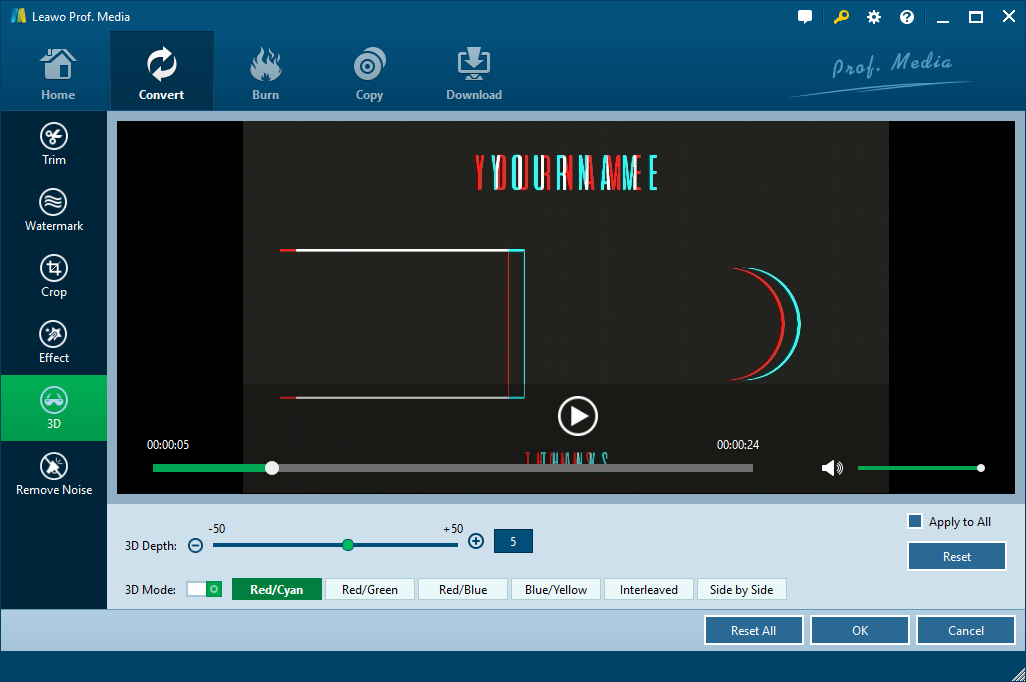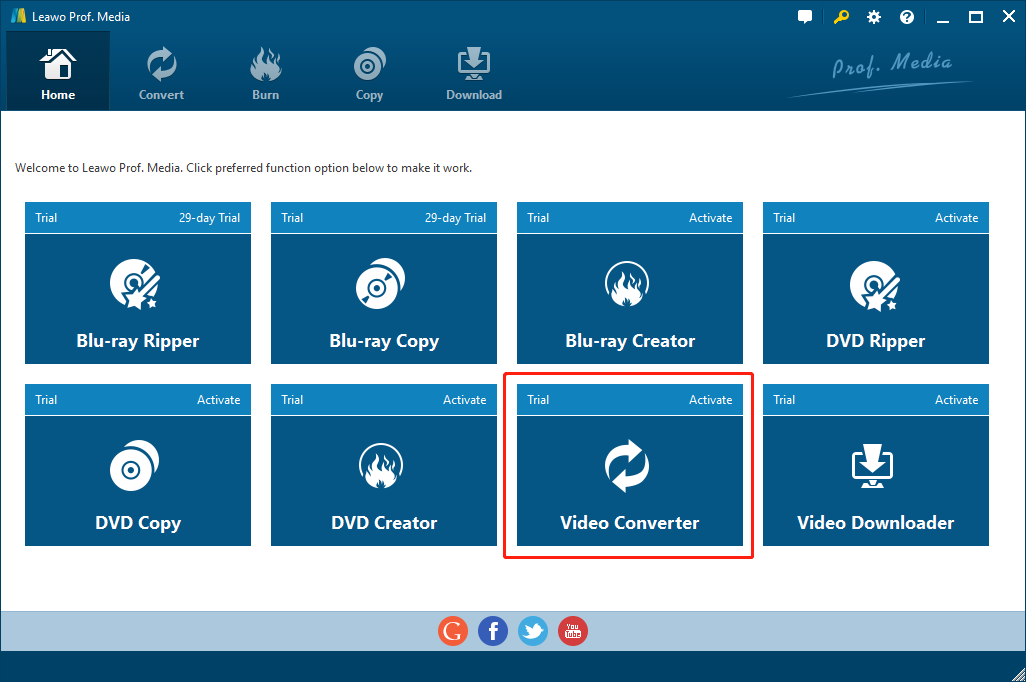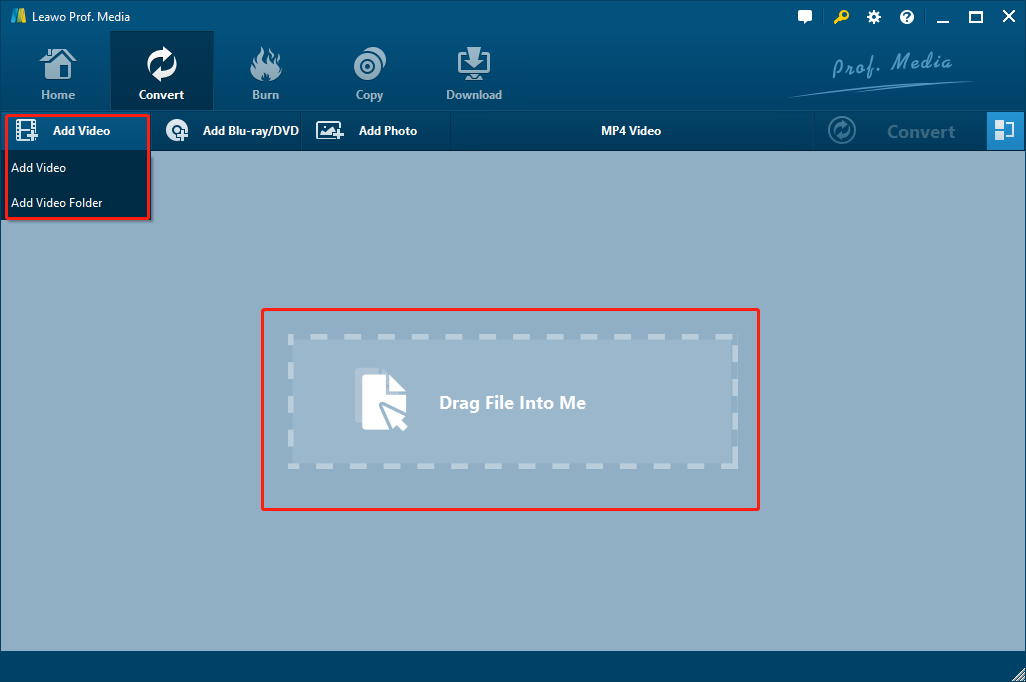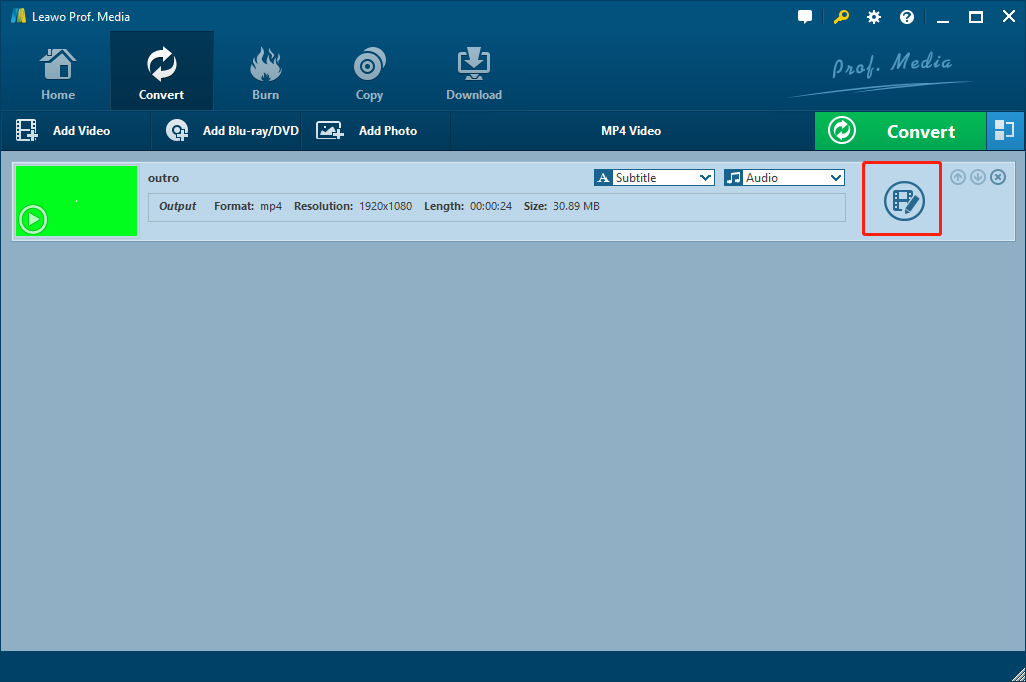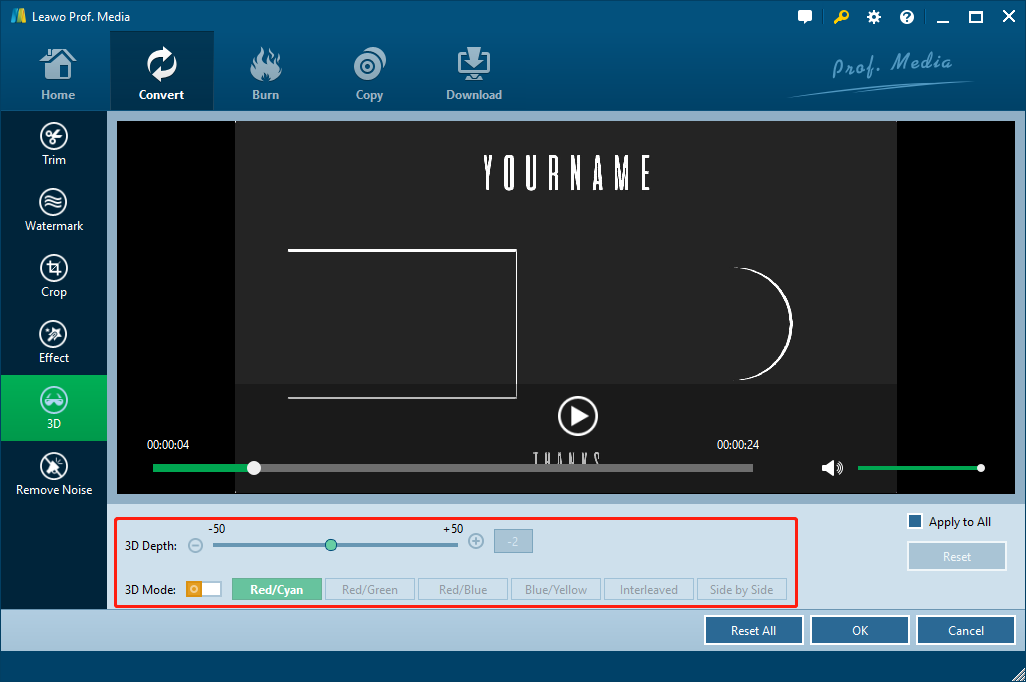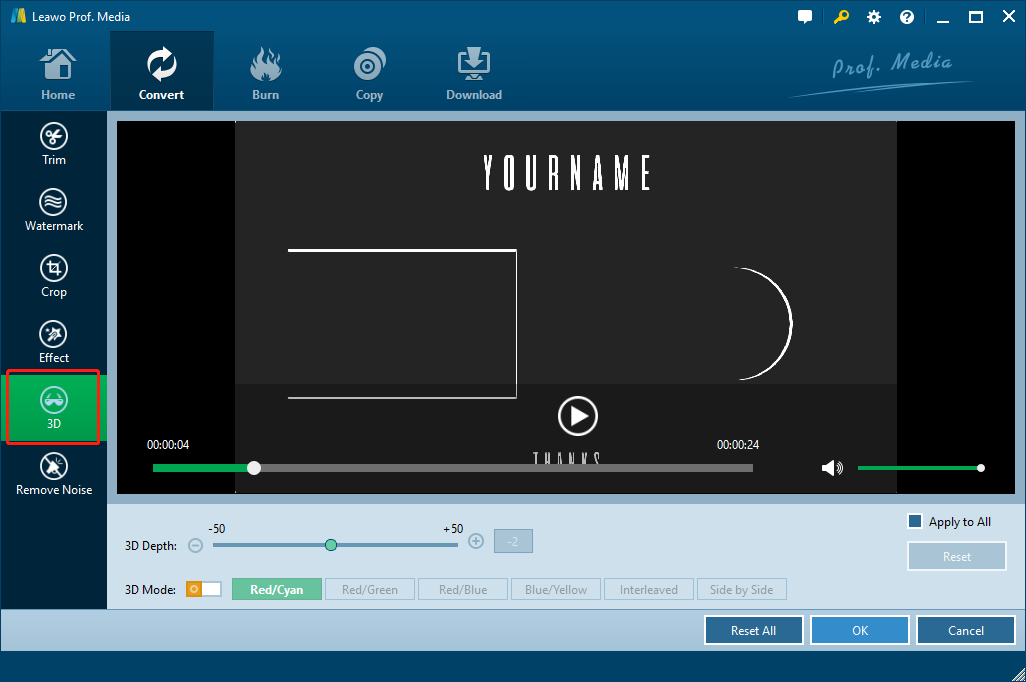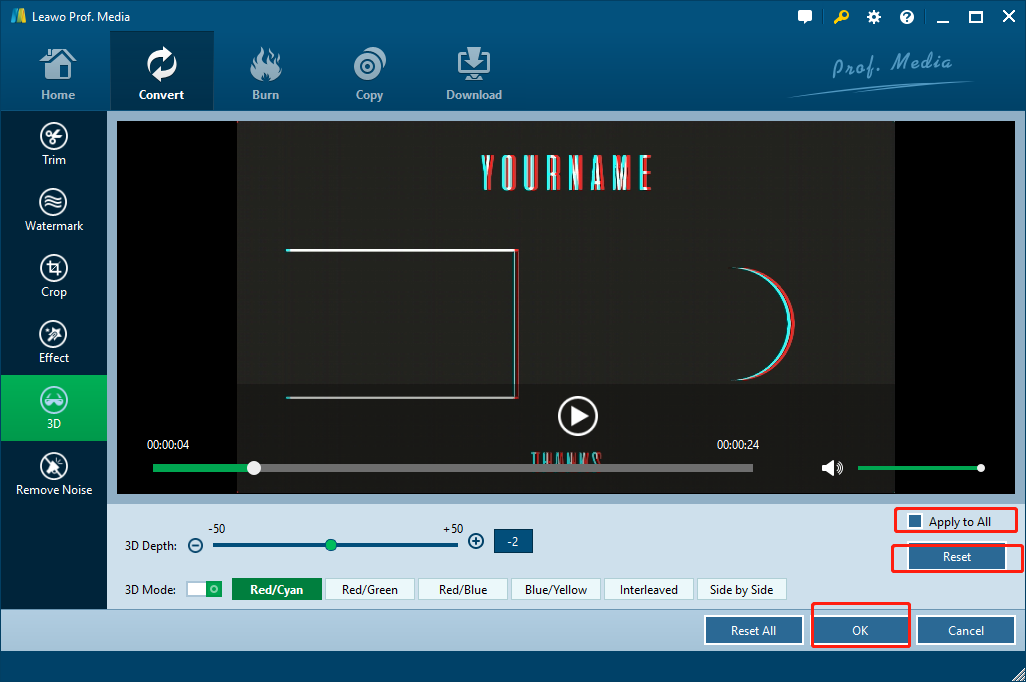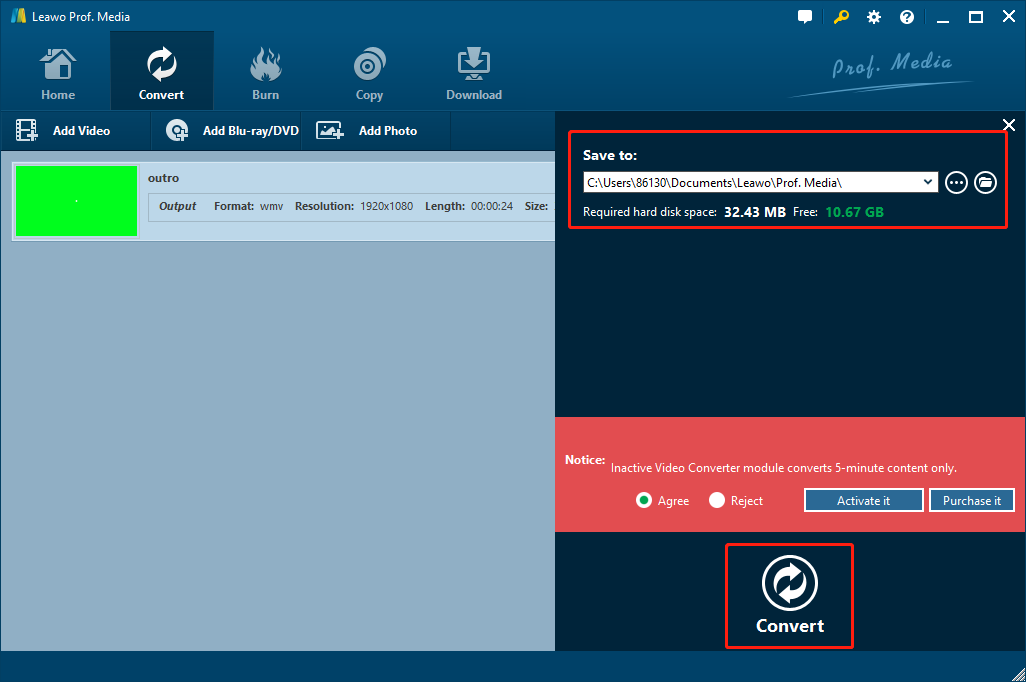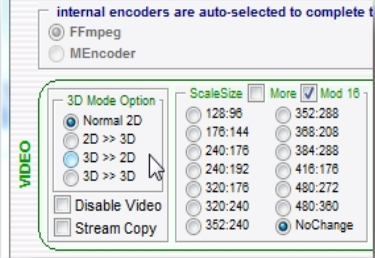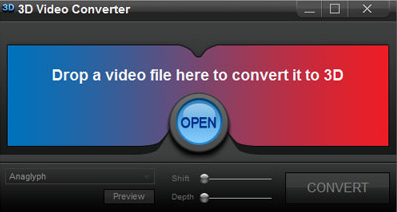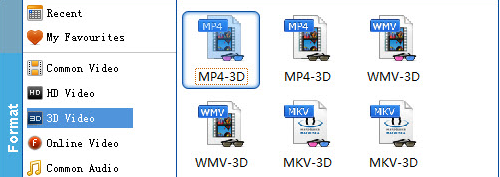With the amazing development of the filming industry, 3D movies and videos are no longer high tech in the recent years. Every once in a while, there would be an exciting 3D movie released in the theater. And every time when people step out of the theater, some of them must be wondering: Can we have such exciting experience at home? Can we convert our plain WMV video into 3D? Well, it may sound impossible, but with a right piece of software, the dream of converting a plain WMV video into 3D may become true. So today we are going to talk about how to convert WMV video to 3D, and give you a detailed step-to-step guide to do it right now.
Part 1: How to convert WMV video to 3D
Recommended WMV to 3D converter
To enjoy your WMV video in a 3D mode, you need a piece of software to help you converting WMV to 3D. There are many programs on the market that offer similar functions, but in my opinion, the most recommended one is a program called Leawo Video Converter.
Leawo Video Converter is a professional video converter with advanced 3D converting functions. The program supports more than 180 formats as input, and can convert all of the formats to each other in just minutes with the original quality retained.
In terms of 3D conversion, Leawo Video Converter provides various 3D modes for any input video file. With Leawo Video Converter, you can convert your WMV to an anaglyph 3D, interleaved 3D or side-by-side 3D in high quality. You can also adjust the 3D depth precisely to control the ultimate 3D effect. If you have multiple files that you want convert to 3D, you can also use Leawo Video Converter to convert them in bulk. It’s very convenient and efficient.
Here is the detailed guide on how to convert WMV to 3D with Leawo Video Converter.
How to convert WMV to 3D with Leawo Video Converter
Now that we have the tool, let’s get straight to the point: how convert WMV video to 3D with Leawo Video Converter.
Step 1: Download and install Leawo Prof. Media
Download Leawo Prof. Media, and install the software on your computer. Leawo Prof. Media has versions for both Window and Mac, so no matter what platform you are working on, you can always get this piece of software installed with ease.
Step 2: Enter the converter module and import WMV video.
The Leawo Prof. Media you have just downloaded is an all-inclusive media solution hub. It includes various practical function modules from ripping DVD to MP4 to Blu-ray creating and so on. To enter the 3D converting module, simply click the “Video Converter” button.
Once you have entered the “Video Converter” button, you can import your WMV video that you want to convert to 3D. To import a video, simply drag your video file into the main frame of the program, then drop. Of course, you can also import your file by clicking the “Add Video”button and then choose to whether import a single video, or import several videos from a folder.
Step 3: Navigate to 3D settings panel
Now you have your WMV video file imported. On the right side of your imported file, you can see an “Edit” button. Click that button and you will go to the editing panel where you can do all kinds of modifications to your current video.
In the editing panel, all the editing functions are listed at the left side bar. Find the “3D” button, click on it to enter the 3D effects module.
Step 4: Add and adjust 3D effects.
In the 3D settings panel, you can see a preview window on the right, and some parameters available below the preview window. To start converting WMV to 3D, the first thing you need to do is switching the “3D Mode” on. Once the switch is on and turned green, you can truly start adding 3D effects to your WMV video.
There are several 3D modes that you can choose from. You can choose your 3D mode from Red/Cyan, Red/Green, Red/Blue, Blue/Yellow, Interleaved and side by side based on your needs and preferences. 3D depth can be adjusted from the bar above the “3D Mode” selections.
You can always preview the 3D effect from the preview window in real time. Once you feel satisfied by the WMV to 3D conversion, click ”OK“ to apply the 3D effect. If you have imported more than one video files and you want the 3D effect to be applied to all of them, you have to click the “Apply to All” check box before you hit the “OK” button.’ Remember, if you are not happy with the 3D effect you are working on, you can always click the “Reset” button to reset the effect to default status.
Step 5: Set output format (Optional).
Once you are done with the 3D effect, you can start converting your video by clicking the green “Convert” button. But if you want to change the format of your output 3D video before converting, you can click the “Format” button beside the “Add Photo” button. Click on it and choose “Change” to change the output format of your video.
Step 6: Designate an output directory and start converting.
By clicking the green “Convert” button, you call out the output settings panel. On the panel you have to designate an output directory for your output video file. Once done, you can click the “Convert” icon below to start converting WMV to 3D with Leawo Video Converter.
Part 2: Other choices to convert WMV to 3D
Leawo Video Convert is a decent piece of software in terms of converting WMV to 3D, there is no doubt about that. But besides Leawo Video Converter, there are also other programs out there for you to convert WMV video to 3D. So here are some other choices for you to convert WMV to 3D if you are looking for more options.
SUPER © 2017
SUPER © 2017 is a free program that provides the function of converting WMV to 3D video. It has a built-in enhanced 3D Video Converter encoding engine that supports normal 2D, 2D to 3D, 3D to 2D and 3D to 3D conversions. Like Leawo Video Converter, SUPER © 2017 also offers various 3D modes like anaglyph, polarization and shutter. However, being a free and relatively old program, the stability and user experience of this program is not very ideal. The user interface is plain, and the conversion speed is relatively slow.
IQmango 3D Video Converter
IQmango 3D Video Converter is another 3D video converter that can help you converting your WMV to 3D. The program allows you to convert regular 2D videos to 3D format by creating an anaglyph video. The format it supports covers most of the popular ones, including MP4, DVD, AVI, WMV, MKV, MOV, MPG, OGG. Also, you can output your 3D video by device. Although the user interface of this program looks clean, the problem goes along is also obvious: the functions are too simple. It does not support editing video or other advanced functions, and tt only supports anaglyph 3D mode as output.
EaseFab 3D Video Converter
As another 2D WMV to 3D converter, EaseFab 3D Video Converter is capable of converting 2D videos to five types of 3D videos including Anaglyph (Red/Cyan), Side by Side, Side by Side (half-width), Top and Bottom, and Top and Bottom (half-height). It also supports most of the popular video formats such as AVI, MPEG, H.264/MPEG-4, DivX, XviD, AVCHD Video (*.mts, *.m2ts), H.264/MPEG-4 AVC (*.mp4), MPEG2 HD Video (*.mpg; *.mpeg), MPEG-4 TS HD Video (*.ts), etc. However, as a built-in function module, 3D conversion isn’t EaseFab’s core function, so the modification you can do on the 3D effect is inevitably limited.
Part 3: A comparison of the WMV to 3D solutions
So in the above we introduced 4 WMV to 3D solutions in total: Leawo Video Converter, SUPER © 2017, IQmango 3D Video Converter and EaseFab 3D Video Converter. Now let’s take a look and see which one is the best for you.
Leawo Video Converter is a nearly perfect solution. It supports almost all the 3D adjustments you could possibly need, and can give a decent result in high speed. Comparing to Leawo Video Converter, SUPER © 2017 is kind of outdated and the stability is not quite ideal. Although IQmango 3D Video Converter has a clean user interface, the lack of necessary core function becomes its huge drawback. EaseFab 3D Video Converter on the other hand, isn’t a professional 3D converter so the 3D converting function it provides is also limited.
|
|
Leawo Video Converter |
SUPER © 2017 |
IQmango 3D Video Converter |
EaseFab 3D Video Converter |
|
Anaglyph 3D |
Yes |
Yes |
Yes |
Yes |
|
Multiple Anaglyph Modes |
Yes |
Yes |
Yes |
No |
|
Side-by-side 3D |
Yes |
Yes |
No |
Yes |
|
Interleaved 3D |
Yes |
No |
No |
No |
|
Live Preview |
Yes |
No |
Yes |
No |
|
High-speed Conversion |
Yes |
No |
No |
No |
|
Bulk Conversion |
Yes |
No |
No |
No |
|
4K Output |
Yes |
No |
No |
No |
Part 4: An introduction of 3D and 3D Mode
By far you should have a full understanding on how to convert WMV video to 3D. In the introductions above, wen mentioned some terminologies about 3D and 3D modes. If you are not quite familiar with 3D, here’s a brief introduction.
How does 3D videos work? Well, all of the best 3D movies work in same patterns. Imagine when you see an object with your two eyes. Each of your eye receive a different image, and your brain fuses the two images together allowing you to see in three dimensions. To create a similar effect, 3D films are captured using two lenses placed side by side, just like your eyes, to trick your brain. 3D videos use different method to separate the video into two parts and send to each of your eyes.
In anaglyph 3D, the two images are separated by colors. Being filtered by the anaglyph 3D glasses, each of your eyes only receive its own share of the picture, tricking your brain to think the object is in 3D. The side-by-side is even easier to understand, it physically separates the image into a right part and a left part, sending different pictures to each of your eyes.