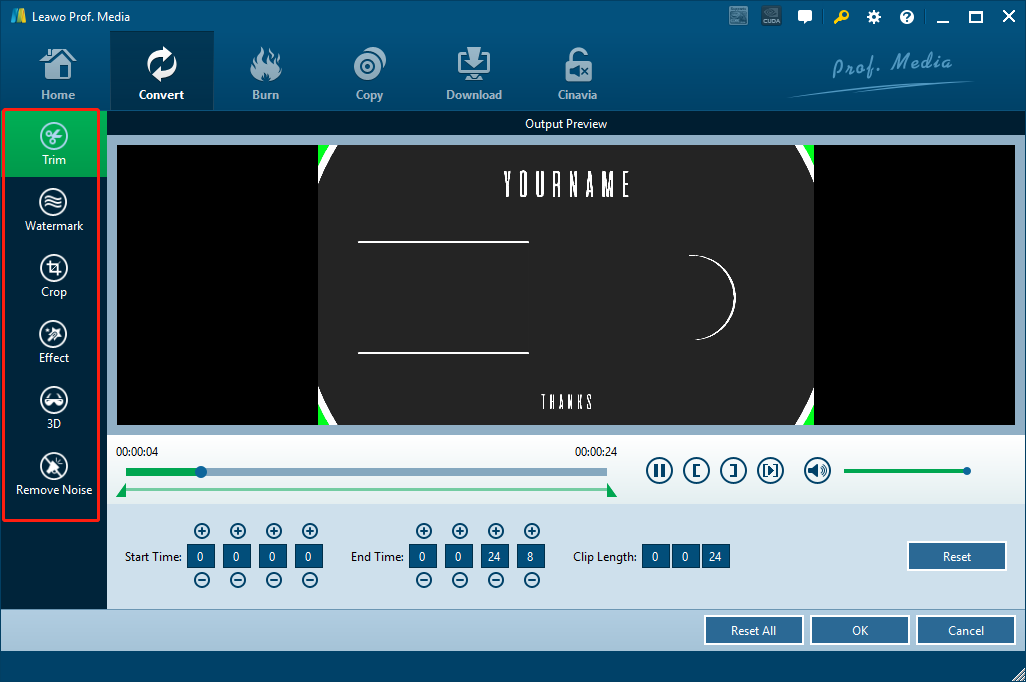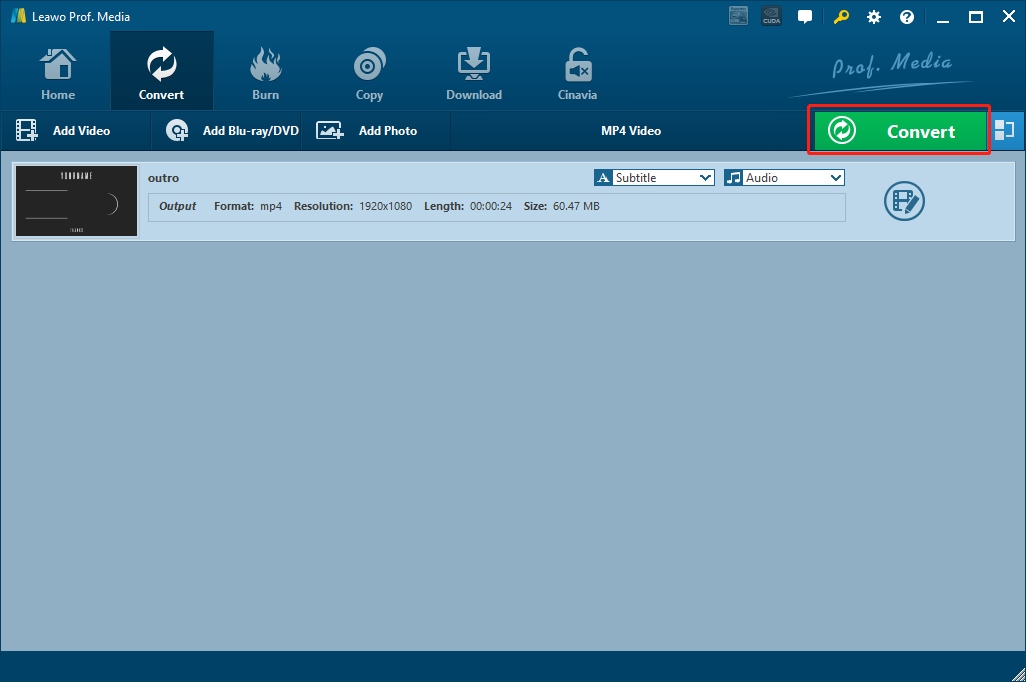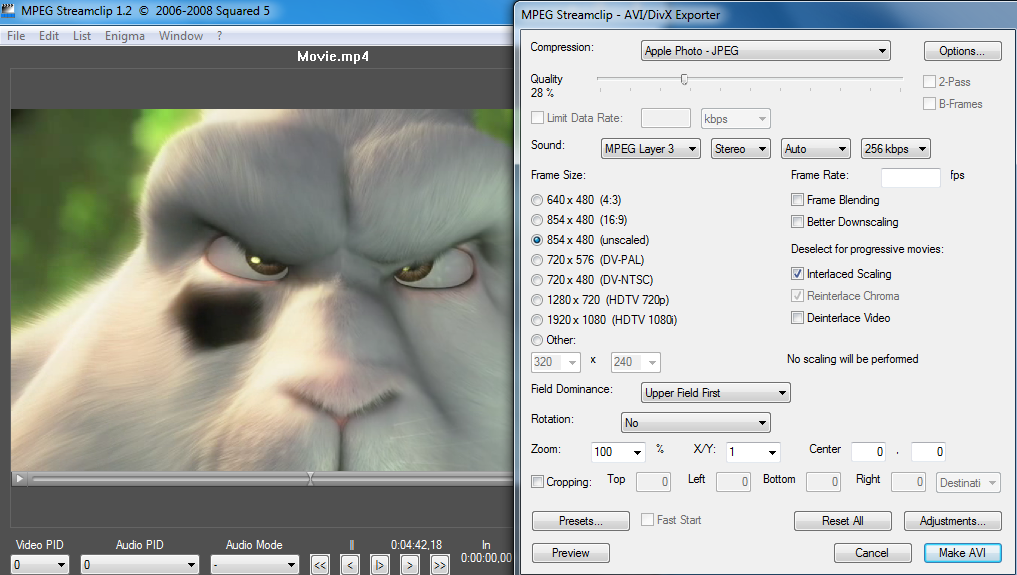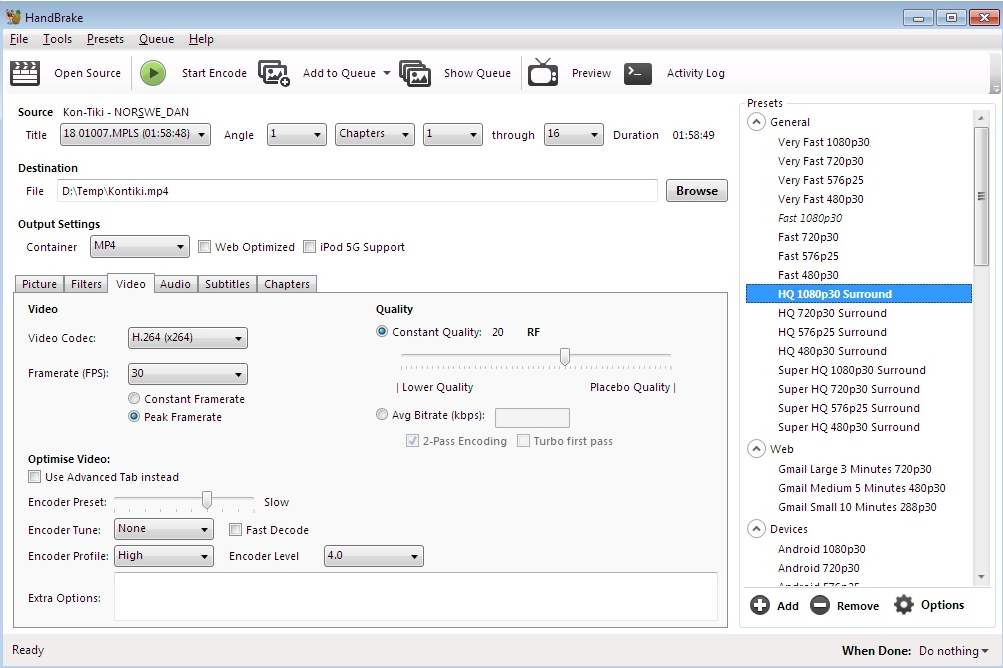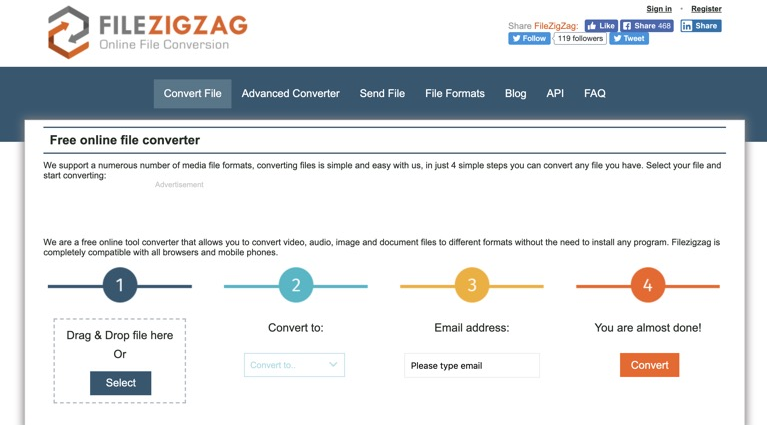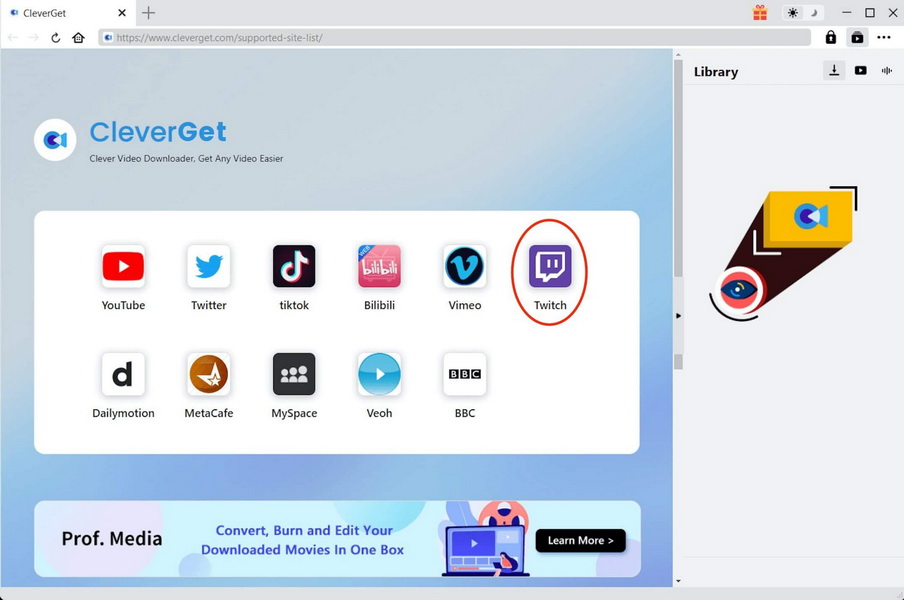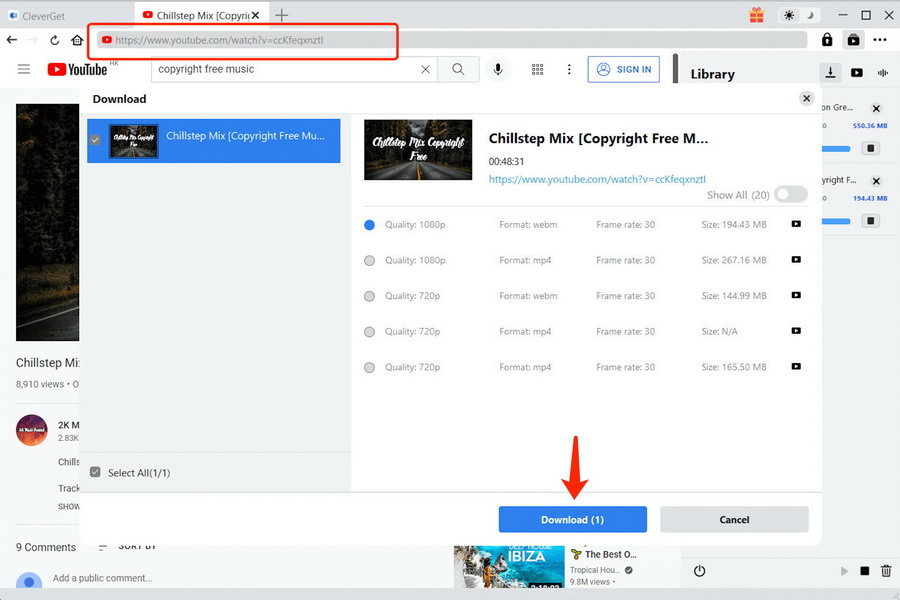As one of the biggest live streaming platforms on the Internet, Twitch has been providing high quality live streaming content for viewers all around the world. Not only can you find Intriguing gaming videos on Twitch, you can also find all kinds of live streaming videos that fits your appetite. However, one thing that makes Twitch one step away from perfection is that, you cannot download and save Twitch videos to any format you want. If you want to save your favorite Twitch video to a format like FLV, you're going to need a dedicated video converter program or online service to do the conversion, as well as a video downloader to download the Twitch video to your computer in the first place. So in this article, we're going to show your the entire process of downloading and converting Twitch video clips to FLV So that you can do it easily within only a couple of minutes.
Related Readings:
How to Download Twitch Videos?
How to Download Twitch Live Stream Videos?
MenuCLOSE
Part 1: Convert Twitch to FLV with Leawo Video Converter
As the best video converter, Leawo Video Converter can easily convert your Twitch videos to FLV in a short time. It is the first recommendation not only because it has a powerful video processing ability, but also it is capable of keeping the original quality in the final result. In addition, Leawo Video Converter also features various handy and useful video editing tools, which allows you to do all kinds of video editing operations. Besides, it also has a very intuitive user interface, which makes the Twitch to FLV converting task as simple as possible for anyone. Now, let's see how to convert Twitch clips to FLV with Leawo Video Converter.
Step 1: Download Leawo Video Converter
Download and install Leawo Video Converter on your computer.

-
Leawo Video Converter
- Convert video and audio files between 180+ formats without quality loss
- Support 720P, 1080P and even real 4K video output
- Create photo slideshows from photos stored on camera, computer, camcorder, etc
- Built-in video editor to trim, crop, add watermark, apply special effect, etc
- 2D to 3D converter with 6 different 3D movie effects available
Step 2: Import source video into the program
Launch Leawo Video Converter after installation. Then, you should be able to see an "Add Video" button at the upper left corner. Click on it and you can import your source Twitch video file for converting. You can also drag and drop the file into the center of the main interface to import it.
Step 3: Set FLV as the output format
Then you need to change the output format to FLV. To do that, just click the "MP4 Video" area next to the green "Convert" button, and then click "Change" to go to the format selection panel. On the panel, you can find "FLV Video" and set it as the output format for the conversion task.
Step 4: Edit parameter of the output format
In case you need to edit the video, click the "Edit" button of your video and you will be brought to the video editing panel. In here, you can do all kinds of video editing operations like trimming, cropping, adding watermark to video, adjusting video parameters, converting 2D video to 3D and removing noise from the background of the video. When you are done editing, click the "OK" button to apply the changes and go back to the main window.
Step 5: Convert Twitch to FLV
Finally, click the green "Convert" button. On the called-out panel, set an output directory and then click the "Convert" icon down below to start conversion.
Part 2: Convert Twitch to FLV with MPEG Streamclip
Besides Leawo Video Converter, you can also use MPEG Streamclip to convert Twitch videos to FLV. Developed by Squared 5, MPEG Streamclip is a professional video processing tool that provides various advanced video processing functions for you to freely edit or fully customize your video for different device, platforms or systems. MPEG Streamclip does not only convert your Twitch videos to FLV, but also provides the option for you to change the compressing method, set the output quality, customize sound performance, change frame size and more. Those functions are very useful if you are an advanced video creator and have some special requirement for your converted video clips. Overall, this is a pretty decent video converter tool for converting Twitch clip to FLV. Now here is a guide showing you how to do the Twitch to FLV conversion in MPEG Streamclip.
Step 1: Install MPEG Streamclip on your computer and launch it.
Step 2: Drag your source Twitch video file and drop it into the center of the program interface.
Step 3: After importing the video, you can preview the video in the preview window and adjust some parameters in the bottom row.
Step 4: Click “File”, and then click “Export” to call out the exporter window, where you can set FLV as the output format and various other parameters for the output. Once done, click the “Make Video” button to start the converting process.
Part 3: Convert Twitch to FLV with Handbrake
Handbrake started as a very famous DVD ripping program for users to process their DVD or Blu Ray materials in a simple way. However, this program is also a versatile media processing program that can be used to do all kinds of video converting tasks including Twitch clip to FLV. Handbrake provides various advanced video encoding options. But at the same time, it makes this program not easy to use for everyone. The user interface of the converter is not very friendly, and all of the video parameters make the program even harder for new users to get used to. So if you need to convert twitch to FLV with Handbrake, the following guide may help you to understand how this program works.
Steps:
- Download, install and launch Handbrake.
- Click the "Open Source" button to import your source Twitch clip into the program.
- After importing the video, you can designate an output folder in the "Destination" box. Click "Browse" to browse and select a folder. The output format can be set in the "Output Settings" area. Click the dropdown button next to "Container" to see all of the available output formats.
- When the output format is set, you can do some further editing in the area below. Or you can directly start the conversion by clicking the “Start Encode” button next to the “Open Source” button. When you click the “Start Encode” button, the conversion process will start immediately.
Part 4: Convert Twitch to FLV with FileZigZag
The next Twitch to FLV converting solution involves an online video converter service called FileZigZag. FileZigZag is an easy-to-use online video converter tool that can convert not only Twitch to FLV, but also other files like documents, archive files and images online easily. The online media converter tool features and very intuitive user interface with a clear four step guide. Landing on the website of this online converter tool, anyone can easily understand how it works, and how to convert a video to any format they want. Now have a look at the brief guide below to see how to use FileZigZag to convert a Twitch clip to FLV.
Step 1: Visit the official website of FileZigZag and click the "Select" button to locate your source Twitch video file or drag the file and drop it into the box to upload.
Step 2: Click the “Save to” dropdown button and choose “FLV” as the output video format.
Step 3: This website requires your Email for conversion tasks. To proceed, you have to enter your Email address in the box.
Step 4: Finally, click the “Convert” button to start the conversion task.
Part 5: Download Twitch video with CleverGet Video Downloader
Above, we have introduced you four different programs to convert Twitch video clips to FLV. But before you start converting Twitch videos, you need to have the source Twitch videos first. If you don't know how to download high-quality Twitch videos, then you should definitely try CleverGet Twitch Downloader. This software is an online video downloading program that allows you to download Twitch videos, as well as videos from other 1000+ sites like YouTube, Twitter, TikTok, Facebook, etc. Unlike other online video downloaders, CleverGet Video Downloader is capable of downloading videos up to 8K resolution in a 6 times higher speed, while keeping the original quality. To download Twitch video for FLV conversion, see the detailed guidance below.
Step 1: Download CleverGet Twitch Downloader
Click the button below according to your computer system to download and install CleverGet Twitch Downloader on your computer.

-
CleverGet Video Downloader
- Download videos up to 8K resolution
- Support 1000+ sites
- Support live video M3U8 link downloading
- Multi-task and playlist download
- Built-in browser and player
- Advanced hardware acceleration
- Easy-to-use interface
Step 2: Open the source Twitch video
Click the Twitch icon on the main interface to enter its official website. Using the built-in browser, you can easily find source Twitch videos. Alternatively, enter the link of the target Twitch video directly in the address bar to go to the source page.
Step 3: Start to download Twitch video for conversion
In the "Download" pane that pops up, different sizes, qualities, frame rates and resolutions are listed, you can select the option you want and click the "Download" button to download the Twitch video.