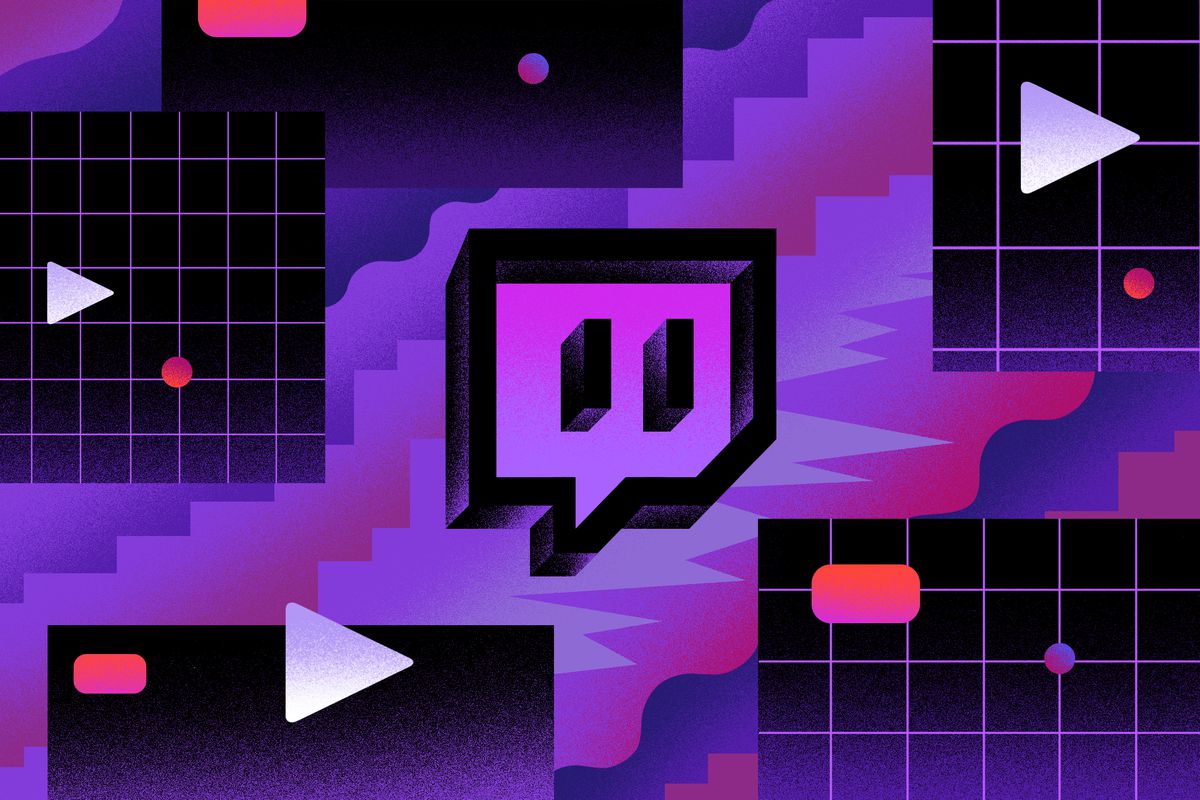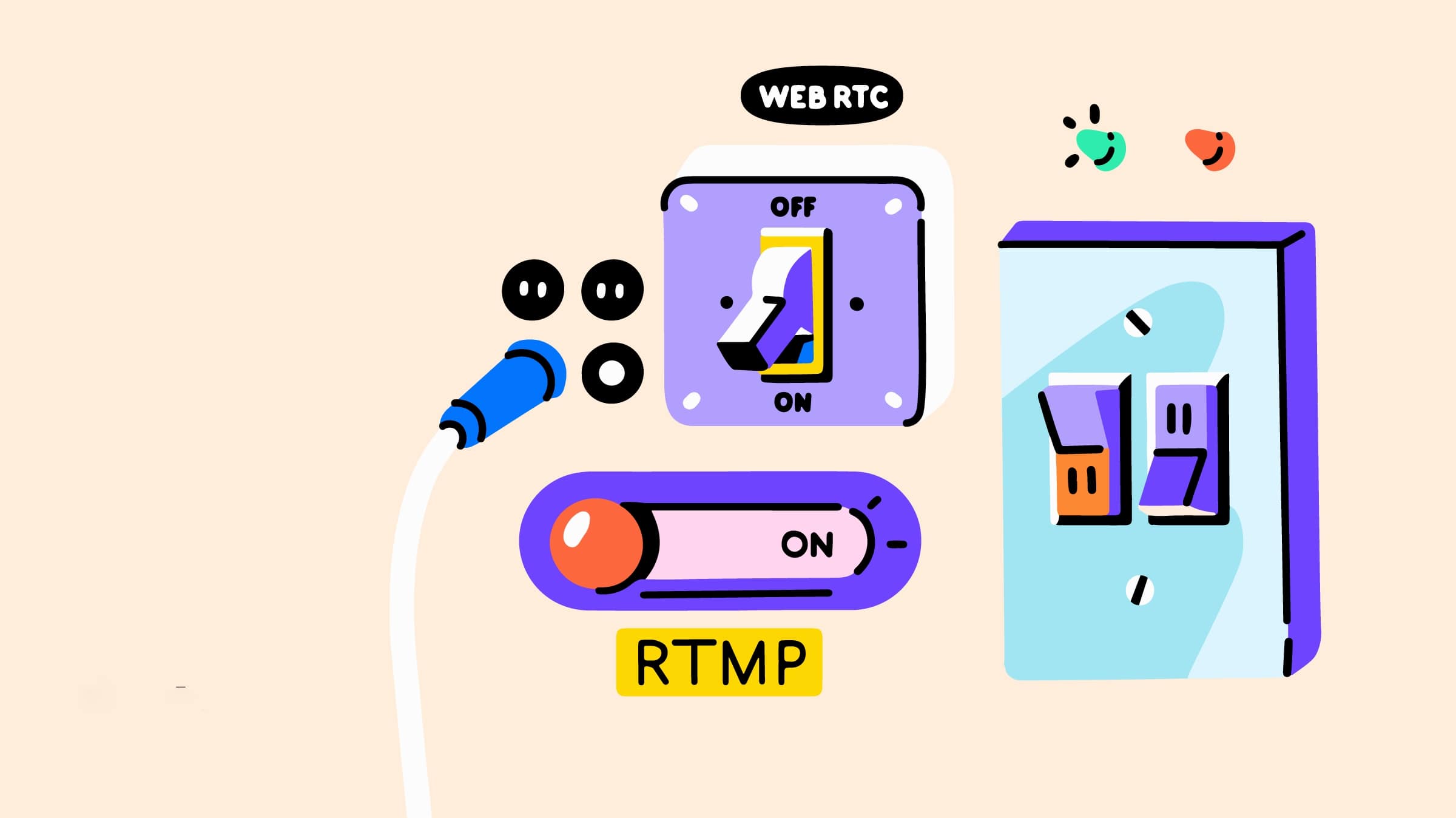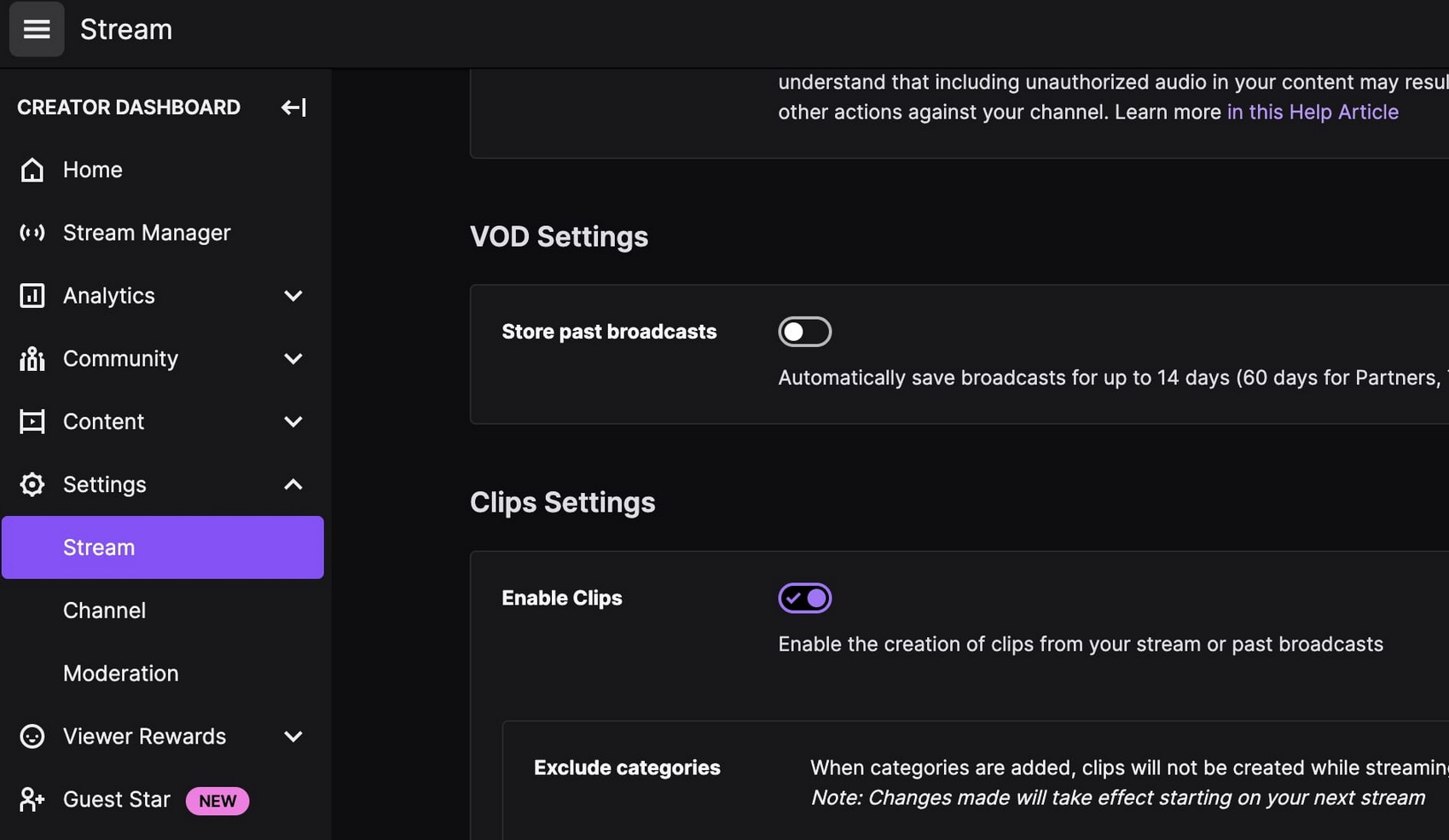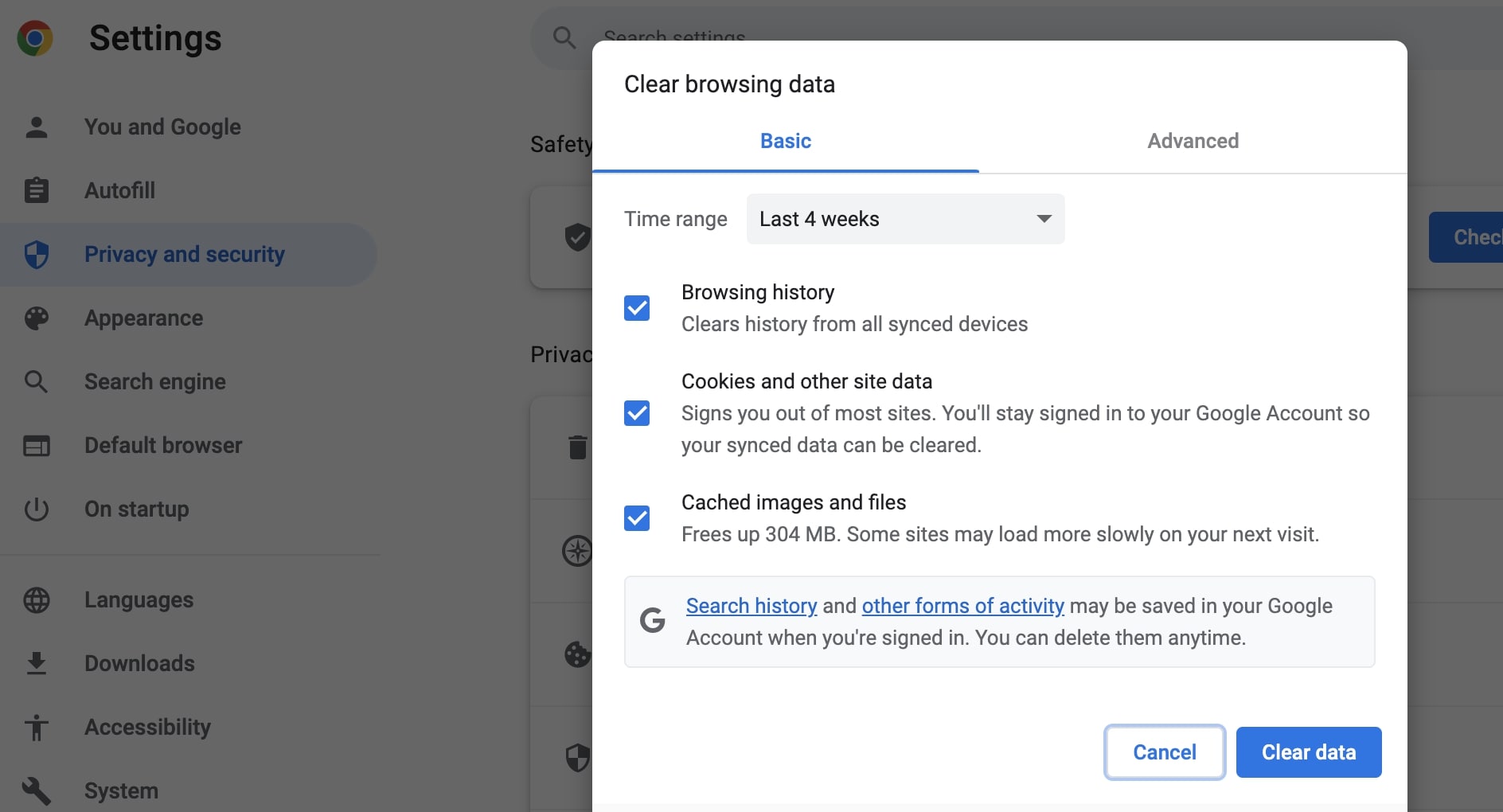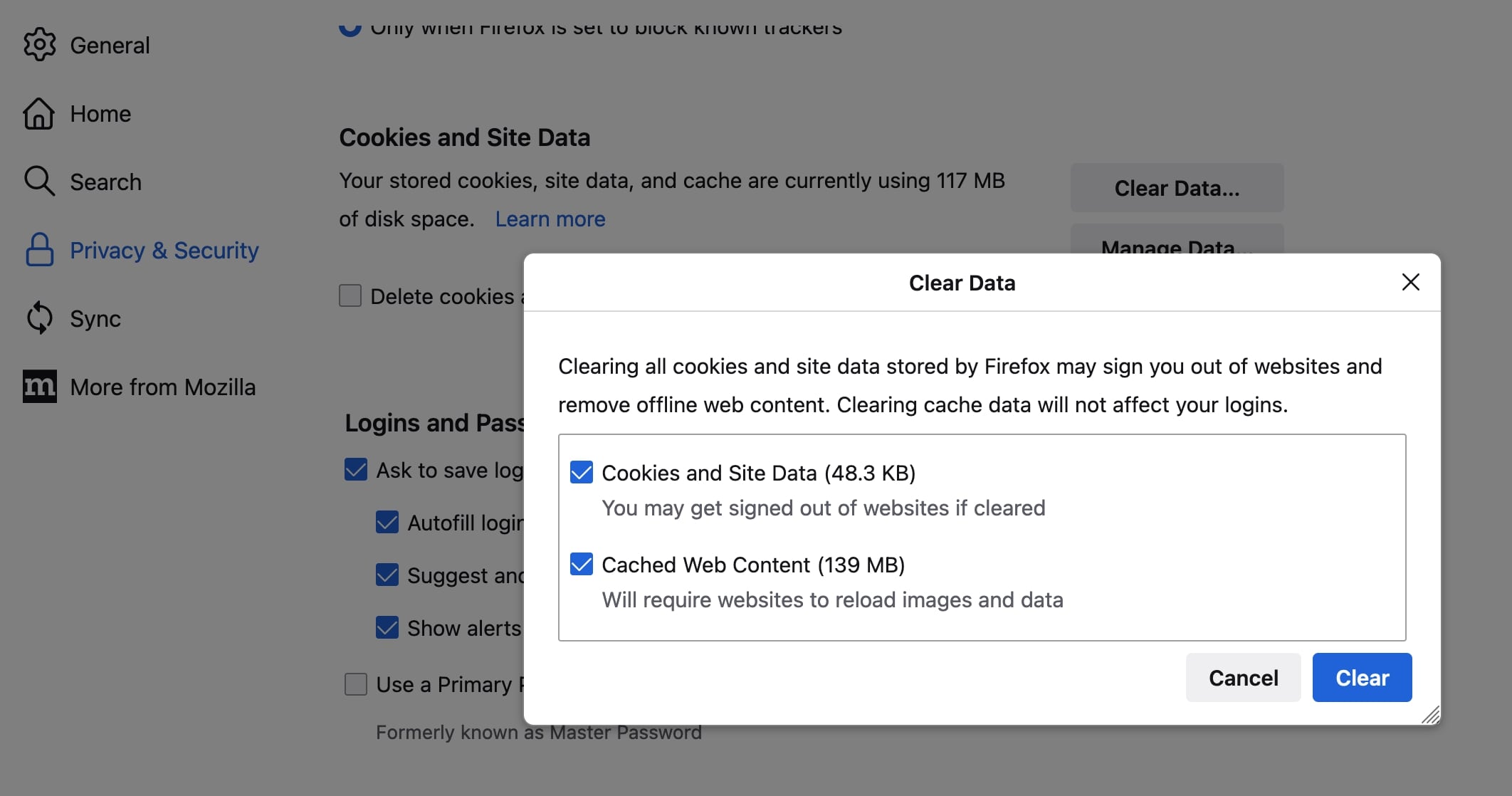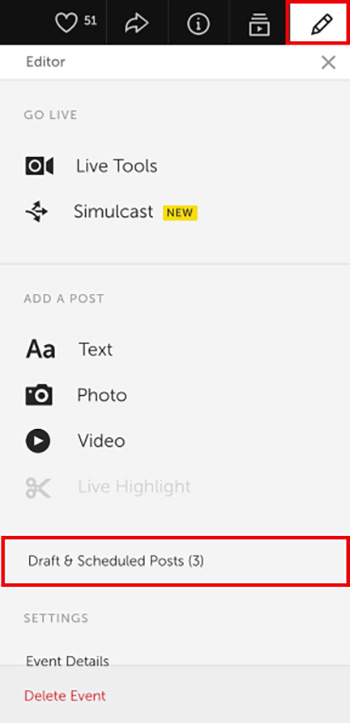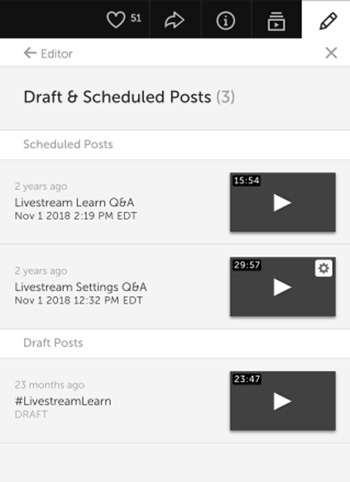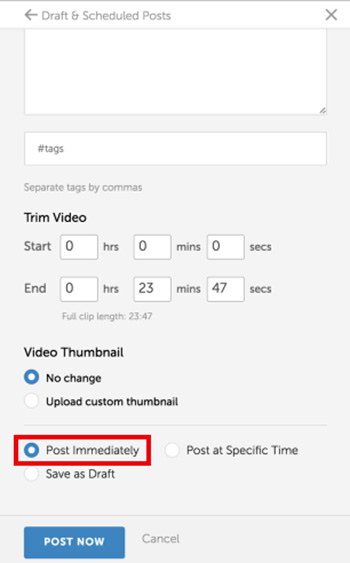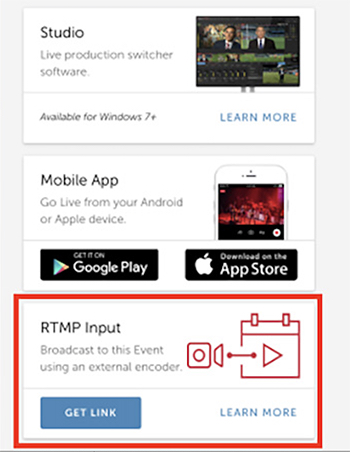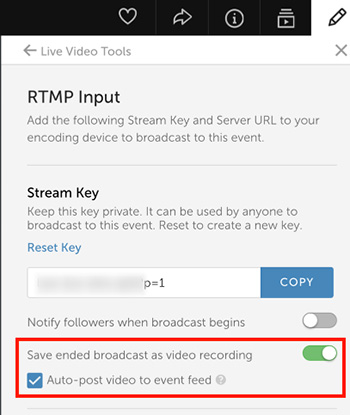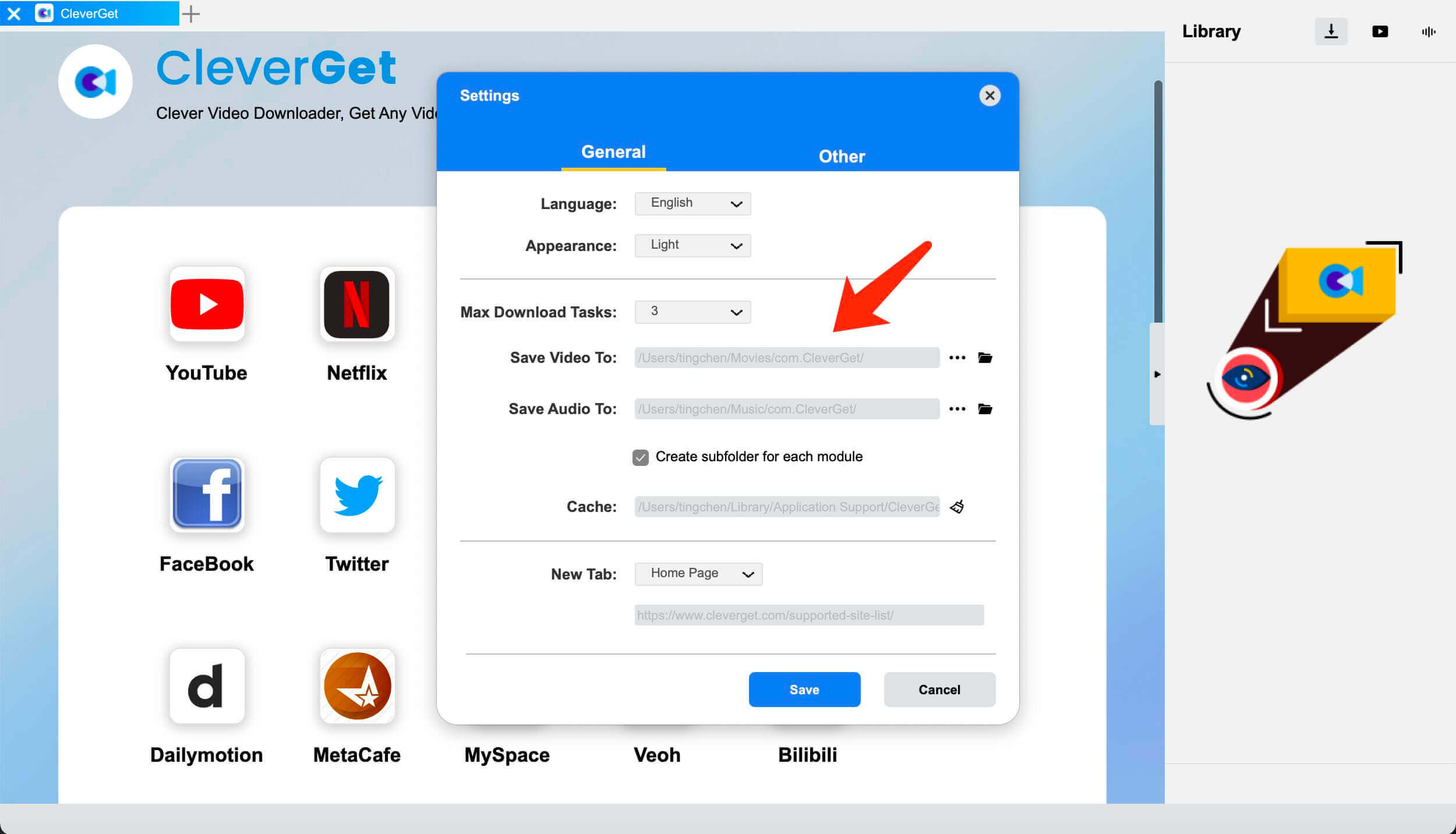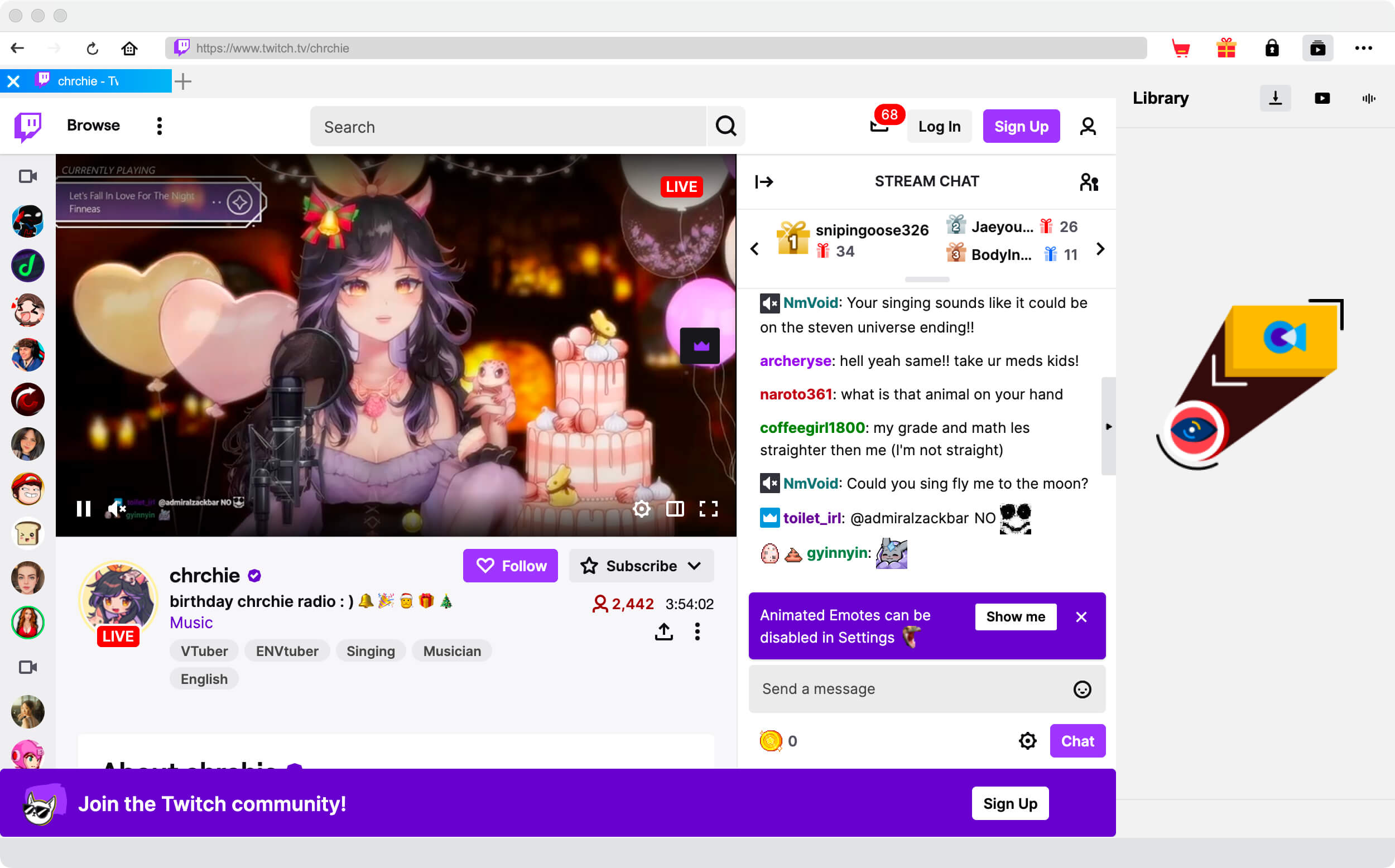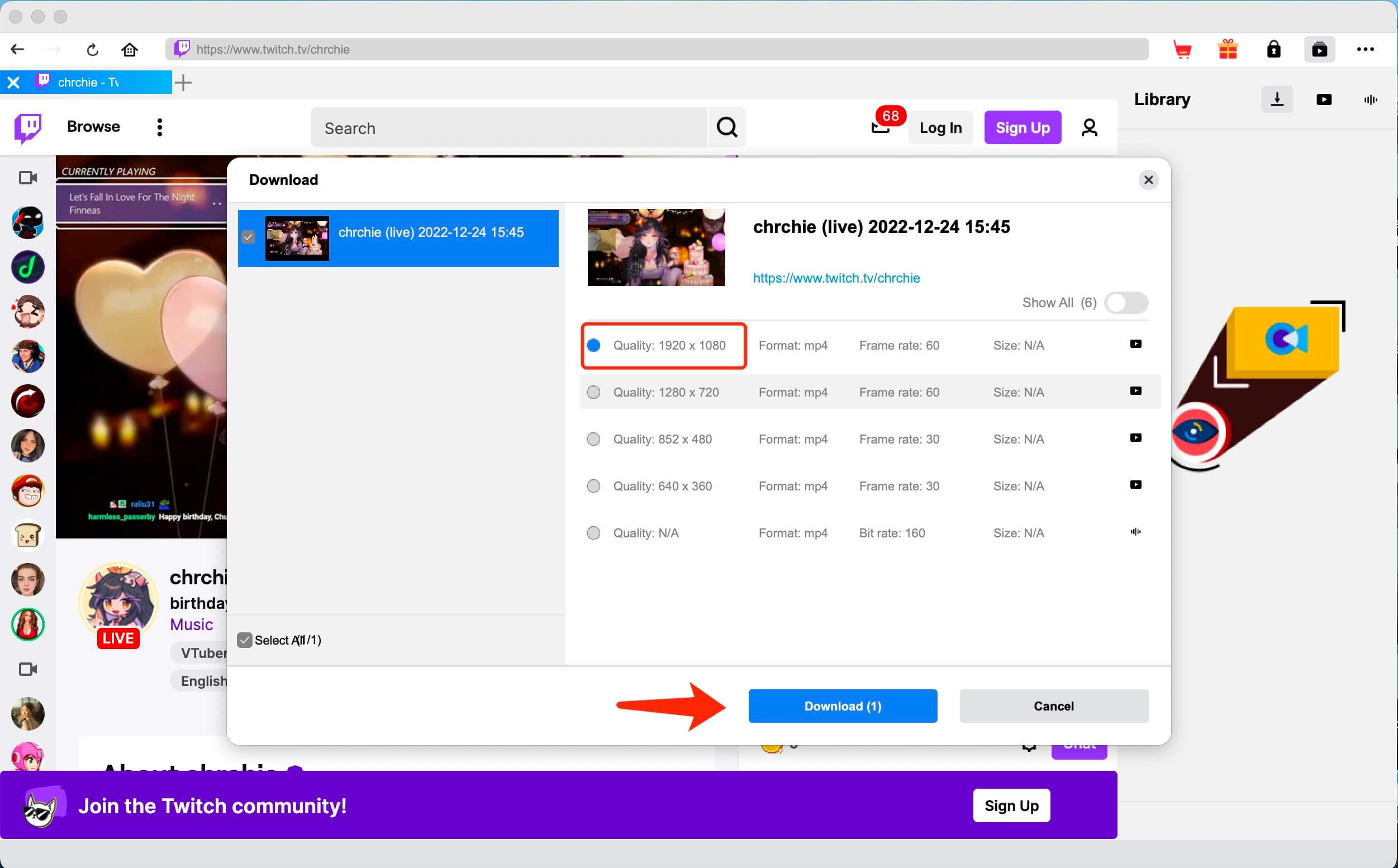Last updated on 2023-12-19, by
Why Twitch not Saving Streams? How to Fix It?
Summary:
What is 'Twitch not saving streams' error? Why does it happen? How to fix it? This post gets all questions answered.
Twitch is the most popular streaming platform that covers content for gaming and eSports. For gamers and streamers, Twitch is the No.1 choice to meet like-minded people and explore gaming content. Despite its popularity, many users find Twitch not saving streams, which results in the loss of precious streaming videos. So why does it happen? How to fix it? Just check out this article to learn more!
Outline
Related
Part 1: Why Twitch not Saving Streams?
It can be frustrating when you find Twitch not saving streams, especially when you have streamed for hours and hope to archive those important moments. So you might be wondering: why are my streams not saving on Twitch? Just keep reading to find all the possible causes.
1."Store past broadcasts" Option
When you find Twitch not saving streams, it's most likely that the "Store past broadcasts" setting is turned off by default. Once you turn on the option, your channels will be saving Twitch streams automatically and you can download Twitch streams here.
2.Corrupted Browser Cache
Why are my Twitch streams not saving? Your browser can be the culprit. When the caches like cookies and data have been stored for a long time, they will be corrupted and block your broadcasts. This not only caused the "Twitch not saving streams" issue but also a lot of playback errors.
3.Stream with RTMP
Did you go live on Twitch with RTMP(Real-Time Messaging Protocol)? When you use a third-party encoder to stream on Twitch, the stream key in the configuration is to not save your VOD, which results in the "Twitch not saving streams" issue.
4.Wrong Options to End the Stream
When you find Twitch not saving broadcasts, you should look back to the options when you end the stream. There are 3 options when you stop a stream: Publish, Save as Draft, or Delete. And your streams will only be saved to VOD when you select Publish.
5.Limited Storage Time for VODs
It is worth noting that Twitch only stores your past broadcast for 7 days from the date of the release of the videos. The time can be extended to 14 days if you are a Twitch Affiliate. Prime User and Twitch Partner subscriptions can store past broadcasts for up to 60 days.
6.Disconnection During Streaming
Why is Twitch not saving my broadcasts? Check your internet connection. Any disconnection perceived by Twitch would start a new VOD. So if you lose connection constantly, then you might not be able to find your streams in the past VODs.
Part 2: How to Fix Twitch not Saving Streams Error?
The previous part has introduced all possible causes for the "Twitch not saving streams" issue. So how to fix it? In this part, you can find all the solutions that work. Just check them out.
1.Change Settings for VOD
As introduced earlier, the setting for VOD is not to "Store past broadcasts" by default. When you find Twitch not saving streams, check the settings and see if it is turned off. If yes, just follow the steps below to save streams on Twitch to VOD.
Step 1: Head to Twitch. Click on your profile and select "Creator Dashboard."
Step 2: Click on the Hamburger icon next to "Home." Go to Settings > Stream.
Step 3: Toggle the switch for "Store past broadcasts" to the On position.
2.Clear Browser Cache & Data
You can also clear the over-accumulated cache on your browser to fix the "Twitch not saving streams" issue. Here's how to clear the cache on popular browsers.
Clear Cache & Data on Chrome
Step 1: Click on the 3-dot menu in the upper right. Select More Tools > Clear Browsing Data.
Step 2: Select the "Time range " based on your preferences and make sure all the options below are selected.
Step 3: Click "Clear Data" to clear the cache on Google.
Clear Cache & Data on Firefox
Step 1: Go to Firefox > Preference > Privacy & Security.
Step 2: Look for Cookies and site data > Clear data and tick all the options.
Step 3: Click "Clear" to clear the cache on Firefox.
3.Mind the Option to End the Stream
Why is Twitch not saving streams? As introduced earlier, you might accidentally click on the wrong option to end your stream. You should select "Publish" when you finish streaming, which allows your VODs to appear visible. When you choose "Save as Draft" to end the stream, the VOD will be visible if you choose to publish it. Here's how.
Step 1: Head to your event page and click on the Editor icon. Then choose "Draft & Pending Posts" to proceed.
Step 2: All draft posts will be listed here. Click the post of your past stream and edit it.
Step 3: Scroll down and select "Publish Immediately" then click the "Post Now" button to publish it. Now you should be able to find the VOD.
If you select the "Delete" option, the archive of your live streaming will be lost and it's not recoverable. But if you used Livestream Producer or Livestream Studio to stream, you can try your luck to locate the file with .MP4 on your hard drive by accessing the "Videos" (Windows) or "Movies" (Mac) folder.
4.Tweak RTMP Configuration
When you stream with RTMP, the default setting is not to save your VODs. That's why it's essential to tweak the settings during configuration to avoid the "Twitch not saving streams" issue. Here's how.
Step 1: In your event, go to Edit Drawer > Live Tools. Scroll down and go to RTMP Input Settings and click on "Get Link."
Step 2: Toggle on the "Save ended broadcast as video recording" and check "Auto-post video to event feed" to make sure the VOD will be published to your event page.
Step 3: If your VOD does not appear, check the stream key in your encoder. If it ends with P=0, the video is not saved; p=2 means the stream will be saved as a draft; when p=1, your VOD will be published.
5.Get a Subscription
To fix the "Twitch not saving streams" issue caused by the limited storage period, you can just get subscription plans such as Twitch Affiliate, Twitch Partner, Prime Users, etc. to extend the storage period of your VODs.
Bonus Tip 1: Best Alternative to Save Stream to Past Broadcasts?
As you can see, your past streams can't be stored on Twitch forever. That's why you might want to save your Twitch streams before they are gone. The simplest way to fix the "Twitch not saving streams" issue is to record them with Leawo Screen Recorder, a useful tool that allows you to record any activity on your computer screen.
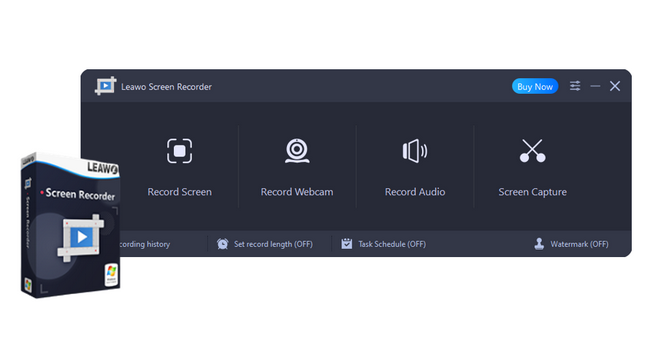
-
Leawo Screen Recorder
- Record all activities on your computer screen as HD screencast.
- Record video from your webcam.
- Record any audio from your computer an/or microphone.
- Capture anything on your computer screen as screenshot.
- Add drawing, annotations, watermark, mouse animation, and BGM to recordings.
- Output in high quality with multiple formats selectable.
With Leawo Screen Recorder, you can select a recording area based on your preference before recording Twitch streams. The recorder also allows you to set multiple screen capture tasks for more efficient screen recording on Twitch. What's more, the output quality is pretty good, which can help you save and record your Twitch streams in full HD quality.
Bonus Tip 2: How to Save All Twitch Streams?
Apart from your streams, you might want to save the streaming videos from other channels as well. Here you can use CleverGet Twitch Downloader, the best video downloader that can help you save all streams to MP4 with up to 1080p resolution or even 4K video quality. It's also the best way to keep your own streams forever after you fix the "Twitch not saving streams" issue.
Moreover, CleverGet Twitch Downloader can help you download Twitch videos with up to 60fps, which allows you to enjoy smooth, crispy, and life-like videos even offline. You can download up to 5 Twitch streams simultaneously and all metadata will be saved, too. With its lightning-fast speed, you can save Twitch streams in no time.
Now let's see how to download Twitch streams with CleverGet Twitch Downloader.
△Step 1. Launch CleverGet Twitch Downloader
CleverGet Twitch Downloader is a module of CleverGet. Download and install CleverGet on your computer.
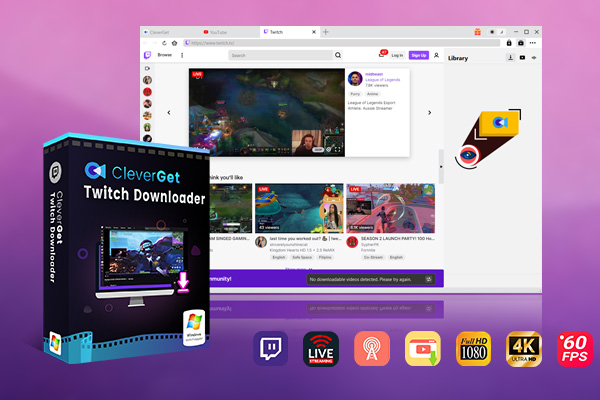
-
CleverGet Twitch Downloader
- Download Live Videos And Past Broadcasts from Twitch Conveniently
- Download VODs from Twitch Conveniently, be It Highlights or Clips.
- Up to 1080P HD 60fps Video Downloading with 320kbps Audio Quality
- Smarter Downloading Settings
- Provide Precise Video Info
△Step 2. Set Output Directory
Click on the Settings icon to enter the setting panel and set the output directory.
△Step 3. Locate Twitch Streams
Locate the Twitch stream with the built-in browser. You can also paste the link of your own stream to the address bar after you fix the "Twitch not saving streams" issue.
△Step 4. Download Twitch Streams
Choose your preferred quality and format. Click on the "Download" button to download Twitch streams.
You can download 3 videos in total for free with CleverGet Twitch Downloader. If you hope to download more videos with the best video quality, just upgrade CleverGet Twitch Downloader to the registered version.
Notes:
Please mind that you are only allowed to download videos/audio with permission. The videos you downloaded are for personal use only and distributing content offline for financial benefit is not allowed. You can also find the copyright laws in your country/region for more references.
The End
Why is Twitch not saving streams? This article has provided a full guide to help you out. So how to save all the Twitch streams forever? CleverGet Twitch Downloader is your best solution. Just try it and download everything on Twitch easily from now on.




 Try for Free
Try for Free Try for Free
Try for Free