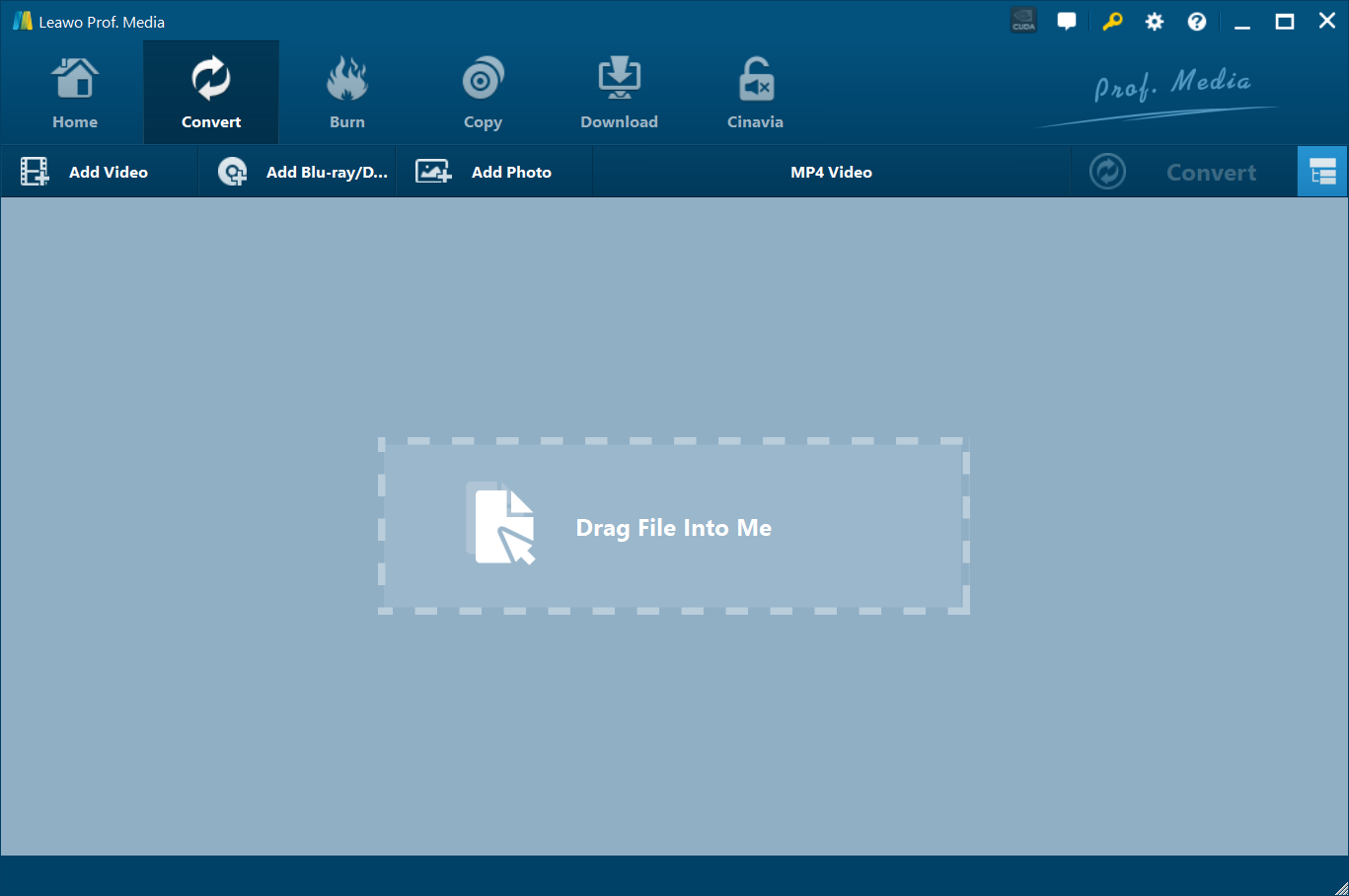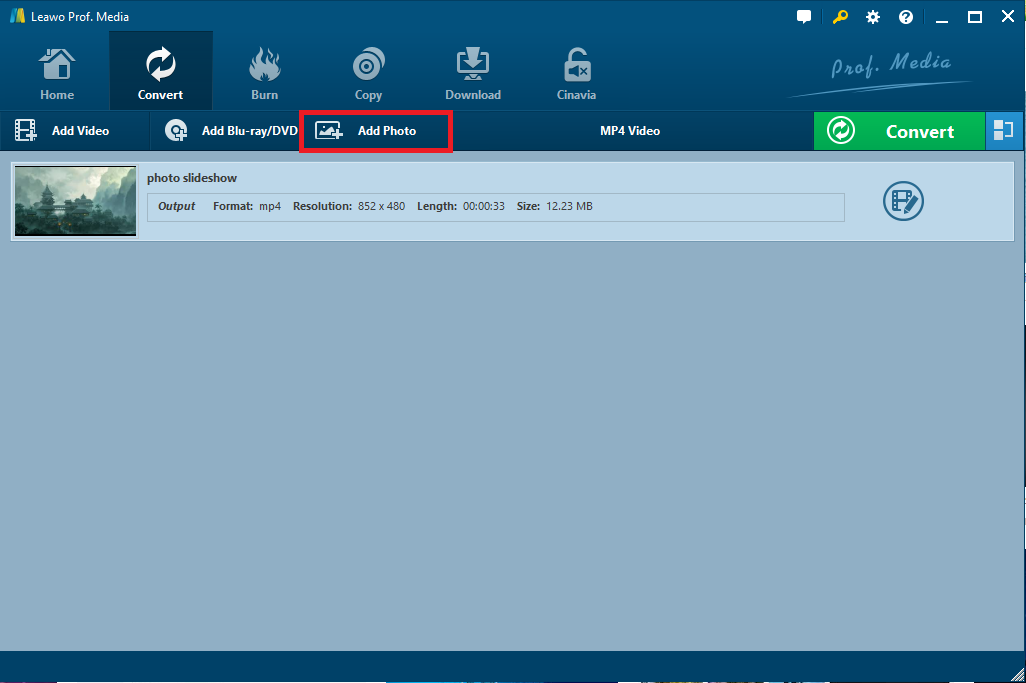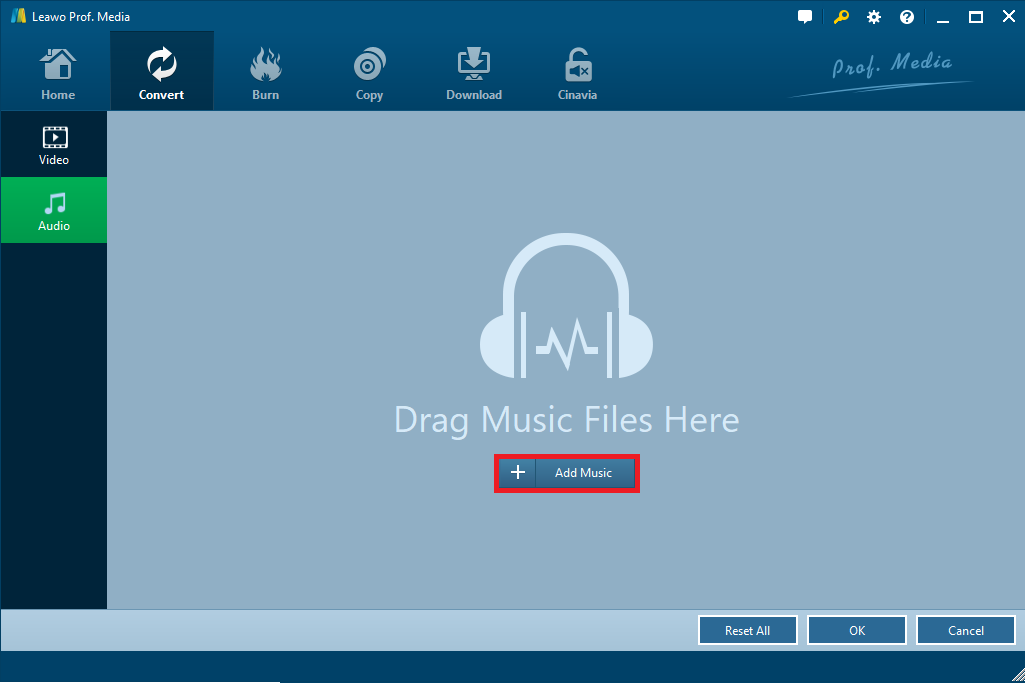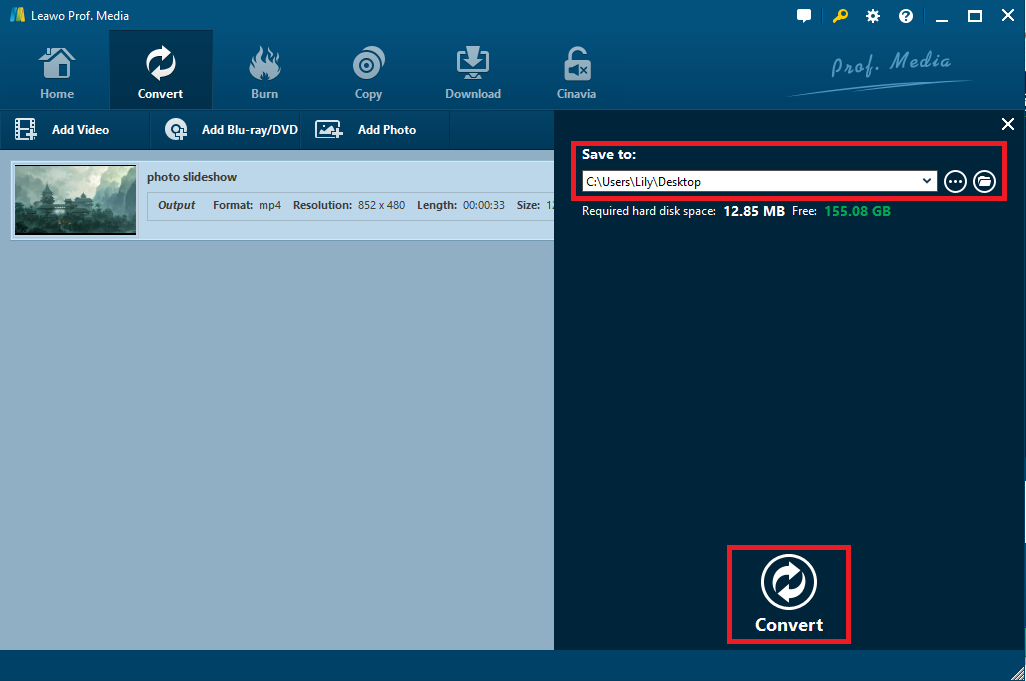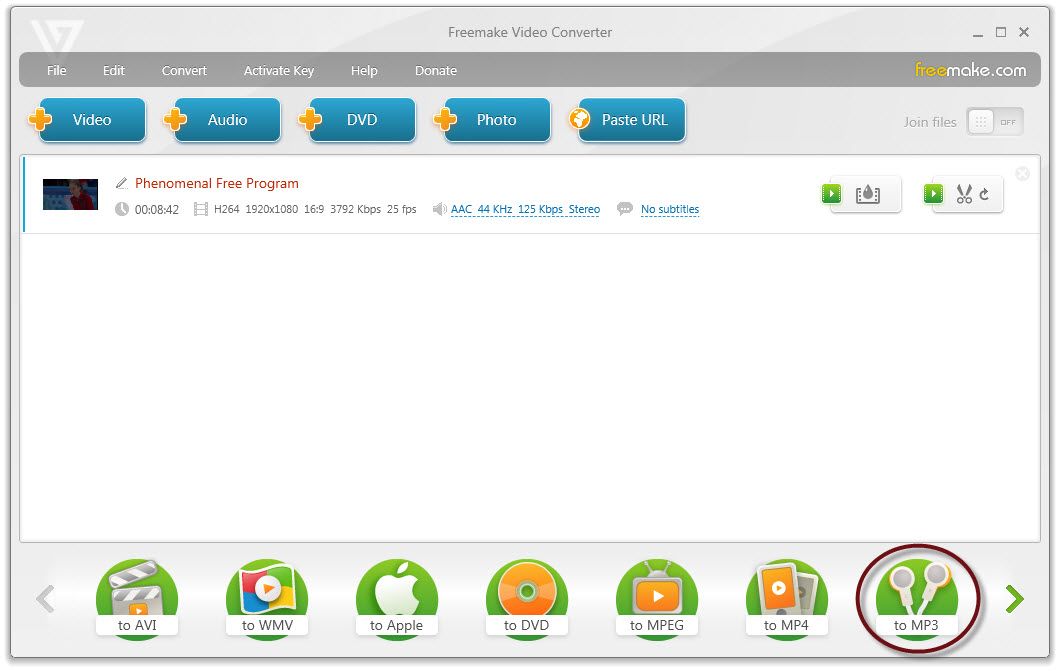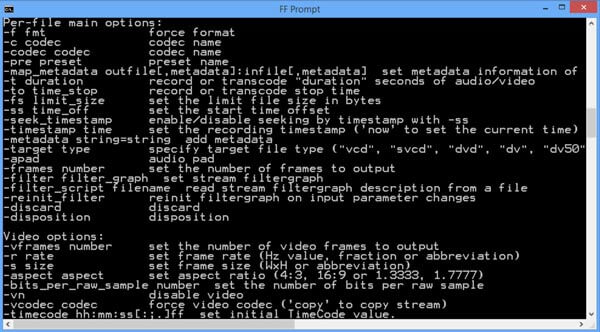Last updated on 2024-05-15, by
How to Convert MP3 to MP4 with Image?
Occasionally, you have got some favorite music in MP3 and some amazing images, and you need to convert MP3 to MP4 with image and share with your followers or friends. Then how to successfully make it? Actually, it is quite simple—you could convert MP3 to MP4 with image, photo or picture as background by applying professional photo slideshow maker. There are a variety of video converter tools that can play the role of a photo slideshow maker to convert MP3 to MP4 with image, and some of the free and powerful tools are strongly recommended here. You can learn more details from this post to easily and efficiently convert MP3 to MP4 with image.
Outline
Part 1. Convert MP3 to MP4 with Image by Leawo Video Converter
As the best video and audio converter software, Leawo Video Converter cannot only convert video and audio files in more than 180 formats but also work as a photo slideshow maker that is capable of inputting photos and images and turning them into photo slideshows. And you can set output video format including MP4, MOV, AVI, AVI, etc., set output video effect, adjust photo order, add background music, and set the output audio effect accordingly. It is quite popular since it has such an easy-to-use interface that each of you can simply and directly transcode MP3 to MP4 with picture.
Features
- Clean and user-friendly interface makes it easy to operate even for a newbie.
- Convert video (common & HD videos)/DVD and audio to over 180 file formats from one to another, including AVI to MP4, MP4 to MP3, MPEG to 3GP, MKV to MP3, etc.
- Convert generated photo slideshow to video of 180+ formats for multiple uses.
- Merge all or selected files into one file at will for continuous enjoyment.
- Fast working speed while preserving 100% original quality in output.
- With an internal video editor for personalizing video output.
Tutorial to Convert MP3 to MP4 with Image by Leawo Video Converter
With this powerful and user-friendly Leawo Video Converter, you can convert MP3 to MP4 with picture and image in simple steps.
◎ Step 1: Download and install the software
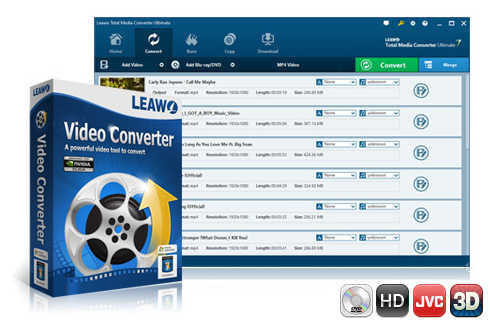
-
Leawo Video Converter
- Support video and audio conversion between 180+ formats
- Merge all or selected files into one file at will for continuous enjoyment
- Convert videos & audios in 6X higher speed without quality loss
- Create photo slideshow on Mac for keeping precious memory
- Personalizing slideshow output with internal editor and set video and audio parameters freely
- 2D to 3D conversion
◎ Step 2: Launch the program and add photo
Click on the “Edit” icon or right click on the generated photo slideshow to select “Edit” option, and then you will enter the photo slideshow editing panel where you could edit photo slideshow video and audio for personalization.
1. Edit photo slideshow video
On the editing panel, click on “Video” tab and then you could add external photos, remove photos, adjust the order, set the duration, transition duration and effect. Remember to press OK to save the settings.
2. Edit photo slideshow audio
Under the “Audio” tab, click on the “Add Music” button to browse and choose source MP3 music file(s) to be the background music of the photo slideshow.
slideshow editing panel where you could edit photo slideshow video and audio for personalization.
◎ Step 3: Set MP4 as output format
Click on the format button right before the big green “Convert” button to open a drop-down box, and then choose the “Change” option to enter the “Profile” panel where you could select “MP4 Video” under “Format” > “Common Video” group as output format.
Note
You can return to the drop-down box and click on the “Edit” option to enter the “Profile Settings” interface where you can adjust video and audio parameters, including: Video Codec, Quality, Video Size, Bit Rate, Frame Rate, Aspect Ratio as well as Audio Codec, Quality, Bit Rate, Sample Rate, Channels, etc.
◎ Step 4: Convert MP3 to MP4 with image and output photo slideshow
Click on the “Convert” button on main interface to open a sidebar where you can enter or choose a directory for saving the output photo slideshow files in the “Save to” box. And then click on the “Convert” button at the bottom of the sidebar to start converting the slideshow to MP4. And the converting process will be complete in minutes.
Part 2. Convert MP3 to MP4 with Image by Freemake Converter
Freemake Video Converter is another popular and powerful video converter that can act as a photo slideshow maker to convert MP3 to MP4 with image, photo and picture. It also converts video between more than 500 formats and gadgets for free, including MP4 to AVI, MP3 to MP4, MKV to WMV, etc. Besides, it also supports DVD, iPhone and Android phone for output profile. The program is intuitive and quick, you could easily create a photo slideshow by using MP3 music and photo in MP4.
Features
- Convert between over 500 formats (including 4K and full HD online), fast and simple
- Create photo slideshow with image in a variety of video formats.
- Rip and burn DVD/Blu-ray.
- Support the direct copy-paste from the video-sharing sites to download and convert the videos.
- Support the direct copy-paste from the video-sharing sites to download and convert the videos.
- With user-friendly interface, free of cost for trial.
Tutorial to Convert MP3 to MP4 with Image by Freemake Converter
After downloading and installing Freemake photo slideshow maker, you could follow the simple steps to covert MP3 to MP4 with photo and picture to create a great photo slideshow.
Steps:
Step 1: Launch the program to enter the main interface, and then click on the “+ Photo” button to upload the photo and image to generate a photo slideshow.
Step 2: Double-click the photo slideshow to enter the photo slideshow editing panel, where you could add external photos, remove and reorder the photos.
Step 3: On the editing panel, click on the Audio track to browse and select an MP3 audio to be the background music. And then click on the “OK” button to return to the main interface.
Step 4: At the bottom of the interface, choose “to MP4” to set the output format to pop up the MP4 output parameters editing panel.
Step 5: In the “Save to” box, set the destination to save the output slideshow.
Step 6: Click on “Convert” button at the bottom of the panel to start converting MP3 to MP4 with photo. And the converting process will be finished very soon.
Part 3. Convert MP3 to MP4 with Image by FFMPEG Converter
FFMPEG Converter is free and open-source software that offers a complete, cross-platform solution to record, convert and stream audio and video. It is widely used for format transcoding, basic editing, video scaling, video post-production effects and so on. It is a cross-platform program that is compatible with Windows, Mac, Linux, Solaris, and other systems.
Features
- Free and open source software.
- Convert videos in an array of formats to MP4 without additional features.
- Cross-platform software that is compatible with Windows, Mac, and Linux, etc.
Tutorial to Convert MP3 to MP4 with Image by FFMPEG Converter
To convert MP4 to MP3 using FFMPEG Converter, you can use the detailed codec as below:
- “-Loop 1” tells the image to repeat, which has to be specified before the input image.
- “-r 10” specifies the frame rate.
- “-map” tells what video and audio tracks to use.
- “-Shortest” tells the encoder to end with the shortest track.
ffmpeg -loop 1 -r 10 -i "image" -i "music" -map 0:v:0 -map 1:a:0 -shortest -b:a 320k -vf "drawtext=fontfile=/path/to/font.ttf:text='Title of MP3':fontsize=46:fontcolor=white:shadowcolor=black:shadowx=1:shadowy=1:x=W*(1-0.05*t):y=H+descent-ascent" -y "apeaksoft.mp4"
Part 4. Comparison & Conclusion
In this post, three video converting tools acting photo slideshow makers are recommended for converting MP3 to MP4 with image. It is inevitable that they have different features and work differently when converting MP3 to MP4 with picture. And it is definitely necessary to make a comparison here so that you can specify one that is most valuable and powerful.
| Product | Leawo Video Converter | Freemake Converter | FFMPEG Converter |
| Photo slideshow maker | Y | Y | Y |
| Photo slideshow editor | Y | Y | Y |
| Convert video to video | Y | Y | Y |
| Convert video to audio | Y | N | N |
| Convert 2D to 3D | Y | N | N |
| Batch conversion | Y | Y | N |
| Internal Media Player | Y | Y | N |
| Internal previewer | Y | Y | N |
| Internal video editor | Y | Y | N |
| Add subtitles | Y | Y | N |
| Add soundtracks | Y | Y | Y |
| Adjust video effects | Y | Y | Y |
| Quality lossless | Y | Y | Y |
| User-friendly interface | Y | Y | N |
| Mac version | Y | N | Y |
| Convert online video | Y | N | Y |
| Price | US$ 29.95 | US$ 39.95 | Free |
After comparing the features of the three tools, you may have found that Leawo Video Converter would be the most powerful one that is cost-efficiency and user-friendly. It works as a photo slideshow maker which makes and edits photo slideshow video from MP3 to MP4 with image. Besides, Leawo Video Converter is the only tool that supports 2D to 3D conversion so that you can easily get converted 3D videos for more exciting visual feast. Freemake Converter would be another photo slideshow maker that supports conversion of MP3 to MP4 with picture. It has free trial version but its logo is watermarked to output file. FFMPEG Converter has fewer features comparing to other two tools. Moreover, it works only on codecs, which is somewhat complicated for a newbie. Anyway, with user-friendly interface, simple operation mode and GPU acceleration technology, Leawo Video Converter can greatly improve user experience and helps you convert MP3 to MP4 with image in minutes.




 Try for Free
Try for Free Try for Free
Try for Free