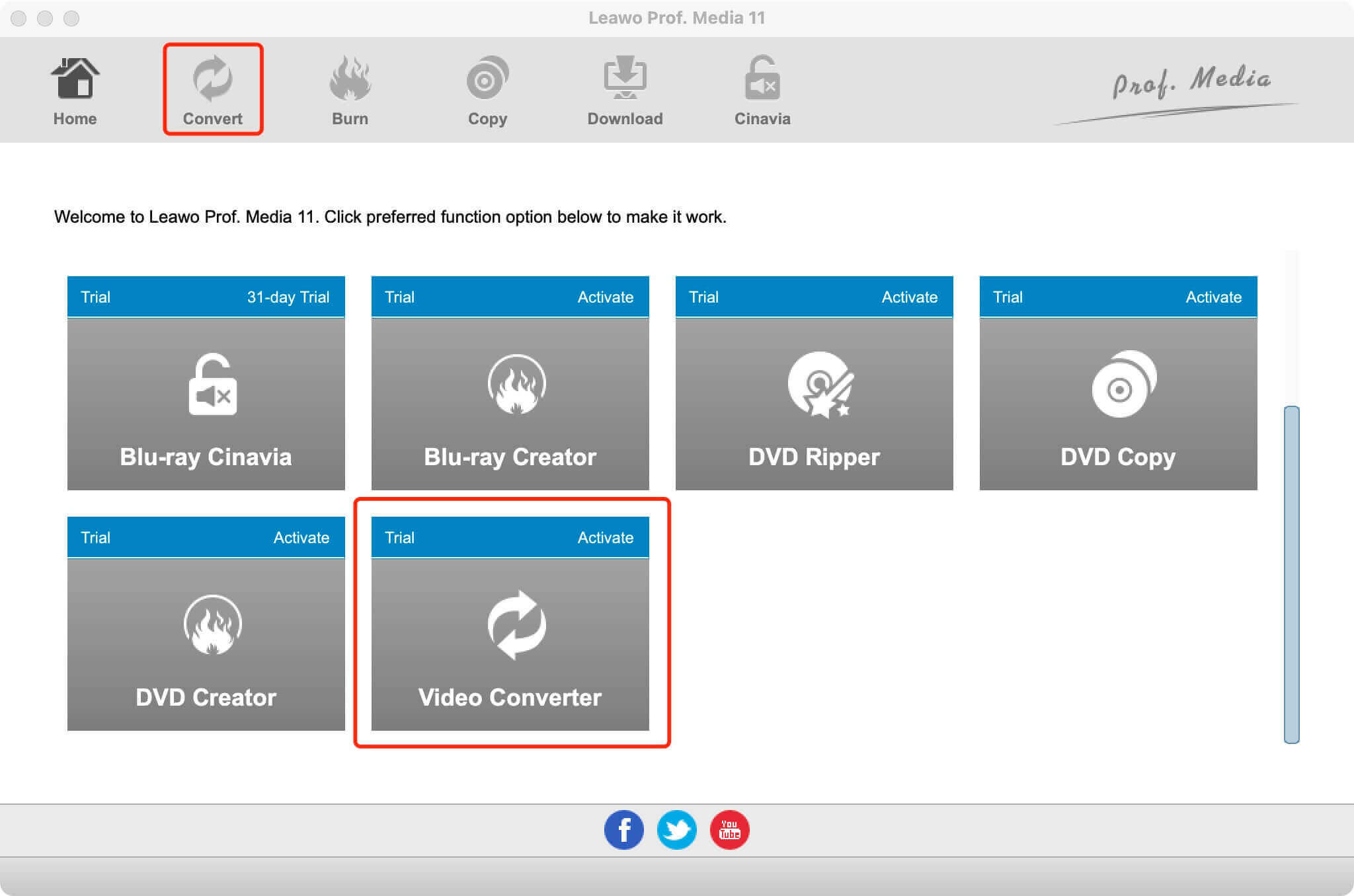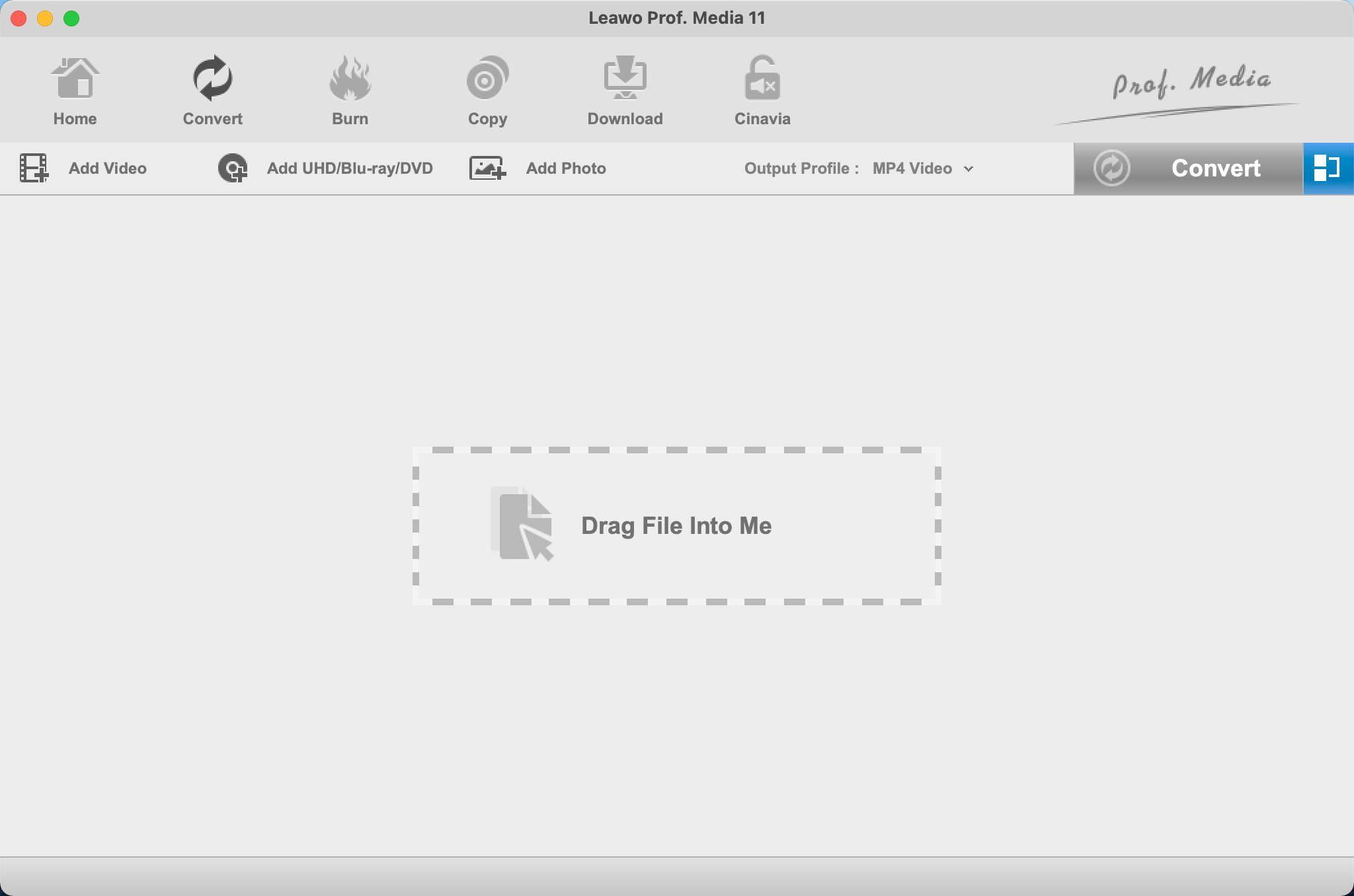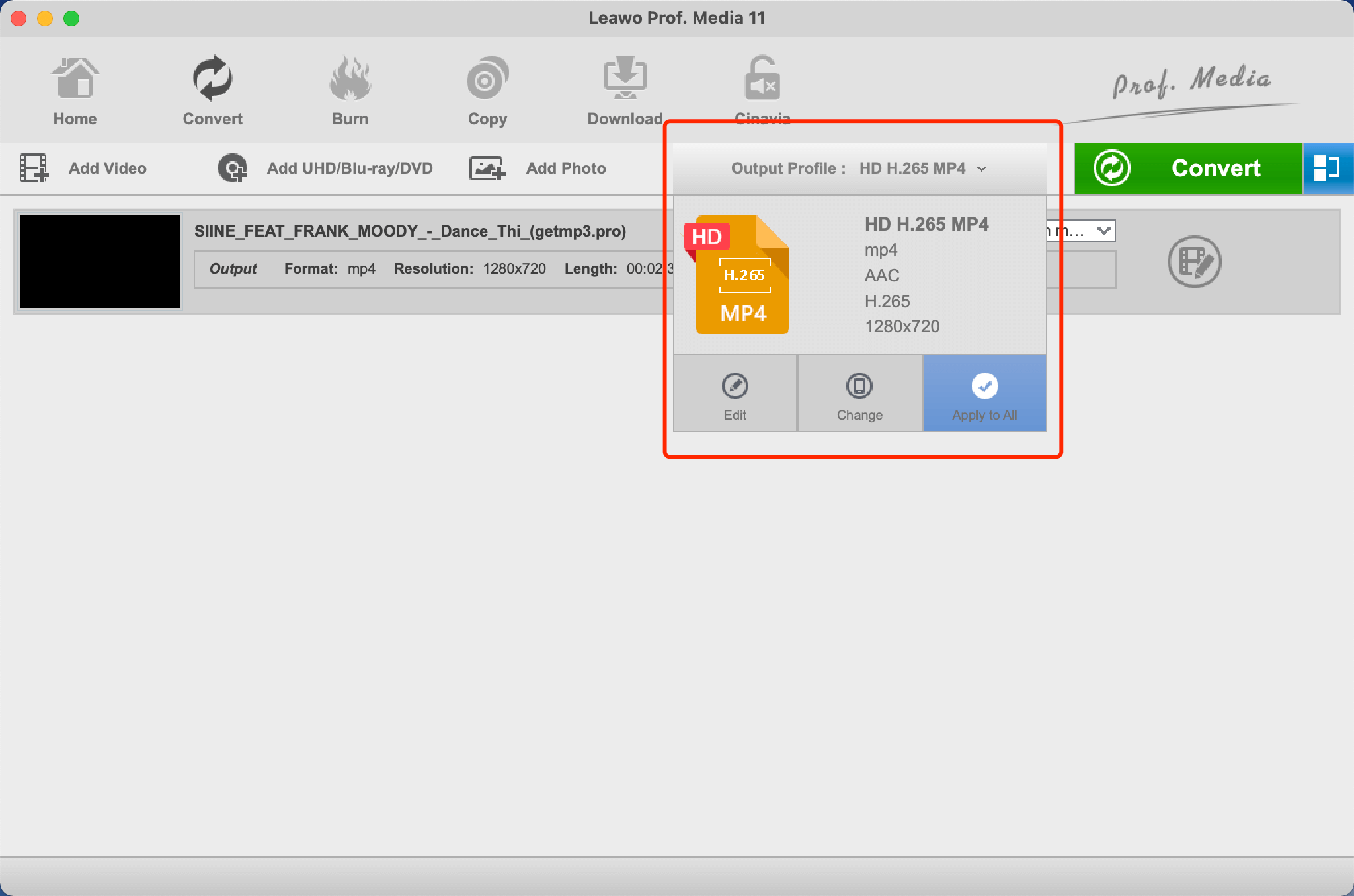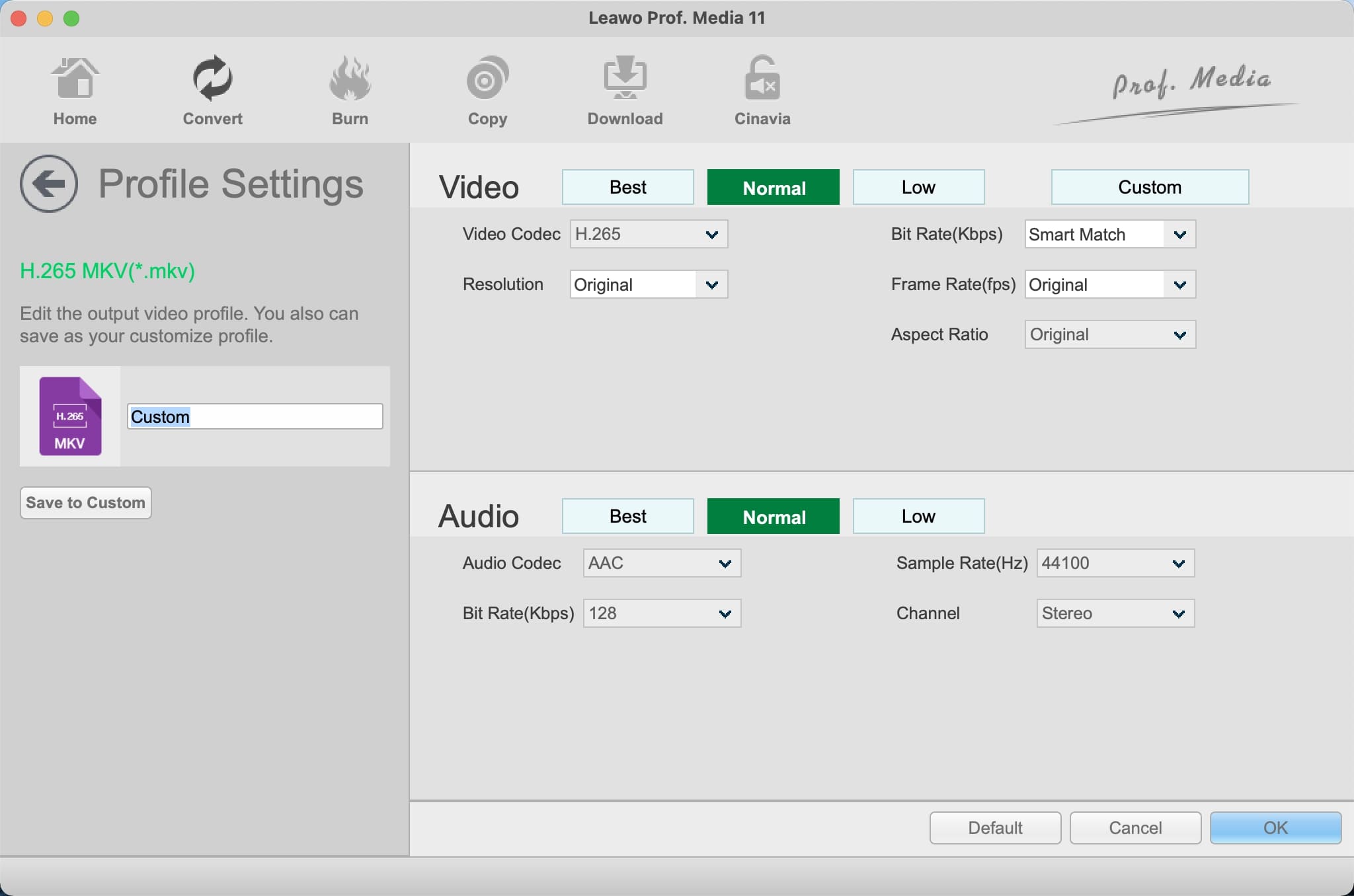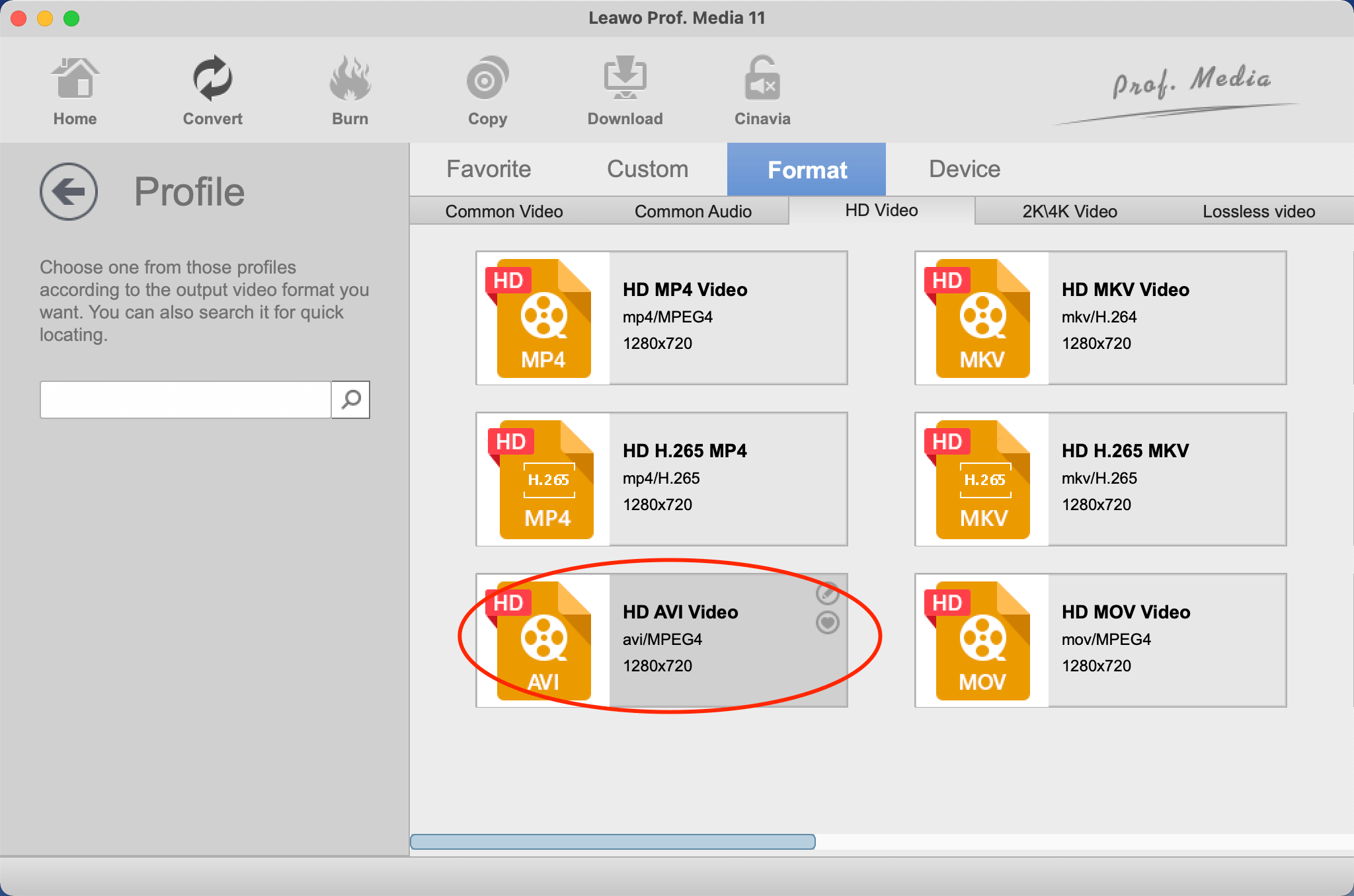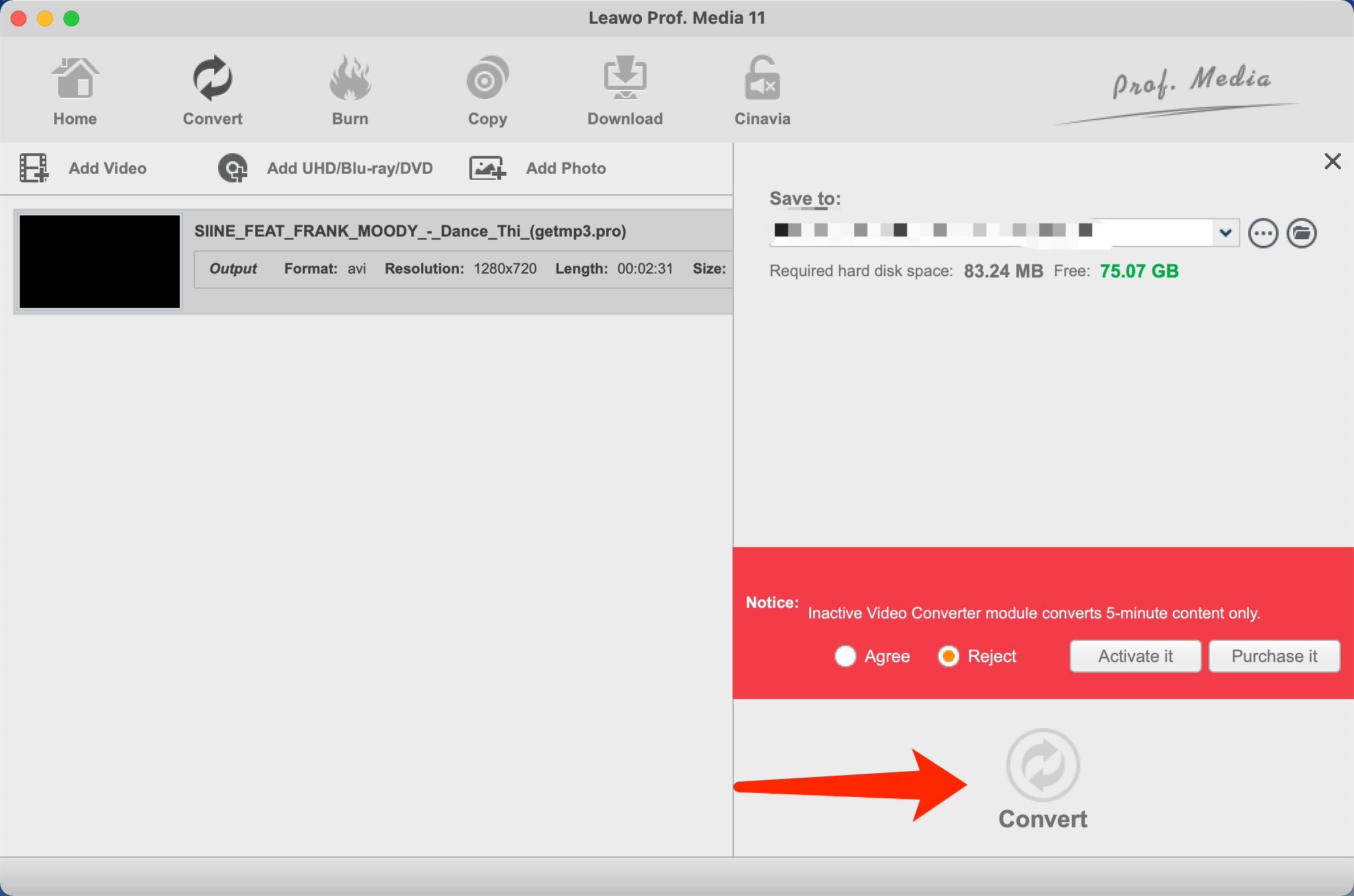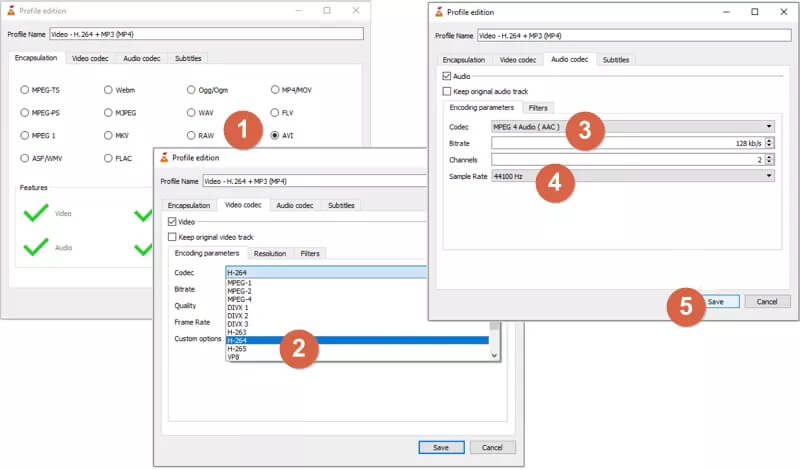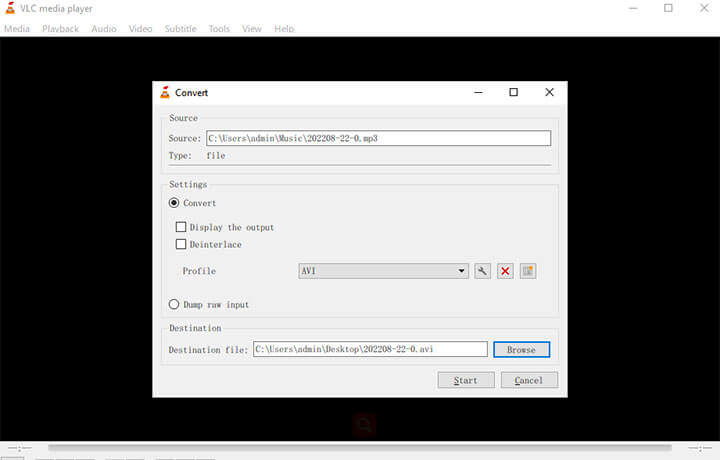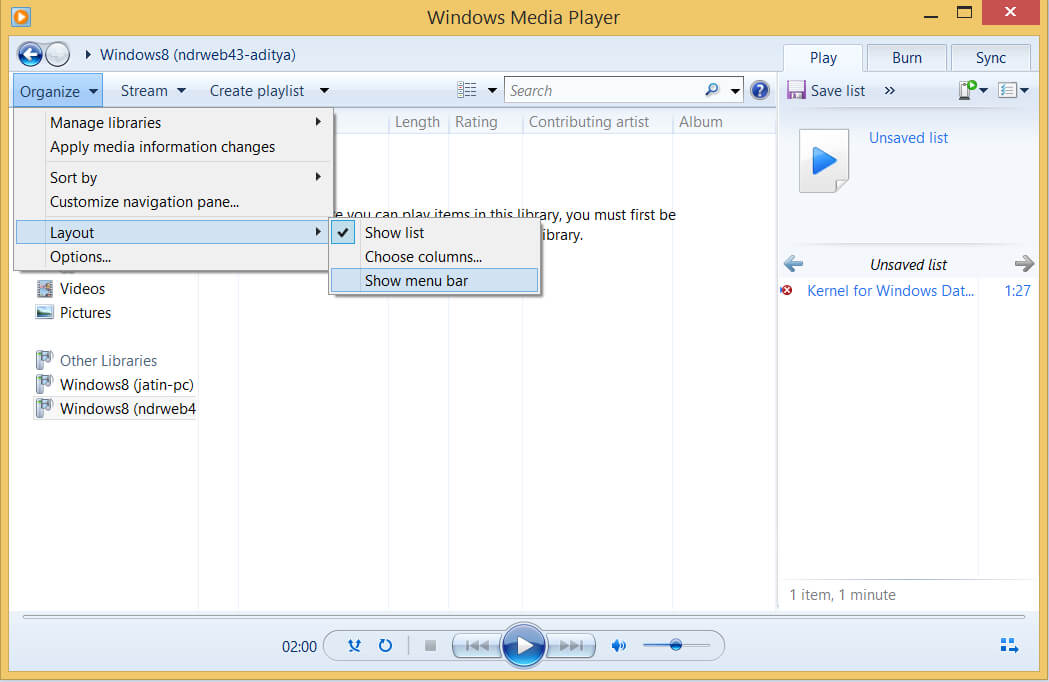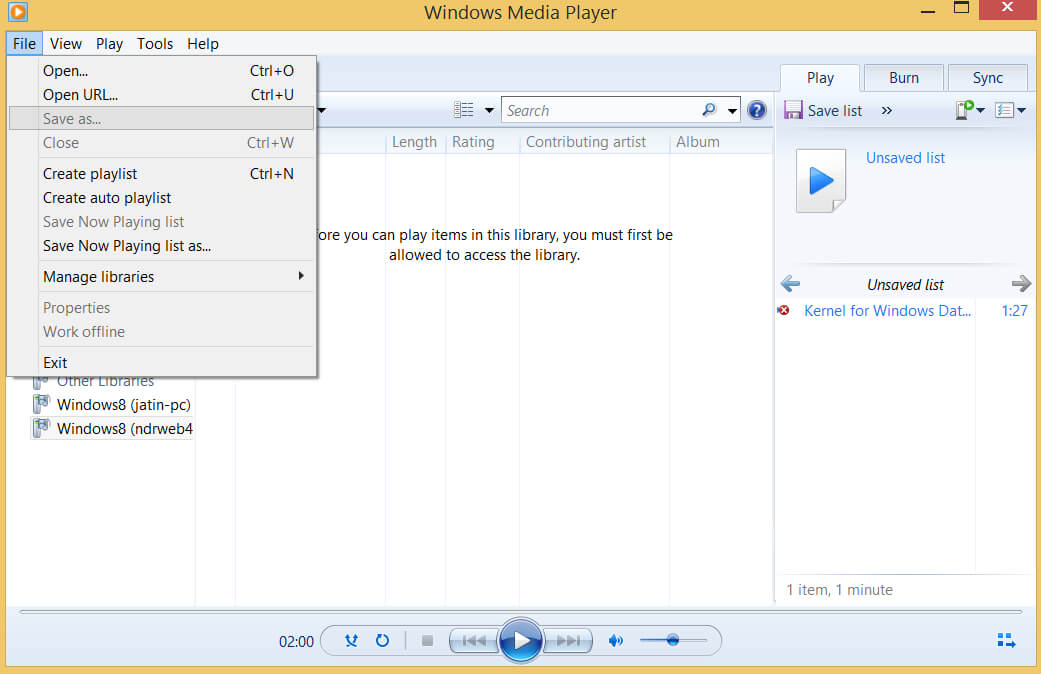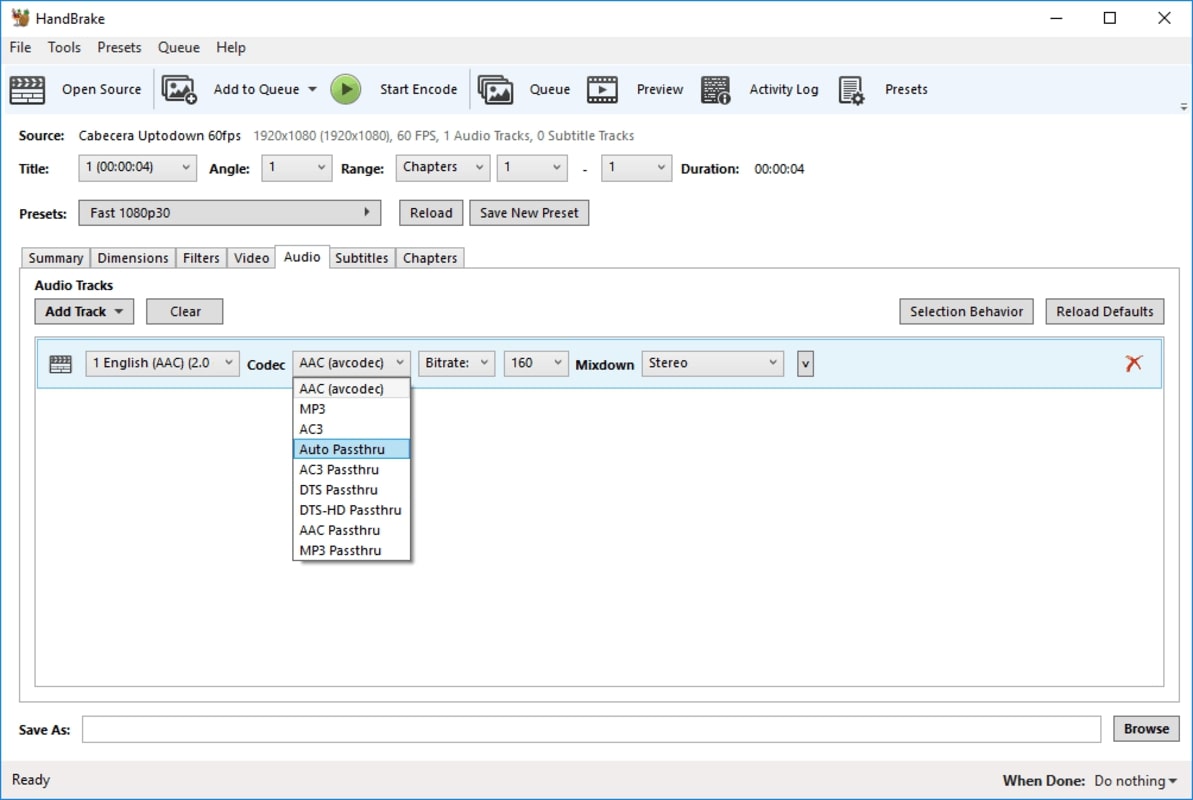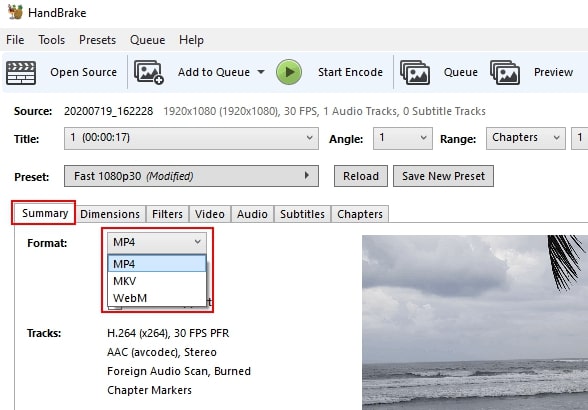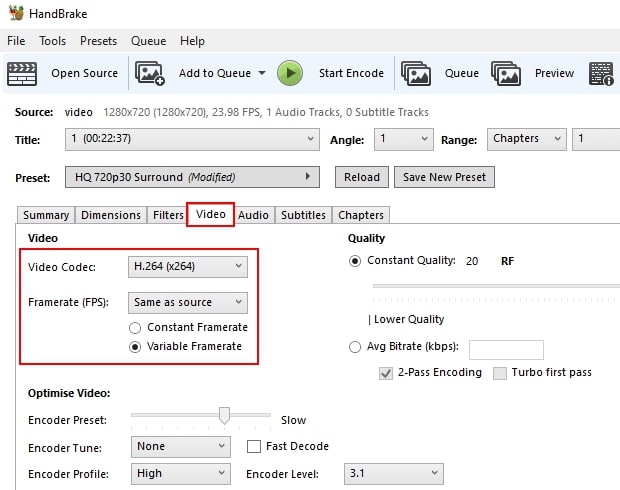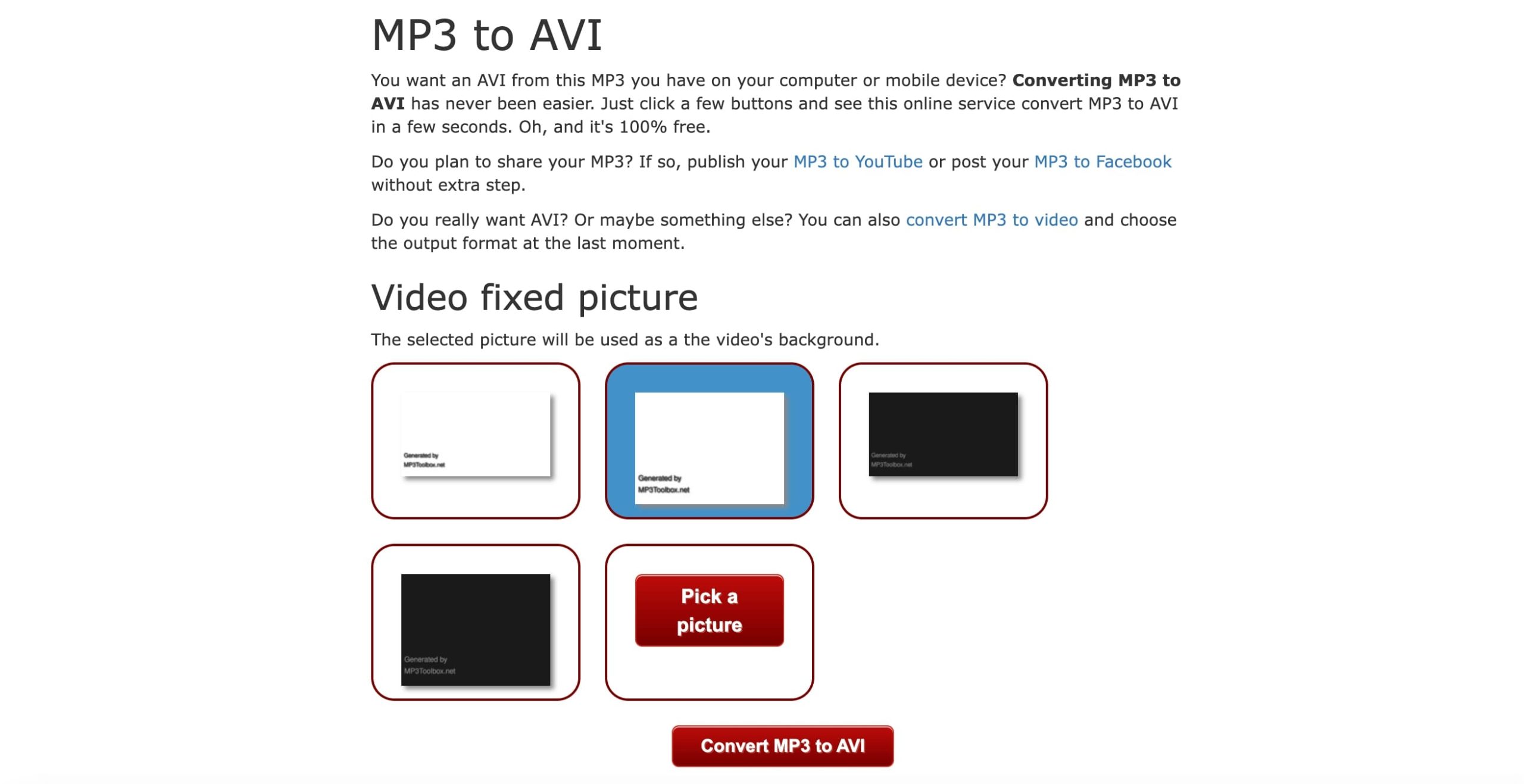There are many situations in which you need to convert MP3 to AVI, for instance, the media player supports video format only or you want to add images to the MP3 format. So how to convert MP3 to AVI? This blog is the ultimate guide. You can find the 5 useful solutions that let you change MP3 to AVI format or other audio formats easily. Just read on.
Outline
You may also be interested in:
Part 1: How to Convert MP3 to AVI with Leawo Video Converter?
The first and the best way to convert MP3 to AVI is to use a professional converter and Leawo Video Converter is the go-to choice. Compatible with Windows and macOS, the video converter can help you convert MP3 to AVI or other formats quickly with the best output quality. You can make any kind of audio and video conversions without quality loss.

-
Leawo Video Converter
- Convert video and audio files between 180+ formats without quality loss
- Support 720P, 1080P and even real 4K video output
- Create photo slideshows from photos stored on camera, computer, camcorder, etc
- Built-in video editor to trim, crop, add watermark, apply special effect, etc
- 2D to 3D converter with 6 different 3D movie effects available
Supporting 180+ video and audio formats, including MP4, MP3, AVI, MOV, MKV, MTS, FLV, etc., Leawo Video Converter is the best converter that allows you to change file types and export videos to next-generation formats such as H.265 MP4, H.265 MKV, etc. With 6X faster speed than average converters, the Leawo Video Converter allows you to change file formats in batches quickly.
Leawo Video Converter is not only the best tool to convert MP3 to AVI but also a solid video editor for quick video editing. You can trim video length, crop video size, apply special effects, add watermarks to videos, and more. Equipped with 6 different 3D movie effects, Leawo Video Converter even allows you to create 3D movies based on 2D!
Pros:
- All-in-one video editing solution
- Support 180+ formats
- User-friendly interface
- Customization options
Cons:
- Software installation
How to Convert MP3 to AVI with Leawo Video Converter
△Step 1. Locate Leawo Video Converter
Leawo Video Converter is a module of Leawo Prof. Media. Click on the "Video Converter" on the main screen, or open the "Convert" module to enter the video converter module.
△Step 2. Add MP3 File
You can click "Add Video" to add your WMA files. Or you can simply just drag and drop the file to the panel directly.
△Step 3. Set Output Parameters
Click the "Output profile" to reveal the drop-down box. Click "Edit" to enter the editing panel.
Here you can adjust parameters for audio and video, such as video bit rate, frame rate, aspect ratio, and more.
△Step 4. Convert MP3 to AVI
Click on the "Change" tab in the drop-down box menu on the main interface. Select the "Format" tab to set the output format.
△Step 5. Set Output Directory
Click on the Green "Convert" button and a sidebar will appear. You should save the output directory here. Click on the "Convert" button to convert MP3 to AVI.
That's it. With Leawo Video Converter, you can change MP3 to AVI in just a few clicks. The converter can handle any video and audio format, making it the best choice for media editing.
Part 2: How to Convert MP3 to AVI with VLC?
The free and open-source media player VLC is also a useful choice to convert MP3 to AVI. The player supports a great variety of audio and video compression methods and file formats, which makes it possible to convert file types of almost all kinds: MP3 to AVI, FLV to MP4, and WMV to AVI, just to name a few. You can truly change all file formats with VLC on Windows, Mac, and Linux.
VLC supports video conversion to a wide range of video formats and containers, for instance, H.264 video format in MP4 file container, MPEG video format in TS file container, Dirac video format in TS file container, and many more. Packed with advanced encoding and decoding technology, VLC can help you change file types with excellent output quality.
Pros:
- Free and open-source
- Support a good variety of formats
- Multiple output quality
- Cross-platform video converter
Cons:
- Not user-friendly for beginners
How to Convert MP3 to AVI with VLC
Step 1: Launch VLC. Go to the menus on top via Media > Convert/Save. A Media dialog box will pop up. Click on the Add button to browse the MP3 file or drag the MP3 file to the dialog box.
Step 2: Select Convert/Save and then click on the Create a new profile button. Name the profile AVI. Select AVI from the Encapsulation format.
Step 3: Now select the Video Codec tab and choose H264 as the video codec. Go to the Audio tab to enter your preferred codec.
Step 4: Choose AVI from the drop-down of the Profile menu. Click on the Browse button to change the output location if desired. Click on the Start button to convert MP3 to AVI.
Part 3: How to Convert MP3 to AVI with Windows Media Player
Do you know you can convert MP3 to AVI natively on Windows? Just use the preinstalled Windows Media Player and you are good to go. Supporting a wide range of popular formats, the media player is not only a player but also a simple video and audio converter that comes in handy. Most importantly, you can convert MP3 to AVI for free with it.
Pros:
- Free MP3 to AVI converter
- Easy to use
- Fast video/audio conversions
Cons:
- No adjustment for output parameters
How to Convert MP3 to AVI with Windows Media Player
Step 1: Launch Windows Movie Player and drag the MP3 file to the window.
Step 2: Select the Organize category in the top left and go to Organize. Then select Show Menu Bar in Layout.
Step 3: After the Menu bar appears, select File and Save As option to convert MP3 to AVI.
Part 4: How to Convert MP3 to AVI with HandBrake?
What else can you use to convert MP3 to AVI? HandBrake is a reliable choice. Compatible with Windows, Mac, and Linux, HandBrake is a free and open-source video converter that allows you to convert video/audio from any format to a group of the latest and widely used codecs, including WMV, AVI, MP3, M4V, MOV, and many more.
With Handbrake, you can convert MP3 to AVI with premium output quality. Packed with GPU encoding, the software allows you to make fast conversions and generate high-quality videos without taking up storage space. Beginners can pick it up easily with presets and advanced users can make customization with tons of options for video editing.
Pros:
- Free and open-source
- Compatible with Win/Mac
- High-quality output
- Batch processing
Cons:
- Steep learning curves for beginners
How to Convert MP3 to AVI with Handbrake
Step 1: Free download and install the software. Launch HandBrake on your computer.
Step 2: Click on the Open Source button in the top right to open an MP3 file.
Step 3: In the summary tab, go to the Format and choose AVI from the drop-down menu.
Step 4: Then go to the Video tab, and select H.264 (x264) for Video Codec. For Framerate (FPS), select Same as source. Make sure the Variable Framerate option is checked.
Step 5: Choose Quality > Constant Quality to convert MP3 to AVI without quality loss. Go to the Audio tab and choose your preferred bit rate.
Step 6: Click on the Browse button in the bottom right corner of HandBrake. A "Save As" window will appear. Select the output location and click on the Save button.
Part 5: How to Convert MP3 to AVI with MP3Toolbox?
The software introduced above proved to be useful, but what if you don't want to install software? Then you can convert MP3 to AVI files online with MP3Toolbox. The MP3 to AVI online service IS designed for users who are looking for a simple process. Just upload the MP3 file and you can convert it to AVI online quickly and easily. Most significantly, the MP3 to AVI converter is 100% free.
After you convert MP3 to AVI, MP3Toolbox allows you to share the AVI files to Facebook or YouTube in one click, which is a big plus. However, just like all the web-based services, MP3Toolbox does not support batch processing and there are no advanced options for customizations. In this case, the output quality may not be fully guaranteed.
Pros:
- 100% free to convert MP3 to AVI
- Simple and intuitive to use
- One-click to share on social media
Cons:
- No batch conversions
- Support MP3 to AVI only
How to Convert MP3 to AVI with MP3Toolbox
Step 1: Go to MP3Toolbox. Click on the Pick MP3 button to upload an MP3 file.
Step 2: When the MP3 is uploaded, choose a picture from the given options as the video background. You can also upload your picture.
Step 3: Click the Convert MP3 to AVI button to make the conversion.
Conclusion
That's how to convert MP3 to AVI with the 5 best solutions. Leawo Video Converter is simply the best choice to convert MP3 to AVI with a decent output quality. With an intuitive interface, the software is easy to use for everyone. Just try it now.