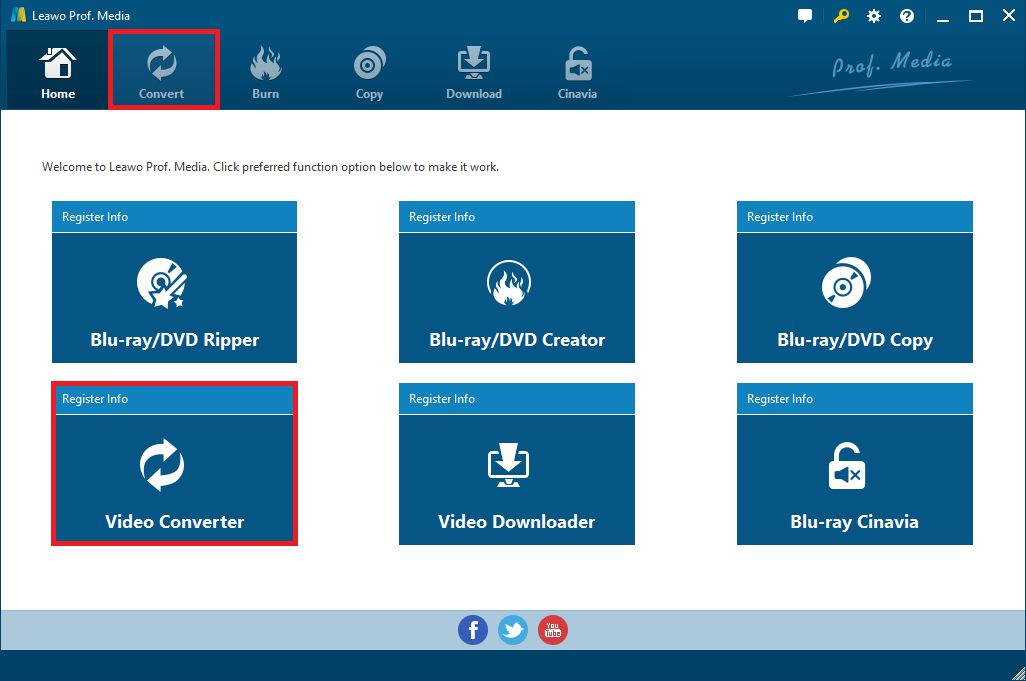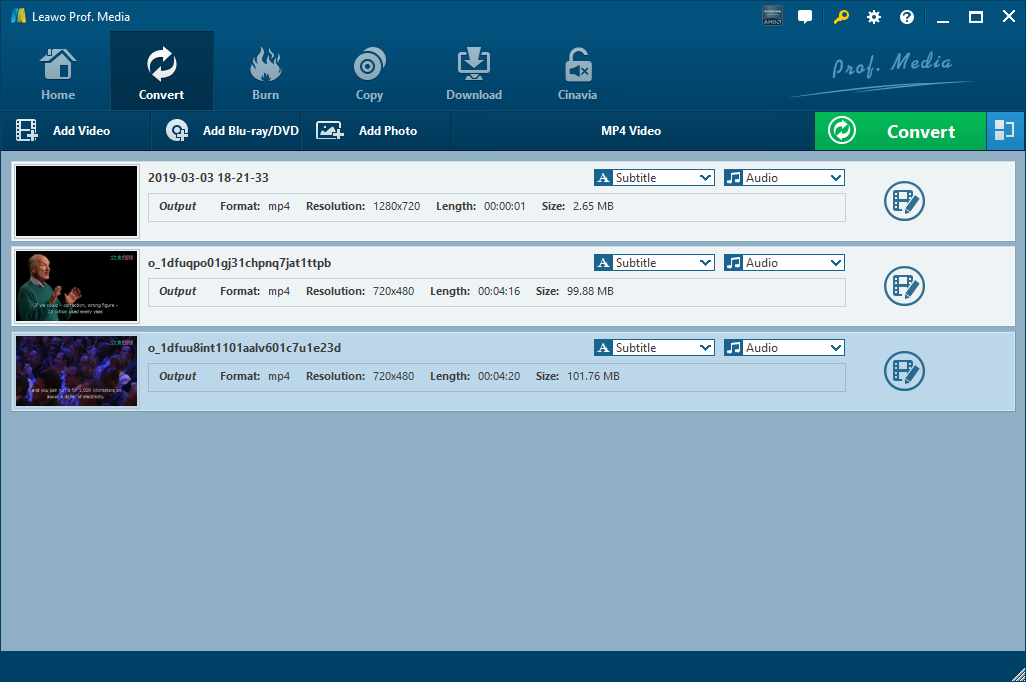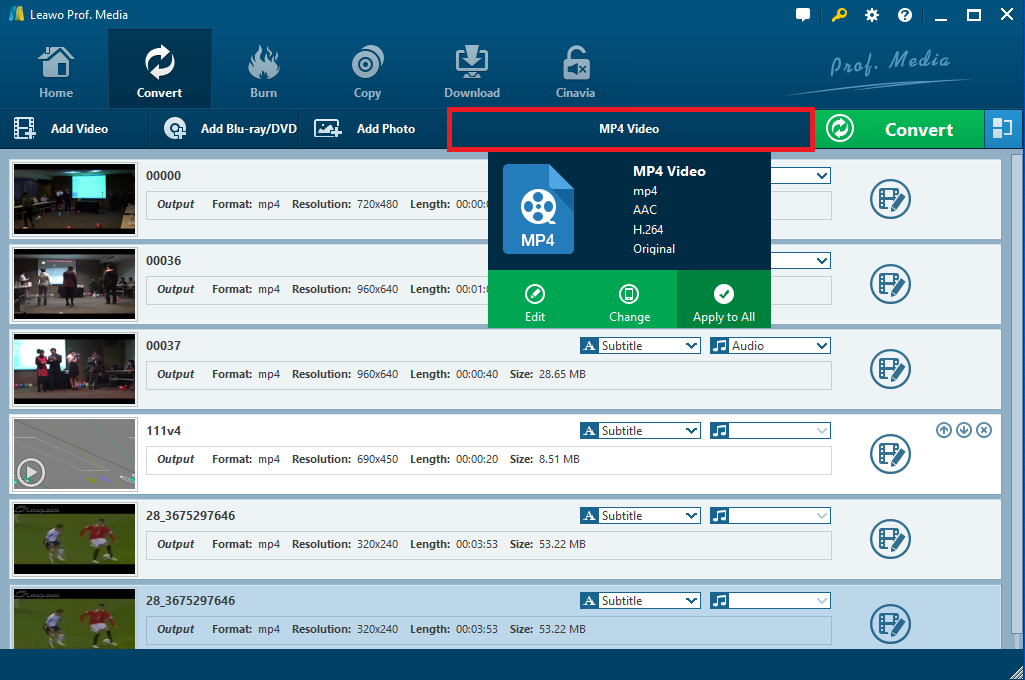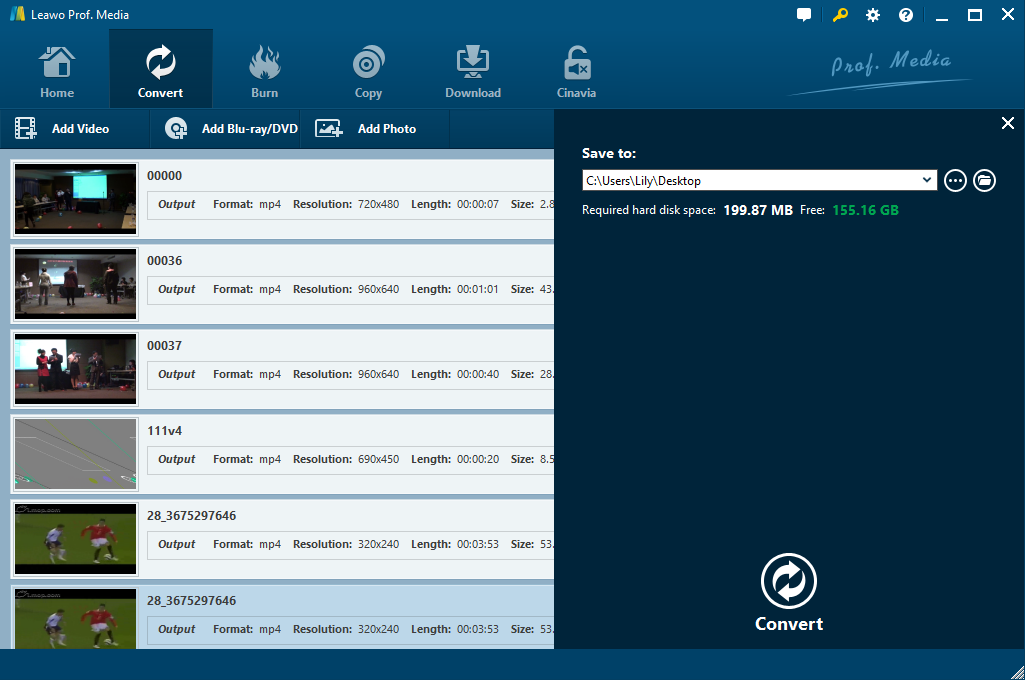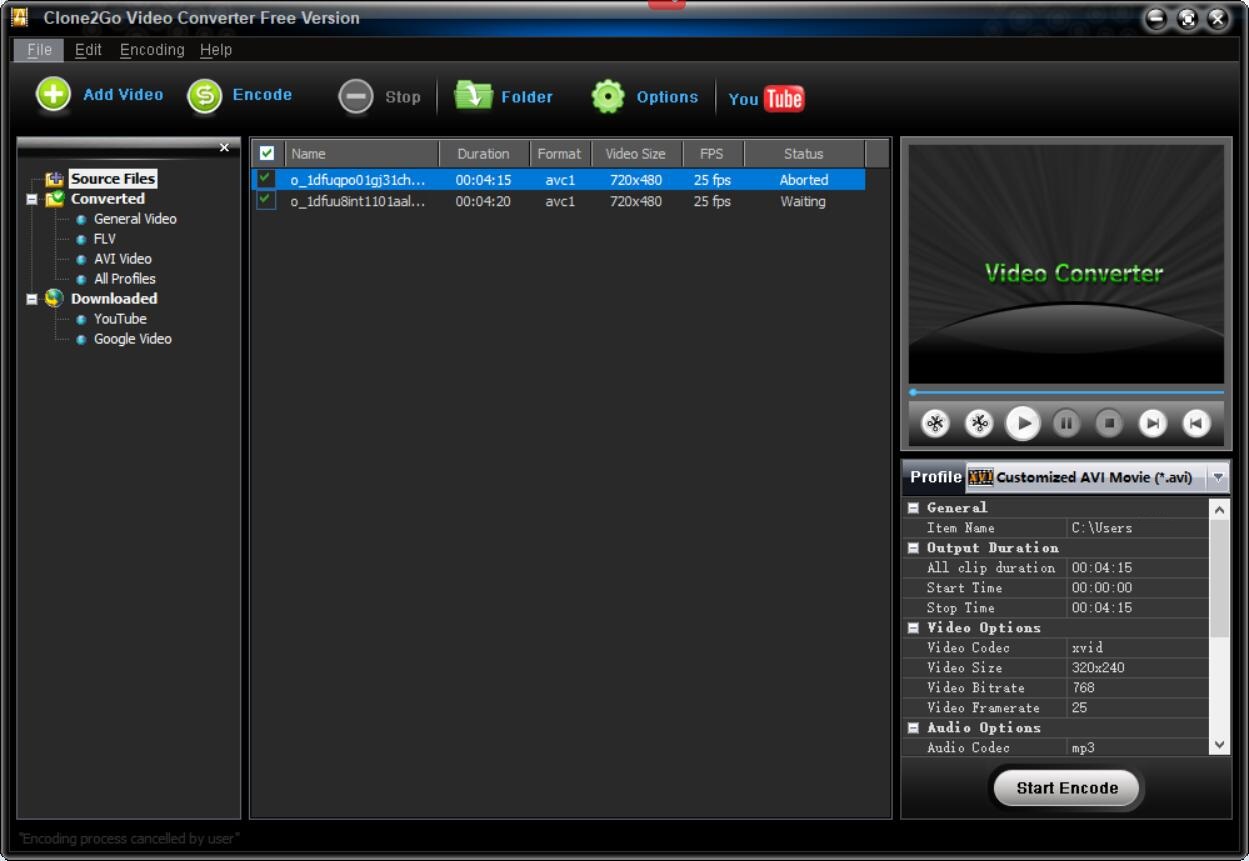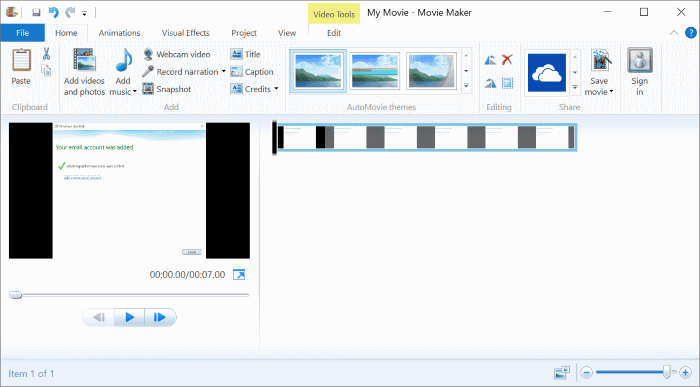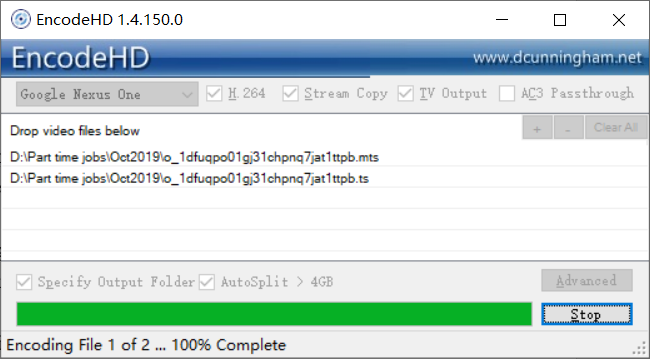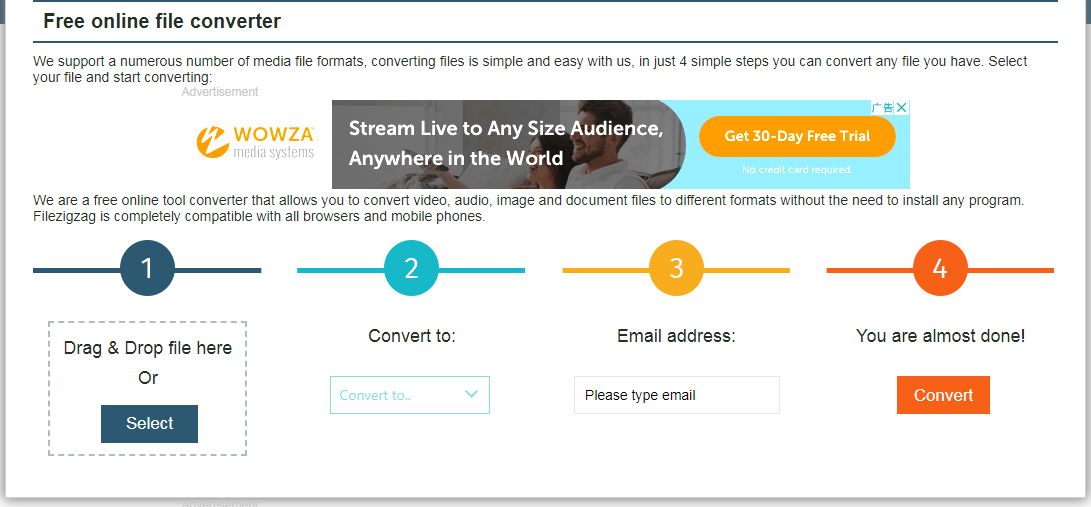As is known to all, M2V is an MPEG-2 Video Stream file that only stores the video content without any audio, subtitle, and other data. That means M2V video is hardly to be seen alone. Usually, M2V files are commonly used to create a DVD video with audio files, subtitles, menus, etc. If you want to play your M2V files on Windows PC and more other devices as well as media players, it is necessary to convert M2V to WMV, a commonly used and widely supported video format. How do you convert M2V to WMV video then? Several M2V to WMV converters recommended in this post will be available and of great help.
Part 1: Convert M2V to WMV with Leawo Video Converter
When you are going to convert M2V to WMV, Leawo Video Converter would be one of the most professional and powerful video converting programs that come into your mind. It offers you the free solution to convert video and audio files between more than 180 formats, such as M2V to WMV, MP4 to M2TS, MP4 to WMV, AVI to MP3, MP3 to AAC, etc. Besides, it can also convert HD video files to other popular formats or directly set portable devices such as Apple devices like iPad, iPhone, iPod, etc., Android device or Windows device to be the output profile. Moreover, there are some customizing features like joining, trimming, cropping, watermarking, adjusting video effect, applying 3D effect, etc. available for you to personalize the video as you like.
With this video converter installed on your PC, it is available for you to convert M2V to WMV easily and quickly, and simultaneously, keep its original quality. It is a cross-platform decoding program that supports Windows and MacOS. As a Windows user, you could download and install Leawo Video Converter on your PC and follow the simple guide below to start M2V to WMV conversion. Alternatively, if you are a Mac user, please download Leawo Video Converter for Mac instead and convert M2V to WMV by taking the coming step-by-step guide for reference.
Here take Leawo Video Converter for Windows for an example. And the step-by-step guide will help you convert M2V to WMV simply and fast.
Step 1. Enter video converter module
After installing the video converter, kick if off to enter the main interface and then click on “Video Converter” in the middle or “Convert” in the menu to open the video converter module.
Step 2. Import M2Vvideo to the converter
Click on “Add Video” button to open a drop-down list to browse and select source M2V video files or an M2V video folder for importing. Or you could also directly drag and drop the source video file to the converter.
Note: You could play back the imported video files, add subtitles to the video and edit the video with its customizing features by using its internal video editor, with which you can also trim WMV video length, crop video size, watermarking, adjusting video effect, applying 3D effect, etc. Or you can also join all the imported video files into one by clicking the “Merge all files into one” button next to the green “Convert” button.
Step 3. Choose WMV as output format
After importing and editing video files, click on the format button right before the big green “Convert” button to open the drop-down box. And then click the “Change” button to go to the “Profile” panel and select “WMV Video” under Format group as output format.
Note: You can also tap the Edit button on the drop-down box to set video and audio parameters for output, including Video Codec, Quality, Video Size, Bit Rate, Frame Rate, Aspect Ratio as well as Audio Codec, Quality, Bit Rate, Sample Rate, Channels, etc. After adjusting the parameters, click “OK” to apply the settings.
Step 4. Start to convert M2V to WMV
Click on the green “Convert” button to call out a sidebar where you can set the output destination for saving the converted video files. And then click on the Convert button right below to start converting M2V to WMV right away. And the conversion process will be completed in a while.
Part 2: Convert M2V to WMV with Clone2Go Free Video Converter
Clone2Go Free Video Converter is a kind of powerful video converter software that is designed for popular video conversion. With this converting tool, you are able to convert video files between almost all common video formats. It supports a number of video formats for input including MOV, WMV, MPEG-4, AVI, M2V and many more as well as various video output formats such as AVI, WMV, 3GP, MPEG-4, MP3, etc. Besides, it also supports mobile devices including iPad, PSP, Blackberry and so on to be the output profile. This M2V to WMV video converter is free so that you can convert your M2V files to WMV with no cost. And Windows PC that runs Windows NT/2000/X P/2003/Vista, Windows 7, Windows 8 is compatible with this converter.
Clone2Go Free Video Converter is quite easy-to-use while converting M2V to WMV. You can click Add Video button to import the source M2V video files and then in the right column, extend the drop-down Profile list to choose WMV to be output format and click on “Start Encode” button right below to start the conversion process.
Part 3: Convert M2V to WMV with Windows Live Movie Maker
Windows Live Movie Maker is a video editing tool that is mainly designed for the budding videographer. It is developed by Microsoft aiming at turning photos and videos into great-looking movies in popular camera types and file formats that are easy to play back and share with family and friends across a TV, PC or mobile devices. It supports the common video files such as Windows Media Video (WMV), Windows Media, DV-AVI, 3GP, MPEG, etc. and image files including Motion JPEG, JPEG, TIFF, GIF, Bitmap, PNG, etc.
Besides, Windows Live Movie Maker offers various editing features so that you can make full use of it to trim a video, select a start/end point, fade songs in and out, choose from a variety of effects including transitions effects, animations, zoom, pan and visual effects. etc. You can quickly import your M2V video from your computer or camera directly into Movie Maker and then easily edit, fine tune, personalize and create a WMV video file for playback and sharing.
Part 4: Convert M2V to WMV with EncodeHD
Except for the three video converters mentioned above, EncodeHD is also a simple and helpful video conversion application that converts almost all types of video files. It supports most of the popular video formats for output profile, such as WMV, MP4, AVI, M2T, MKV, etc. And it can set devices for output profile as well, including Apple devices like Apple TV, iPhone, etc. and other popular devices such as PSP, WD TV, Playstation 3, etc. Besides, it is free of charge and you can convert M2V to WMV easily with its simple and clean interface.
EncodeHD works on Windows PC including Windows 10, 8, 7, Vista and XP. Make sure that you are running any of the Windows OS mentioned here. And then you can make full use of this converter to convert M2V files simply. You can download and install EncodeHD, and then launch it to add M2V video files to the program by direct drag-and-drops. After importing the source video files, you can choose WMV to be the output format and then specify the output directory. Now just click the “Start” button to convert M2V files to WMV in a short time.
Part 5: Convert M2V to WMV with FileZigZag
Although the video converter programs are commonly the most popular solutions to convert M2V to WMV, you can also take advantage of online video converters when you are not willing to install any program on your computer to occupy the limited storage. And FileZigZag would be one of the most strongly recommended free online converters that are quite prevailing. As this online converter is easy to use and supports a variety of file conversions including MP4 to MOV, MKV to AVI, M2V to WMV and many other popular video conversions, it is widely accepted when having access to the internet. What’s more, it works for most users since it is completely compatible with all browsers and mobile phones.
It supports video files in less than 100MB for free conversion and converts M2V to WMV at high speed when the network is stable and fast. You can drag and drop an M2V file to the converter, and then choose WMV to be the format you convert to, type your e-mail address and click Convert button to initiate the video uploading and M2V to WMV conversion.