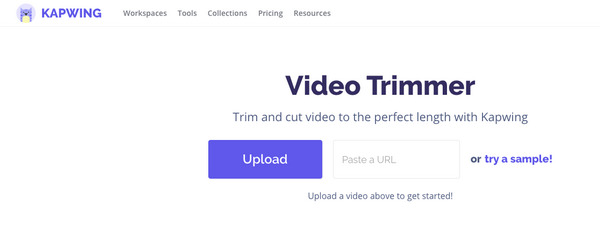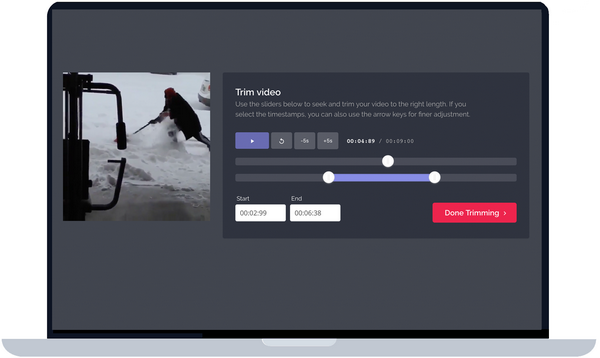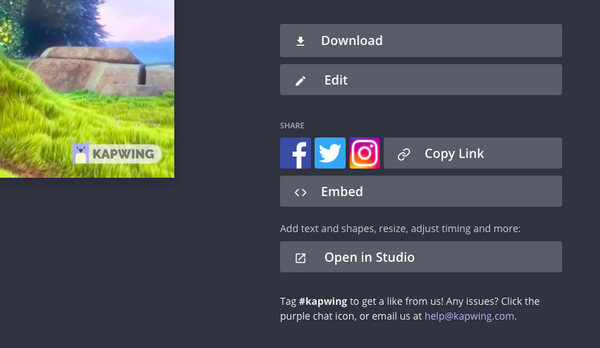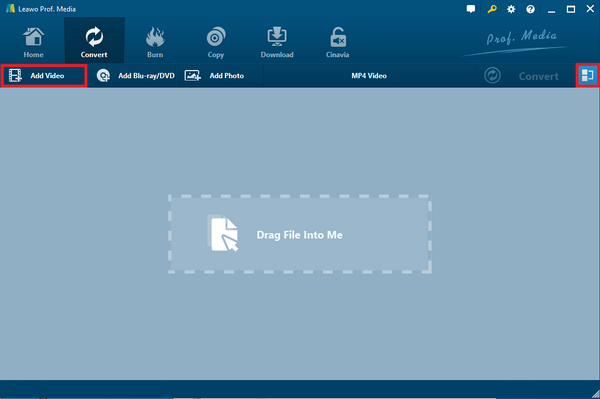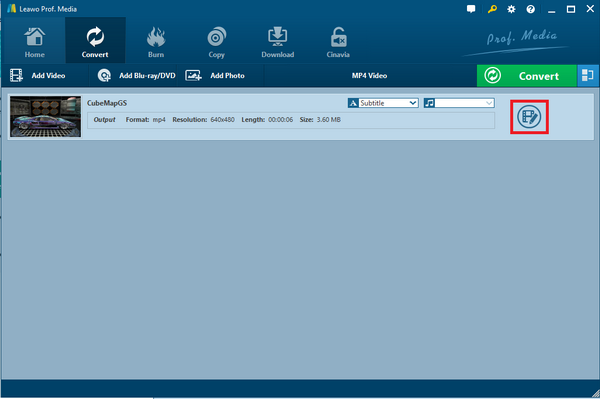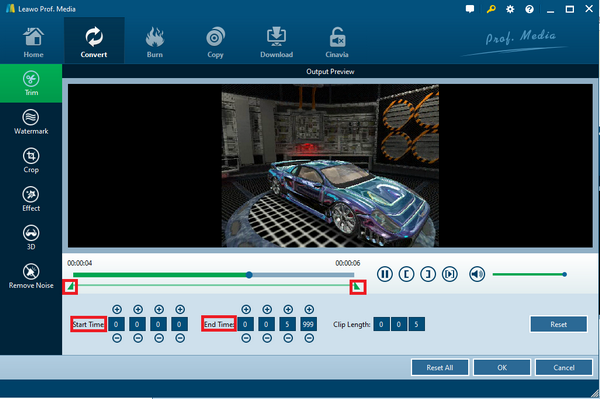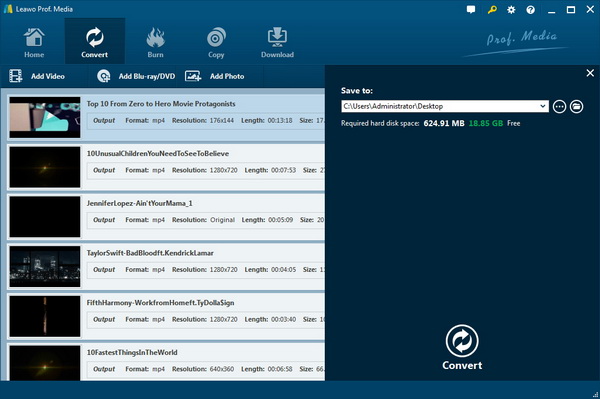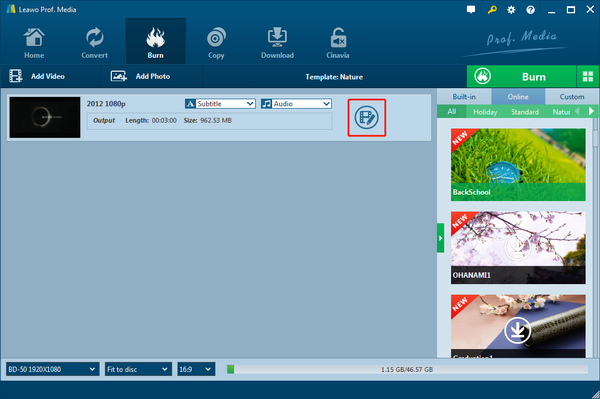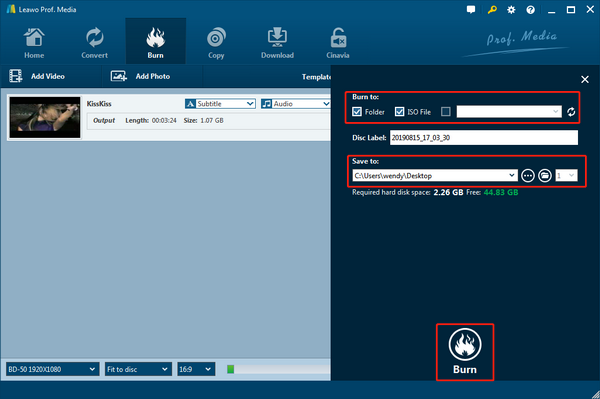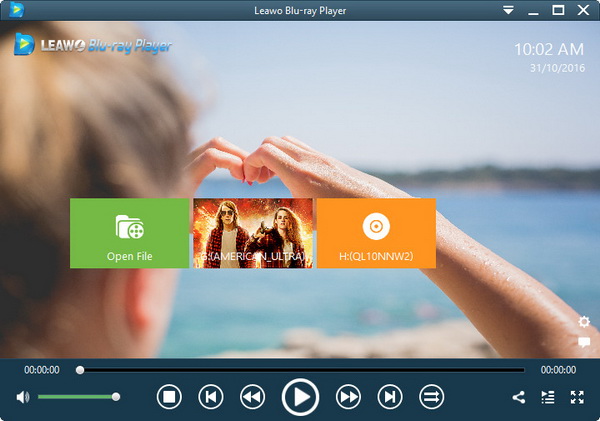For video makers and recorders, it is unavoidable to edit videos. And in terms of editing media files, one of the basic skills is to trim media files. Some people would think about simply cutting video length without a need to use programs, while some persons are apt to utilize professional settings through installed trimming software.
No matter what means you prefer, the high-tech era allows everyone to achieve the goal. Pay attention to the WMV format support for the WMV files on your computer. This article will show you some detailed manual instructions for how to trim a WMV file.
Part 1: How to Trim WMV File Online
The solution will show you how to trim a WMV file online. At present, tons of online servers are approachable; it is not easy to get a secure site that supports WMV cuttings. Therefore, I will demonstrate with Kapwing to trim WMV files. Note that the upload WMV file size is limited.
Step 1. Go to the Kapwing online service.
Run a browser on your computer and input “Kapwing trimmer” to start the search. Click on the link and you will see the interface and the logo on the corner.
Step 2. Click the “Upload” button to place the WMV files.
The user interface is neat and you can also type the link of the source video file.
Step 3. Set up the WMV video length.
The trimming panel is arranged with a review window and the trimmers are sitting on the video length strip. You can move the two white sliders to adjust the playback content. At the same time, the production preview will automatically play in the window. There are two value boxes at the bottom suggesting “Start” and “End”. So the picky timing can be changed.
Step 4. Save the results.
When the cut WMV file online settings are done, you can tab the red “Done Trimming” button under the trimming panel. Then the page will jump to a notification telling you the content is being processed. It may take some time and the window will move on to the final view. Hit the “Download” option to get your creation.
Part 2: How to Trim WMV File Offline
What to do when the WMV file size is larger than the upload permission? It is time to exhibit the solution of how to trim a WMV file using Leawo Video Converter offline. As a group of video fans would expect more than simple trimming, Leawo Video Converter was designed with an all-purpose video editor.
Leawo Video Converter functions as a video transcoding machine, yet it features the advanced technology to cut WMV videos offline.
This software is welcoming both beginners and experts. Editing functionalities are diverse and practical, including a couple of features like cropping sizes, adding effects, removing noise, and so on. It is also the best video watermark maker program. Besides the flawless WMV format compatibility, this converter breaks the normal rules from other transferring tools. That is to say, it covers all the portable device formats along with physical discs, 4K, and HD formats. Its intuitive interface will lead the way to trim a WMV file effortlessly. Most of all, it can protect the WMV image quality from conversion.
Step 1. Download and install the Leawo Video Converter on the computer.
Step 2. Add source WMV video files to the interface.
“Add Video” option allows users to import WMV files by opening folders. Directly dragging files over the top of the file area is available.
Step 3. Enter the “Editing” setting window.
The file information bar will be activated once the loading is successful. It displays the description of the WMV video and the editor icon is locating at the tail. Tab it to see and trim WMV files.
Step 4. Cut WMV videos in the particular panel.
There are six main features to edit WMV videos. In general, the trim WMV file theme is placed at the top. And the default page starts from the trimming function. If not, just click on the “Trim” label and you can adjust the “Start Time” and “End Time” by figures or sliders that originally are at the full length.
Step 5. Keep the trimmed WMV products.
Press the “OK” to confirm modifications and go back to the home interface. Call out the destination sidebar by clicking the “Convert” button. Decide a place to store WMV files, then go to the “Convert” icon for initiation.
Part 3: Trim and Burn WMV File onto Blu-ray and DVD
Actually, there is another way to trim a WMV file and reach the finest output. Meanwhile, this method is used to free up more room for your computer. In other words, there is a higher level of program requirements to burn WMV file to Blu-ray or DVD lossless. While the situation could be trickier, I strongly recommend completing the tasks with Leawo Blu-ray Creator.
Inbuilt with the progressive decoding and encoding techniques, Leawo Blu-ray Creator specializes in burning procedures from any video formats including WMV. AVI, MP4, and all other common video files. A vast number of outstanding features make it different from other burning programs.
While most burning apps are not able to trim WMV files, this Blu-ray burner functions as an individual WMV video trimmer. The formidable operating systems can run efficiently on Mac as well. For fitting further demands, users are ensured with handy tools. It offers the flexibility to build up your own disc menus being truly the best Blu-ray/DVD menu editor application.
Step 1. Download the corresponding version for the working environment.
Step 2. Install and run the burner to input WMV videos.
The starting window presents an organized layout with the “Add Video” option under the home menu. Click it to choose WMV content. WMV and all media files can also be added by the drag-and-drop feature.
Step 3. Look for the editor option and click on it.
For getting the WMV editing panel, check around, there is an icon looking like a pencil with a filming image. Single-click on the editing button.
Step 4. This is how to trim a WMV file.
The coming panel is to trim WMV files as default. From the left menu column, it is clear to navigate to the “Trim” subject. Under the output preview window, users can toggle trimming sliders and cut WMV videos.
Step 5. Configure the Blu-ray and DVD pathways to commence burning.
Once all the settlements are finished, select the “OK” to conserve your changes. And withdraw to the entrance, aiming at the green “Burn” icon. Insert a Blu-ray or blank disc to lay the trimmed videos. At last, bump the “Burn” for the ultimate call.
Part 4: How to Play WMV and Burned Blu-ray/DVD on PC
Basically, playing Blu-ray discs is not widely applied by the majority player utility. Specifically, a WMV video player might be too monotonous to even match our DVD playback requests.
However, Leawo Blu-ray Player is the best WMV video player on Windows and Mac. In addition, it has the ability to support Blu-ray codecs of any resolution. Leawo Blu-ray Player is not only a Blu-ray/DVD decoder, but it also rears down all the disc restrictions like region codes or CSS protections. All the burned Blu-ray content is applicable; meanwhile, all the Blu-ray movie discs are watchable.
Taking advantage of the powerful codec base, it works for 4K and HD video formats maintaining the unbeaten video and audio delivery. It could sound unbelievable that this program is equipped with the converting feature. After the upgrade, everyone is able to extract DVD/Blu-ray data to make MKV files immediately within the app.
Step 1. Download and install Leawo Blu-ray Player for free.
Step 2. Launch the perfect player and import the WMV source.
In the case that you want to play physical discs, just stick the burned Blu-ray or DVD disc into the drive. There will be an extra disc name and label laying next to the “Open File” box. For straight WMV playback, you can use the folder opener to choose WMV videos from local drives.
Step 3. Regulate WMV video settings.
Move the mouse to the top title field and click the “Video” shortcut icon. Inside of the video settings, you can crop black bars for trimmed videos.
Part 5: Conclusion
After reading the above content, it is well introduced that how to trim a WMV file online and offline. In the situation that you just want to a quick trimming, it is accessible to cut WMV file online. But to trim WMV file online has critical shortcomings as the websites could be not stable or safe. And they usually come with upload restrictions.
By the point, the integrated video trimming feature from the Leawo Video Converter application can cut WMV videos by specific frames without any file loading issues. As another way to trim WMV files offline, Leawo Blu-ray Creator has the capacity to save trimmed WMV files on optical discs. Then watch in cinema-like vibe via Leawo Blu-ray Player.