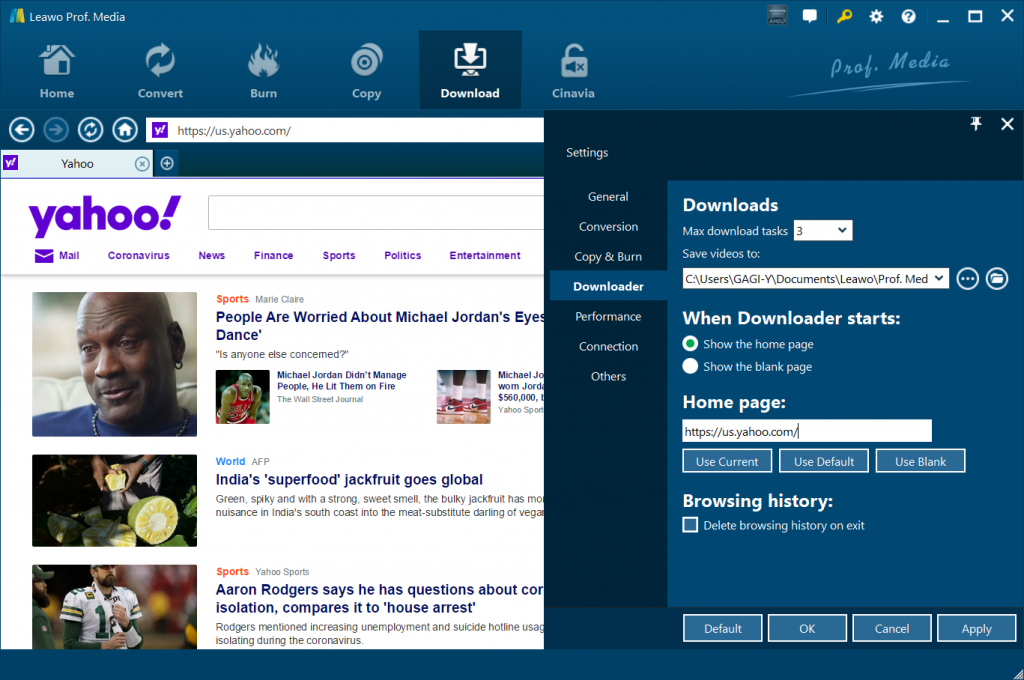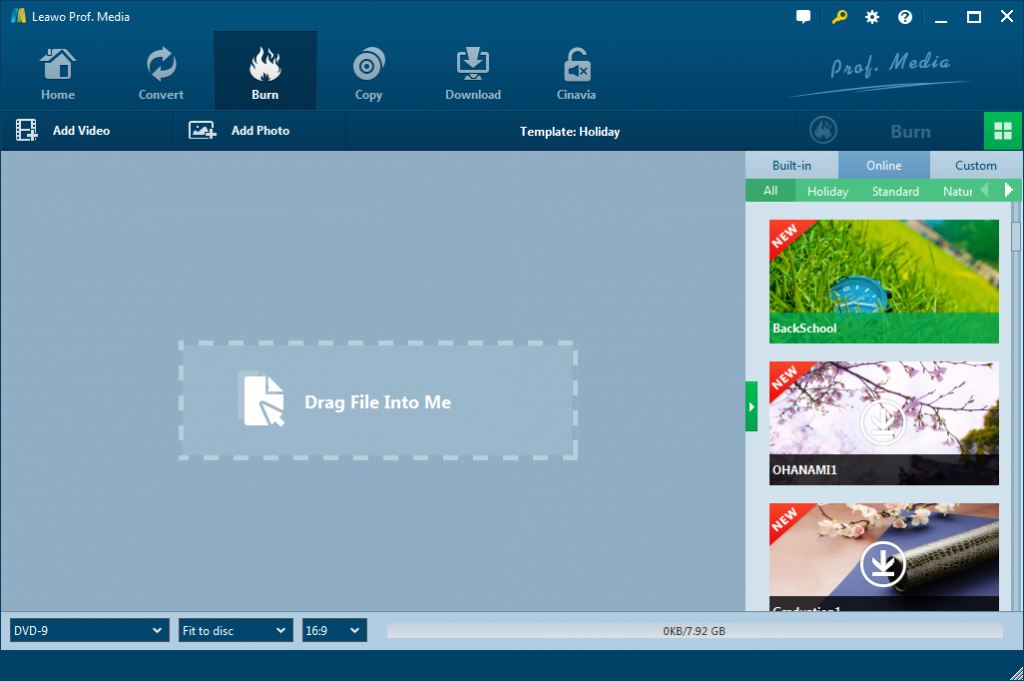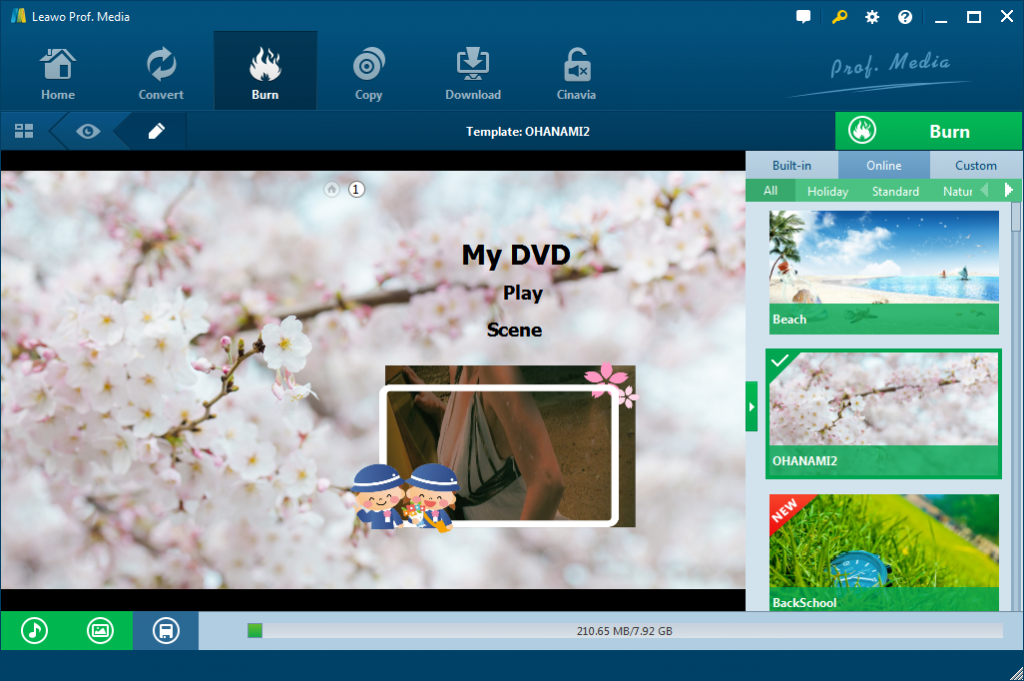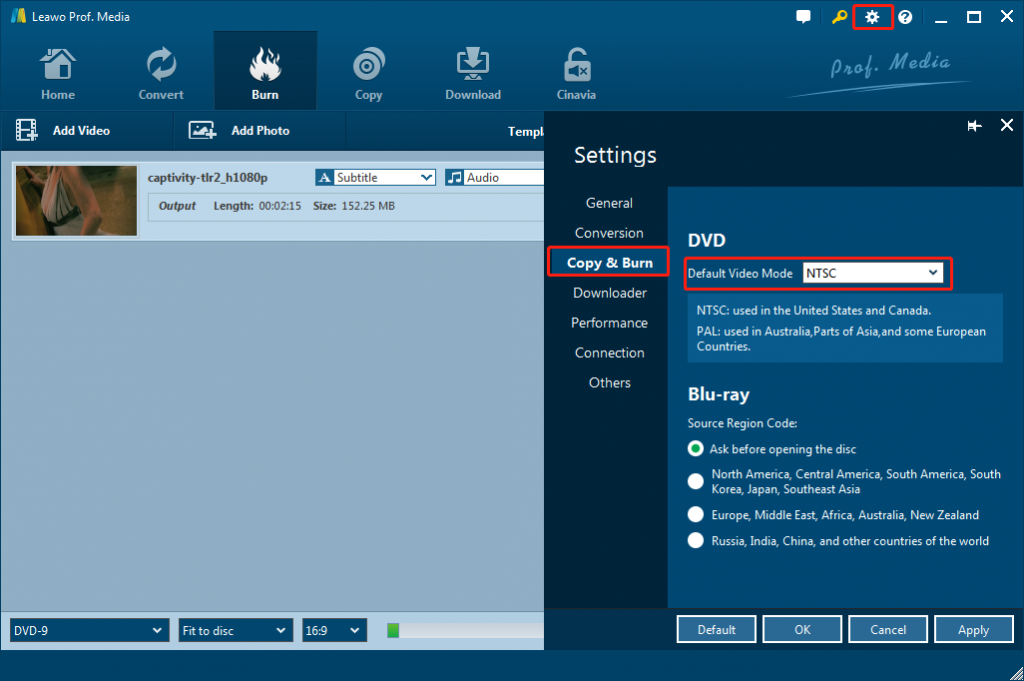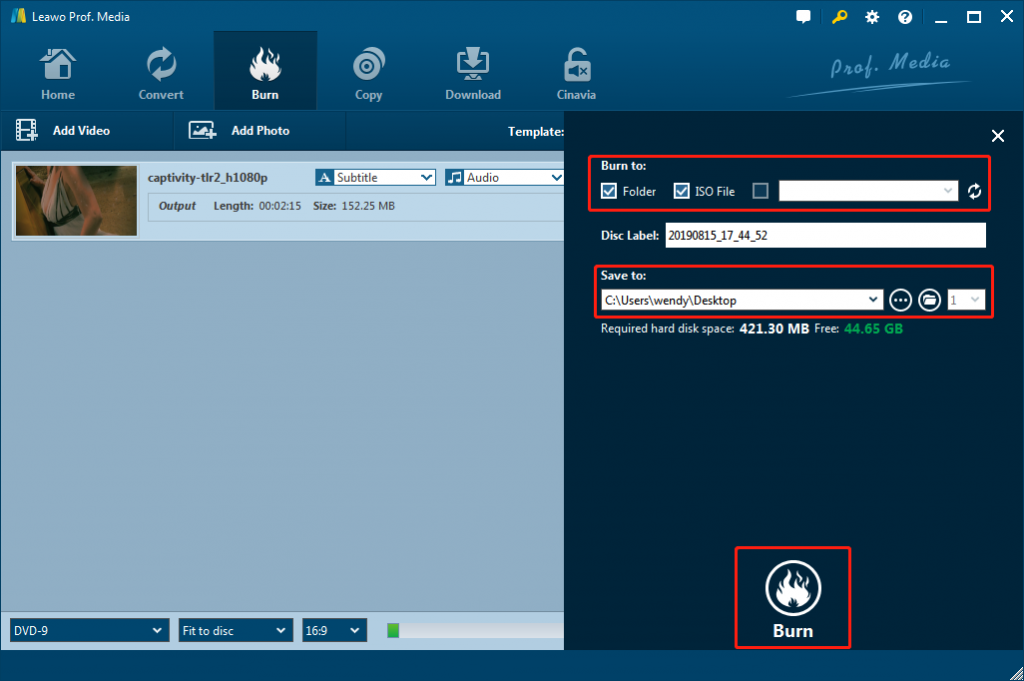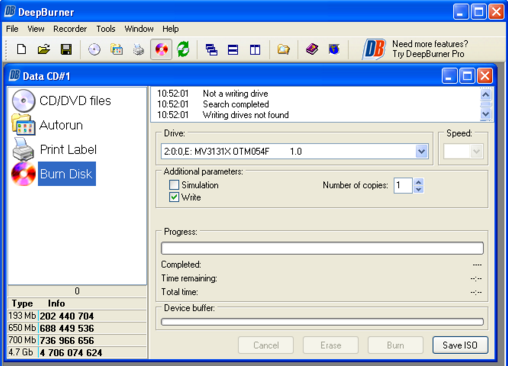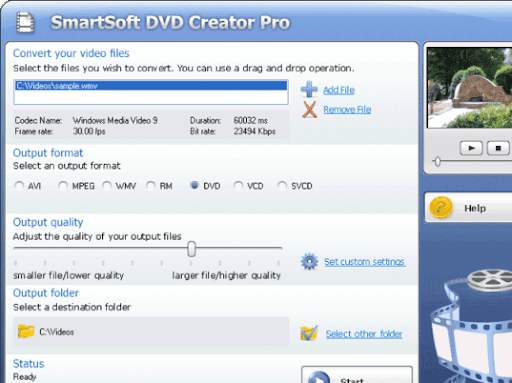Quite a few people wonder how to burn Yahoo videos to DVD on their Mac or Windows computers. If you also have the same question, this page is exactly what you need. We will share different Yahoo video to DVD burner tools to help you convert and burn Yahoo videos to DVD on Mac and PC.
Part 1: How to download Yahoo Videos?
It’s important to download target Yahoo videos onto your computer since currently there is no usable online video to DVD burner software tool. You have to download Yahoo videos before you could burn Yahoo videos to DVD with DVD burner tools. Leawo Video Downloader is the best Yahoo video downloader tool that could download Yahoo videos to computer without quality loss, in different formats, quality and bit rate. As a professional online video downloader tool, Leawo Video Downloader could actually download videos from YouTube, Vevo, Facebook, Veoh, and 1000+ other video sharing sites.
Follow the below steps to learn how to download Yahoo videos with Leawo Video Downloader in detail:
- Download and install Leawo Video Downloader on your computer. (Note: Leawo Video Downloader is built into Leawo Prof. Media as a module.)
- Kick off Leawo Prof. Media and then click the wheel icon at the top-right corner. Then, go to the “Downloader” tab to choose output folder to save downloaded Yahoo videos in the “Save videos to” box.
- Under the “Burn” module, make use of the internal browser to browse target Yahoo video for downloading. You could play back searched results to testify if it’s what you want to download.
- Once you have selected the right target video, play back it and then you could see a sidebar on the right, which lists all available downloadable options in different formats, quality and bit rates.
- Choose the one you want to download and then click the download icon next to it.
- Then, under the “Downloading” tab, you could see all downloading tasks.
- Under the “Downloaded” tab, you could see all downloaded videos. You could manage downloaded videos here.
Leawo Video Downloader could help you download videos from Yahoo and other video sharing sites. Then, you could proceed to the following content to learn how to burn downloaded Yahoo videos to DVD on PC or Mac.
Part 2: Best Yahoo Videos to DVD Burner - Leawo DVD Creator
To burn downloaded Yahoo videos to DVD, you need a practical DVD burner. Leawo DVD Creator is the best Yahoo video to DVD burner software you could get online. As a top-of-the-class DVD burner software program, Leawo DVD Creator could help you convert video to DVD from 180 formats including AVI, MKV, MP4, WMV, Xvid, MOV, etc., and burn pictures to DVD slideshow in DVD-9/DVD-5 disc, folder and/or ISO image file. It could help you convert and burn videos from various sources such as Yahoo, YouTube, Facebook, camcorder, smartphones, etc. to DVD content with preferred disc menu from the preset disc menu templates. It even allows you to edit Yahoo and other types of videos to DVD, like trimming video length, cropping video size, adjusting video effect, applying 3D effect, etc.
Download and install Leawo DVD Creator on your computer. Then follow the below steps to learn how to convert and burn downloaded Yahoo videos to DVD with Leawo DVD Creator. Insert a blank writable DVD disc into the disc recorder drive if you want to burn Yahoo videos to DVD disc.
![]()
![]()
Note: Similar to Leawo Video Downloader, Leawo DVD Creator is a built-in module in Leawo Prof. Media.
Step 1: Add downloaded Yahoo videos to DVD creator
Launch Leawo Prof. Media and then open the “Burn” module to enter the Leawo DVD Creator module. then, click the “Add Video” button or directly drag and drop downloaded Yahoo videos to Leawo DVD Creator.
Note:
- After loading source videos, you would play back loaded videos, edit loaded videos, select subtitles and audio tracks, add external subtitles, etc.
- Choose output disc type, bit rate and aspect ratio at the bottom.
Step 2: Set disc menu
On the right sidebar, Leawo offers you multiple preset disc menu templates in different themes like Standard, Business, Education, Childhood, Holiday, etc. Choose one if you need to add disc menu for output DVD content. In addition, you can design the disc menu with your own image and audio as well by clicking the middle of the disc menu template and then clicking the pencil icon on the popup window. Or if you want no disc menu, click the “No Menu” option on the right side bar.
Step 3: Set DVD video mode
After setting disc menu, click the wheel icon at the top-right corner and then go to the “Downloader” tab to set output DVD video mode from NTSC and PAL. Choose this according to your DVD player or personal needs.
Step 4: Burning settings and start burning
After setting disc menu, click the big green “Burn” button to call out the burning settings panel, on which you need to figure out Burn to, Disc Label, and Save to options. You could choose multiple choices under the “Burn to” option. After that, click the “Burn” button on the popup burning settings panel to start burning Yahoo videos to DVD.
It’s not hard to see how well Leawo DVD Creator does this job. To tell the truth, Leawo DVD Creator is the best software I’ve ever used. Much light weight, clean interface and easy to use, all these features are the reasons why I recommend this software to you.
Part 3: Burn Downloaded Yahoo Video to DVD With DeepBurner
DeepBurner is a free disc-burning program that allows you to turn audio and video files on your computer into a music CD or movie. DeepBurner also lets you burn ISO image files, and contains a label creator that helps you design CD jackets and DVD covers. DeepBurner lacks some of the features of the paid version of the software, DeepBurner Pro, but can still handle most disc-burning tasks. DeepBurner enables you to burn a movie to a DVD when you insert a blank DVD into your computer.
You could do as the following guide shows to learn how to burn downloaded Yahoo videos to DVD disc with DeepBurner.
- Download and install DeepBurner on your computer. Meanwhile, get downloaded Yahoo videos ready for burning.
- Kick off DeepBurner and then insert a blank writable DVD disc into the disc recorder drive.
- Choose “Burn Disk” button.
- Click the “File” button and then choose the add file option to browse and load downloaded Yahoo videos.
- Set the processing drive under the “Drive” box.
- Click the “Burn” button to start to burn downloaded Yahoo videos to DVD within DeepBurner.
You could then view the entire burning process on the window. You could also choose to save downloaded Yahoo videos to ISO file by clicking the “Save ISO” option.
Part 4: Burn Downloaded Yahoo Video to DVD With Smart DVD Creator
Smart DVD creator is powerful yet easy to use. It quickly creates and burns home video DVDs, VCDs and SVCDs from your multi-media files, so you can enjoy them on your home TV or PC. It's so flexible that you can simply move the quality slider to adjust the output quality - or easily define advanced settings, if you like. And with PRO Creator's file conversions you can also share your memorable moments over the Net with family and friends. The software works on all Windows systems.
You could check the below guide to learn the detailed operation on how to use Smartsoft DVD Creator to convert and burn Yahoo videos to DVD in detail:
- Download and install Smartsoft DVD Creator on your computer. Get downloaded Yahoo videos ready for burning. Insert a blank writable DVD disc into the DVD recorder drive if you want to burn Yahoo videos to DVD disc.
- Launch Smartsoft DVD Creator on your computer.
- Click the “Add File” button to browse and add downloaded Yahoo videos. You could add multiple Yahoo videos.
- Under the “Output” selection part, select “DVD”.
- Adjust output DVD quality in the “Output quality” part.
- Click the “Select other folder” button to browse and set output folder for processing and saving output files.
- Finally, click the “Start” button at the bottom to start burning Yahoo videos to DVD disc.
Wait for the burning process to complete. Smartsoft DVD Creator enables you to play back loaded Yahoo videos before burning.
Part 5: Comparison and Conclusion
Check the below comparison table to get the differences between these 3 DVD burners that could help you burn Yahoo videos to DVD content.
|
|
Leawo DVD Creator |
DeepBurner |
Smartsoft DVD Creator |
|
Burn video to DVD disc |
Yes |
Yes |
Yes |
|
Burn videos to DVD folder |
Yes |
No |
No |
|
Burn videos to DVD ISO file |
Yes |
Yes |
No |
|
Burn photos to DVD disc, folder or ISO file |
Yes |
No |
No |
|
Select subtitles and audio tracks |
Yes |
No |
No |
|
Add external subtitles |
Yes |
No |
No |
|
Edit video files |
Yes. Trim, crop, adjust effect, rotate, merge files, add image/text watermark, apply 3D effect |
No |
No |
|
Edit photos for photo slideshow |
Yes |
No |
No |
|
Play back source videos |
Yes |
No |
Yes |
|
Set output DVD video mode |
Yes. NTSC or PAL |
NA |
NA |
|
GPU acceleration |
Yes |
NA |
NA |
Without doubt, Leawo DVD Creator provides you more features and functions than the other 2 DVD burners. DeepBurner simply helps you burn videos to DVD disc and Smart DVD Creator enables you create DVD disc or ISO file. Leawo DVD Creator provides more than video to DVD burning feature. You get more enjoyable burning experience.