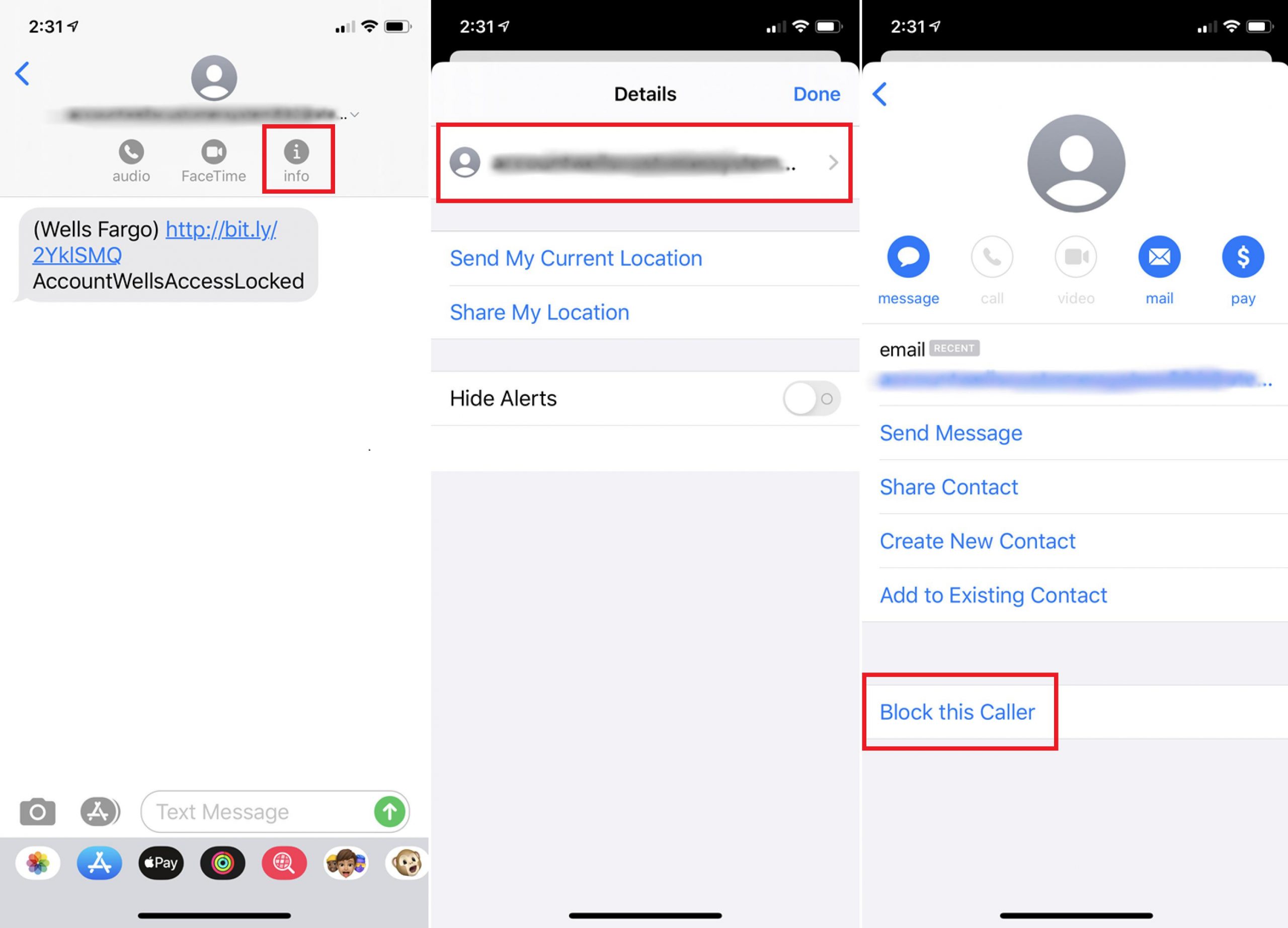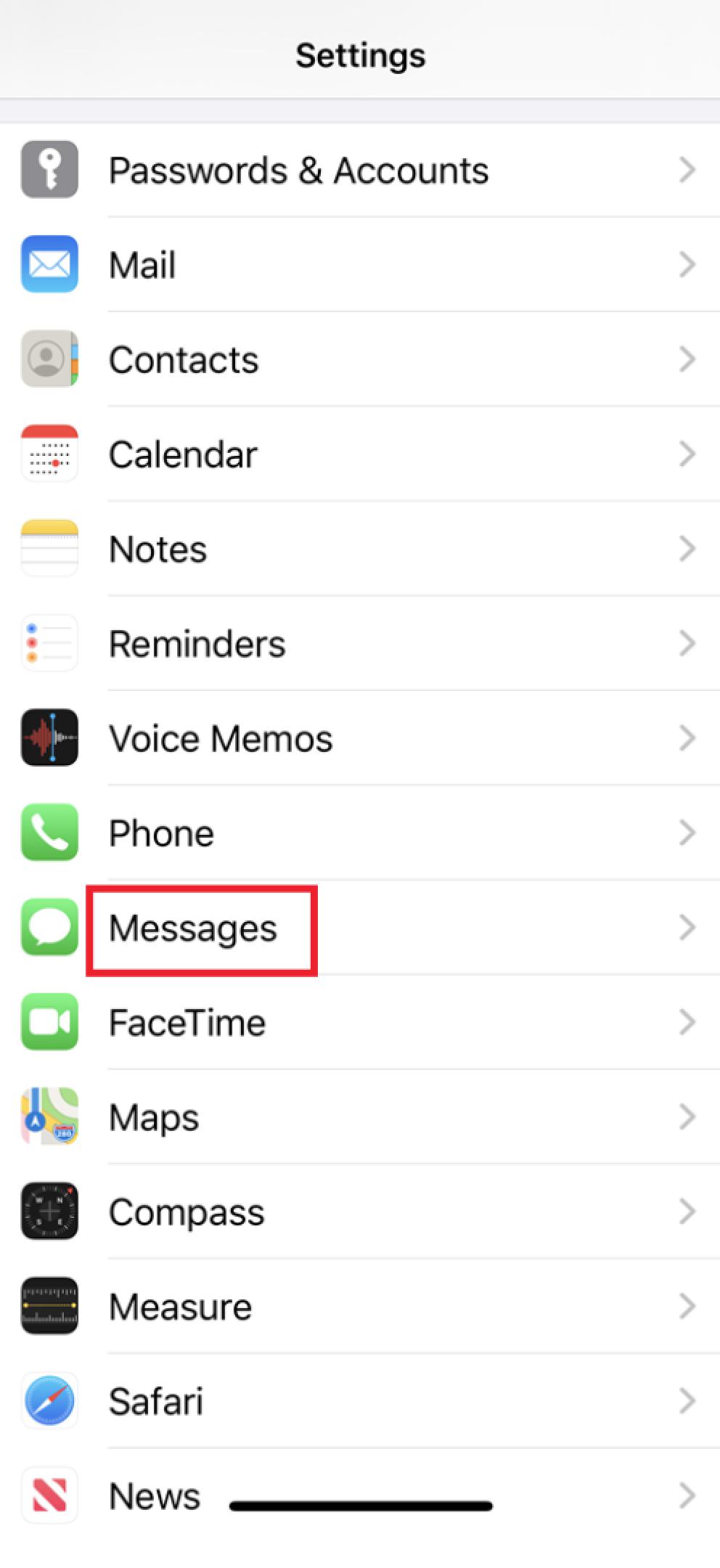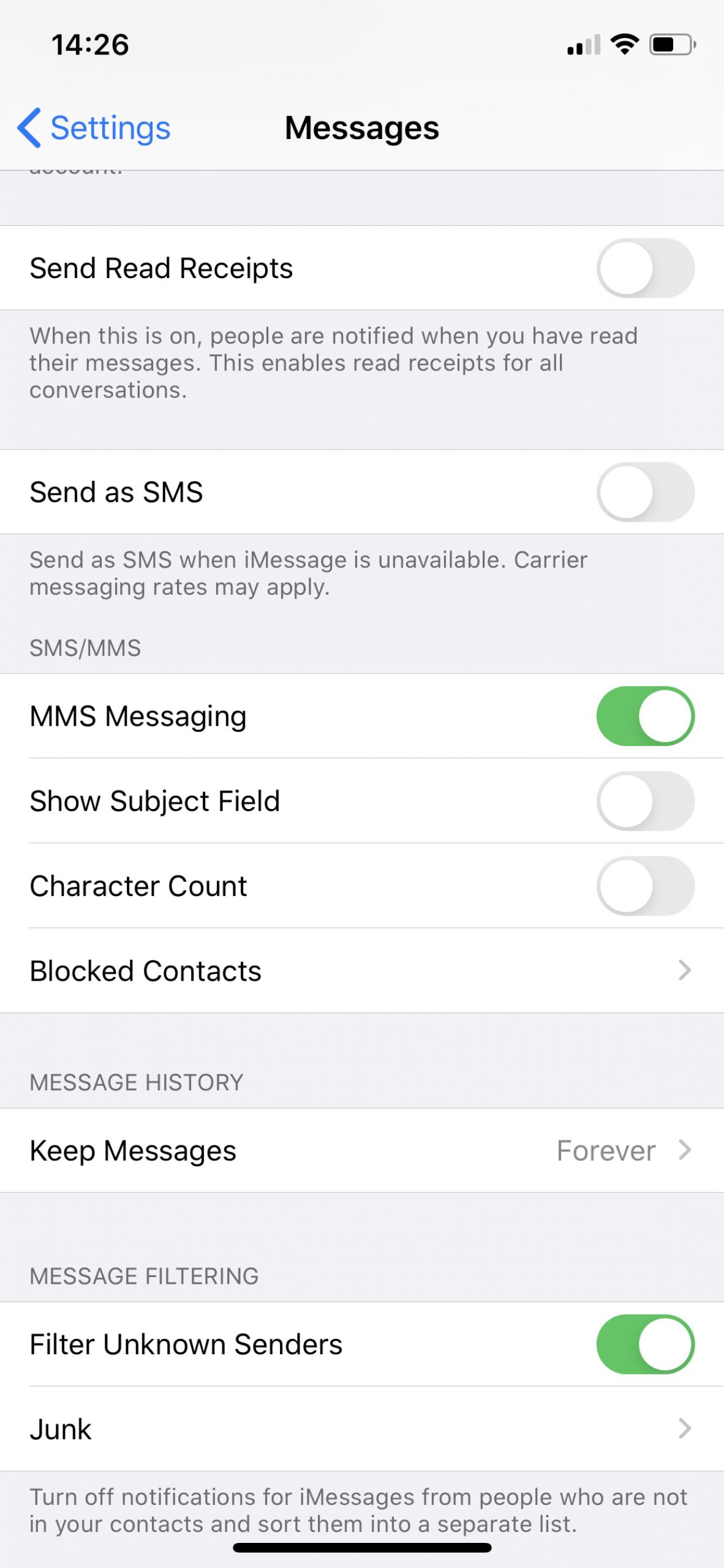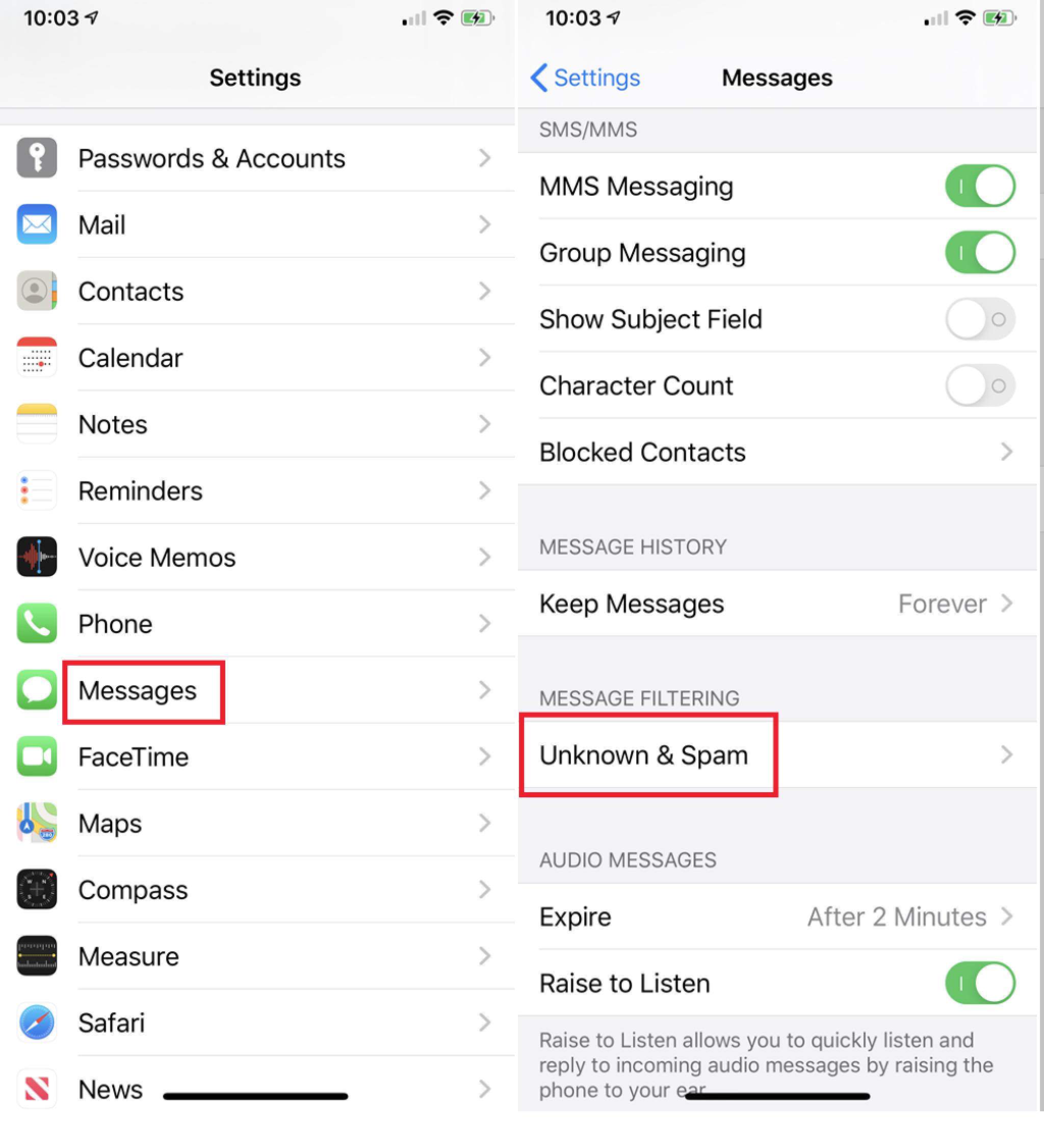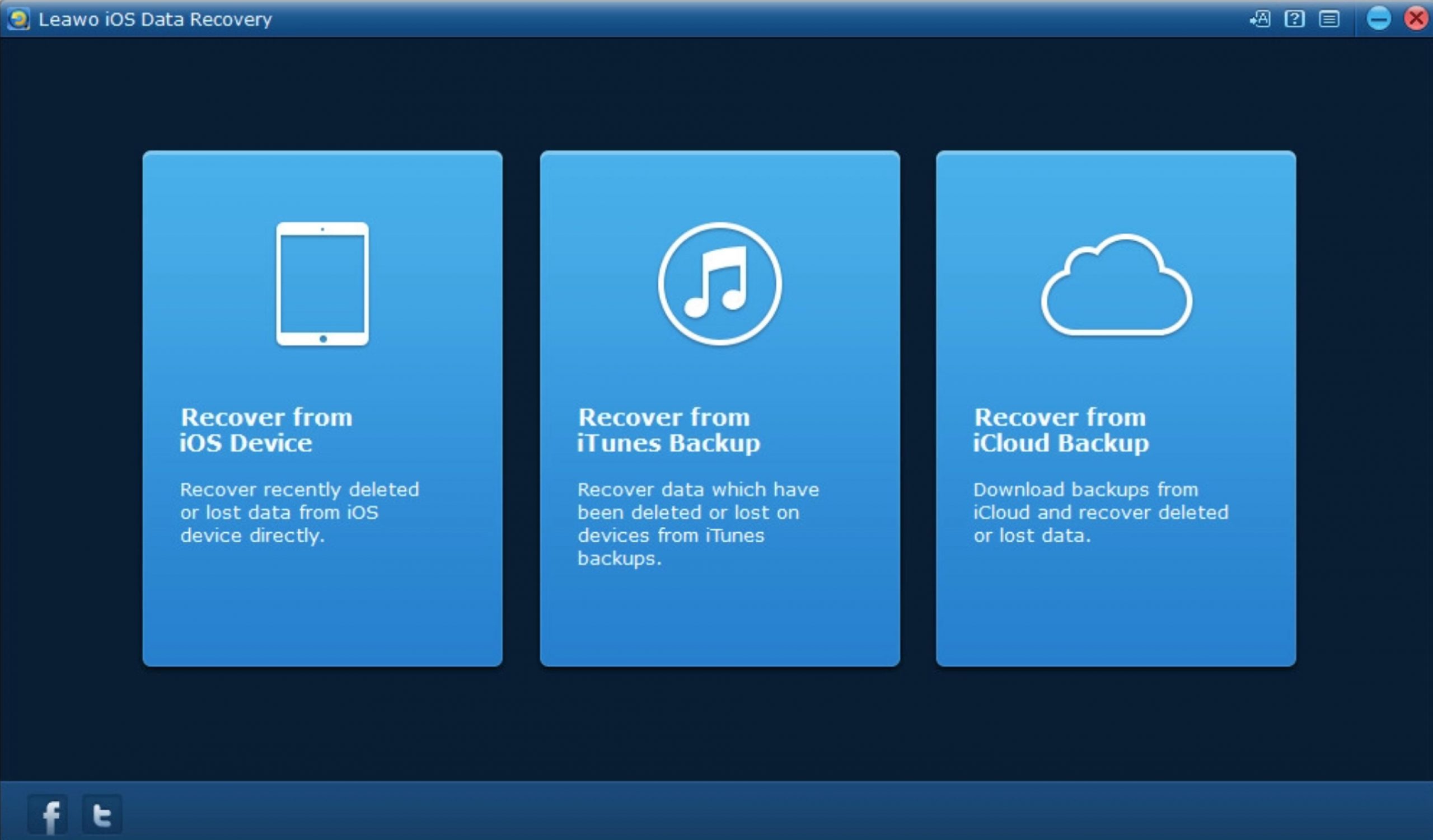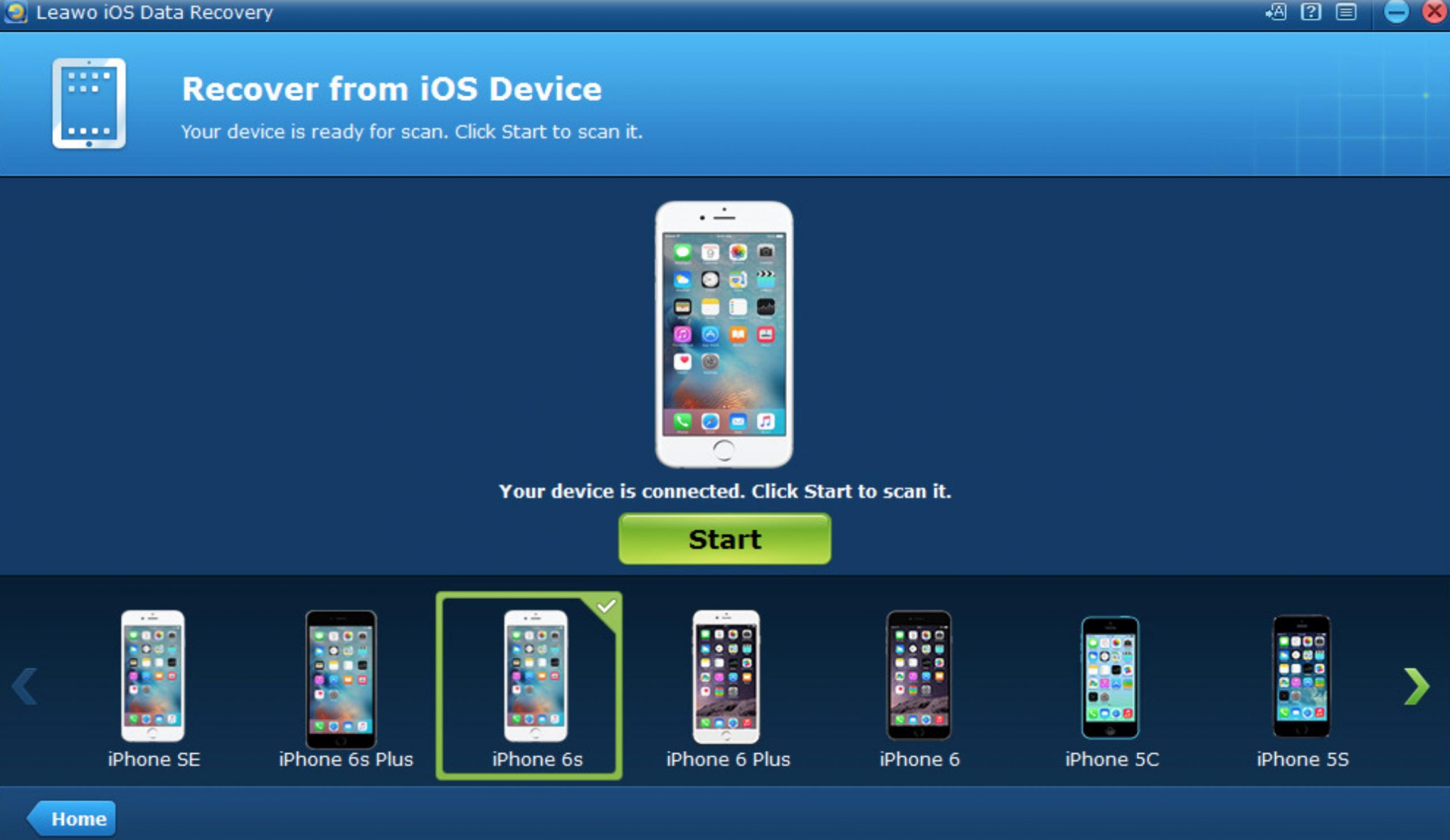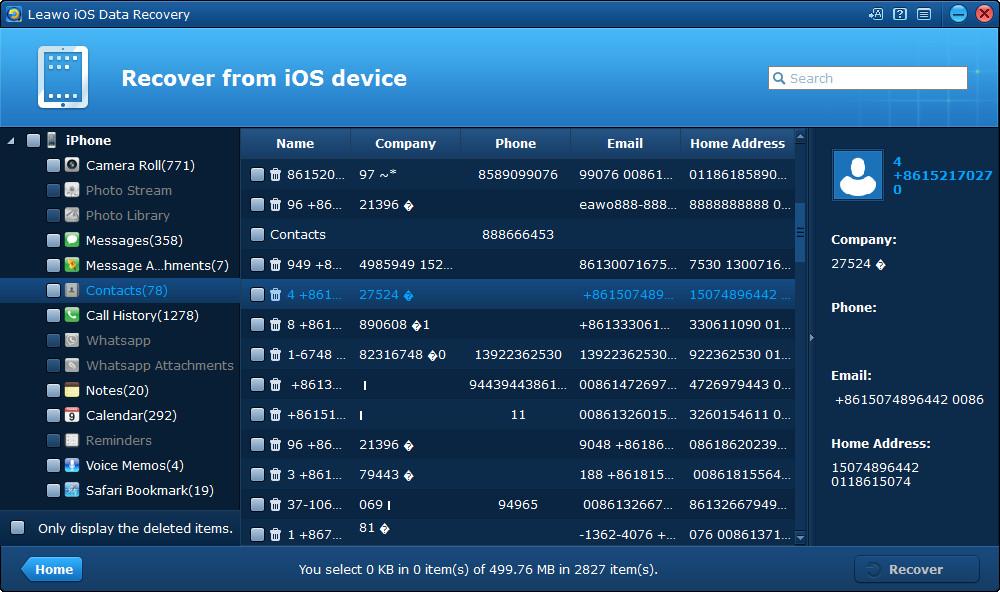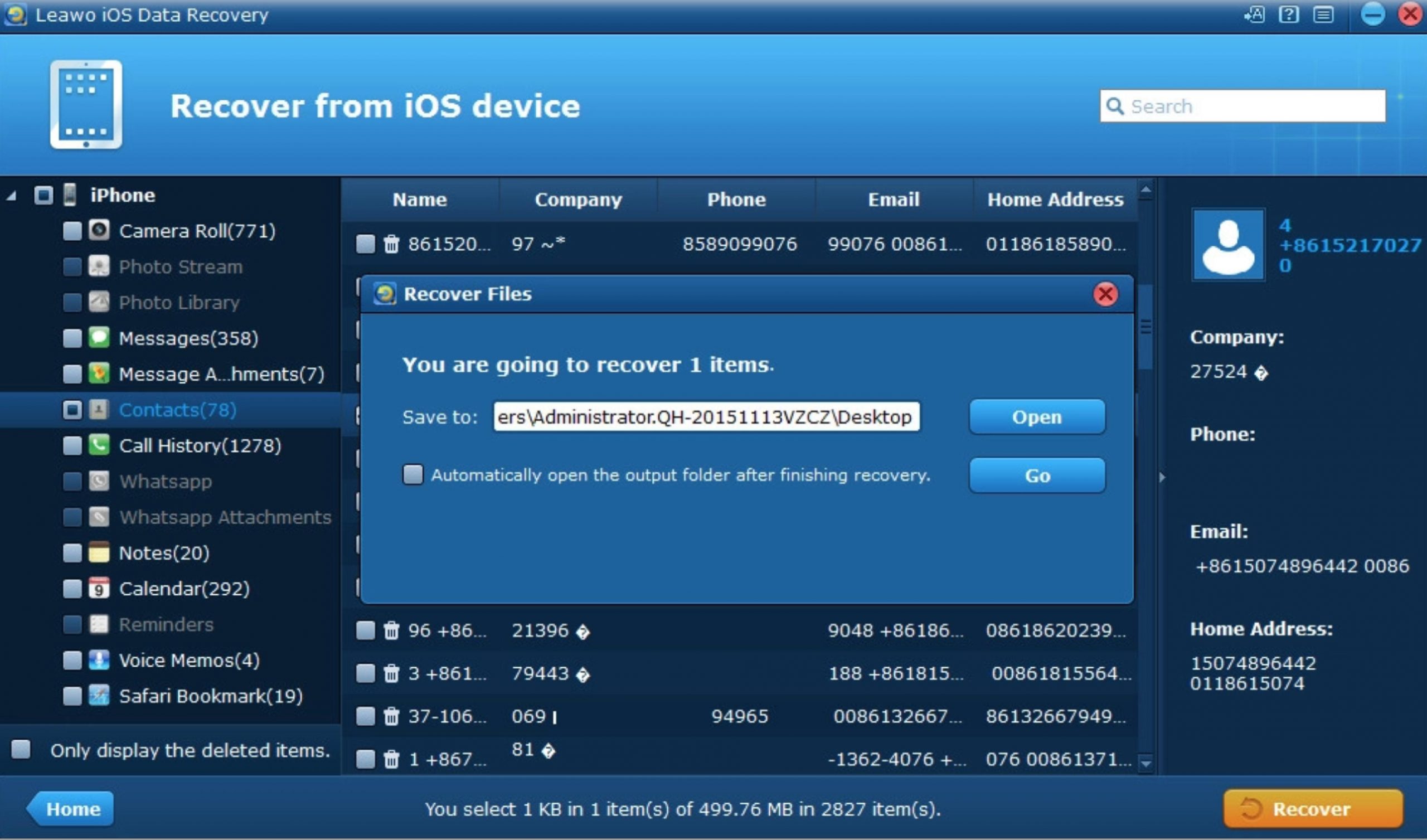When you are using an iPhone, spam text message is the last thing you want because it could be disturbing. But however exhausted you are, you can not even find where the “shelter” is. Actually, this is a fact of life and you can choose your own way to deal with them. Here several questions have been frequently raised recent. The first one is How to block spam text messages on iPhone. The second one is How to recover accidentally deleted messages from iPhone with Leawo iOS Data Recovery. Now, check out the content below for the solutions to this spam text messages problem.
Method 1: Block the spam text sender
In order to block span texts on iPhone, one of the most effective ways is to block the spam text sender from the very beginning. But I have to say, in some cases the text sender could not be blocked completely. But you make sure that the same text sender would not send the spam texts to you any more once you blocked it by following the steps below. Sometimes, even if you have blocked the number, the spammers would switch phone numbers to send the spam texts. As a result, you may still receive the spam texts from the different numbers. But if you block it, the spammers would be blocked to a great extent. For the details, the following two methods could be adopted respectively.
1. Block the caller
Step 1. Open iPhone and go to the Messages. Then you can see the spam messages you have received. Next, you can tap the phone number at the top of your iPhone and then go to the Info button.
Step 2. Under the Info button, you can choose the option Block this Caller. Once you clicked the option, the phone number would be blocked and no more spam messages could be received via this phone number. But sometimes the spammer would not be abandoned completely because these spam messages are usually sent via different numbers.
2. Block the contacts
Here, asides from blocking the spammers via the messages directly, you can try to block the text senders via the following steps.
Step 1. Open iPhone and go to Settings panel.
Step 2. Locate Message by scrolling down and then click Message option for more options.
Step 3. Enter the Blocked Contacts screen. On this panel, you can see the contacts which have been marked as the spammer. Here you can click Add New to add the new spam sender contact manually. Here you have to save the spam phone number on your iPhone, then you can locate the number from the list to be added. Once done, this text sender would not be able to send any messages to your iPhone any longer. But sometimes if some service providers have the need to get in touch with you via the messages, the number would be blocked since it would usually be detected as the spam text senders. You can check it and mark it separately.
Method 2: Filter unknown senders
If you still receive a large number of spam messages after you have blocked the contacts by referring to the above steps, then you may need to turn asides to another method. That is to make full use of the filtering function on your iPhone. On one hand, this feature could allow you to disable the unknown senders, on the other hand, meanwhile some important messages would also be filtered once the function has been activated. Then, your messages on your iPhone would be organized into two groups: iMessage & SMS and SMS Junk. Once you enabled the Filter unknown senders, your iPhone would automatically analyze the content of the messages, then it can determine whether it is a spam message or not. But it is not working all the time. The steps showed below would guide you how to activate this option.
Step 1. Open iPhone and go to Messages option.
Step 2. Scroll down and you would find the option Filter Unknown Messages. Then, turn it on.
Step 3. Check your Messages app. Once you have turned Filter Unknown Messages on, now you can go to your Messages app, and surprisingly you can find that all the messages you have received have been organized into three groups: All Messages, Known Senders and Unknown Senders. In details, when you receive a message from a sender that is not existing in your Contacts, then the messages would be dropped into Unknown Senders tab, and what’s more, you would not get a notification when the message is sent to your iPhone.
That’s it. When you turn Filter Unknown Senders option on, your messages could be clearly classified and all the messages from a number not in your Contacts and then these messages would go to Unknown Senders tab. But once you have activated this option, you need to check the Unknown Senders tab regularly so that you would not miss some specific messages from some certain providers. If you are expecting to receive the messages from some services providers, you can make a note of it, or simply checking out the Unknown senders tab from time to time.
Bonus: How to recover your lost text messages
When deleting messages, you may delete some important messages by mistake, especially some unread messages, and that will make you crazy. How to solve the nerve-wracking problem? Here comes a hope.
Leawo iOS Data Recovery is specially designed for iOS device to recover lost data.Leawo iOS Data Recovery is the best iOS data recovery software since it enables iPhone owners to recover data conveniently. This program enables users to recover deleted files from iOS devices, extract data from iTunes and iCloud backups. As a comprehensive data recovery app for iPad, iPhone and iPod devices, Leawo iOS Data Recovery would easily recover the deleted photos, videos, messages, contacts, Voice Memos, WhatsApp, notes, audiobooks, reminders and other data information for these devices with different models. This program would allow users to adopt different recovery models to make sure the data recovery could be enabled successfully and safely, including: iOS device data recovery mode, iTunes data recovery mode and iCloud data recovery mode. No matter which causes for the lost, such as iOS update, device jailbroken, device locked, mistake deletion, password forgotten and so on, Leawo iOS Data Recovery would handle easily. The following guidance will show you how to do that, and you can free download the software to have a try. Following the steps below to recover the message data if necessary.
Step 1. Open Leawo iOS Data Recovery, you would see 3 tabs on the interface. Since you are recovering mistakenly deleted messages on your iPhone, click on the tab on the left to enter the data recovery mode that could recover data from iOS device itself.
Step 2. After clicking on the first tab, you would see a device list. On the device list, choose your iPhone and then click Start button. The program would start to scan and analyze your phone which could take a while, so patience is needed.
Step 3. After a few minutes, all the data in your device will be listed on the left sidebar, and the data are categorized by 12 detailed file types: Camera Roll (photos & videos), Photo Stream, Photo Library, Contacts, Messages, Message Attachments (photos, videos, voice memos, contacts), Call History, Calendar, Notes, Reminders, Voice Memos, Safari Bookmarks. Since you are recovering messages, choose Messages on the left column and all the messages on your iPhone would be shown on the right, including those mistakenly deleted ones.
Step 4. Choose those you’d like to recover to your device and click the Recover button on the bottom right. The messages you’ve chosen to recover would be backed up to your computer at the same it’s recovered to your device. On the following pop-up window, set the directory for the backup of your messages and click Go button to start recovering the messages to your phone.
Therefore, how to block spam text messages on iPhone? The first method is to block the text senders by setting the related Messages parameters so that the callers and the contacts could be blocked. The second method is to enable the Filter Unknown Senders so that all the messages sent from the numbers which are not existing on your iPhone could be organized into the Unknown Senders tab, even without any further notification. While, you don’t need to worry any losses of the messages due to some deleting mistakes. Leawo iOS Data Recovery will help you to recover messages from iPhone separately so that you won’t get messed data in your iDevice. Moreover, this software also enables users to backup iPhone files to computer. If you are interested in Leawo iOS Data Recovery, just free download it to have a try.