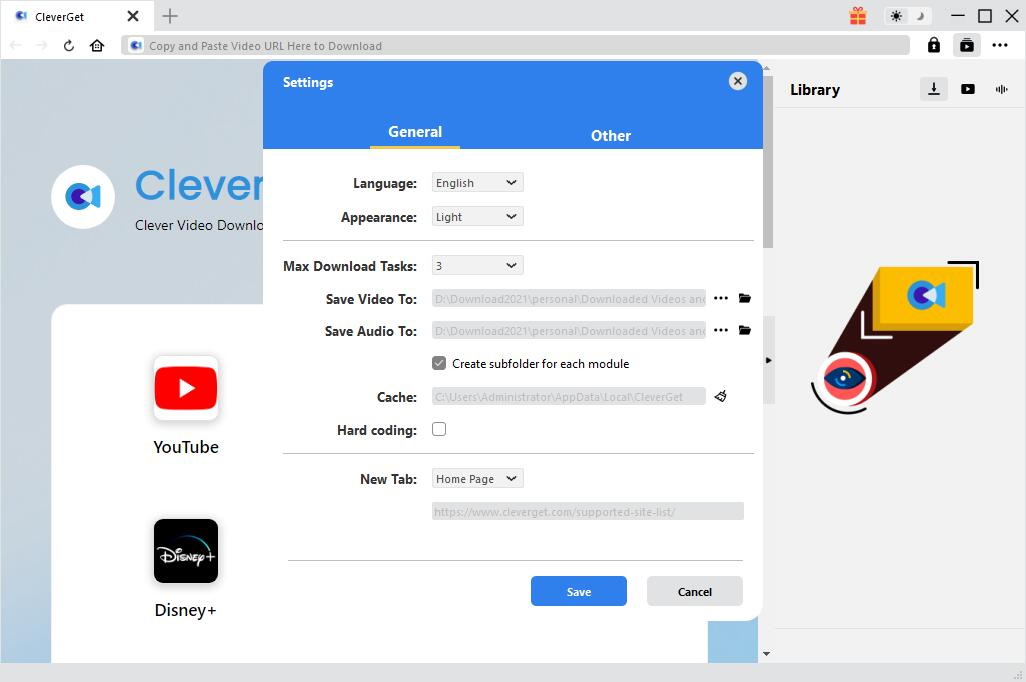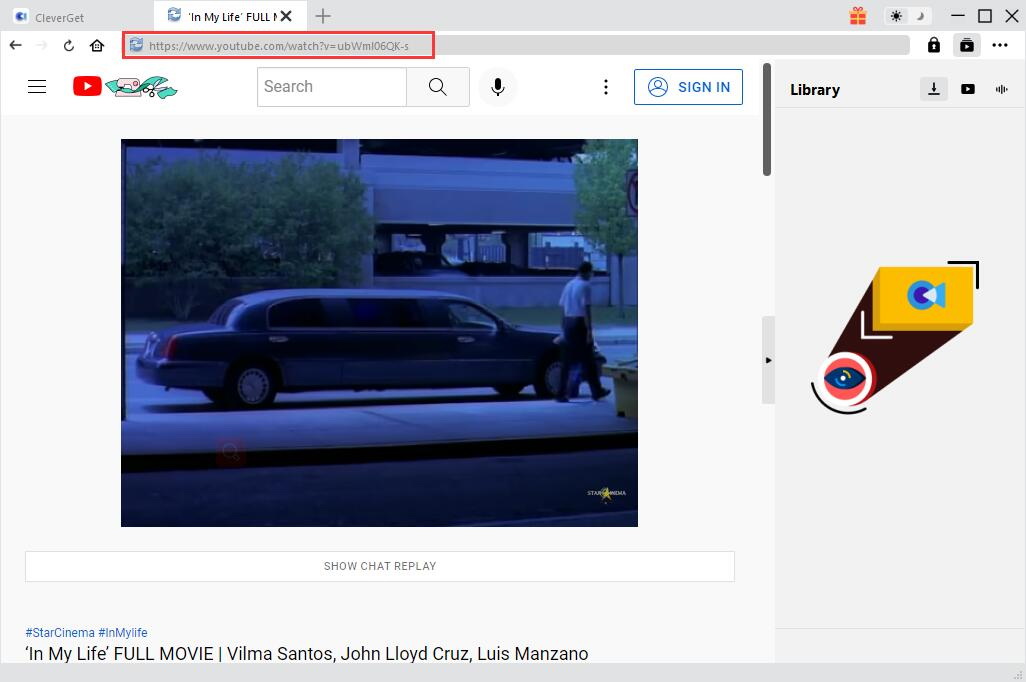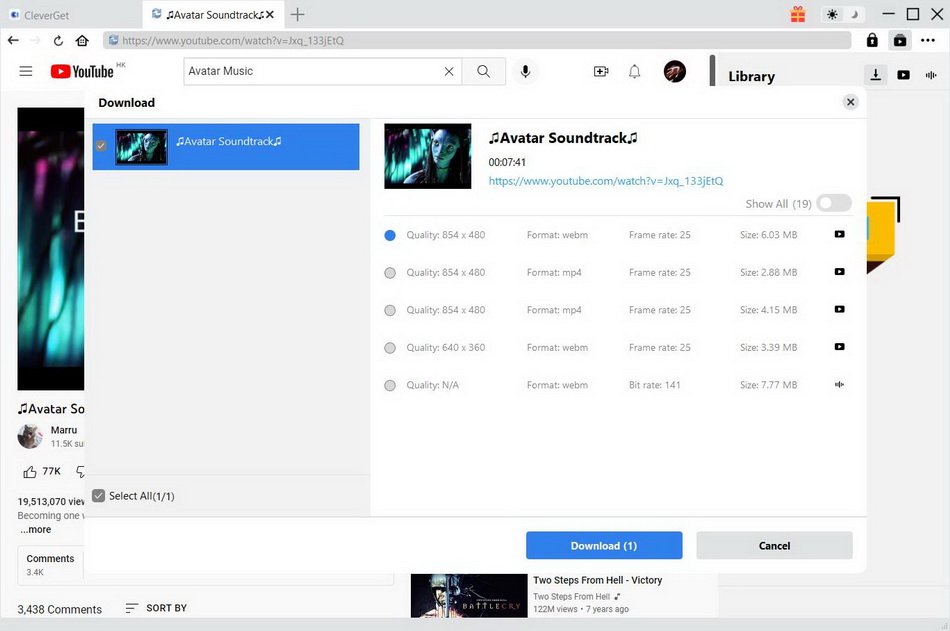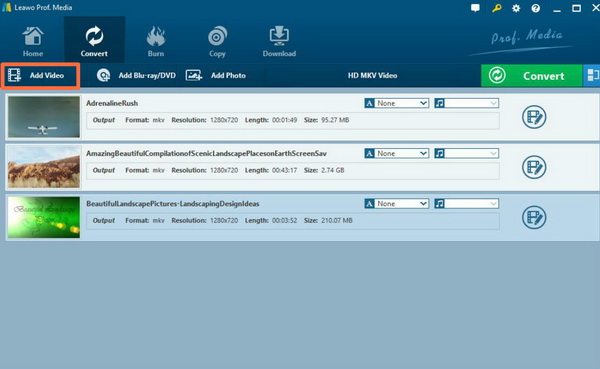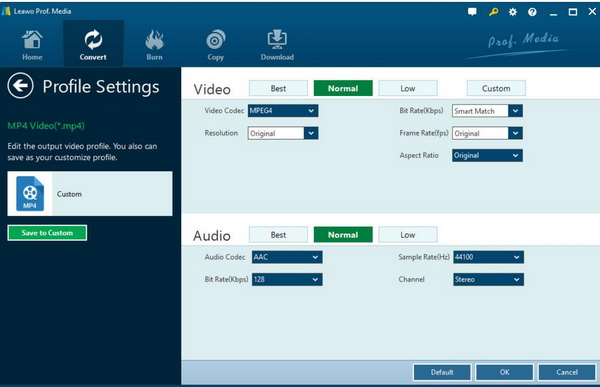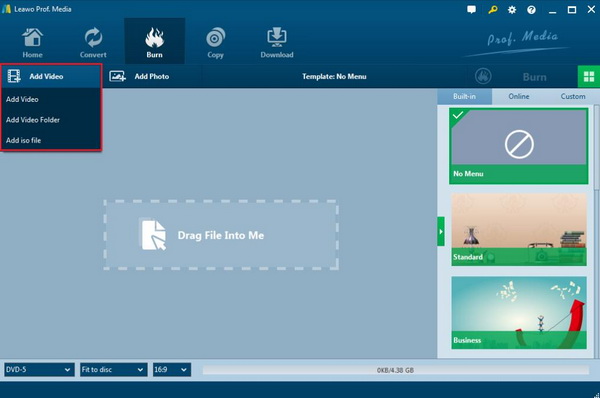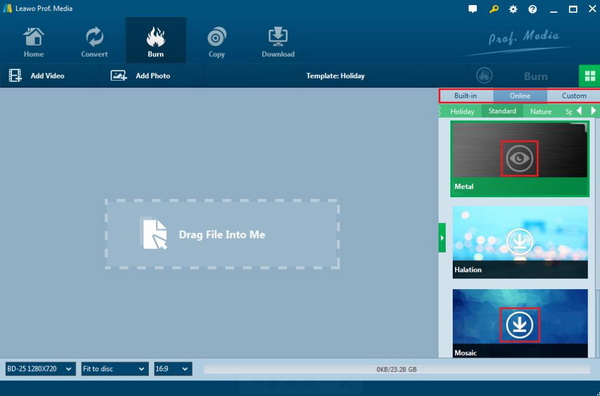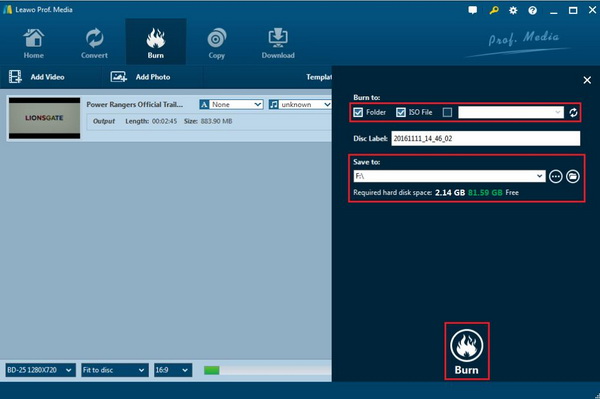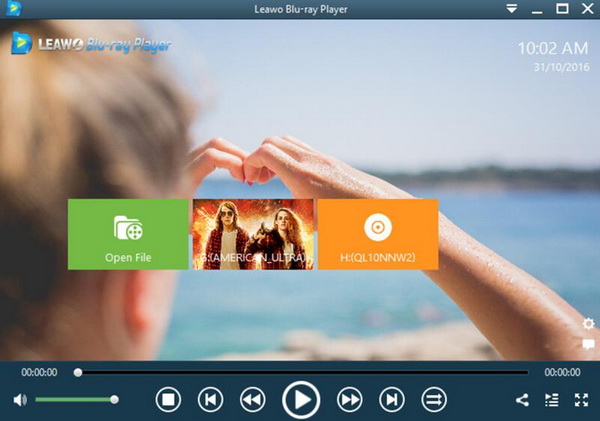Through the official Sony TV website, MKV format can be compatible with it. However, when users try to play MKV files on Sony TV, some annoying issues happened. The MKV files can’t be recognized and played on Sony TV. Have you ever encountered such a problem? Have you ever tried to find some effective ways to solve this problem? If you are quite urgent in solve this problem so that you can play the MKV files on Sony TV, then you are standing in the right position. We are going to discuss more details about Sony TV and more information related on how to play MKV files on Sony TV. Now, let’s get it started.
Related Readings:
10 Best Web Series Download Websites Free
Top 10 Sites for Free HD Movies Direct Download
Top 10 Free Websites to Watch Cartoons Online
Menu
Part 1: Can Sony TV Play MKV Movie
Matroska Multimedia Container is an open standard free container and file format. It is a multimedia package format that can accommodate an unlimited number of video, audio, picture or subtitle tracks in a single file. So it's not a compressed format, but a multimedia container file defined by Matroska. MKV is different from video encoding formats such as DivX and XviD and is also different from audio encoding formats such as MP3 and Ogg. MKV is a "combination" and "package" format that provides a cover for these audio and video. In other words, it is a container format. The common DAT (which is an encoding format of VCD) also belongs to this type of AV1, VOB, MPEG, and RM formats. Based on the official data, Sony TV is able to support MKV format. However, in real situations, the MKV movies can’t be played successfully on Sony TV. Actually, the failure may be resulted in by the following aspects.
- Incorrect MKV audio codecs. Even though Sony TV is compatible with MKV format, the MKV contains various audio and video codecs in various MKV files. For example, if your MKV files have the Dolby and DTS audio codecs, then you may encounter the failure of MKV playback on Sony TV because Sony TV has very poor compatibility with DTS audio codec. Therefore, you may fail to play MK4 videos with DTS audio codec on Sony TV.
- Damaged MKV files. Before you start playing MKV files on Sony TV, you need to make sure the MKV files you have downloaded from the Internet are well protected without any damage. For example, if you have downloaded the MKV files from some unofficial website, then some viruses will be contained or incomplete information will be included in the MKV files which may result in the playback failure on the standalone players.
- Lack of MKV codec. Even though Sony TV is compatible with MKV format, sometimes if you have ever tried to update your TV, then some MKV codec may be lost during the updates. Therefore, if your Sony TV has lost the MKV codec, then the MKV files will not be played properly on Sony TV then. In such a case, you should make sure all the updates you have carried out have been marked so that you can trace back the detailed causes for the MKV playback failure if necessary.
Part 2: Download MKV Movies for Sony TV
Through the above part, you know that Sony TV supports MKV playback. So how to download MKV videos for your Sony TV? Actually, you just need to use CleverGet Video Downloader. It is a video downloader that can download MKV videos from more than 1,000 websites, such as YouTube, Twitter, TikTok, Dailymotion, Vevo, etc. Video resolution goes up to 8K, which is good enough to watch on your Panasonic TV. In addition, it also supports batch download and hardware accelerated download, which saves you a lot of time when downloading videos. Now let's see how to download MKV videos for Sony TV.
Step 1: Download CleverGet Video Downloader
Choose the right version from the link below to download and install CleverGet Video Downloader on your computer.

-
CleverGet Video Downloader
- Download videos up to 8K resolution
- Support 1000+ sites
- Support live video M3U8 link downloading
- Multi-task and playlist download
- Built-in browser and player
- Advanced hardware acceleration
- Easy-to-use interface
Step 2: Set output directory
You can set the output directory to the USB stick before downloading MKV for Sony TV. Click the three-dot icon, then click Settings to bring up the detailed settings panel. Under the "General" tab, you can set the output directory and change other settings in the "Save video to" box. Finally, click "Save".
Step 3: Find target movies to download
Enter the URL of the target movie in the address bar and press "Enter" on your keyboard. After opening the link, CleverGet automatically grabs all downloadable video and audio.
Step 4: Download MKV movies for Sony TV
After analysis, all available sources will be listed in different formats, sizes and resolutions. Select the desired video download option and click the "Download" button to download MKV movies for your Sony TV. Under the "Library" sidebar, you can view download tasks and manage downloaded videos.
Part 3: Convert MKV to Sony TV
In order to avoid the MKV incompatibility with Sony TV, another safe and sound way to play MKV files on Sony TV is to convert the MKV files to another more compatible video format, such as MP4 and so on. Therefore, converting MKV to Sony TV other compatible videos needs the help of a powerful video converter that supports MKV format. What is the best MKV video converter you can choose? Here you can take a try on Leawo Video Converter. Leawo Video Converter is able to rip MKV to various video formats with 100% original quality and 6X faster speed. It could support 180+ video and audio formats conversion with accuracy and no quality loss. With Leawo Video Converter, you can personalize the MKV video including file merging, media editing, 3D movie creating, parameter adjusting, etc with the best output quality.
Step 1. Download Leawo Video Converter
Download Leawo Video Converter and install it on your computer.

-
Leawo Video Converter
- Convert video and audio files between 180+ formats without quality loss
- Support 720P, 1080P and even real 4K video output
- Create photo slideshows from photos stored on camera, computer, camcorder, etc
- Built-in video editor to trim, crop, add watermark, apply special effect, etc
- 2D to 3D converter with 6 different 3D movie effects available
Step 2. Add MKV video to the program
Open Leawo Video Converter and Load the MKV video. You can click on the “Add Video” icon to import the file or just drag the MKV video directly to the main menu. Once the MKV video has been imported, you can see the MKV video immediately on the list.
Step 3. Select the output format
You can open drop-down box beside the green icon “Convert” to choose “Change” to enter the “Profile” panel where you can set the output video format. Here, you can choose “MP4 Video” (based on your own requirements). In order to play the video properly on Sony TV, you can also choose AVI, MOV and other compatible formats.
Step 4. Set the MP4 video parameters
You can just open the drop-down box to click “Edit” instead of “Change” in the main menu. It includes “Video Codec”, “Bite Rates”, “Resolution”, “Frame Rate” and “Aspect Ratio”.
Step 5. Start converting
Click the big green icon “Convert” on the main interface to start converting the MKV to MP4. Before it starts, you need to confirm the “Save to” route. Then just click “Convert” to start. Finally, you just need to wait and the conversion process will be completed in several minutes. Once the conversion has been completed, then you can load the new MP4 video to Sony TV.
Part 4: Burn MKV Movie to DVD and Play on Sony TV
If your Sony TV has been connected to a DVD player, then you can try to play the MKV movies in another way – burn the MKV movies to DVD discs to be played on the DVD player, which will provide you the perfect and smooth viewing experience. But here, in order to burn the MKV movie to DVD disc, a third party DVD burning program will be needed. Leawo DVD Creator is the one that you can have your faith in.
With Leawo DVD Creator, you can burn more than 180 formats videos in formats like RMVB, MKV, MP4, WMV, Xvid, MOV, and FLV to DVD-9 and DVD-5 discs with 6X faster speed than others. With the support for Intel Quick Sync acceleration technology, Leawo DVD Creator ensures the fast burning speed while you are burning the MKV videos to DVD. Furthermore, Leawo DVD Creator can preserve the quality of the original video while burning the video to DVD and ensures that the DVD playback would look just as good as the original video. And you can change the disc menu templates and the items on the disc menu with fast speed and high quality so as to obtain a customized DVD disc. You can easily burn MKV to DVD by referring to the following steps.
Step 1. Download Leawo DVD Creator
Download Leawo DVD Creator and install it on your computer.
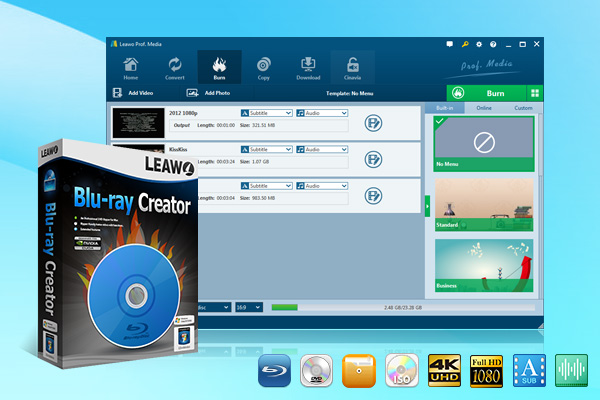
-
Leawo Blu-ray Creator
- Burn videos to Blu-ray/DVD disc, folder and/or ISO image file simultaneously
- Create photo slideshows from various photos and burn to DVD/Blu-ray disc easily
- One click operation to burn ISO image file to Blu-ray/DVD disc
- Edit output videos to add image or text watermark, trim video size, adjust effect, etc.
- Create 3D Blu-ray/DVD movies with 6 different 3D effects
Step 2. Insert blank disc and import MKV
Insert an empty DVD disc to the computer’s drive. Then, add MKV to the program. Open the program and import the MKV movie file to the main panel of the program by clicking “Add Video”, or you can simply drag the MKV video to the program directly.
Step 3. Set the disc menu templates
You are allowed to choose the disc menu from the templates library in the right-hand column or you can DIY your own disc menu based on your own preferences.
Step 5. Start burning MKV to DVD
Once all the templates have been selected, click the green “Burn” icon on the top right-hand corner to start the DVD burning process. And you will be required to confirm “Burn to”, “Disc Label” and “Save to” options. Then, just wait in patience.
Part 5: Best Free MKV Player on PC - Leawo Blu-ray Player
Well, if you only require playing MKV content on your computer, then selecting a powerful media player will be enough o meet your needs. Leawo Blu-ray Player can easily provide the exact viewing playback solutions with several steps. As a 100% free and 6-in-1 media player software, Leawo Blu-ray Player contains all media playback solutions you need for your leisure entertainment, including Blu-ray, DVD, CD, HD (4K), MPEG, MKV, WMV and so on. With advanced image and audio processing technology, Leawo Blu-ray Player provides you extraordinary movie playback and cinema-like experience. Furthermore, within Leawo Blu-ray Player, you could obtain the personalized settings according to your preference and all the settings could be done automatically. In the following, I will list the detailed tutorial.
Step 1. Download Leawo Blu-ray player and install it on your PC.

-
Leawo Blu-ray Player
- Quality guarantee with 100% original display for videos and even 4K Blu-ray
- Diverse container format supports to reproduce over 180 file types
- Thoroughly region-free decryptions provide unlimited access to Blu-ray and DVD discs
- Breathtaking stereo sound output offer Dolby, DTS, AAC, TrueHD, DTS-HD
- Optimized playback personalization like addable subtitles
Step 2. Enter the main interface and load the MKV video on the computer by clicking the respective button on the home interface. When you have imported the MKV movie, then you can play the movie immediately on this player.
Part 6: Conclusion
MKV not playing on Sony TV issue has been reported for a lot of times. Based on the solutions mentioned above, users may have obtained the general ideas on how to enjoy the MKV movies content on Sony TV now. If you are not familiar with the technical process related to the Sony TV, you can seek help from Leawo Video Converter to convert the MKV format to another Sony TV more compatible format so that you can enjoy the MKV content without any concern.