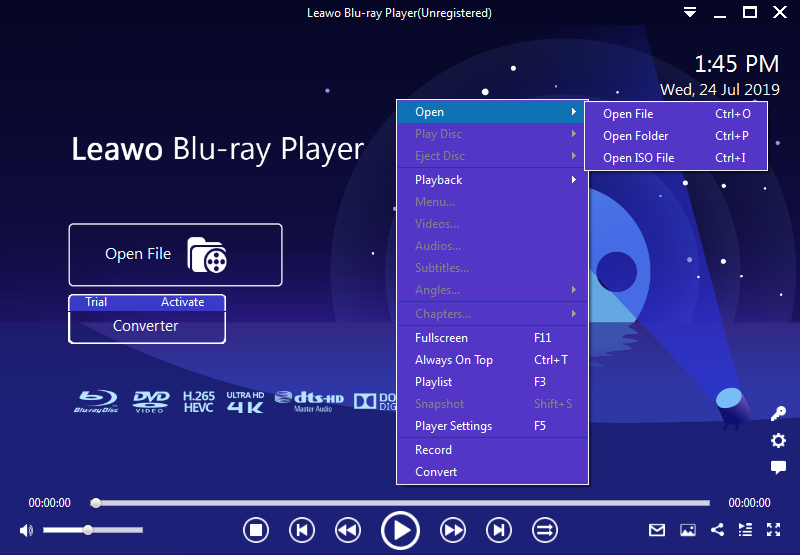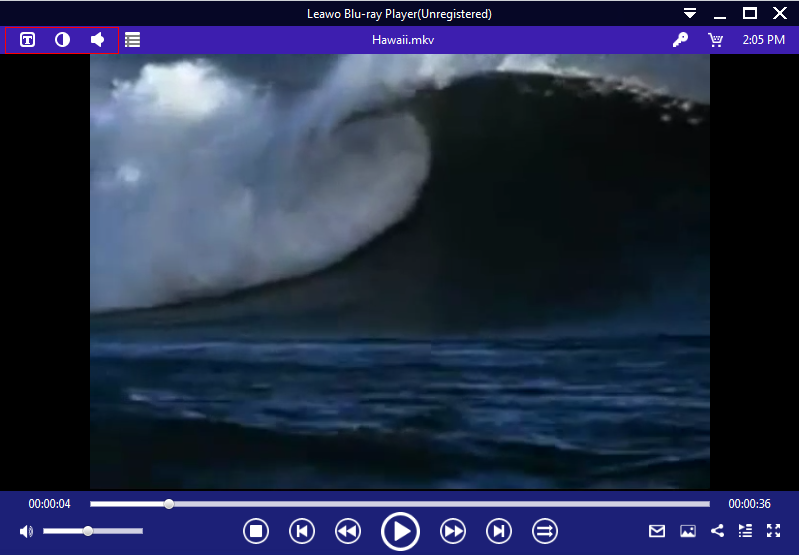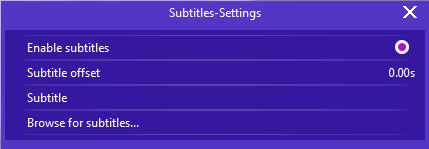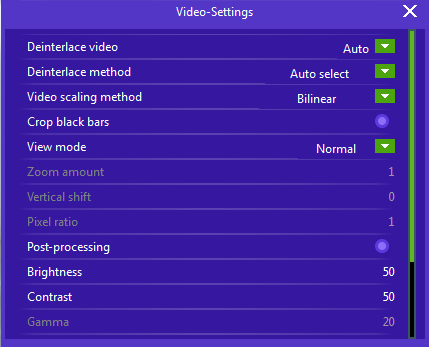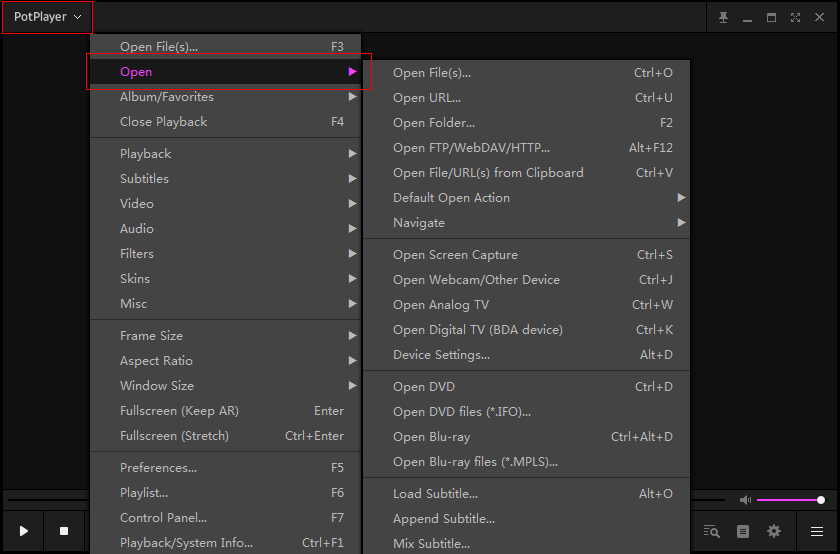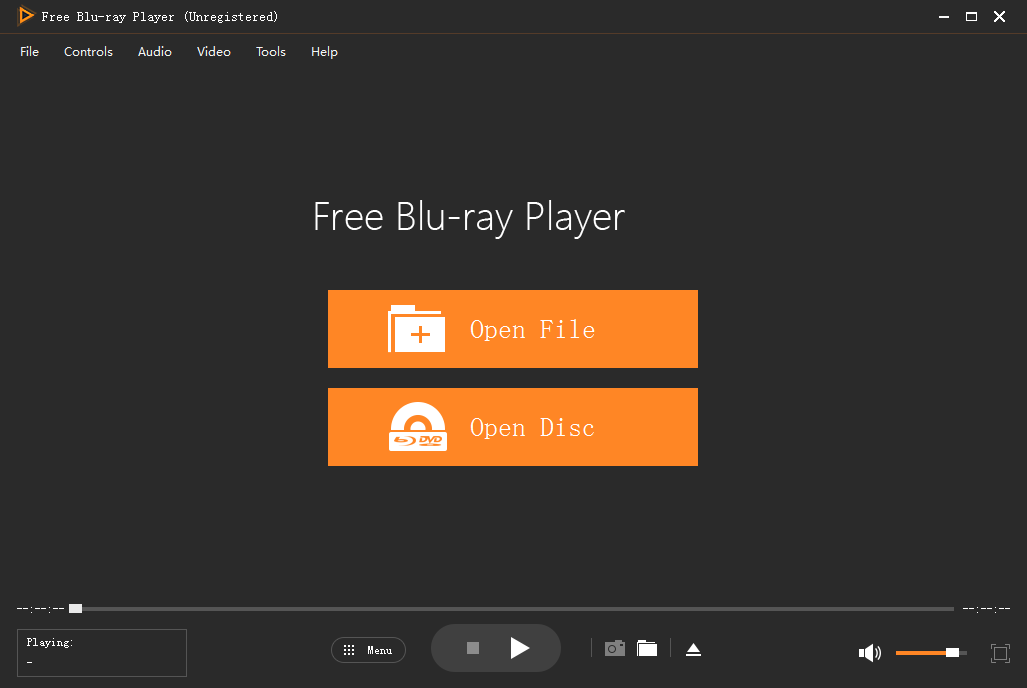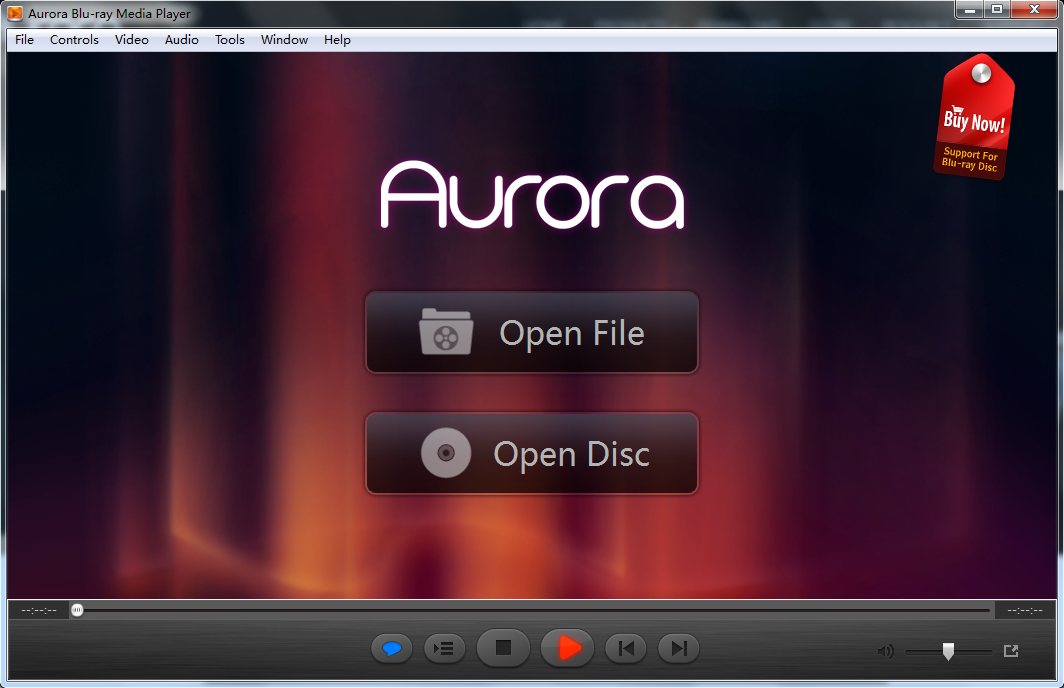Before talking about MKV, I would like to introduce AVI to you first. AVI has been born for more than ten years, but there is no other improvement of it except for that it can possess two audio tracks through VD in recent years, which makes it an out-of-date video format. Though it still retains vigorous vitality and many people are still using it, it couldn’t support most of new audio coding and video coding because of the old original structure. Therefore, aiming to replace all the old media package formats, especially AVI, Matroska appears. It is a multimedia container format that could contain videos, audios, photos and subtitle tracks limitlessly.
Part 1: About MKV files and Blu-ray players
So, what is MKV? MKV is a multimedia container file defined by Matroska and it aims to being a unified format that keeps common multimedia content such as movie, TV programs, etc. The greatest feature of MKV is that it could contain different coding types of videos, audios and subtitle streams, which makes it a nearly universal media container. As we know that Blu-ray players are designed to play Blu-ray videos while some people may ask: Can Blu-ray players play MKV? I would say that some Blu-ray players could not only play MKV, but also DVD, AVI, WMV, FLV and so on. If you are looking for a Blu-ray player that can play MKV, you are in the right place.
Part 2: How to play MKV on Leawo Blu-ray Player
First, let me introduce Leawo Blu-ray Player to you, which is a powerful Blu-ray player as well as a functional MKV file player. It supports Windows 7/8/8.1/10 and Mac OS X 10.10 and later. This software contains solutions for all media playback including Blu-ray/DVD disc, Blu-ray/DVD folder, Blu-ray/DVD ISO image file, MKV format file, AVI format file, etc. Besides, it’s also available to play 4K videos, 3D videos and multi-angle Blu-ray/DVD discs without any quality loss. Leawo attains advanced audio decoding technologies such as Dolby, DTS-HD, AAC, etc., which lets users enjoy stereo audio.
What’s more, with its powerful decrypting technologies, this free Blu-ray player software is also a region-free Blu-ray/DVD player, which means it could play DVD discs of region 0 to 6 and Blu-ray discs from region A, B and C. Leawo Blu-ray Player also possesses some practical bonus features including virtual remote controller, built-in power manager, and screenshot snapper, etc.
Besides, being the best Blu-ray player for MKV files, Leawo Blu-ray Player also enables you to convert Blu-ray/DVD disc, Blu-ray/DVD folder and Blu-ray/DVD ISO image file to MKV format file. Moreover, the converting process gets 6X higher speed and the video quality will not be reduced during the converting. In the following, I would show you a guide about how to play MKV on Leawo Blu-ray Player in detail.
Step 1. Click the link above to download Leawo Blu-ray Player for free according to your computer system and install it.
Step 2. Open the software on you PC and then the main interface will be shown, which provides you with two ways to open the MKV file: You could directly click the Open File button on the main interface or right click the main interface, move your mouse to the Open tab, and choose Open File, Open Folder or Open ISO File. However, you should know that the first method doesn’t allow you to open video folders.
Step 3. After loading the MKV file, you could see a menu bar on the upper-left by moving your mouse to the title.
The first one is for subtitle and you could enable subtitle here and then choose internal subtitle, adjust subtitle offset or export subtitle from the local files.
The round button in the middle is Video Settings and you could adjust video aspect ratio, brightness, contrast ratio and other parameters in the settings.
The last one is for Audio Settings, which allows you to set volume, audio offset, audio stream and so on.
Step 4.Right click the main interface again and click Player Settings on the following menu, or press “F5” on your keyboard directly.Entering the software setting interface, you could set some other parameters for video/audio, set output path for MKV converting and choose the file extension you want to associate with. Besides, Leawo also enables you to change UI language from 15 languages.
Part 3: How to play MKV on PotPlayer
PotPlayer is free Blu-ray player software for Windows and it supports Windows 8.1/8/7/VISTA/XP. With enhanced acceleration including DXVA, CUDA and QuickSync, it could use the minimum resource to provide users with the maximum performance. Besides, this software supports various types of 3D glasses and several subtitle formats like text subtitles (SMI & SRT), DVD (Vobsub), Blu-ray subtitles and ASS/SSA animation, etc. PotPlayer provides smooth video play and enables users to bookmark their favorite scene or chapter. With the open codec supported, you could add codecs with ease without installing when you need them and it makes PotPlayer an MKV file player as well. Next I will provide you with a guide about how to play MKV file on PotPlayer.
Step 1. Download PotPlayer from its official website and install it on your computer.
Step 2. Right click the main interface or click PotPlayer button at the upper-left to call out the main menu. Then move your mouse to the Open tab and choose one according to your MKV file type. As you see, there are lots of other settings on this menu so you could adjust anything as you like.
Part 4: How to play MKV on Free Blu-ray Player
Free Blu-ray Player is a powerful Blu-ray player which has both Windows and Mac version. This all-region software could play any commercial Blu-ray/DVD discs under protection of restrictions and some popular video files including MP4, MKV, AVI, WMV, etc., which means it’s an MKV file player as well. Besides, the main interface of the Blu-ray player is intuitive and it’s easy to operate the whole process even for new users. Let’s straightly get right to the point. I will tell you about how to play MKV file on this software.
Step 1. First, you also have to download the software from its official website and then install it.
Step 2. As you can see, two orange buttons are located in the middle of the main interface. You could click the first button to load MKV format file or MKV ISO image file or click the second one to load MKV file folder. Besides, the second button could also be used to load Blu-ray/DVD discs. The menu bar is on the top of the interface, which allows you to adjust some settings.
Part 5: How to play MKV on Aurora Blu-ray Media Player
Being one of the best free Blu-ray players, Aurora Blu-ray Media Player is a Windows and Mac based multimedia player program, which supports Blu-ray/DVD files, Blu-ray/DVD folders, Blu-ray/DVD ISO image files and other video file formats like MKV, MP4, AVI, WMV, etc. When you open a Blu-ray movie, a navigation menu will be shown, which offers you a panoramic view of the movie. Besides, there are 15 UI languages, different languages of subtitles and audio tracks for you to make choice. Next I will show you a guide about how to play MKV on Aurora Blu-ray Media Player.
Step 1. First, you also have to download the software from its official website and then install it.
Step 2. As you can see, two orange buttons are located in the middle of the main interface. You could click the first button to load MKV format file or MKV ISO image file or click the second one to load MKV file folder. Besides, the second button could also be used to load Blu-ray/DVD discs. The menu bar is on the top of the interface, which allows you to adjust some settings.
Part 6: Comparisons of the programs and conclusion
After reading some introductions and solutions, I guess you might be familiar with these Blu-ray players. In the following, I will list a chart that makes comparisons of these four programs so you can consult it in order to make choice.
|
|
Leawo Blu-ray Player |
PotPlayer |
Free Blu-ray Player |
Aurora Blu-ray Media Player |
|
Play Blu-ray |
✔ |
✔ |
✔ |
✔ |
|
Play DVD |
✔ |
✔ |
✔ |
✔ |
|
Play other |
✔ |
✔ |
✔ |
✔ |
|
Play ISO |
✔ |
✔ |
✔ |
✔ |
|
Support |
✔ |
✔ |
✔ |
✔ |
|
Support |
✔ |
✘ |
✔ |
✔ |
|
Support |
✔ |
✘ |
✘ |
✘ |
|
Play multi-angles |
✔ |
✘ |
✘ |
✘ |
|
Convert Blu-ray/DVD |
✔ |
✘ |
✘ |
✘ |
|
Change |
✔ |
✔ |
✔ |
✔ |
|
Choose |
✔ |
✔ |
✔ |
✔ |
|
Capture |
✔ |
✘ |
✔ |
✔ |
|
Support |
✔ |
✘ |
✔ |
✘ |
If you want to play MKV on Blu-ray player, Leawo Blu-ray Player is definitely your first choice due to its complete functions and exquisite interface. However, PotPlayer, Free Blu-ray player and Aurora Blu-ray Media Player could also be considered according to your preference.