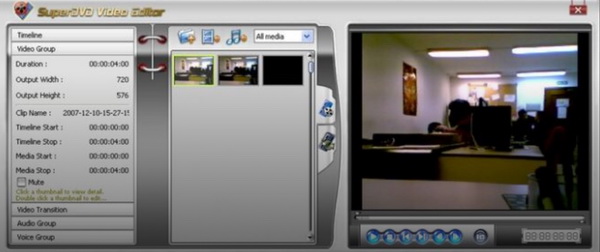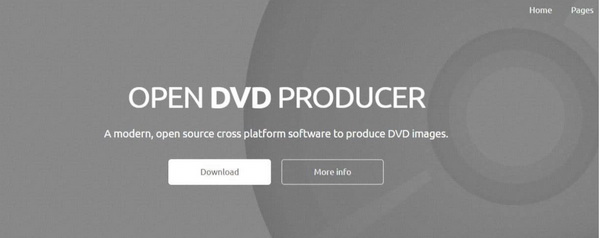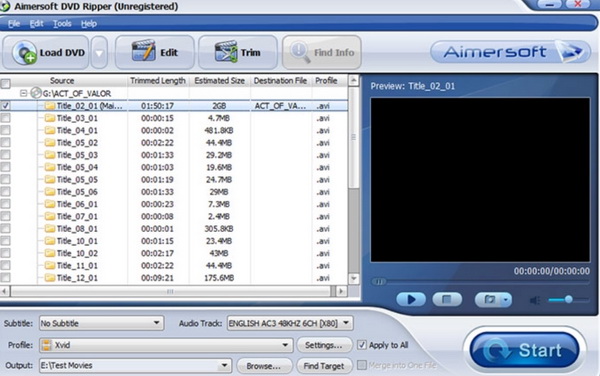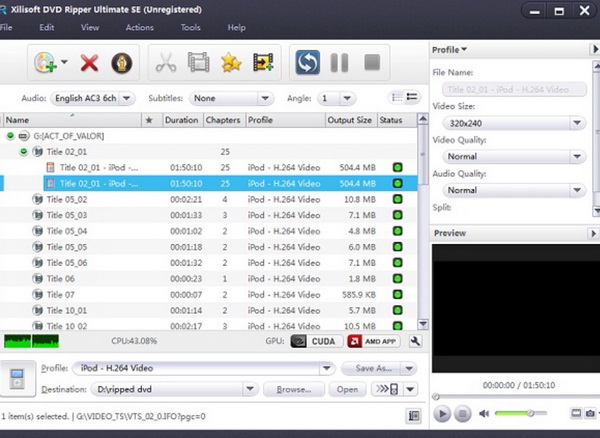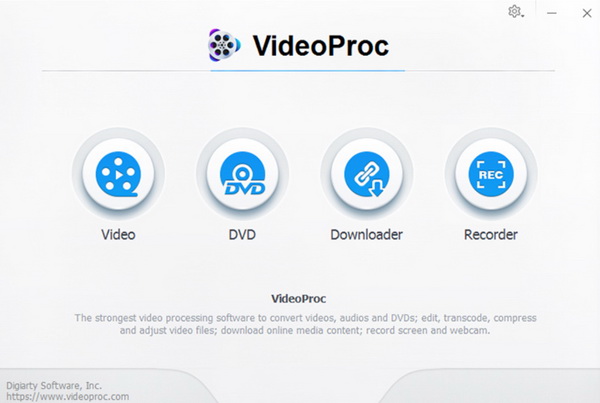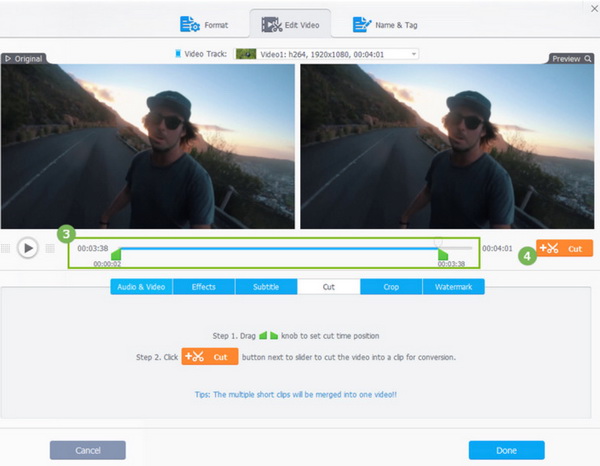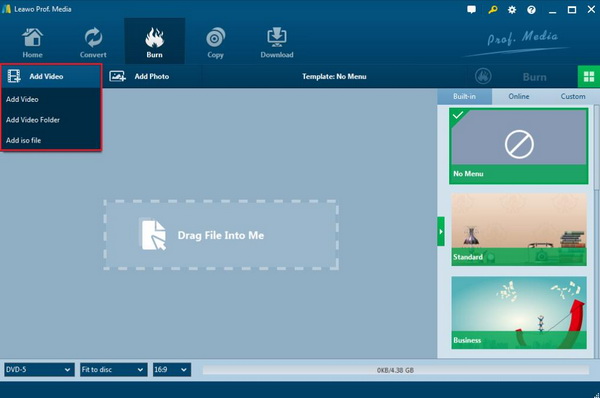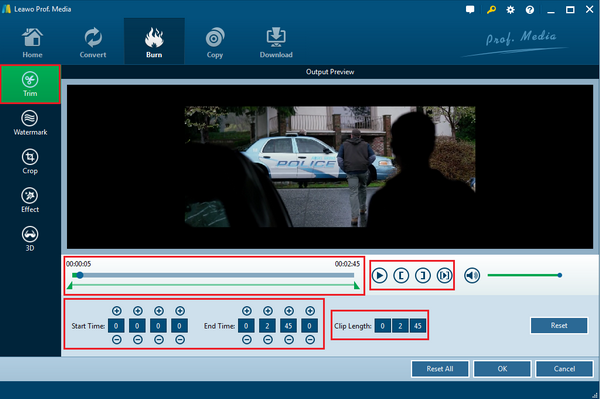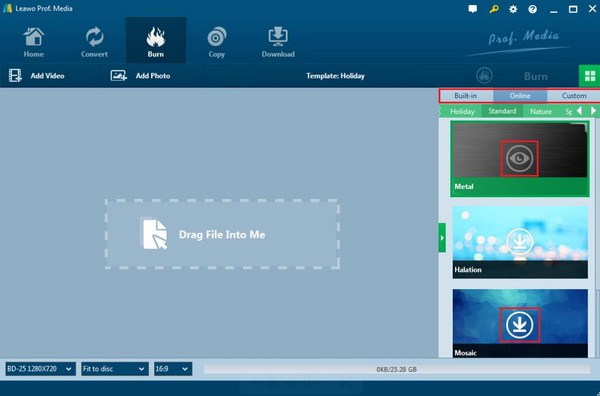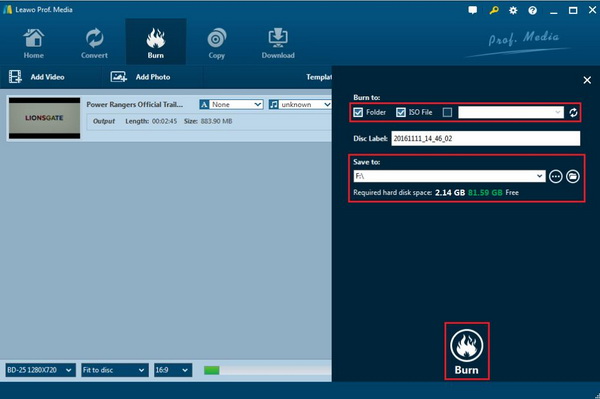Editing video is a quite necessary part in our life according to some personal preferences. You can easily recall the some of the most popular video editors, such as iMovie. But are you confident to list the best free DVD editing software? Or the question is that do you know that the DVD can be edited? The answers are positive. DVD can be edited, for example, trimming DVD, removing the unwanted clips or advertisements, adding subtitles and so on. Certainly, it is possible to edit DVD based on your own requirements. Now let's draw our attention to the best free DVD editing software.
Part 1: 5 Top Free DVD Editing Software Tools
Traditionally, in order to edit the DVD, you have to separate it into two parts. The first part is to convert the DVD to a common video format. Then the second part is to add the converted DVD in a common video format to a professional video editor. Last of all, you have to burn the edited video to the DVD disc again. It is so complicated, isn't it? But things have improved a lot. Now you can only try the following 5 DVD editing software tools on one go to accomplish your goal.
1. SuperDVD Video Editor
On the top of the recommendation list, SuperDVD Video Editor is the one that you should try. This is quite a comprehensive editor which enables you to edit both DVD and video, and it is quite basic but doesn't require a professional touch. You can be able to edit the DVD with its menus, customized screen effects, the play speed, video effects and so on. With such a simple DVD editor, you can freely obtain the basic function in editing. What you need to do is to insert the DVD disc to the disc drive and the program can read the disc immediately. Then you can cut movies, add multiple tracks of audios and so on. It is a powerful DVD editing program, but it doesn't offer many advanced options.
2. Open DVD
The second I am going to list here is Open DVD. OpenDVD is an open-source DVD burning program that allows you to burn video content. Aside from creating content to DVD disc, this authoring tool enables you to edit DVDs in various aspects, such as creating DVD menus, setting chapters and subtitles or even backgrounds and so on. You can enjoy the DVD editing functions from any operating systems. You can easily obtain a DVD disc with superior quality retained with the help of Open DVD. Furthermore, you can make a customized DVD disc based on your preferences.
3. VideoProc
Thirdly, if you are searching for an all-in-one DVD editor, you can turn to VideoProc. Don't be confused by the name it implies, VideoProc is an all-inclusive video and DVD processing software. Specifically speaking, it consists of DVD converter, downloader, video converter and recorder, which supports DVD, folder and ISO playing. What's worth mentioning is that its editing features are quite attractive. With it, you can trim DVD, remove some unwanted video clip, crop, merge DVD, add external subtitles and special effect to DVD or output, add watermark, and adjust playback speed, set video audio parameters and so on. After setting the related parameters, then you can burn the video content to the DVD disc with ease.
4. Aimersoft DVD Ripper
Coming next is a powerful DVD ripper. That is Aimersoft DVD Ripper. Its main function is to convert the DVD to digital video format such as converting DVD to MP4. However, it can be used as a professional DVD editor to meet your further requirements. For example, you can use it to edit DVD by shortening the length of the video, crop and remove unwanted clips, adjust the related parameters of the video, input watermark, and specify other video effects to the video before burning it to the DVD disc. But according to its review, its editing and ripping speed is not very fast. If you have tried it, you can obtain the fluency and ease Aimersoft DVD Ripper offers as well as its bonus DVD editing features.
5. Xilisoft DVD Ripper
Last of the best DVD editing software for free is Xilisoft DVD Ripper. Just as its name implies, Xilisoft DVD Ripper is developed to rip DVD to a large extent. But surprisingly, its product description includes the DVD editing features. It is quite easy for you to edit the DVD with this DVD editing software. You are allowed to crop the DVD video size, merge DVD chapters, modify video effects, add watermark and so on. Its interface is not intuitive. Strictly speaking, this DVD editor is not DVD editing software freeware because it may cost you $55.95 for lifelong use. Furthermore, you will not be able to rip the protected DVD discs.
Part 2: How to Edit DVD with VideoProc
By referring to the above best free DVD editing software, now it is time to figure out the detailed steps on how to edit DVD with these DVD video editing software. Let me set the VideoProc as the example to offer you the tutorial.
Step 1: Download VideoProc and install it on your computer.
Step 2: Insert the DVD disc to DVD disc to the disc drive. Click "DVD" to enter the playing panel.
Step 3: Edit the video content on the DVD disc. Once you imported the DVD disc to the disc drive, you can see the disc content on your computer. Click "+Video" button to locate the disc video you would like to edit. The editing functions include "Effect", "Watermark", "Cut", "Crop", "Rotate", and "Subtitle". You can edit the DVD video content according to your own needs.
Step 4. Click "Done" button to complete the whole editing process
Part 3: How to Edit DVD with Leawo DVD Creator
Aside from the above DVD editing software, you can also take a try on another powerful DVD editing tool named Leawo DVD Creator. As a professional DVD burning program, it can easily help you to burn more than 180 formats video content to DVD discs with 6X faster speed with all original quality retained. It is quite attractive in its menu templates availability, picture slide burning function and comprehensive DVD editing features, such as trimming, cropping, adding watermark, adding subtitles and 3D effects, adjusting effects and so on. And you can change the disc menu templates and the items on the disc menu with fast speed and high quality so as to obtain a customized DVD disc. For the details, please refer to the tutorial.
Step 1: Download Leawo DVD Creator and install it on your computer.
Step 2: Insert the blank DVD disc to the disc drive on your computer.
Step 3: Click "Add Video" button to load the video content to this program. You can simply drag the video to the main interface instead.
Step 4. Edit the video. Once you have imported the video, then click "Edit" button on the file where you can find 5 built-in editing features: Trim, Watermark, Crop, Effect and 3D.
Step 5. Set the DVD disc menu. There are more than 40 DVD menu templates for you to select. Or you can just DIY based on your needs.
Step 6. Start burning DVD. Once all the templates and settings have been selected, click the green "Burn" icon on the top right-hand corner to call out the "Burn to", "Disc Label" and "Save to" options. Wait in patience and a customized DVD disc will be finished in minutes.
Part 4: Comparison between VideoProc and Leawo DVD Creator
By referring to the above two tutorial on how to edit DVD with VideoProc and Leawo DVD Creator, we can easily find that the two editing programs are able to offer the direct solution for the DVD editing functions. But in comparison, VideoProc focus on editing the videos in various forms and includes the function in converting videos among various formats. But Leawo DVD Creator is mainly designed as a powerful DVD burner which could provide you with the personalized features based on the editing features. Furthermore, this burner is also able to allow you to burn photos into slideshow and to DVD disc.
With Leawo DVD Creator, you can do anything related to the DVD disc with 100% original quality retained. VideoProc lacks the powerful burning function. Therefore, if you only prefer the basic editing requirements of DVD disc, then both of them are good for you. But if you prefer to burn DVD discs with personalized features, then Leawo DVD Creator is much better.
Part 5: Conclusion
In summary, according to this post, you have been introduced the details on how to edit DVD with some of the best DVD editing software tools. It is hard to tell which one is the best. But it still depends on your own needs. But if you have any other additional requirements about DVD, Leawo DVD Creator is a good choice for you due to its comprehensive functions in burning DVDs and presenting customized DVD features.